Installeer op Windows
Installeer
As jy Windows 10 gebruik, kan MuseScore geïnstalleer word vanaf die Windows Store. 'n Klik hier sal MuseScore se blad in die Store-toep oopmaak. Daar hoef jy net Get the app > te klik en MuseScore sal afgelaai en geïnstalleer word.
Andersins kan jy die Windows-installeerder kry vanaf die download-blad van die MuseScore-webwerf. Klik op die skakel om te begin aflaai. Jou Internetblaaier sal jou vra om te bevestig dat jy die lêer wil aflaai. Klik Save File.
Wanneer die installeerder klaar afgelaai het, dubbelklik op die lêer om die installasie te begin. Windows mag jou 'n sekuriteitsvenster wys om dit te bevestig voor dit die sagteware uitvoer. Klik Run om voort te gaan. Jy sal binnekort die volgende sien:
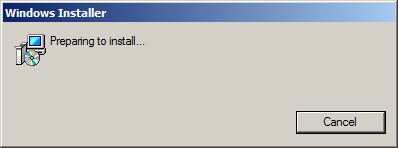
gevolg deur
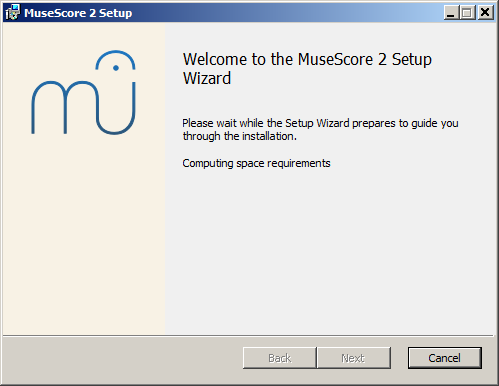
As jy nie hierdie installeerdervenster sien nie, maar iets anders, is dit moontlik dat die .msi-uitbreiding nie met msiexec.exe geassosieer word nie. Jy kan óf die assosiasie regstel, óf eerder die draagbare weergawe van MuseScore aflaai en gebruik.
As jy voortgaan, is dit wat jy sal sien:
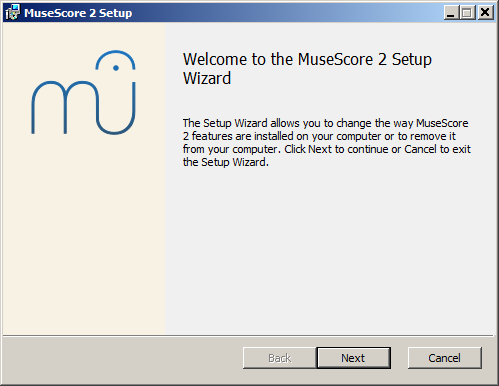
As jy Cancel klik, hier of later, is dit wat jy sal sien:
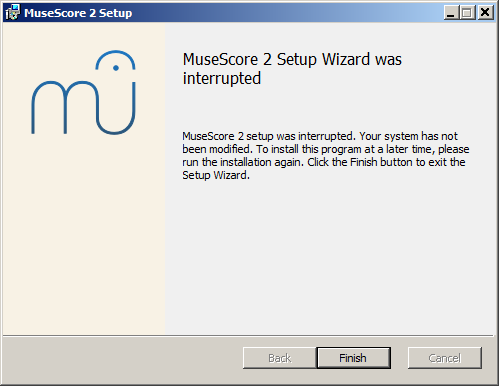
If instead you click Next to continue, the setup wizard displays the terms of the free software license.
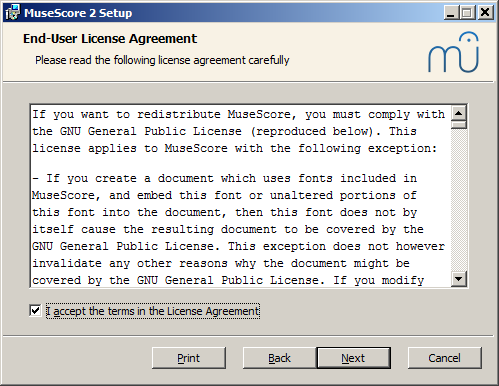
Read the terms of the license, make sure the box next to "I accept the terms in the License Agreement" is checked, and click Next to continue. Next the installer will ask you to confirm the location in which to install MuseScore.
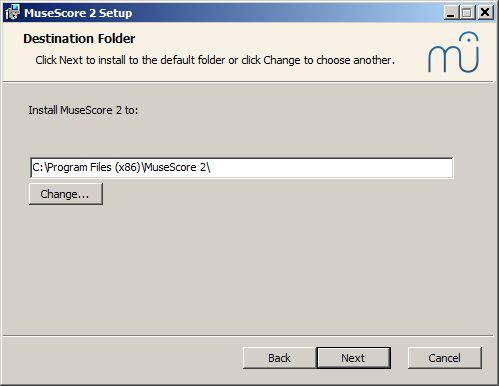
If you are installing a newer version of MuseScore but still want to keep the old version on your computer, then you should change the folder (note that MuseScore 2 can coexist with MuseScore 1 with no changes needed). Otherwise click Next to continue.
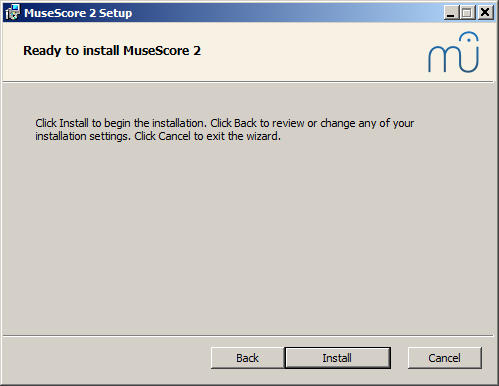
Click Install to continue.
Give the setup wizard a few minutes to install the necessary files and configurations. You'll see
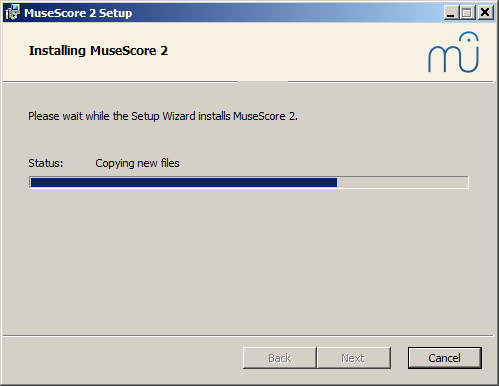
and finally
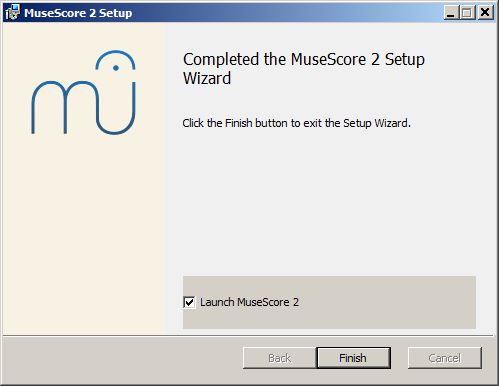
Click Finish to exit the installer. You may delete the installer file you downloaded.
Start MuseScore
To start MuseScore, from the menu, select Start→All Programs→MuseScore 2→MuseScore 2.
Uninstall
You can uninstall MuseScore from the menu by selecting Start→All Programs→MuseScore 2→Uninstall MuseScore; or via Windows' Control Panel. Note that this will not remove your scores nor your MuseScore settings.
Troubleshooting
On Windows XP and Vista, the installer might be blocked by the system. If you don't manage to install MuseScore, right click the downloaded file and click Properties. If there is a message "This file came from another computer and might be blocked to help protect this computer", click on "Unblock", "OK" and double click on the downloaded file again.