Share scores online
Musescore.com allows you to:
- View and listen to scores from a large repository created by the MuseScore community.
- Download any score in a variety of formats—MuseScore, MusicXML, PDF, MIDI, MP3.
- Upload your own scores: control whether to share them publicly or privately (via a secret link).
- Synchronize your score with a YouTube video ("Videoscores").
Note: A MuseScore Pro account is required for all scores not marked as PD (Public Domain) or "Original" work, the latter must also have the approval of the score owner.
Create an account
- Visit MuseScore.com and click on "Create new account". Pick a username and enter a valid email and press "Create New Account".
- Wait a few minutes for an email from MuseScore.com support. If no email arrives, check your spam folder.
- Click the link in the email and visit your user profile to change your password.
Share a score directly from MuseScore
To save a score online:
- Make sure that the Concert Pitch button is off, and that the individual parts are correctly transposed.
-
From the menu, select File→Save Online.... The "Log in to MuseScore" dialog will appear:
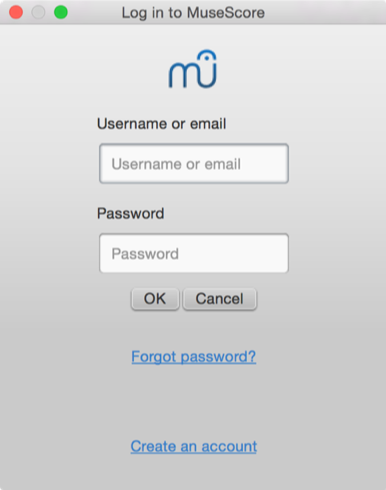
-
Enter your email address or MuseScore username, and password, then click OK. Note: If you don't have a MuseScore account yet, create one first by clicking on the "Create an account" link. That will open your browser app and bring you to musescore.com/user/register.
-
Upon successfully logging in and if the score already exists online, it will be updated automatically. Uncheck Update the existing score to save online as a new score.
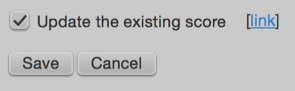
-
If you are using a different SoundFont than the default one and if you are able to export MP3 files (may not be the case on some Linux versions), a checkbox Upload score audio will be visible:

If the checkbox is checked, MuseScore will render the audio of the score using the current synthesizer settings and upload the audio to MuseScore.com. -
Now you'll be able to enter your score information.
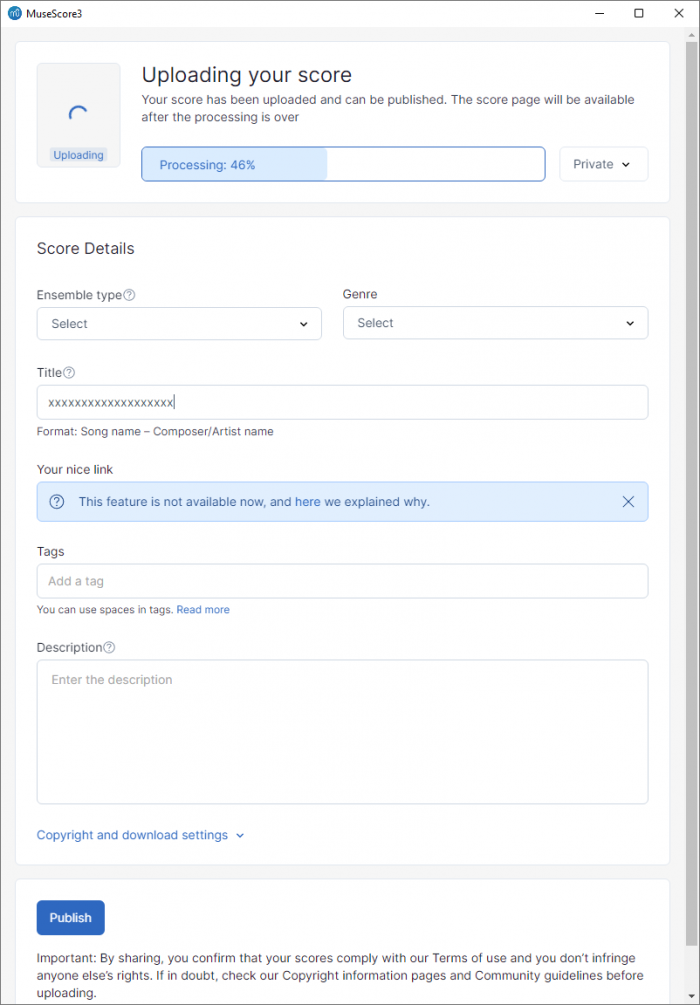
- Make the score private: If selected, the score can only be viewed via a private link. If set to public, the score is visible to all.
- Ensemble type: A list of possible values
- Genre: A list of possible values
- Title: The title of the score.
- Description: The descriptive text that will appear next to it.
- Copyright and download settings: Choose an appropriate copyright license from the drop-down list.
Note: Creative Commons license, allows people to use your scores under certain restrictions.
Here you also can restrict the ability of others to download your score (requires a Pro membership on MuseScore.com).
Upload a score on MuseScore.com
You can also upload a score on MuseScore.com directly:
- Click the Upload link on MuseScore.com.
- You have the same options as with the Save Online menu, except for uploading score audio.
Edit a score on MuseScore.com
If you want to make changes to one of your scores on MuseScore.com, edit the MuseScore file on your own computer, save it, and then do the following:
- If you originally shared the score directly from within MuseScore, simply go to File→Save Online... again to update the online score.
- If you originally uploaded the score via the Upload page on MuseScore.com, then you must follow these steps to update the online score:
- Go to the score page on MuseScore.com.
- Click the three dots menu ⋮ on the right and choose "Update this score".
- In the form, you can upload a replacement score file as well as change the accompanying information and privacy settings.
Switch to the direct method of updating an online score
It is much more convenient to update online scores from directly within MuseScore than by updating the score manually from the score page. Follow these steps if you originally uploaded the score via the Upload page and now want to switch to the direct method:
- Go to the score page on MuseScore.com and copy the URL.
- Open the score file on your computer with MuseScore.
- From the menu, select File→Score Properties... and paste the URL into the "Source" field.
Now whenever you want to update the online score simply go to File→Save Online....
Note: The URL should be follow the format of https://musescore.com/XXXXXXXX/scores/XXXXXXXX and should not contain 'Nice Link's.