Fretboard diagrams
Note: This page applies to MuseScore 3.1 and above only. Users of versions prior to 3.1 should go to Fretboard diagrams (prior to version 3.1).
Fretboard Diagrams overview
MuseScore allows the use and creation of fretboard (or chord) diagrams. They usually appear above the staff on lead sheets and piano scores. They are commonly used for guitar chords, but MuseScore permits the creation of diagrams for any instrument.
Below is a simple example of Fretboard Diagrams use.
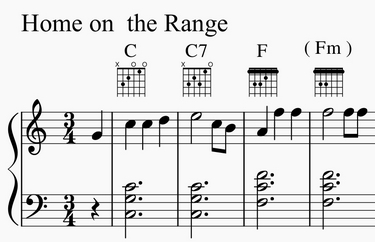
(Note: Fretboard Diagrams are an alternative to and quite different from Tablature, which is a specialized notation form that is preferred by some string instrument players.)
The Fretboard Diagram mechanism can be used in several different ways.
-
Standard chords. A set of 21 common chord diagrams for the guitar are found in the Fretboard Diagrams palette in the Advanced Workspace. These consist of a single example of a major, minor, and seventh chord for each diatonic scale tone (CDEFGAB). These 21 chords are adequate for many simple pop or folk music scores. See the overview of this palette below.
-
Modified chords. In many cases, the standard chords from the Fretboard Diagrams palette are used as a starting point for creating modified chord diagrams, via the Inspector. This technique enables chord extensions, alterations, different voicings, different positions, etc. to be applied to the 21 standard diagrams. There are literally thousands of guitar chords in general use, making a comprehensive palette or dictionary impractical. See How to use Fretboard Diagrams for custom/complex chords for examples.
-
"Freehand" chords. More advanced guitarists often prefer to start from a blank chord grid, and then draw the specific chord tones desired. See How to use Fretboard Diagrams for custom/complex chords for examples.
Note: Many aspects of music notation follow well-established engraving standards. Guitar chord diagrams are an exception. Usage has varied widely from year to year, from publisher to publisher, from teacher to teacher, and from arranger to arranger. Many inconsistent practices persist today, and distinct styles of chord notation are preferred in different musical genres and regions. For this reason, the MuseScore Fretboard Diagram interface supports diagrams of various types. Users are free to choose their preferences.
Overview of the standard guitar chord palette
The Fretboard Diagrams palette in the Advanced Workspace provides 21 diagrams, comprising a single major, minor, and seventh chord for each diatonic scale tone (CDEFGAB). The name of each diagram appears when the cursor hovers over the entry.
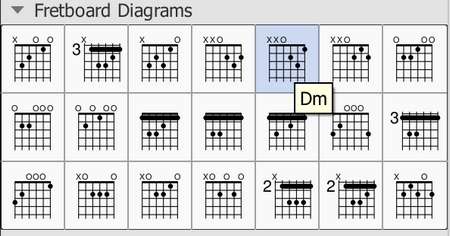
Note: This range of chord diagrams, or indeed any selection of 21 chords, would not typically be sufficient for publication purposes. Arrangers must consider many other voicings, positions, and chord qualities. This palette is also an example of the diverse diagram formats in use, as discussed above. These 21 chords happen to incorporate open/mute string indicators (the X and O symbols above the diagrams). Although those symbols do often appear in published scores, their usage varies by context. For example, jazz arrangements generally omit mute string indicators, unless contextually important, and rarely use open strings.
Additional palettes that contain a broader range of standard chords are expected be available in the future. These would try to address the needs of specific musical genres and situations.
Overview of creating modified or custom chords
Modified Fretboard Diagrams are created by adding and then editing an existing diagram from the palette. By modifying standard chords, it is possible to create Fretboard Diagrams for any playable chord, and to reflect fingering on any Western fretted stringed instrument, regardless of tuning, number of strings, or number of frets. Most of the material below deals with the process of modifying diagrams and creating new ones.
Custom diagrams can be saved to a custom palette if desired for future use. Modified diagrams can of course be copied/pasted within a score in the usual ways.
To add a Fretboard Diagram
To add a Fretboard Diagram to the score, use one of the following methods:
- Select a note in voice 1 and double-click a Fretboard Diagram from the palette.
- Drag and drop a Fretboard Diagram from a palette to the desired position in the score.
As the cursor hovers over the chosen diagram within the palette, its name will appear as a pop-up hint (see the example in the overview).
Chord Symbols linked to Fretboard Diagrams
When adding a Fretboard Diagram to a score, a chord symbol is also automatically created. The chord symbol is normally placed above the diagram, and uses the chord name from the chord's palette cell. Automatic placement and formatting of a diagram's chord symbol is controlled by style settings (see style settings, below).
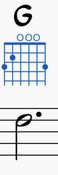
A Fretboard Diagram's generated chord symbol can be selected, moved, and modified like any other text element. It behaves generally like the normal chord symbols that are added using Add→Text→Chord Symbol or the shortcut Ctrl+K.
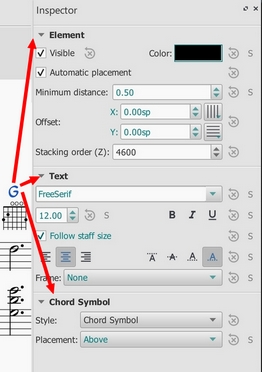
Note 1: A field on the Chord Symbols style page (Style submenu: select Format→Style…→Chord symbols) – rather than on the Fretboard Diagrams style page – controls the chord symbol's "Distance to Fretboard Diagram". This value interacts with the Element "Minimum distance" field, within the Inspector, to control automatic placement of the chord symbol relative to the diagram. Note also that the Fretboard Diagram's "top edge" includes the blank space where open/mute string indicators would appear, even if that area is empty. This may leave a larger gap than is desired. As usual, manual placement can be used to override the automatic settings.
Note 2: Automatic chord symbols generated for Fretboard Diagrams are not completely integrated with normal Chord Symbols that may be directly associated with notes on the staff. Specifically, focus does not flow from a Fretboard Diagram's chord symbol back to the sequence of other symbols on the page when using Space to move through the chord symbols. This minor issue will be addressed in a future update.)
Use of Chord Symbols with Fretboard Diagrams
- Add a diagram's Chord Symbol automatically simply be adding a Fretboard Diagram as described above.
- Delete a diagram's Chord Symbol by selecting the symbol and deleting it, as with any text item.
- Add a new Chord Symbol to a diagram without one by selecting the Fretboard Diagram and using Add→Text→Chord Symbol or the shortcut Ctrl+K.
To adjust a Fretboard Diagram's element properties (position, color, stacking order...)
The position of a Fretboard Diagram can be adjusted using the keyboard arrows in Edit mode; or with the X- and Y-offsets in the "Element" section at the top of the Inspector.
Visibility, Color and Stacking order can also be adjusted in the "Element" section: see the diagram under editing.
To adjust global/default Fretboard Diagram style properties
Certain default and global properties of Fretboard Diagrams (see diagram below) can be adjusted from the Style submenu: select Format→Style…→Fretboard Diagrams. Some of these properties are subject to override via the Inspector; but most affect all Fretboard Diagrams in the score.
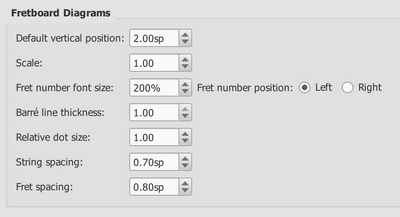
- Default vertical position specifies the default placement of the diagram relative to the staff. (Subject to override via Inspector).
- Scale specifies the default scale (i.e. diagram size). (Subject to override via Inspector).
- Fret number font size and ...position control placement of fret numbers on all diagrams. (Global).
- Barre line thickness controls how large a line is used to represent a barre on all diagrams. By default, this is the same thickness as the solid dots. A smaller line will allow dots to be visible under the barre, for situations where that is desirable. (Global).
- Relative dot size controls the size of dots on all diagrams, relative to the size of the scaled grid. (Global).
- String spacing controls the spacing between strings, and thus the total width of all diagrams. (Global).
- Fret spacing controls the spacing between frets, and thus the total height of all diagrams relative to the number of frets they each display. (Global).
Most Fretboard Diagram properties exposed by the Inspector offer "reset to style default" and "save as style default" buttons. These values do not typically appear on the style page, but are manipulated via the Inspector.
To edit a Fretboard Diagram
When a Fretboard Diagram is selected, it can be edited in the Inspector as follows:
The Inspector displays three sections related to the Fretboard Diagram:
- An Element section that controls the Fretboard Diagram's visibility, placement, color, and other aspects that are used in common with other MuseScore elements; see adjust element properties and the Inspector for details.
- A Fretboard Diagram section, with control fields and buttons that define the appearance of this diagram.
- A magnified version of the Fretboard Diagram, showing its details and allowing editing.
Below is an example of the Inspector with a Fretboard Diagram selected.
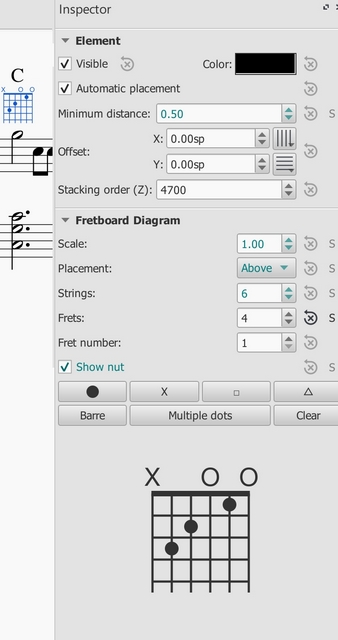
Editing Fretboard Diagram properties
(See Inspector properties above in the editing example.)
- To adjust the scale (size) of the diagram: Use Scale.
- To adjust the diagram's placement relative to the staff: Use Placement.
- To adjust the number of instrument strings: Use Strings. Strings are added/removed from the left side of the diagram.
- To adjust how many frets to display (i.e. the height of the diagram): Use Frets. Frets are added/removed from the bottom of the diagram.
- To adjust the first fret position: Use Fret number. A digit is shown next to the first visible fret.
- To specify thickening of the nut (a heavy line above the first fret): Use Show nut.
- Place the finger dots as described below.
Finger dot editing (basic use)
(See Inspector properties above in the editing example.)
- To remove all current dots, use the "Clear" button above the diagram. (Note: you could save a blank grid in a custom palette, as a starting point for custom diagrams.)
- To create a dot, click on a fret in the diagram at the bottom of the inspector; click again to remove the dot.
- To move a dot, clear its current position by clicking on it; then create the desired dot.
- To create a barre or partial barre: Click the "Barre" button above the diagram; then click at the leftmost position desired for the barre. The barre will extend to the right edge of the fretboard. Keyboard shortcut: Holding the Shift key, click on the string where you want a barre to begin.
- To end a barre before the rightmost string: Click the "Barre" button above the diagram; then click at the rightmost position desired on an existing barre. The barre will end at that string. Keyboard shortcut: Holding the Shift key, click on the string where you want a barre to end.
- To delete a barre: Click the "Barre" button above the diagram; then click at the leftmost position of the barre. It will be removed. Keyboard shortcut: Holding the Shift key, click on the leftmost position of the barre.
- To create multiple barres: Use the above steps to create one than one barre, e.g. to show the third finger covering two strings.
- To adjust the barre thickness: Use the Style options (Format->Style->Fretboard Diagrams) to adjust the barre line thickness relative to the dots. This will allow dots to be visible on the barre, for cases where that is desired.
- To Indicate open and mute strings (optional). Click just above the diagram to toggle a string between:
- Open (o)
- Mute/unplayed (x)
- No indication
Finger dot editing (advanced use)
Some arrangers and educators use a more advanced form of Fretboard Diagram that a) incorporates multiple types of "dot", and that b) allows multiple dots per string.
This technique is particularly associated with the many books and arrangements published by Ted Greene and his successors. (Note: No other notation software currently supports this diagram style.)
-
Multi-dot notation style. With this approach, the round dots are played first. Then, on successive beats, the notes represented by the other dots are then played in order. This allows a single diagram to represent several beats of music. (The usual sequence is: dot→X→square→delta. Usage varies however.) Here are two examples of multi-dot diagrams.
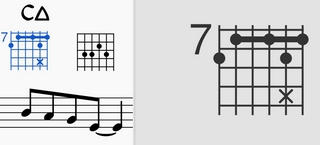
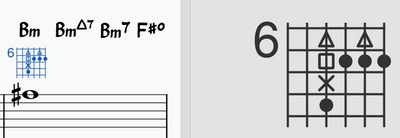
-
Optional-note notation style. Another use of multiple dots per string allows other symbols to show optional notes, rather than delayed notes. Typically, a related chord voicing is shown, such as an optional extension or an optional rootless chord version. Here is an example of an optional extension.
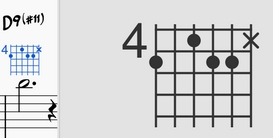
MuseScore Fretboard Diagrams allow the creation of these and other types of multi-symbol diagrams. A chord is first created and edited using the basic steps described above. Then, the multiple dot buttons above the diagram are used to add secondary notes.
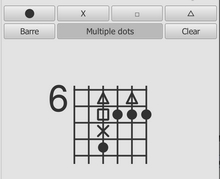
- To begin adding multiple dots (i.e. symbols) to a diagram, click "Multiple dots".
- To add another dot to a string, click above or below an existing symbol. The next symbol in sequence will be placed at that position, e.g. if there is already a dot, an X will appear next.
- To remove any symbol from a diagram, click on it.
- To enter a particular symbol out of sequence, click on the button with that symbol before adding the dot; e.g. to enter an X on a string with no current dots, because that note should be played after the rest of the chord, click on the X and then place it as desired.
(Note: Experienced users of Ted Greene style diagrams will find that several secondary features from Ted's diagrams are not yet supported in MuseScore. These include: a. Displaying the fret number on a higher fret than the first visible fret. b. Allowing the note symbols to include digits, not just the four dot styles currently supported. c. Allowing the creation of annotation on and between diagrams, such as circling a particular note, or drawing lines linking notes in adjacent diagrams. However, MuseScore does provide many tools for drawing and annotation that can serve in place of these techniques.)
(Note: Because multi-note symbols are not standardized, even within the Ted Greene community, users must be careful to indicate how they are being used within a given score.)
External links
- How to use Fretboard Diagrams for custom/complex chords (MuseScore HowTo)
- Palette with fretboard diagrams for Mandolin (Forum article)
- Palette with fretboard diagrams for Ukulele (Forum article)
Fretboard diagrams (prior to version 3.1)
Note: This page applies to versions of MuseScore prior to 3.1 only. Users of MuseScore 3.1 and above should go to Fretboard diagrams.
A range of fretboard (or chord) diagrams for the guitar are provided in the Fretboard Diagrams palette in the Advanced Workspace.
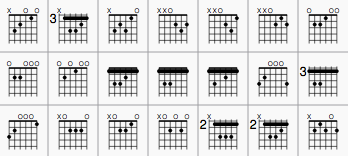
You can create a chord diagram for any fretted, stringed instrument by editing an existing one. It can be saved to a custom palette for future use if required.
Add a fretboard diagram
To add a fretboard diagram to the score, use one of the following methods:
- Select a note in voice 1 and double-click a fretboard diagram from a palette.
- Drag and drop a fretboard diagram from a palette to the desired position in the score.
As the cursor hovers over the chosen diagram within the palette, its name will appear as a pop-up hint.
Edit a fretboard diagram
When a fretboard diagram is selected, it can be edited in the Inspector as follows:
- To adjust the number of instrument strings: Use Strings.
- To adjust the fret position number: Use Offset.
- To adjust how many frets to display (height-wise): Use Frets.
- To place the finger dots: Click on a fret to establish a dot; click again to remove the dot.
- To create a barre or partial barre: First make sure that the desired fret position is clear of black dots (click on a dot to remove it). Then, holding the Shift key, click on the string where you want the barre to begin. (Note: Only one barre can be applied per diagram; a partial barre must end on the first string).
- To delete a barre: Click on the black dot where the barre begins.
- To Indicate open and mute strings (if applicable): Click just above the diagram to toggle a string between:
- Open (o)
- Mute/unplayed (x)
- No indication.
- To adjust the size: Use the Scale property.
To adjust a diagram's element properties
The position of a Fretboard Diagram can be adjusted using the keyboard arrows in Edit mode; or with the X- and Y-offsets in the "Element" section at the top of the Inspector.
Visibility, Color and Stacking order can also be adjusted from the "Element" section.
To adjust a diagram's style properties
Certain default and global properties of Fretboard Diagrams (e.g. barre thickness, vertical position, scale, fret-number font-size and position) can be adjusted from the Style submenu: select Format→Style…→Fretboard Diagrams. Some of these properties are subject to override via the Inspector; but most affect all Fretboard Diagrams in the score.