Checking for updates
Note: These options are only available in the Mac and Windows versions of MuseScore (except the version from the Windows Store), as only those can be updated directly from MuseScore.org. Linux distributions (and the Windows Store) have different mechanisms to make updates available.
For the versions of MuseScore that can be directly updated, there are two ways to check for updates.
Automated update check
- From the menu, select Edit→Preferences... (Mac: MuseScore→Preferences...);
- Select the Update tab.
- Ensure the box marked "Check for new version of MuseScore" is ticked. (It should be ticked by default):
If you enable this option, MuseScore will check for updates on every start. On the Mac and Windows versions (excluding the Windows Store version), this option enables an auto-updater that will download and install updates automatically.
Check for update
- From the menu, select Help→Check for Update:
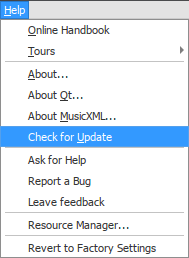
- A dialog will appear with the update status: either "No Update Available" or "An update for MuseScore is available:" followed by a link to download it.