Tools
A number of useful commands can be found in the Tools menu.
Transpose
This opens the Transpose dialog with various options for transposing passages of music.
Explode
The explode command allows you to select a passage of music in a single staff and split (explode) the chords into their constituent notes or voices as follows:
- If the passage is all in voice 1, the top note of the chord is retained on the top staff, while the lower notes are moved to subsequent staves.
- If the passage contains multiple voices, voice 1 notes are retained on the top staff, while other voices are moved to subsequent staves. All exploded voices are now in voice 1.
To explode a section of the score:
- Ensure that there are enough staves underneath the source staff to receive the exploded notes. Create extra staves if necessary using the Instruments dialog.
- Choose one of two options:
- Select a range of measures in the source staff: this allows all notes to be exploded if there are enough staves available.
- Select a range of measures that includes both the source staff and also extends downwards to include one or more destination staves: This limits the number of exploded notes/voices to the number of selected staves.
- Choose Tools→Explode.
Notes: (1) If the selection is all in voice 1, MuseScore will discard the lowest note(s) of any chord that contains more notes than the number of staves in the selection. (2) If the selection is all in voice 1, and If a given chord has fewer notes than the number of destination staves, then notes will be duplicated as needed so that every staff receives a note. (3) Any existing music in the destination staves is overwritten. (4) If you select a partial measure, the explode command will automatically expand it to a full measure.
Implode
The Implode command works in the opposite way to "explode":
- With one staff selected, all notes in voices 1–4 are combined into voice 1.
- With multiple staves selected, the notes in the second staff are copied to the first available voice in the top staff, the notes in the third staff are copied to the next available voice in the top staff and so on.
Apply implode to a single staff
- Select a range of measures in the desired staff.
- Choose Tools→Implode.
All selected notes in the staff are now displayed in voice 1.
Apply implode to multiple staves
- Ensure that there is only one voice in each staff.
- Select a range of measures in the destination staff and extend this selection downwards to include the other staves to be imploded.
- Choose Tools→Implode.
Voices
This allows you to swap the voices of a selected measure-range of notes. See Exchange voices.
Measure
Join or split measures. See Measure operations: Split and join.
Remove selected range
Removes the currently selected segment of time and all score items associated. Affects all staffs. Default keyboard shortcut is Ctrl+Del (Mac: Cmd+Del). Do not apply this command only on a barline.
Fill with slashes
This command fills the selection with slashes, one per beat:
- Select one or more measures;
- From the menu, select Tools→Fill With Slashes.
If a measure is empty the slashes are added to voice 1, full-sized and centered on the middle line of the staff:

Notes: (1) If there are already notes in a measure in the selection, the command will put the slashes into the first available empty voice. (2) Voice 2 slashes are full-sized and centered on the middle line of the staff; voices 3 slashes appear small and above the staff; voice 4 slashes are small and below the staff. (3) If a measure contains notes in all 4 voices, voice 1 will be overwritten. (4) All slashes are set to not transpose or playback.
Toggle rhythmic slash notation
This command toggles selected notes between normal notes and rhythmic slash notation:
- Select a range of notes or measures (Note: use the selection filter if you need to exclude certain voices);
- From the menu, select Tools→Toggle Rhythmic Slash Notation.
The selected noteheads are changed to slash noteheads which do not transpose or playback.

Slash-notehead notes in voices one or two are fixed to the middle staff line; those in voices three or four are small ("accent" notation) and fixed above or below the staff:
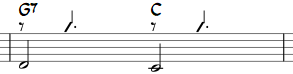
In percussion staves, notes in voices 3 and 4 are not converted to small slashes but to small notes above or below the staff.

Respell pitches
Corrects accidentals to fit in with the current key signature. See Accidentals: Respell pitches.
Regroup Rhythms
This option corrects note ties, durations and beaming so that they are grouped according to standard music notation practice. For example:
Before:

After:

Any notes that are tied and are the same length as a dotted note will be changed to the dotted note with two limitations. (i) Only the last note of a group of tied notes will have a single dot. Notes with more than one dot are not produced using this option. (ii) Dotted notes will not span from one group of beamed notes to another unless their duration is the same as all of the beam groups it covers. Any notes with more than one dot will be regrouped according to the above rules.
To apply:
- Select the section of the score you want to reset. If nothing is selected, the operation will apply to the whole score;
- Select Tools→Regroup Rhythms.
Note: This is an experimental feature and there are known bugs. Articulations and ornaments are deleted and some pitches respelled. Ties across barlines may be lost on UNDO.
Resequence rehearsal marks
The Resequence Rehearsal Marks command allows you to re-order the numbering/lettering of rehearsal marks if, for any reason, they have got out of sequence. For details see Automatically resequence rehearsal marks.
Unroll Repeats (version 3.1 and above)
This command creates a copy of the score (in a new tab), eliminates the repeat barlines and notates the repeat sections in full instead.
Copy lyrics to clipboard
This command copies all the lyrics of the score to the clipboard:
- From the menu, select Tools→Copy Lyrics to Clipboard.
Image capture
Take a snapshot of a selected part of the document window. PNG, PDF and SVG formats are supported. See Image capture.
Remove empty trailing measures
This automatically removes any blank measures at the end of the score.
See also
External links
- How to merge/combine/implode two staves in one with two voices (MuseScore HowTo)