Measure rests and multimeasure rests
Measure rest
A measure rest looks like a whole rest, but is centered within a measure and indicates that the entire measure (or a voice within it) is silent:
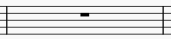
It is commonly used in all meters (except 4/2 and 8/4).
To create one or more full measure rests
Use the following method if all selected measures are "standard"—i.e. with no custom durations:
1 Select a measure, or range of measures.
2. Press Del (Mac: Backspace).
If one or more of the measures contains a custom duration, use the following method instead:
To create a full measure rest in a particular voice
- In the appropriate voice, enter a rest that extends for the full measure.
- Make sure the rest is selected, then press Ctrl+Shift+Del (Mac: Cmd+Shift+Backspace).
If the voice contains only rests you can select the first rest and invoke the conversion keystroke.
Multimeasure rest
A multimeasure rest is used to indicate a run of empty measures, the number of measures being shown by a figure above/below the staff.

Enabling and disabling multimeasure rests
Multimeasure rests can be turned on/off with the shortcut M (prior to 4.4), Ctrl+ShiftM (as of 4.4, Mac: Cmd+Shift+M), or by checking "Multimeasure Rests" in Format→Style…→Rests.
By default, if multimeasure rests are enabled, any sequence of two or more empty measures is automatically converted to multimeasure rests.
To change the minimum number of empty measures needed to trigger multimeasure rests:
- From the menu, choose Format→Style…→Rests.
- Check "Multimeasure rests" (if the option is not already enabled).
- Edit "Minimum number of empty measures".
Multimeasure rests can be turned on/off independently in the score and instrument parts.
Breaking multimeasure rests
Multimeasure rests are automatically broken at important points, such as double barlines, rehearsal marks, key signature or time signature changes, section breaks etc.
However, you can opt to break a multimeasure rest elsewhere as follows.
- Disable multimeasure rests;
- Right-click on the measure at which you want the multimeasure rest to break, and select Measure properties.
- In the dialog, check "Break multimeasure rest".
- Click OK.
- Re-enable multimeasure rests.
Multimeasure rest properties
You can edit properties specific to multimeasure rests in the Multimeasure rest section of the Properties panel:
Show number: This box is checked by default. Uncheck it to hide the multimeasure number.
Number position: Adjust the vertical position of the multimeasure number, above or below the rest.
Multimeasure rest style
Values of the "Style for text inside Multimeasure rest range" can be edited in Format→Style→Text styles→Multimeasure rest range .
Values of the "Style for Measure numbers" can be set in Format→Style…→Measure numbers:
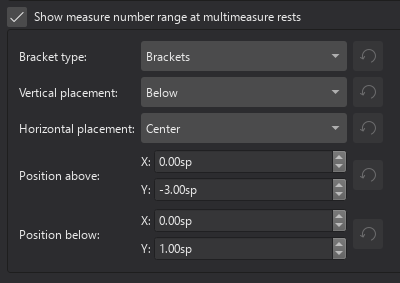
Others from Format→Style…→Rests:
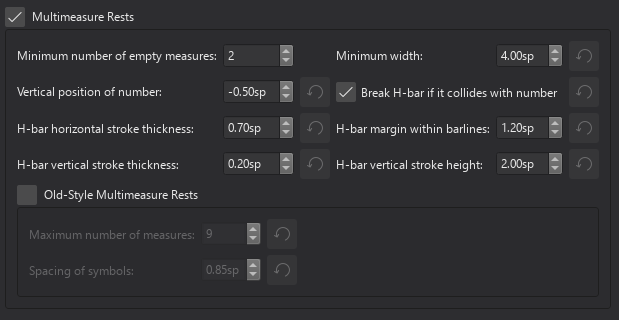
See also
Other measure-related pages: