Plugins
Not to be confused with VST and VSTi.
Overview
A MuseScore plugin is a small piece of software that adds extra functionality to the program. A plugin need to be enabled first, and then executed by using the Plugins menu. Some plugins come pre-installed, they are disabled by default. There are also plugins created and shared by other musicians, anyone can download and use them.
Managing plugins
Installing a new plugin
- Search for available plugins at, for example:
- https://musescore.org/plugins [musescore.org→Download→Plugins]
Warning: Plugins can potentially contain bad or malicious code, which compromise the machine and damage the scores. All plugins shared on musescore.org's plugin repository are unvetted. No warranty of any kind is provided. Users should download from a trusted author or double-check the code themselves. Seek advice on the Plugins forum. - https://github.com/topics/musescore-plugin
- https://github.com/topics/musescore-plugins
- https://musescore.org/plugins [musescore.org→Download→Plugins]
- Make sure it is compatible with Musescore version.
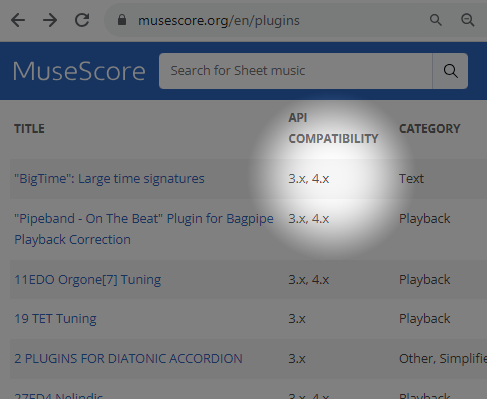
- Download the file:
- for musescore.org hosted .qml files, sometimes a web browser open it as plain text and refuses to download it as file. In that case, right click on a link and select Save link as...
- for github.com unpackaged code, download the project as a zip file by clicking Code: Download ZIP
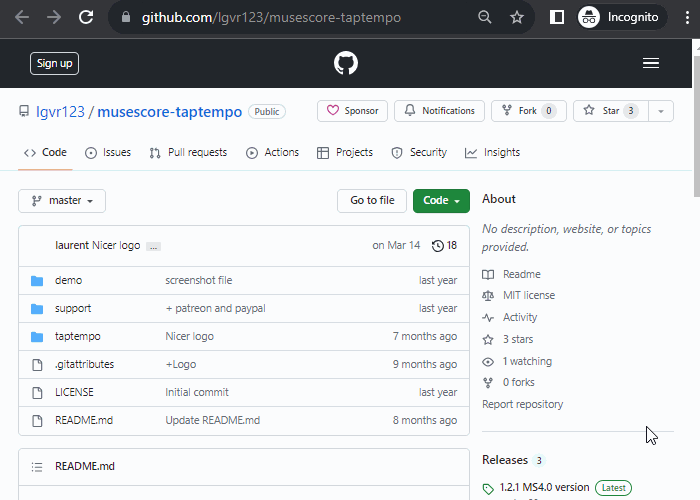
- for github.com packaged release, click on an appropriate item under Assets
- (If it is a zip file) Extract it using an archive extraction software.
- Move the files to MuseScore's plugins folder, configurable at Preferences:General:Folders. The default directories are
- Windows: C:\Users\[Your User Name]\Documents\MuseScore4\Plugins\
- macOS: ~/Documents/MuseScore4/Plugins/
- Linux: ~/Documents/MuseScore4/Plugins
Updating an existing plugins
Updating works the same way as installing, but remember to remove the files from the previous version to avoid duplicate plugins!
Enabling and disabling plugins
- Click Home: Plugins or Plugins: Manage plugins...

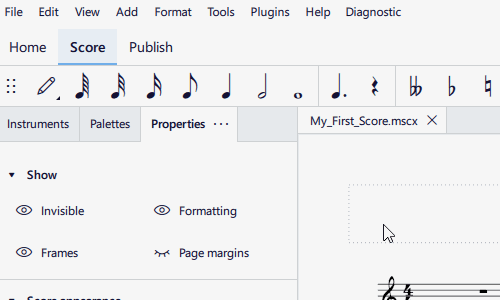
- Select a plugin and click Enable or Disable
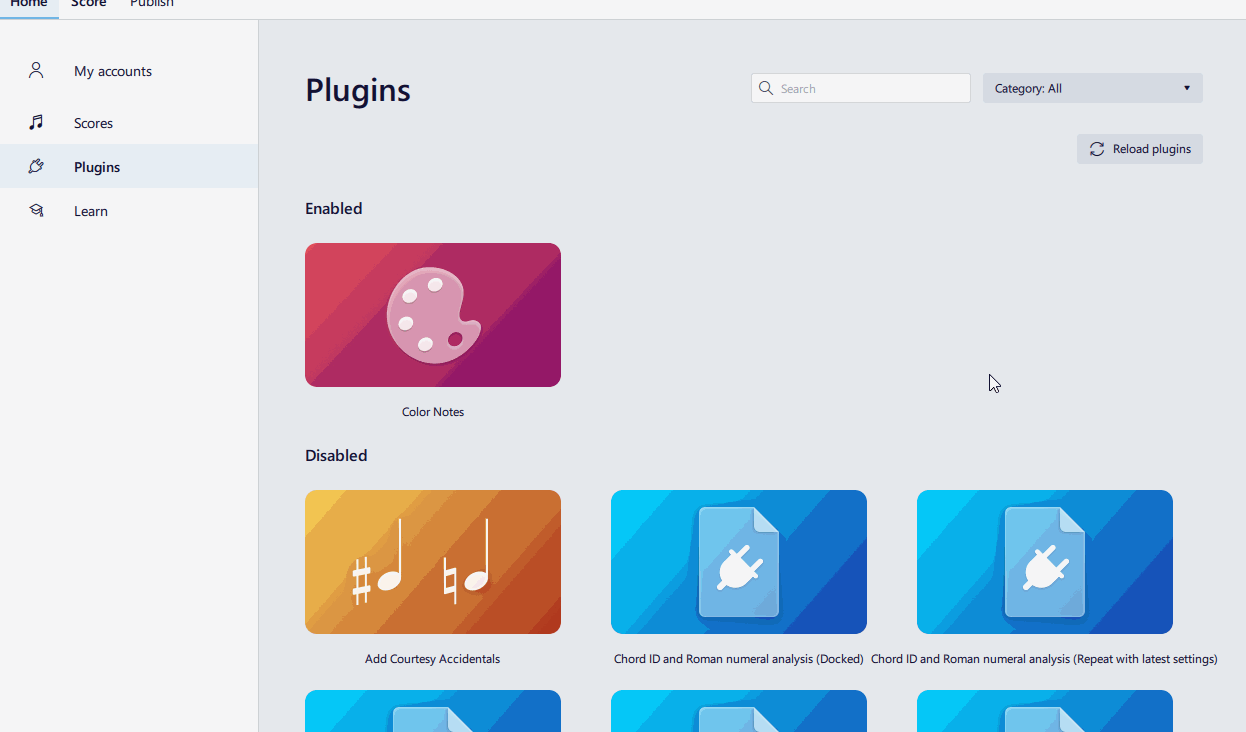
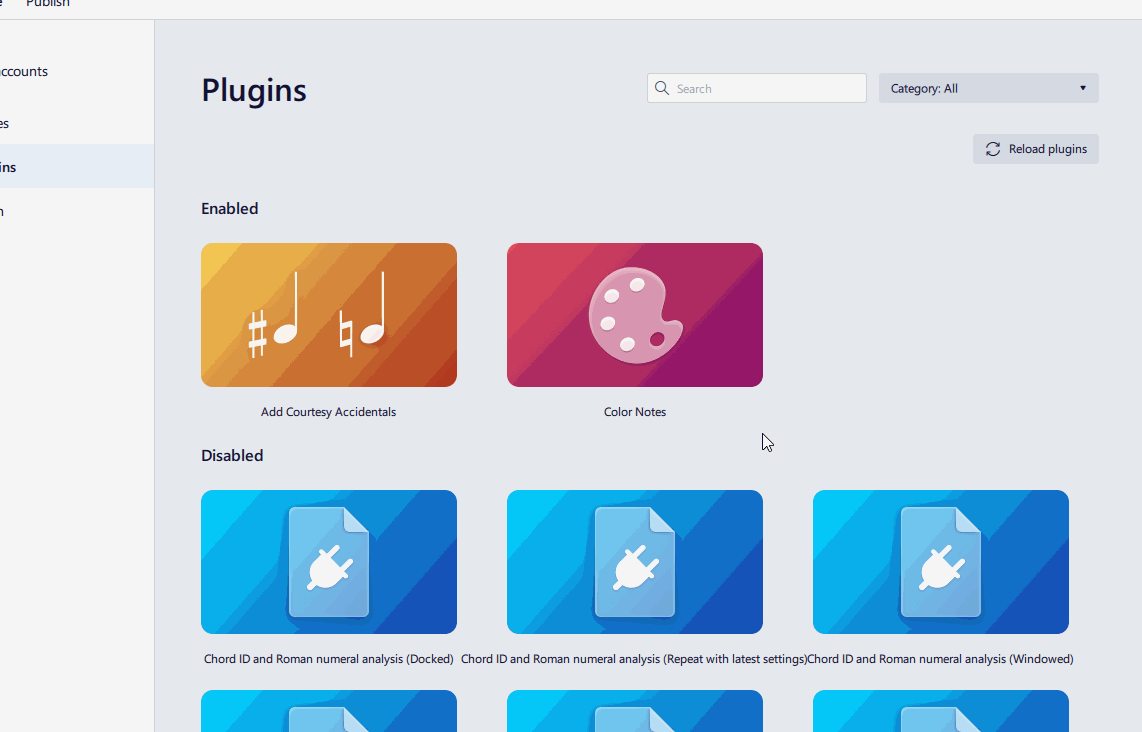
Running a plugin
- Make sure the Score tab is currently opened.
- Select Plugins → [The plugin name]

To assign a keyboard shortcut a plugin, use Home: Plugins or Plugins: Manage plugins....
Pre-installed plugins
[work in progress, please provide missing info, write brief info on each]
See https://github.com/musescore/MuseScore/tree/master/share/plugins
- Add Courtesy Accidentals
- Color Notes
- Lilypond Lyrics
- Mirror Intervals
- Modal Temperaments
- Modal Tuning
- New Retrograde
- Note Names
- Remove Courtesy Accidentals
- Tuning
Create a plugin
The plugin system of Musescore 4 is currently being redesigned and reimplemented.
As of October 2023, Musescore 4.1.1 plugin system is mostly a somewhat restricted version of the Musescore 3 plugin system. Visit Developers' Handbook Plugins for 3.x Chapter for fundamentals, and Plugins for 4.x Chapter for info on the new parameters and porting a Musescore 3 plugin to MuseScore 4.