Rehearsal marks
Overview
Rehearsal marks (sometimes called Rehearsal Letters) can be used in a number of ways. e.g.
- To identify specific points in a score to facilitate rehearsing.
- As bookmarks in the score to which you can instantly navigate—using the Find/Search command.
- To mark the various sections in the score.
Rehearsal marks are a type of system text. In a full score they show only above the top staff of a system, but appear in all instrument parts.
Rehearsal marks can be added to the score in two ways: (1) manually, allowing you to name them as you wish, or (2) automatically, which ensures that they are named in sequence
Adding a rehearsal mark to your score
Manual placement and naming
To create a rehearsal mark manually and give it a name of your own choosing:
- Click on a note (or rest) at the desired location;
- Select one of the following options:
- Press Ctrl+M (Mac: Cmd+M);
- From the menu, choose Add→Text →Rehearsal Mark;
- Enter the desired text.
Automatic placement and naming
MuseScore can name the Rehearsal Marks automatically. Do either:
- Click on a note (or rest) at the desired location, then click the [B1] rehearsal mark icon in the "Text" palette
- Drag and drop the rehearsal mark from the "Text" palette onto the score.
Notes: (1) By default, marks are added in the sequence, A, B, C etc. (2) To change the format of subsequently-added marks (to lower case letters, or numbers), edit the previous rehearsal mark accordingly. (3) Marks added between existing rehearsal marks append a number or letter to the previous mark: it is a good idea to apply the Resequence command afterwards (see below).
Using measure numbers in rehearsal marks
If you want the rehearsal marks to be displayed as measure numbers:
- Add the first rehearsal mark, then edit it to read the same as the number of the measure it is attached to;
- Add subsequent marks as shown in Automatic placement and naming (above). They will automatically adopt the measure-number format.
Resequencing rehearsal marks
MuseScore allows the user to automatically re-order a series of rehearsal marks if they have got out of sequence for any reason. Use the following method:
- Before making a selection, you can, if desired, establish a new format for the rehearsal marks (lower/upper case, number, or measure number) by manually altering the first mark in the range accordingly.
- Select the range of measures you wish to apply the Resequence command to (if there is no selection then the program assumes you wish to resequence all measures).
- From the menu, select Tools→Resequence Rehearsal Marks.
MuseScore automatically detects the sequence based on the first rehearsal mark in the selection—all rehearsal marks in the selection are then altered accordingly. The following sequences are possible:
- A, B, C etc.
- a, b, c etc.
- Numerical: 1, 2, 3 etc.
- Numerical: according to measure numbers.
Finding rehearsal marks
See Find / Go to (Navigating your score).
Repeating rehearsal marks on other staves
In most full scores any Rehearsal marks are shown only above the topmost staff of a system, but appear in all the generated instrument parts. If duplicate marks are required on lower staves they should be added as staff text.
Some templates have an additional feature, e.g. Symphony Orchestra or Classical Orchestra, see the list of templates in Staff Text and System Text chapter. On a new score created using either of the two templates listed abve, when you create a rehearsal mark above the top staff, an identical one is automatically added just above the string section. If either instance of the mark is edited the content of both is updated. If either one is removed, both are removed.
Changing appearance of rehearsal marks
By default, rehearsal marks appear in a large bold font, enclosed in frames, and aligned to the center of the start barline of the measure. You can edit the default text properties from Format→Style→Text style.
Rehearsal mark properties
The properties of selected rehearsal marks can be changed in the Properties Panel.
Rehearsal mark style
See Templates and styles.
Values of the "Style for Rehearsal marks" can be edited in Format→Style→Rehearsal marks.
Values of the "Style for text inside Rehearsal mark" can be edited in Format→Style→Text styles→Rehearsal mark
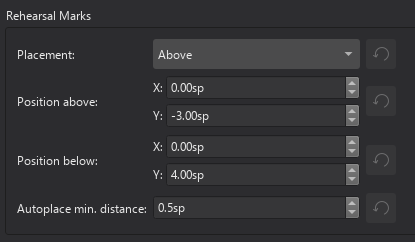
External links
- Rehearsal letter (Wikipedia article)