Score size and spacing
MuseScore provides a number of score-wide settings to control the overall size and spacing of music.
Below we will cover these settings and Musescore's algorithm. These settings are in the "Page settings" window, and in the items around the top of "Style" window left pane: Format → Style → Score, Page, Size, System, Bars etc.
There are also a variety of ways to override these defaults to change the horizontal or vertical spacing of individual systems pages, and these are covered in Systems and horizontal spacing and Pages and vertical spacing chapters.
See also Templates and styles if you are using Musescore Part feature.
Page settings
The settings that control the overall size of your music are found in Format→Page Settings.
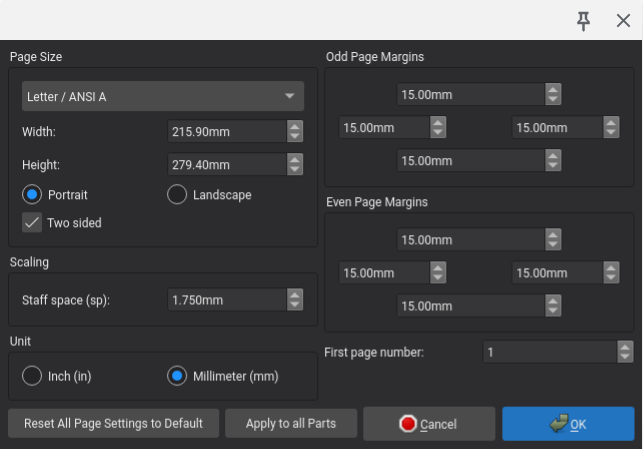
Note that units in this dialog default to millimeters, but you can change to inches using the control provided.
Page and margin sizes
- Page Size: select from predefined pages sizes
- Width: set a custom width
- Height: set a custom height
- Portrait / Landscape: set the page orientation
- Two sided: determines whether margins as well as Header and footer can be set independently for odd and even pages
The default page size is Letter in North and Central America, and A4 in most of the rest of the world.
- Odd Page Margins: set the top, bottom, left, and right page margins for odd-numbered pages
- Even Page Margins: set the top, bottom, left, and right page margins for even-numbered pages
The margins default to 15 mm regardless of the page size. If Two sided is not enabled, then only the Odd Page Margins settings are applicable.
Scaling
Staff space (sp) : changes the definition of staff space (sp) itself. See Page layout concepts chapter.
See overview above for info on other overall size and spacing options and the two chapters detailing individual systems pages specific options.
Overriding options for individual object on a score are available:
- Each Text object on a score has a "Follow staff" size checkbox property set in Properties panel, see Formatting text chapter.
- Various profiles "style for text inside certain type of object" have "Follow staff size" checkboxes set in Format → Style → Text Styles → (middle pane items), see Templates and styles and Formatting text chapter.
- Each Image on a score has a Size in staff space units checkbox property set in Properties panel, see Working with images.
- [Please add missing options if you find them]
Other settings
- First page number: Set the number on which page numbering starts (useful if your score has a title page, for example)
- Unit: select between inches and millimeters for values in this dialog
Actions
In addition to the standard OK and Cancel buttons, this dialog also contains:
- Reset All Page Settings to Default: reset all settings in this dialog to their default values
- Apply to all Parts: apply the current page settings to all individual parts
Note that in large ensemble scores where MuseScore has automatically reduced the staff size in order to fit all instruments on a single page, resetting page settings will revert to the standard staff space default of 1.75 mm.
Style settings
The horizontal spacing of notes and the vertical spacing of staves and systems are controlled by style settings.
Horizontal spacing
This section contains overview, see Systems and horizontal spacing for details.
MuseScore determines an initial width for each measure based on the music it contains, then calculates how many measures can fit on each system, and then stretches those measures out so that all systems (except the last if desired) are filled to the right margin, similar to the "justified" option in word processor software. You cannot change this behavior, but see overriding options in Systems and horizontal spacing.
The initial width for a measure is determined by the music within it as well as a group of style settings that control the spacing between notes and other symbols. Most of the settings affecting the horizontal spacing for a score are found in Format→Style→Bars. The most important are:
- Minimum measure width: set the minimum width for a measure
- Minimum note distance: set the minimum distance between two notes
- Spacing ratio: set the ratio of space allocated for one note value compared to the next shorter value
The default spacing ratio of 1.5 means that each note value takes 1.5 times as much space as the next shorter value. So, a half note takes 1.5 times as much space as a quarter note, etc. The minimum note distance specifies the smallest distance MuseScore will allow between two notes, and this sets the initial distance for the shortest note values. Longer note values will always receive more space as per the spacing ratio, and by the time measures are stretched to fill the page width, it is likely that even the shortest notes will not actually be as close as the minimum. The minimum note distance and spacing ratio settings together determine how tight or loose the spacing is.
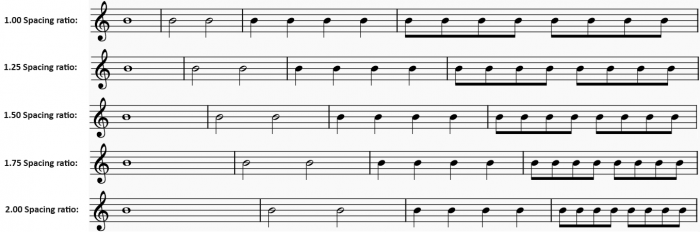
At one extreme, the top staff above uses a Spacing ratio of 1.0, which results in all notes taking equal space regardless of note duration. At the other extreme, the bottom staff uses a ratio of 2.0, which results in notes spaced proportionally to their relative duration, such that a half note gets twice as much space as a quarter note. This is useful if measures of equal width are desired. Values closer to the default of 1.5 are best for most cases. A slightly smaller value allows for tighter spacing, while a slightly higher value allows for looser spacing. Decreasing or increasing the minimum note distance also results in tighter or looser spacing.
If the spacing calculation results in some measures (those containing relatively few notes) working out to less than the minimum measure width, extra space is added to enforce the minimum.
There are also many individual settings in this same dialog to control specific details such as the padding from Clef to time signature or Barline to grace note. More such settings are added over time, and these are meant to be self-explanatory.
Additional relevant style settings can be found in :
- Format→Style→Score
- Enable indentation on first system: set to indent the first system of the score
- First system indentation: set the amount of indentation
- Format→Style→Page
- Last system fill threshold: determines whether to fill the last system of the score to the right margin
Vertical spacing
This section contains overview, see Pages and vertical spacing for details.
MuseScore provides a choice of two different vertical spacing algorithms.
In both algorithms, MuseScore fills pages with systems in a similar manner to how it fills systems with measures. First, it determines an initial size for each system, then it determines how many systems can fit on each page, and then it spreads those systems out so that all pages are filled well. Depending on your style settings, MuseScore may literally fill each page to the bottom margin, or it may leave additional space on the bottom of some pages if trying to fill the page completely would spread things out too widely.
The difference between the two algorithms has to do with how the spreading to fill the page occurs.
If you select Disable vertical justification of staves, the distance between the staves within a system is fixed, unless that would result in collisions. In this algorithm, if MuseScore needs to spread systems to fill a page, it will always do so by adding space between systems rather than within systems. This yields consistent spacing between staves from one system to the next, but it can result in spacing between systems being much larger than spacing within them, and it will usually result in ragged bottom margins on pages with only a single system (since the staves within the system won't be spread to fill the page).
The default, however, is to Enable vertical justification of staves. With this method selected, the distance between staves within systems is also subject to spreading. This results in more even spacing overall—the spacing between systems will still be larger than the spacing within them but not to the same extreme—and it mostly avoids ragged bottom margins on pages with only a single system (since the staves within the system can be spread to fill the page).
Most of the settings controlling the vertical spacing for a score are found in Format→Style→Page. There is, however, one relevant setting in Format→Style→Score.
- Minimum vertical distance: set the minimum amount of space that MuseScore will allow between symbols below one staff or system and symbols above the next staff or system below
Music margins
Regardless of whether vertical justification is enabled or disabled, MuseScore will add space above the top staff and below the bottom staff of each page:
- Music top margin: set the minimum amount of space between the page top margin and the top staff
- Music bottom margin: set the minimum amount of space between the page bottom margin and the bottom staff
Distance between staves within systems
If you select DIsable vertical justification of staves, then there are two settings that control spacing within systems:
- Staff distance: set the distance between the staves of adjacent instruments
- Grand staff distance: set the distance between the staves of a grand staff (e.g., for piano, actually for all staves connected by a curly brace).
Note: even with DIsable vertical justification of staves selected, MuseScore will still add more space between staves as necessary to avoid collisions. To force a completely consistent distance between staves (and accept the resulting collisions), set the Minimum vertical distance to a large negative number.
If you select Enable vertical justification within staves, then there is not a single setting for staff or grand staff distance. Instead, you select a range of acceptable distances and values that control how much of the available space MuseScore will fill by spreading systems versus spreading staves (and how much extra space to add between bracketed and braced groups of staves). The relevant settings include:
- Minimum staff distance: set the minimum distance between adjacent staves
- Maximum staff distance: set the maximum distance between adjacent staves
- Maximum grand staff distance: set the maximum distance between adjacent staves of a grand staff
- Factor for distance above/below bracket: set the extra amount to spread between bracketed staff groups
- Factor for distance above/below brace: set the extra amount to spread between braced staff groups
Distance between systems
Whether vertical justifications of staves is enabled or disabled, you specify the distance between systems as a range:
- Minimum system distance: set the minimum distance between adjacent systems
- Maximum system distance: set the maximum distance between adjacent systems
In addition, if you select Enable vertical justification of staves, there are two more settings:
- Factor for distance between systems: set the extra amount to spread between systems
- Maximum page fill distance: the total maximum amount of spread
Staff/part properties
See Staff/Part properties main chapter.
There are also a couple of staff-specific settings that affect size and spacing. To access these, right-click (Ctrl+click) a staff and then select Staff/Part properties. The relevant settings are:
- Small staff: set staff size to percentage specified in Format→Style→Sizes
- Scaling: set staff size to a custom percentage
- Extra distance above staff: set an extra distance between this staff and the staff above