Text styles and properties
Text Style
This is the highest level of text formatting and applies to all text elements in the score of a particular type. Staff text objects, for example, have a unique style, as do all tempo markings, all lyrics, all chord symbols and so on. Editing a text style allows you to change the appearance of all objects which share that style in one go.
Edit style
To edit a text style, use any of the following methods:
- From the main menu, chose Style→Text…. Then select the relevant style from the list.
- Right-click a text object and select Text Style….
This will display the Edit Text Styles dialog:
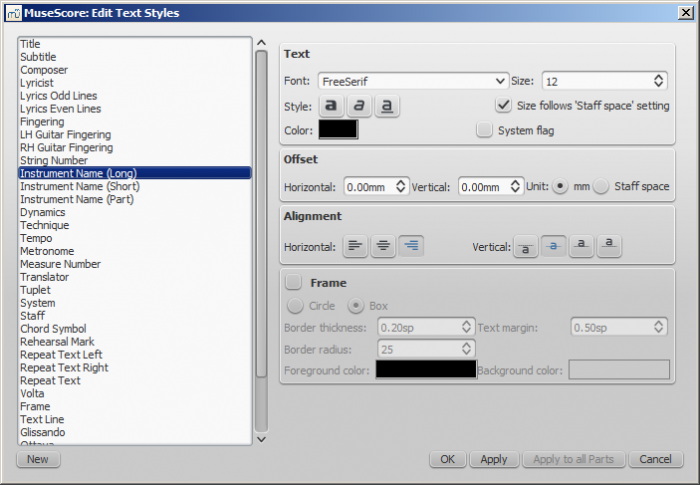
The options available are divided into categories:
- Text
- Font: name of the font such as "Times New Roman" or "Arial"
- Size: size of the font in points
- Style: style of the font, italic, bold, underline
- Color: click on the color demonstrated to change
- Size follows "Staff space" setting: whether size follows the distance between two lines in a 5-lines standard staff
- System flag: text applies to all staves of a system.
- Offset
- Horizontal
- Vertical
- Offset Unit: in mm or Staff space units
- Alignment
- Horizontal: left, right, center
- Vertical: align top edge of text to reference point, center text vertical to reference point, center text vertical to text baseline or align bottom edge of text to reference point
- Frame
- Frame: add a frame around the text
- Frame Type: Circle or Box
- Border thickness: thickness of the line of the frame in space units
- Border radius: for box frame, radius of rounded corner
- Text margin : inner frame margin in space units
- Foreground color: of the frame border
- Background color: of the background within the frame.
Note: Opacity is set by the parameter "Alpha channel" in the colors dialogs: a value between 0, transparent, and 255, opaque.
Create a new text style
- From the menu bar, select Style → Text...; or right-click on a text object and select Text Style...;
- Click on New ;
- Set a name;
- Set all properties as desired.
This text style will be saved along with the score. It will not be available in other scores, unless you explicitly save the style sheet and load it with another score.
Apply options
You can apply any changes made to either the score or the part you are seeing, by pressing Apply and then OK.
If you are in one of the parts of your score, you also have the option to use the Apply to all parts button before OK, so you don't have to manipulate all parts individually.
Reset text to style
If you have made changes to an individual piece of text and you want to return it to the defined text style for the score, or if you changed the style with an old version of MuseScore and you want the style to correspond to the default text style in MuseScore 2, you can use the Reset Text to Style option.
Select the text you want to reset to style and click on Reset Text to Style in the Inspector. If you need all text from a given style to be "reset", right-click on one, then from the context menu choose Select → All Similar Elements first.
Save and load text styles
Text styles (together with all other styles in a document) can be saved as a style file and loaded into other MuseScore files. See Save and load style.
Text Properties
This is the next level down in the formatting hierarchy and affects the style of the text in one specific text object only.
Edit properties
To edit the text properties of a particular object—and no other:
- Right click on the text and select Text Properties….
This displays the following dialog:
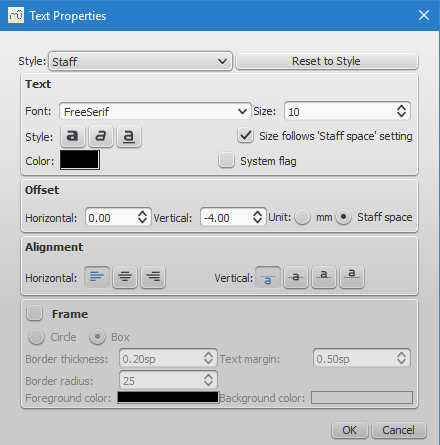
Most of the properties on display will be familiar from the Edit Text Styles dialog. You also have a Reset to Style button allowing you to apply a style to the object from a drop-down list.