Share scores online
Go to musescore.com/sheetmusic to view other scores from MuseScore.
You can save and share your scores online at MuseScore.com. You can choose to save a score privately for personal access from any computer, or share it publicly. MuseScore.com enables the viewing and playback of scores in your web browser - an additional feature entitled VideoScores allows synchronization between the score and a YouTube video. For use outside of a web browser, you can download the score in a variety of formats (including PDF, MIDI, MP3, MusicXML, and the original MuseScore file).
Create an account
- Visit MuseScore.com and click on "Create new account". Pick a username and enter a valid email and press "Create New Account".
- Wait a few minutes for an email from MuseScore.com support. If no email arrives, check your spam folder.
- Click the link in the email and visit your user profile to change your password.
Share a score directly from MuseScore
To save a score online:
- Make sure that the Concert Pitch button is off, and that the individual parts are correctly transposed.
-
From the menu, select File→Save Online.... The "Log in to MuseScore" dialog will appear:
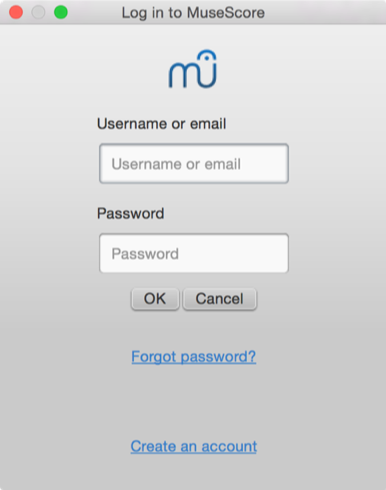
-
Enter your email address or MuseScore username, and password, then click OK. Note: If you don't have a MuseScore account yet, create one first by clicking on the "Create an account" link. That will open your browser app and bring you to musescore.com/user/register.
-
Upon successfully logging in, you'll be able to enter your score information.
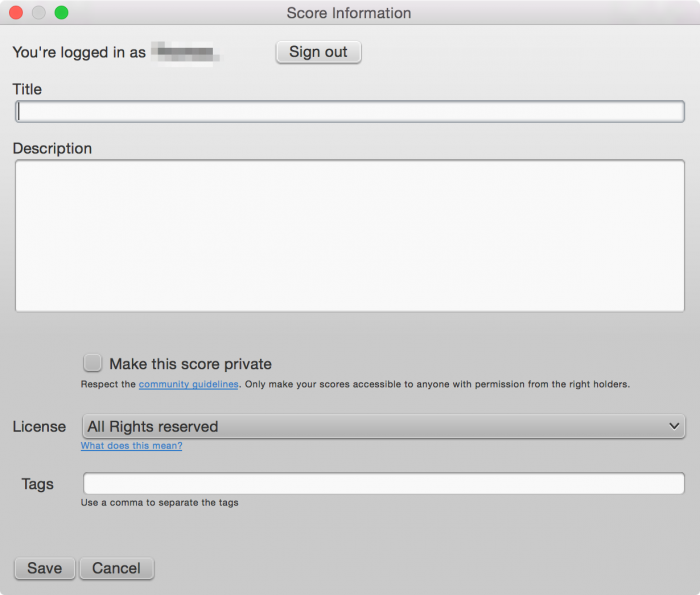
- Title: The title of the score.
- Description: The descriptive text that will appear next to it.
- Make the score private: If ticked, the score can only be viewed via a private link. If unticked, the score is visble to all.
- License: Chose an appropriate copyright license from the drop-down list. Note: Creative Commons license, allows people to use your scores under certain restrictions.
- Tags: You can add tags to help identify scores on MuseScore.com. Use commas to separate multiple tags.
-
In case you already saved the score online earlier, it will automatically update the existing one, and, as of version 2.1, you can enter some additional information in a changlog section of the dialog, which you can then retrieve on MuseScore.com under "Revision history" for that score. Uncheck Update the existing score to save online as a new score.
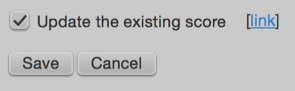
-
(As of version 2.1) If you are using a different SoundFont than the default one and if you are able to export MP3 files, a checkbox Upload score audio will be visible:

If the checkbox is checked, MuseScore will render the audio of the score using the current synthesizer settings and upload the audio to MuseScore.com.
Upload a score on MuseScore.com
You can also upload a score directly on MuseScore.com.
- Click the Upload link on MuseScore.com.
- You have the same options as with the Save Online menu.
- You have also access to more information, such as Genre.
Note: Should you reach the five score upload limit, you can still upload scores directly from MuseScore, but only the last five are visible. If you wish more than this amount, upgrade to a Pro Account first.
Edit a score on MuseScore.com
If you want to make changes to one of your scores on MuseScore.com, edit the MuseScore file on your own computer, save it, and then do the following:
- If you originally shared the score directly from within MuseScore, simply go to File→Save Online... again to update the online score.
- If you originally uploaded the score via the Upload page on MuseScore.com, then you must follow these steps to update the online score:
- Go to the score page on MuseScore.com.
- Click the three dots menu ⋮ on the right and choose "Update this score".
- In the form, you can upload a replacement score file as well as change the accompanying information and privacy settings.
Switch to the direct method of updating an online score
It is much more convenient to update online scores from directly within MuseScore than by updating the score manually from the score page. Follow these steps if you originally uploaded the score via the Upload page and now want to switch to the direct method:
- Go to the score page on MuseScore.com and copy the URL.
- Open the score file on your computer with MuseScore.
- From the menu, select File→Score Properties... and paste the URL into the "Source" field.
Now whenever you want to update the online score simply go to File→Save Online....