Copy and paste
MuseScore supports standard copy, cut, paste and (from version 2.1) swap with clipboard operations. These commands can be applied to a range of:
- Musical notes: e.g. to repeat a section of music, or shift a passage by a beat or a measure.
- Other score elements: such as articulations, staff text, dynamics, fingering etc.
Note: Lines cannot be copied but they can be duplicated (see below).
Copy/cut/paste/swap commands are accessed in three ways:
- From the Edit menu (above the document window).
- From the menu displayed by right-clicking on an element or range of elements.
- Using one of the standard keyboard shortcuts.
Summary of commands
| Command | Kbd Shortcut (Win) | Kbd Shortcut (Mac) | Right-click menu | Main menu |
|---|---|---|---|---|
| Cut | Ctrl+X | Cmd+X | Cut | Edit → Cut |
| Copy | Ctrl+C | Cmd+C | Copy | Edit → Copy |
| Paste | Ctrl+V | Cmd+V | Paste | Edit → Paste |
| Swap with clipboard | Ctrl+Shift+X | Cmd+Shift+X | Swap with Clipboard | Edit → Swap with clipboard |
Note: Before carrying out a copy, cut, paste or swap procedure, you should be in normal mode. Press the Esc key to exit into normal mode.
Notes
You can cut, copy, paste or swap notes as follows:
Copy or cut
To copy/cut a single chord
- Hold down Shift and click on a note in the chord.
- Apply a Copy or Cut option (see table above).
To copy/cut a range of chords
- Click on the first note or measure that you want to select.
- Shift+Click on the last note or measure that you want to select. A blue rectangle highlights the region you selected.
- Apply a Copy or Cut option (see table above).
Paste
- Click on the note or measure where you want your pasted selection to begin.
- Apply a Paste option (see table above).
Swap with Clipboard
Available from version 2.1 onwards, the swap with clipboard operation combines two commands into one: (1) First it overwrites a selected part of the score with the contents of the clipboard, just like the paste command; (2) Secondly, it transfers the overwritten part of the score back to the clipboard, just like the copy command.
It can be used, for example, to swap two equal-length sections of a score, A and B:
- Select section A, then apply the cut command;
- Clear the selection (by pressing Esc or clicking on a blank area of the document window);
- Press Shift and click on a note at the start of section B. Or, if B begins at the start of a measure, you can also simply select the measure;
- Apply a Swap with clipboard option (see table above).
- Section B is now in the clipboard. Paste it back to the blank area of score left by step "1."
Copy pitch of a single note only
It is possible to copy the pitch of a note only (and no other properties), by clicking on the notehead and applying the standard copy and paste, or copy and swap procedure. The pitch of the destination note changes to match that of the copied note but the duration remains the same.
Other elements
Score elements such as staff text, dynamics, fingering, etc. can be cut, copied and pasted one at a time (but from version 2.2 multiple-selection cut/copy/paste is possible for fretboard diagrams).
Multiple-selection cut/copy/paste is available for articulations such as sforzato, staccato etc.
Note: The Swap with clipboard command is only intended for use with sections of music and not other score elements.
Copy or cut
Paste
- Click on the note where you want your pasted selection to begin.
- Apply one of the Paste options (see table above).
In the case of articulations, they are pasted to the destination notes in exactly the same order (continuous or intermittent) as they were in the initial selection.
Quick repeat
To quickly copy and paste a note, measure, or passage:
- Select a chord, measure, or passage as described above.
- Press R .
MuseScore copies and pastes the selected notation to a point immediately after the last note in the selection. Any existing music in the destination range is replaced.
Duplicate
To instantaneously copy and paste a text element, line, or other object:
- Hold down Ctrl+Shift (Mac: Cmd+Shift), click on the element and drag it anywhere in the score.
- Release the mouse button, and the selected element is cloned to the new location.
Selection filter
The Selection Filter allows you to chose exactly which voices and elements you want to include in your selection.
- To display the Selection filter, press F6 (Mac: fn+F6); or from the menu, chose View→Selection Filter.
The Selection Filter appears by default below the Palettes. To change the viewing location, see Viewing and Navigation: Side panels.
Example: Suppose you want to copy measures 1 and 2 in the following passage (see image), to give measures 3 and 4:
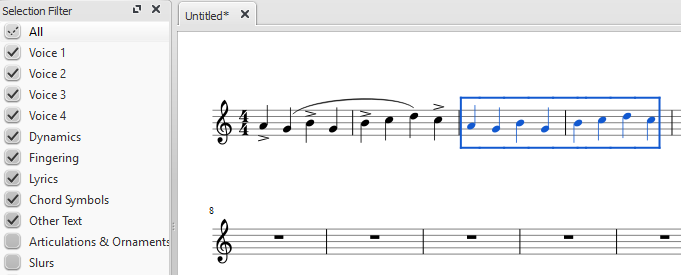
- Make sure the Selection Filter is displayed (see above);
- Uncheck the "Articulations & Ornaments" and "Slurs" tickboxes;
- Copy and paste the desired measures (in this example, 1-2 into 3-4).
Note: The Selection Filter works with the swap with clipboard command as well.
See also
If you want to change notes without altering the rhythm, you may combine transposition or re-pitch mode with copy and paste.