Fingering
Fingering symbols for various instruments are found in the Fingering palette in the Advanced workspace.
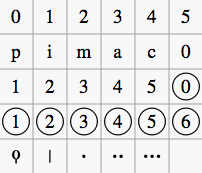
-
Keyboard music employs the numbers 1–5 to represent fingers of the left or right hand. There is also a fingering positioner plugin to help you optimize the layout of piano or keyboard fingerings.
-
Guitar music uses the numbers 0–4 to represent left-hand fingering (T is occasionally used for the thumb). Right-hand fingering is indicated by the letters p, i, m, a, c. Circled numbers represent instrument strings.
-
The last five symbols in the palette are used for lute fingering in historical music. Note: To enable display of fingering in tablature, right-click on the TAB, select Staff Properties...→Advanced style properties, and tick "Show Fingerings".
Add fingering to a single note
Use any of the following methods:
- Select a note and double click one of the fingering symbols in a Palette.
- Drag and drop a fingering symbol from a palette onto a note
When fingering is added to a note, the focus immediately shifts to the symbol, so you can adjust it right away.
Add fingering to several notes
- Select the desired notes;
- Double-click a fingering symbol in a palette.
Adjust position of fingering
Single fingering
To change the position of one symbol, use any of the following methods:
- For fine adjustments (0.1 sp) use the arrow keys; For larger adjustments (1 sp) use Ctrl+Arrow.
- Change horizontal and vertical offsets in the Inspector.
- Drag the symbol using your mouse.
Multiple fingering
To change the position of multiple symbols:
- Select the desired fingering symbols;
- Adjust using the horizontal and vertical offset fields in the Inspector.
Note: You can also use the fingering positioner plugin mentioned above to optimize the layout of piano fingerings.
To restore a symbol to its default position, select it and press Ctrl+R.
Edit fingering text
Fingering is a form of text symbol and can be edited and styled like any other. Right-clicking on the symbol gives you a range of options.