البداية
هذا الفصل يعينك على تثبيت برنامج ميوزسكور وتشغيله للمرة الأولى، وسيبين لك كيفية إنشاء تدوين موسيقي جديد.
التثبيت
يعمل برنامج ميوزسكور على عدة أنظمة تشغيل تشمل نظام النوافذ (وندوز) وماكنتوش OS X ضافة لنظام تشغيل لينكس.
Install on macOS
Install
You will find the DMG (disk image) file on the download page of the MuseScore website. Click on the macOS link to start the download. When the download is complete, double-click the DMG file to mount the disk image.
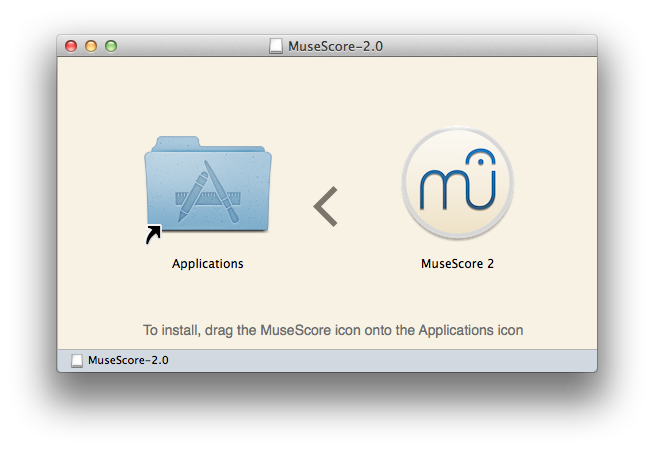
Drag and drop the MuseScore icon to the Applications folder icon.
If you are not logged in as administrator, macOS may ask for a password: click Authenticate and enter your password to proceed.
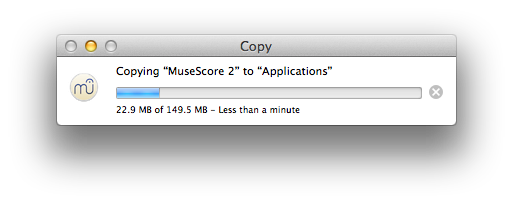
When the application has finished copying, eject the disk image. You can now launch MuseScore from the Applications folder, Spotlight, or Launchpad.
Uninstall
Simply delete MuseScore from Applications folder.
Install with Apple Remote Desktop
You can deploy MuseScore to multiple computers with the "Copy" feature of ARD. Since MuseScore is a self-contained application you can simply copy the application to the '/Application' folder on the target machines. It is also possible to install multiple versions of the application as long as their names differ.
External links
التثبيت على نظام النوافذ (وندوز)
التثبيت
يمكنك الحصول على برنامج تثبيت ميوزسكور من الصفحة Nonexistant node nid: 27 في موقع البرنامج الإلكتروني، اضغط على الرابط لبدء التنزيل، سيعرض عليك المتصفح سؤال لتأكيد رغبتك في تنزيل برنامج التثبيت، اضغط على الزر Save File.
بعد انتهاء التنزيل، اضغط مرتين على الملف لبدء التثبيت، ربما يعرض عليك نظام تشغيل النوافذ (وندوز) رسالة تتعلق بأمن نظام التشغيل يجب عليك التأكيد عليها قبل مواصلة تشغيل برنامج النثبيت، اضغط Run لمواصلة التثبيت، ثم ستظهر الشاشة التالية
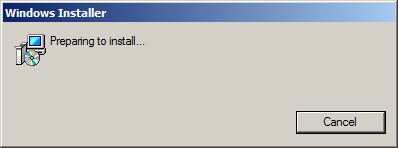
متبوعة بالشاشة التالية
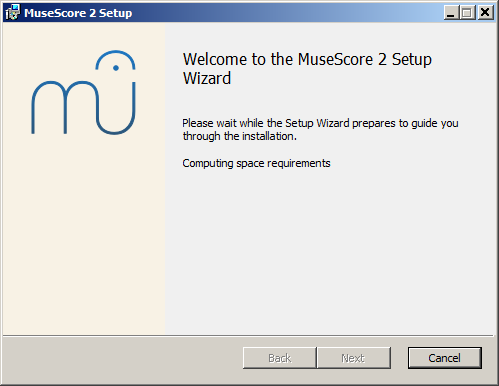
إذا لم تظهر الشاشتين أعلاه وظهرت بدلاً عنهما شاشات أخرى فهذا ربما يعني أن الامتداد .msi ليس مرتبطاً مع الملف التنفيذي msiexec.exe الخاص بتشغيل هذا النوع من ملفات التثبيت.
يمكنك عندها إما أن تصحح الوضع باتباع تصحيح الربط أو أن تقوم بتنزيل [النسخة المحمولة من برنامج ميوزسكور] (https://musescore.org/en/download/musescore-portable.exe) بدلاً عن نسخة سطح المكتب.
ثم ستظهر الشاشة التالية
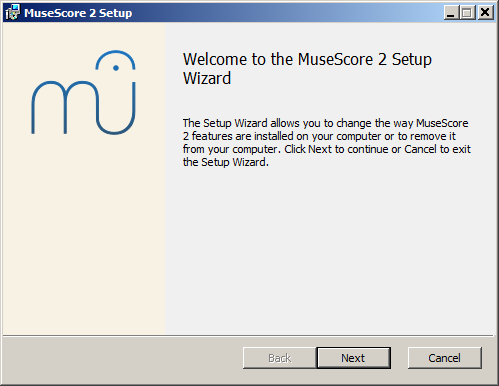
إذا قمت بالضغط على الزر Cancel، فستظهر الشاشة التالية:
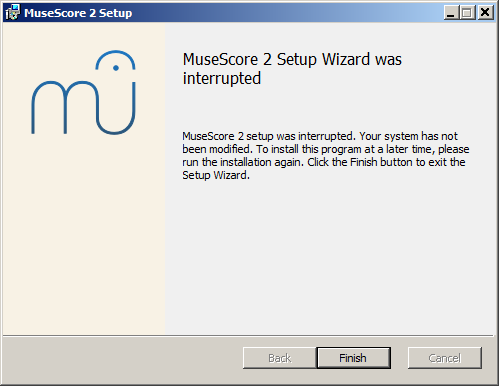
وإذا ضغطت على الزر Next للمواصلة فسيقوم برنامج التثبيت بعرض بنود رخصة استخدام البرنامج المجاني مفتوح المصدر.
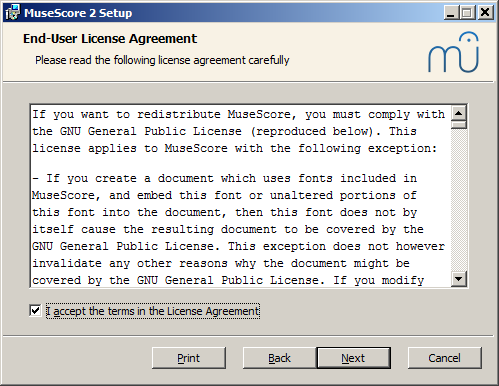
اقرأ بنود اتفاقية الترخيص وتأكد من وضع علامة على المربع I accept the terms in the License Agreement ثم اضغط على الزر Next لمتابعة التثبيت، سيطلب منك برنامج التثبيت فيما بعد التأكيد على موقع تثبيت برنامج ميوزسكور.
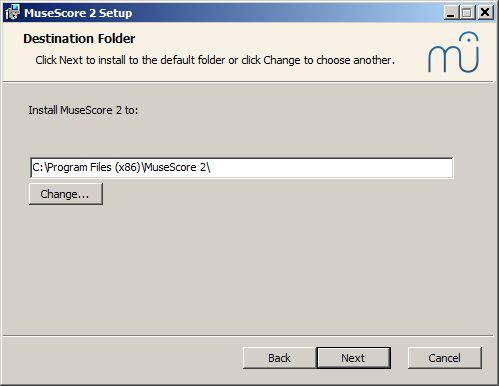
عليك تحديد مجلد تثبيت مختلف إذا كنت تقوم بتثبيت إصدارة حديثة من برنامج ميوزسكور وترغب في الاحتفاظ بالإصدارة القديمة (لاحظ أن الإصدارة 1 من برنامج ميوزسكور يمكن أن تتواجد مع الإصدارة 2) بدون أية تعديلات إضافية، إذا لم ترغب في الاحتفاظ بالإصدارة القديمة فاضغط على الزر Next لمواصلة التثبيت.
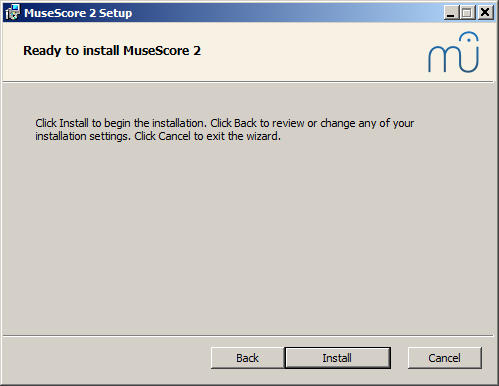
اضغط على الزر Install للمواصلة.
انتظر لثوان حتى يقوم معالج تثبيت البرنامج بوضع الملفات الضرورية وضبط الإعدادات، ستظهر الشاشة التالية فيما بعد
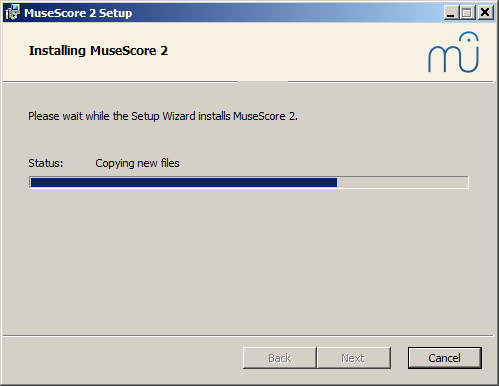
وأخيراً ستظهر الشاشة التالية
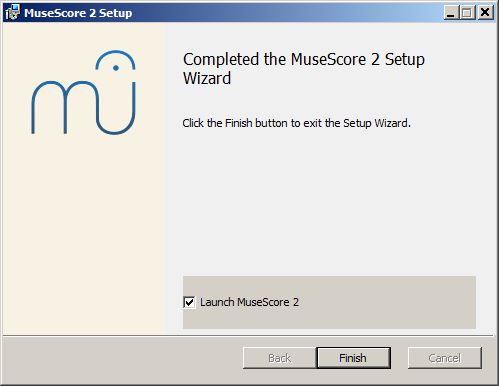
اضغط على الزرFinish للخروج من معالج التثبيت، يمكنك فيما بعد إزالة ملف برنامج التثبيت الذي قمت بتنزيله من جهازك.
تشغيل ميوزسكور
لبدء تشغيل برنامج ميوزسكور انتقل للقائمة Start → All Programs → MuseScore 2 → MuseScore 2.
الإزالة
يمكنك إزالة البرنامج من نظام تشغيل النوافذ (وندوز) 32 بت بالأمر التالي
cd C:\Program Files\MuseScore
Uninstall.exe /S
وإزالة البرنامج من نظام تشغيل النوافذ (وندوز) 64 بت بالأمر التالي
cd C:\Program Files (x86)\MuseScore
Uninstall.exe /S
حل المشاكل
قد يتم تعطيل برنامج المعالج في أنظمة تشغيل النوافذ وندوظ إكس بي و فيستا، فإذا لم تنجح في تثبيت برنامج ميوزسكور في تلك النظم اضغط بالزر الأيمن للماوس على ملف معالج التثبيت ثم اختر من القائمة البند (Properties) فإذا ظهرت الرسالة "This file came from another computer and might be blocked to help protect this computer" اضغط على الزر (Unblock) ثم الزر (OK) ثم عاود الضغط مرتين بالماوس على ملف معالج التثبيت.
روابط خارجية
Install on Linux
As of MuseScore 2.0.3 you can, for the first time, get hold of a copy for Linux straight from the download page, just like Windows and Mac users. This is possible thanks to the AppImage packaging format, which runs on pretty much all Linux distributions. If you prefer, there is still the option to get it the traditional way via your distribution's package manager (but you may have to wait for it to get packaged by the relevant maintainer). Of course, you can always build from source.
AppImage
The AppImage format is a new way of packaging Linux applications. AppImages are portable - they don't have to be installed - and they run on pretty much any Linux distribution. Dependencies are included in the one AppImage file.
Step 1 - Download
Before you download an AppImage, you need to know your processor's architecture. These terminal commands will show it:
archor
uname -m
The output will be something like "i686", "x86_64" or "armv7":
i686(or similar) - 32-bit Intel/AMD processor (found on older machines).x86_64(or similar) - 64-bit Intel/AMD processor (modern laptop and desktop computers, most Chromebooks).armv7(or later) - ARM processor (phones & tablets, Raspberry Pi 2/3 running Ubuntu Mate, some Chromebooks, usually 32-bit at present).
Now you can head over to the download page and find the AppImage that best matches your architecture. Once downloaded, the file will be named "MuseScore-X.Y.Z-$(arch).AppImage".
Step 2 - Give execute permission
Before you can use the AppImage you need to give permission for it to be run as a program.
From the Terminal:
This command gives the user (u) permission to execute (x) the AppImage. It works on all Linux systems.
cd ~/Downloads chmod u+x MuseScore*.AppImage
Note: Use the "cd" command to change directory to wherever you saved the AppImage.
From a File Manager:
If you prefer to avoid the command line, there is usually a way give execute permission from inside a File Manager.
In GNOME Files (Nautilus), simply:
- Right-click on the AppImage and select "Properties".
- Open the "Permissions" tab.
- Enable the option labelled "Allow executing file as a program".
The process may be slightly different in other file managers.
Step 3 - Run it!
Now you should be able to run the program simply by double-clicking on it!
When you downloaded the AppImage it was probably saved in your Downloads folder, but you can move somewhere else it at any time (e.g. you could put it on your desktop for easy access). If you ever want to remove it then simply delete it.
Installing the AppImage (optional)
You can run the AppImage without installing it, but you must install it if you want it to be completely integrated with your desktop environment. This has the following benefits:
- Adds the AppImage to your Applications Menu or Launcher
- Sets the correct icons for MuseScore's files (MSCZ, MSCX) and for MusicXML files (MXL, XML)
- Makes the AppImage available via your File Manager's right-click "Open with..." menu
To install it, run the AppImage from the Terminal with the "install" option (see immediately below). This copies a desktop file and various icons to your computer. If you want to remove them you will need to run the "remove" option before you delete the AppImage. This does not affect any scores created with any version of MuseScore.
Using command line options
Running the AppImage from the Terminal allows you to use various command line options. The AppImage has some special options in addition to MuseScore's normal command line options.
You will need to change directory (cd) to wherever the AppImage is saved your system, for example:
cd ~/Desktop ./MuseScore*.AppImage [option...]
Or give the path to the AppImage:
~/desktop/MuseScore*.AppImage [option...]
Use the "--help" and "man" options to get more information about the available command line options:
./MuseScore*.AppImage --help # displays a complete list of command line options ./MuseScore*.AppImage man # displays the manual page (explains what the options do)
Distribution Packages
Fedora
-
Import the GPG key:
su rpm --import http://prereleases.musescore.org/linux/Fedora/RPM-GPG-KEY-Seve
-
Go to the download page of the MuseScore website. Click on the link for the stable Fedora download and choose the correct rpm package for your architecture.
-
Depending on your architecture, use one of the two sets of commands to install MuseScore
-
for arch i386
su yum localinstall musescore-X.Y-1.fc10.i386.rpm
-
for arch x86_64
su yum localinstall musescore-X.Y-1.fc10.x86_64.rpm
-
If you have difficulty with sound, see Fedora 11 and sound.
See also the hints for the various distributions on the download page.
External links
Install on Chromebook
Desktop program
MuseScore's desktop program will not work natively on Chrome OS, but there are some workaround solutions:
-
Since Chrome OS 69, certain chromebook models are able to run Linux apps and so you can install MuseScore for Linux as provided on our Download page. Feedback about the installation process and supported hardware is welcome on the forum
-
Via software-on-demand service such as rollApp: By just visiting this website, you can run MuseScore in the browser. You can access your scores via cloud services such as Google Drive or save them to your online MuseScore account through the menu File→Save Online.... Note that currently, sound and playback does not work on rollApp.
-
Via Crouton: Involves installing a Linux based operating system which runs in parallel with Chrome OS, and then installing MuseScore on Linux.
Android app (playback only)
Alternatively, it is possible to install MuseScore's Android app on recent Chromebooks. You will need to update to the latest version of Chrome OS first. See the Chromebook support documentation for help installing Android apps on Chromebooks, and a list of supported devices. The app only supports playback of existing scores, not score editing or creation, but you can sign-in to your MuseScore account for easy access to all your scores on MuseScore.com.
External links
- How to run MuseScore on a Chromebook
- Check the installation procedure from the comments in this thread
- How to change the language in MuseScore
Language settings and translation updates
MuseScore will be installed and work with your "System" language (the one used for most programs, and generally depending on your country and the language settings of the PC, or account).
Change language
- From the menu, select Edit→Preferences... (Mac: MuseScore→Preferences...);
-
In the General tab, select the desired language from the drop-down list in the Language section:
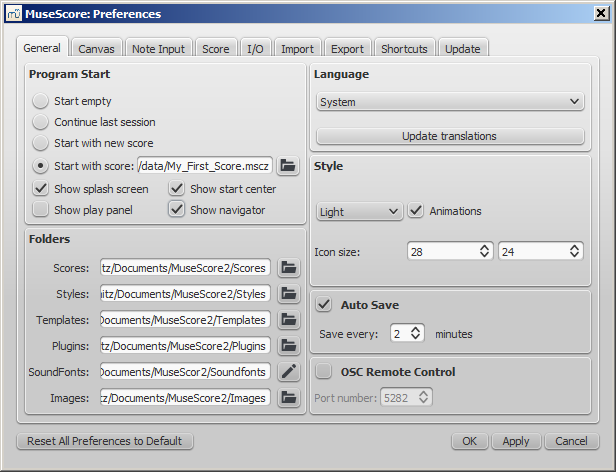
-
To update translations, click on the Update translations button. Then click on the Update buttons for the languages you want to update (for an alternative method, see below).
As then indicated, you will have to exit and reopen MuseScore for changes and updates to take effect.
Update translation
You can update the translation as explained above, via the preferences settings, but there is another method:
- From the menu, select Help→Resource Manager;
-
Click on the Update buttons for the languages you want to update.
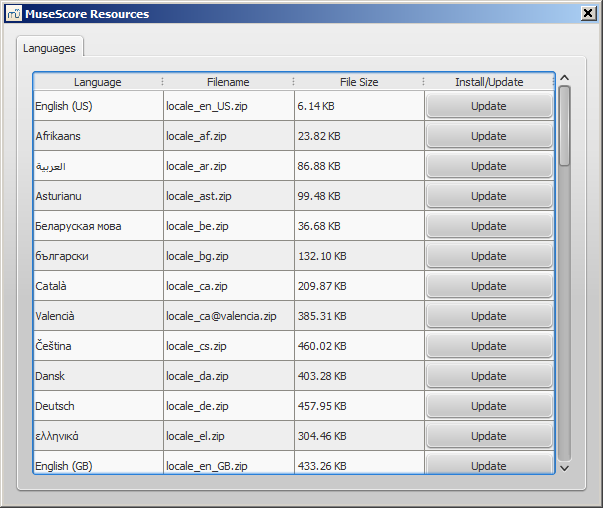
Here too you will have to exit and reopen MuseScore for the update to take effect.
See also
External links
Checking for updates
There are two ways to check for updates.
Automated update check
- From the menu, select Edit→Preferences... (Mac: MuseScore→Preferences...);
- Select the Update tab:
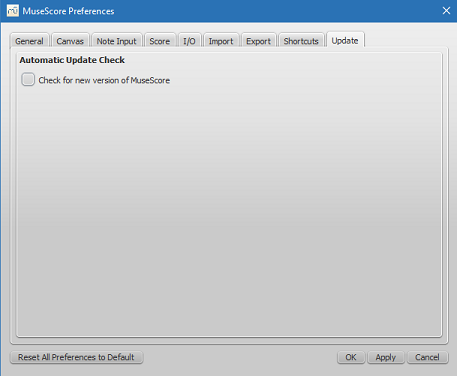
- Tick the box marked "Check for new version of MuseScore."
Now MuseScore will check for updates on every start and notify you, if need be.
Check for update
- From the menu, select Help→Check for Update:
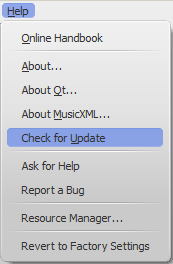
- A dialog will appear with the update status: either "No Update Available" or "An update for MuseScore is available:" followed by a link to download it.
Note: These options are only available in the Mac and Windows versions of MuseScore (except the version from the Windows Store), as only those can be updated directly from MuseScore.org. Linux distributions (and the Windows Store) have different mechanisms to make updates available.