Barlines
A range of barline symbols for most ordinary purposes can be found in the Barlines palette (Basic workspace); repeat barlines, only, are also available in the Repeats & Jumps palette (Basic and Advanced). Additional symbols can be found in the Barlines palette of the Advanced workspace. It is also possible to create your own custom barlines (see below).
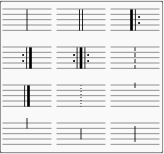
Change barline type
To change an existing barline, use one of the following:
- Select a barline, or measure, in the score, then click an icon in the Barlines palette (double-click in versions prior to 3.4).
- Drag an icon from the Barlines palette onto a barline, or measure, in the score.
- Select an existing barline in the score, then adjust "Style" in the "Barline" section of the Inspector.
To change a non-single to a single barline:
- Select the barline and press Del.
To hide a barline:
- Select the line and press V, or uncheck Visible in the Inspector.
Insert barline
To insert a new barline between existing ones, either:
- Drag an icon from the Barlines palette onto a note or rest.
- Select a note or rest, then click an icon in the Barlines palette (double-click in versions prior to 3.4).
Split a measure
You can insert a barline in order split a measure into two separate ones. Use one of the following methods:
- Press Ctrl (Mac Cmd) and drag the line from the Barline palette to the first note of the new measure.
- Select the first note of the new measure and press Ctrl (Mac Cmd) while you click a barline in the Barline palette (double-click in versions prior to 3.4).
- If the first two methods cause crashes in Musescore 3.6.2 on Windows, select the first note of the new measure and press Alt while you double-click a barline in the Barline.
Note: As of version 3.1 (or earlier), all barlines entered this way are entered as Normal Barlines. See also Split a measure.
Custom barlines
It is possible to create custom barlines by selecting one or more barlines, and adjusting the properties in the "Barlines" section of the Inspector:
- Style: Choose from a range of preset barlines.
- Span to next staff: joins the selected barline to the barline in the staff below.
- Span from: Sets the position of the top of the barline. "0" is the top staff line. Positive numbers start lower down the staff, negative numbers above.
- Span to: Sets the position of the bottom of the barline (see "Span from").
- Span presets: Use the buttons to apply preset customized barlines.
See also Mensurstrich.
Changes to color and horizontal/vertical offset can also be made in the Inspector.
Connect barlines
Barlines may extend over multiple staves, as in the grand staff of a piano, or in an orchestral score to join instruments in the same section. To join barlines:
-
Enter Edit mode on a barline.
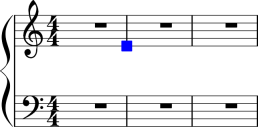
-
Click on the lower blue handle and drag it down to the staff you wish to connect to. The handle snaps into position so there is no need to position it exactly.
-
Press Esc to exit edit mode. This will update all other relevant barlines as well.
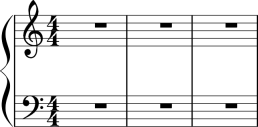
Vertical alignment
Vertical alignment is absent because barlines are layout automatically according to content. A workaround for vertical alignment is to insert invisible short rests of same length at another voice, or Anchors for Dynamics and Hairpins plugin to automate the process.
See also
- Measure operations (Measure Properties dialog)
- Measure (Layout and formatting style)
- Repeats and jumps for information on repeat barlines
- Add fermata to barline