Play mode
Basic playback functions are accessed from the Play toolbar located above the document window:

From left to right, the icons are:
- Rewind to start position: Playback returns to the beginning of the score, or to the start of the loop (if one is set).
- Start or stop playback: See Start/stop playback.
- Toggle loop playback: See Loop playback.
- Play repeats: Turn off if you want playback to ignore repeats.
- Pan score during playback: Turn off if you want the score to remain stationary.
- Play metronome: See Metronome playback.
Playback commands
Start/stop playback
To start playback:
- Click on a note, rest or the blank part of a measure to establish the starting point. Note: If no selection is made, playback returns to the place it left off—or, if no previous playback, to the start of the score.
- Press the play button
 button; or press Space.
button; or press Space.
During playback you can jump to a specific note or rest in the score by simply clicking on it.
To stop playback:
- Press the Playback button; or press Space.
During playback
Once playback has started, the following commands are available:
- Go back to previous chord: ←
- Advance to next chord: →
- Go back to start of previous measure: Ctrl+← (Mac: Cmd+←)
- Advance to start of next measure: Ctrl+→ (Mac: Cmd+→)
- Rewind to start of score: Home (Mac: ⌘+Home); or press the Rewind button (playback toolbar).
During playback you can still use keyboard shortcuts to open and close panels, such as Play, Synthesizer, Mixer etc.
Play panel
To open the Play Panel use one of the following options:
- Press F11 (Mac: Fn+F11).
- From the menu bar, select View → Play Panel.
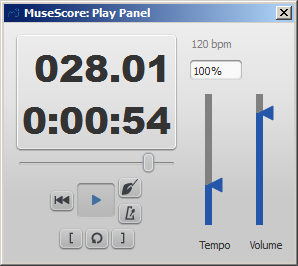
The Play Panel offers temporary controls over playback, including playback speed (labelled 'tempo'), loop playback (with specified starting and ending positions), and general volume.
Note: Changes to the parameters in the Play Panel are not saved with the score: they only affect playback in the current session. Permanent changes to tempo should be made using tempo text. To change the default playback volume of the score, see Synthesizer.
Count in
You can switch on and off a count-in to be played each time the playback starts. The count-in plays beats for a full measure (according to nominal time signature at playback starting point); if the starting point is mid-measure or at a 'short' measure (anacrusis), it also plays enough beats to fill that measure. The conductor icon in the play panel enables, or disables count-in.
Metronome playback
You can also switch on/off the accompanying metronome as the score is played (see the metronome icon on the play panel).
Loop playback
You can loop playback of a selected passage in the score using either the Play toolbar (see image above) or the play panel.
To loop from the Play toolbar:
- Playback should be off, and the "Loop playback button" on.
- Select the desired region of the score for loop playback.
- Press the playback button.
Playback will now cycle within the region marked by the blue flags.
- Use the "Loop playback" button to toggle the loop on or off.
To loop from the Play Panel:
- Select the note from which you want playback to start and click on the "Set loop in position" button. The "Loop Playback" button becomes active.
- Select the last note of the desired playback region and click on the "Set loop out position" button.
- Press the play button.
Playback will now cycle within the region marked by the blue flags.
- You can use the "Loop playback" button to toggle the loop on or off.