Party
Otevření partu
MuseScore 4 automaticky vytvoří samostatný (výchozí) part pro každý nástroj v notovém zápisu.
Pro otevření všech partů najednou:
- Klepněte na Party v nástrojovém panelu (Tím se otevřou Party dialog)
- Klepněte na Otevřít vše
Pro otevření jednotlivého partu:
- Klepněte na Party v nástrojovém panelu
- Klepněte na part pro jeho vybrání
- Klepněte na Otevřít vybrané
Můžete také vybrat určité party, které se mají otevřít najednou. Uděláte to tak, že podržíte Control (Mac: ⌘) při výběru partů, které chcete otevřít, a poté klepněte na tlačítko Otevřít vybrané. You can also select a range of contiguous parts by clicking the first and holding Shift while clicking the last.
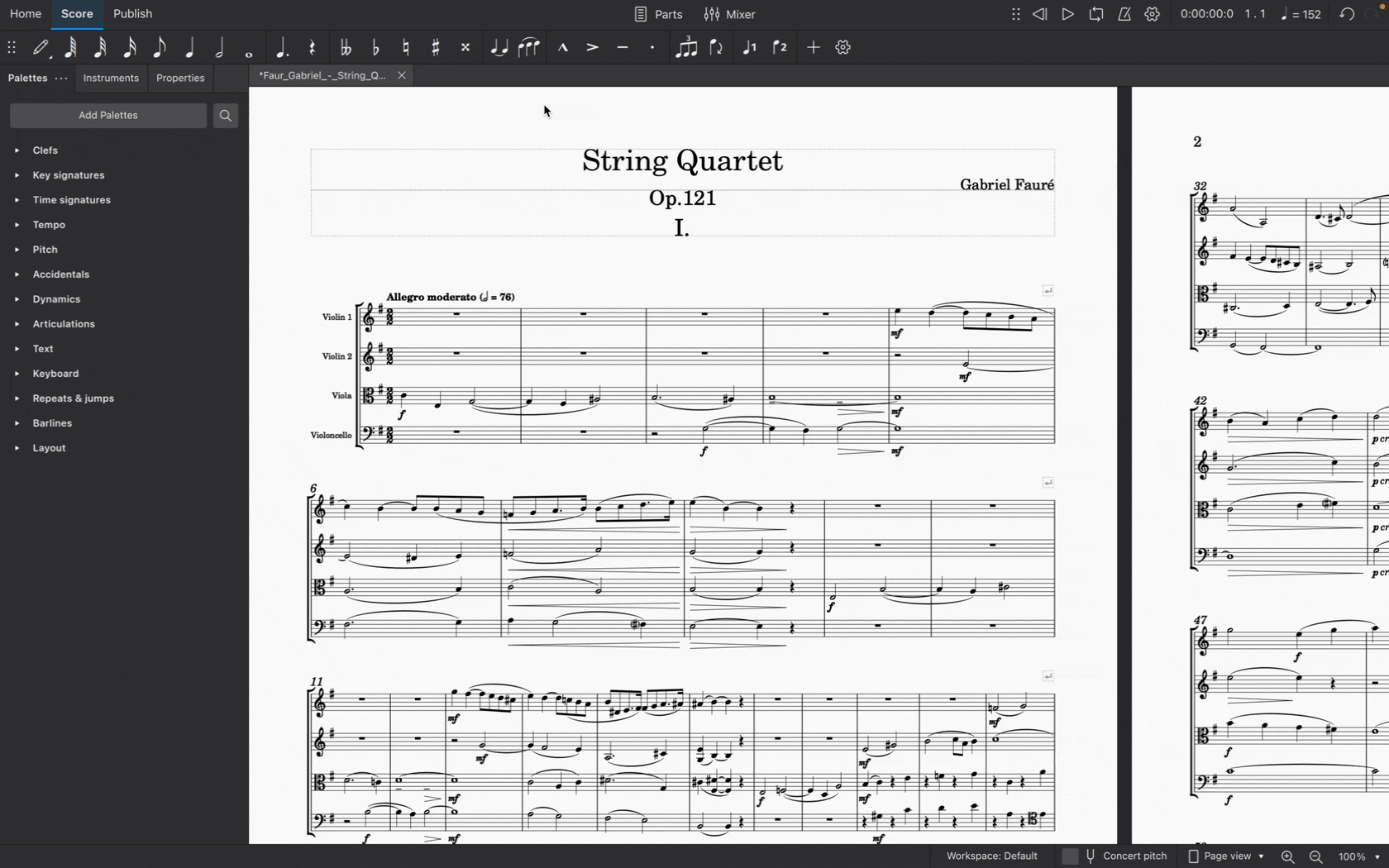
Closing a part
Click the X close button in a part tab to close a part.
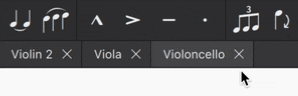
Note that changes you make to a part will be saved with that part and retrievable the next time you open it from the Parts dialog.
Creating custom parts
The Parts dialog is tightly integrated with the new Instruments panel. This integration makes it easy for you to create parts with any combination of instruments from your score.
There are two ways to customize parts in MuseScore 4: using the default (i.e. ready-made) parts to reveal other instruments, and creating entirely new parts.
Reveal instruments in default parts
As we’ve already seen, MuseScore 4 automatically creates a new (default) part for every instrument in your score. All you have to do is open the part from the Parts dialog.
In fact, each default part already contains all of the instruments in your score – they’re simply hidden from view (except, of course, the chosen part instrument).
This means you can “reveal” other instruments within any of the default parts. To do this:
- Open a part (as described above)
- Select the Instruments panel
- Click the eye icon next to another instrument
This instrument will now be visible in the chosen part.
This makes creating custom parts an incredibly flexible process. Revealing or hiding other instruments is completely non-destructive, meaning you can customize every instrument in every part, and hide or show only what you want to reveal to different players (or for different musical projects) without having to create entirely new parts each time.
Create a new part
MuseScore 4 does of course give you the option to create a completely "blank" part from scratch, allowing you complete customization control. To do this:
- Click Parts in the toolbar to open the Parts dialog
- Click Create new part
- Give your new part a name
- Click Open selected
Your new part will now be open in the Score tab, but it will appear to contain no instruments. To add instruments to this part:
- Go to the Instruments panel
- Click the "eye" icon next to each instrument you’d like to appear in your part
Choose which voices appear in each part
Sometimes it will be necessary to create individual parts from staves that contain multiple voices. You might, for example, want to extract separate parts for orchestral players who share a staff in the main score (E.g. Flute I and Flute II). Or you might wish to create individual vocal parts from choral scores where, for example, four voices are notated across two staves.
You'll need to first create (see above) or duplicate (see below) a part. To then select which voices will appear in a part:
- Open a part (see above)
- Go to the Instruments panel
- Expand an instrument by clicking on the triangular dropdown icon
- Click the settings icon next to the staff name
- Select which voice(s) you want to appear in your part by ticking/un-ticking the checkboxes under Voices visible in the score
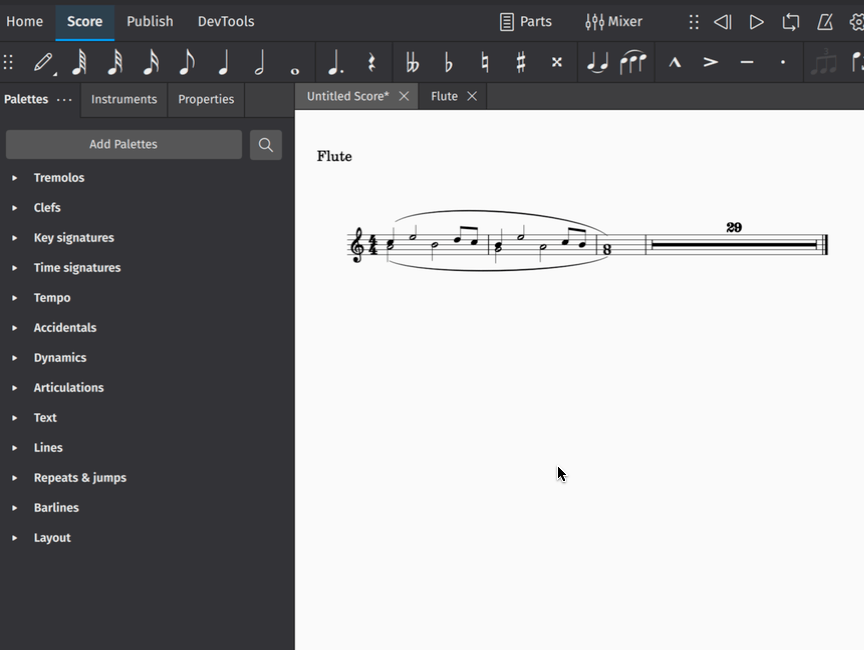
Applying styles to parts
Style settings for a wide range of engraving elements can be applied specifically to parts without affecting the main score.
To change style settings for a specific part:
- Ensure a part has been opened and is currently selected in the Score tab
- Go to Format → Style...
- Make your desired style settings changes (applicable changes will be visible in the score in real time)
- Click OK to confirm your changes
Changes you make in this dialog will affect only the part selected in the Score tab. If you want changes to affect all parts (but not the main score), select Apply to all parts before clicking OK.
Learn more about saving and loading default style settings in Templates and styles.
Renaming, duplicating and deleting parts
This all takes place in the Parts dialog (accessible from the Parts button in the toolbar).
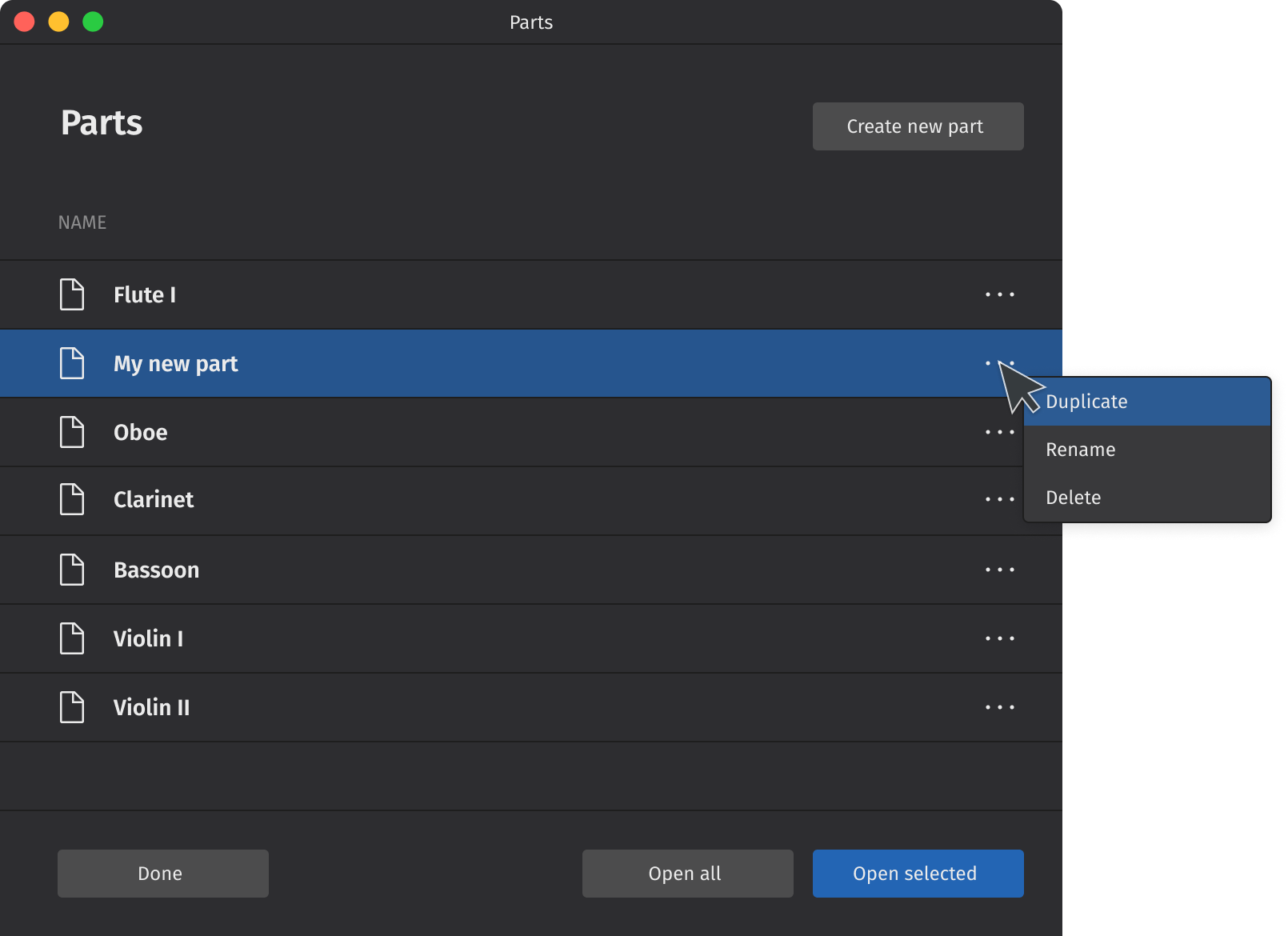
Simply click the "three dots" menu icon next to a selected part to reveal its options. Note that only newly created parts (created by clicking the Create new part button) can be deleted. All parts can be duplicated or renamed.
To duplicate any part:
- Select a part in the Parts dialog
- Click the "three dots" menu icon for the selected part
- Select Duplicate from the context menu that appears
- Enter a new name for the part (or leave the default name as is)
- Hit Enter, or click anywhere in the Parts dialog
To rename any part:
- Select a part in the Parts dialog
- Click the "three dots" menu icon for the selected part
- Select Rename from the context menu that appears
- Type your new part name
- Hit Enter to confirm the new name
Note you can also double click on any part in the Parts dialog to rename it.
To delete a newly created part:
- Select a newly created part in the Parts dialog
- Click the "three dots" menu icon for the selected part
- Select Delete from the context menu that appears
When a part is deleted, its tab in the Score tab (if already opened) will be closed. Any customizations made to that part will also be lost. The part will also no longer appear in the Parts dialog.
Exporting and printing parts
To export parts:
- Click File → Export... (alternatively, select the Publish tab and click Export...)
- Check the box next to the part(s) you want to export, or click Select all to choose all parts at once
- Select whether to export all parts combined in one file, or leave the default export setting as each part to a separate file
- Click Export...
- Select your destination file and name your score in your operating system's Export dialog
- Click Save
Parts will be exported in the PDF format by default. To change the export format, select your preferred format from the dropdown menu in Export settings. You can export your parts in a range of image and audio formats, as well as the braille format for compatible printers. For more information, see File Export.
To print parts:
- Ensure the part you wish to print is selected in the Score tab
- Click File → Print
- Use your operating system's print dialog to print the selected part
Note that parts can currently only be printed one at a time.