Informace o notovém zápisu
Several meta tags are generated automatically on creation of a score, and more may be created later. These may be used in the Footer / Header of your score.
File → Info shows the values of the existing meta tags (some may be empty).
NOT FOUND: Score_information.png
Preexisting meta tags
Every score has the following meta tags. Some are automatically filled in on score creation, as the following list details:
- MuseScore Version: The version of MuseScore the score was last saved with.
- Revision: The revision of MuseScore the score was last saved with.
- API-Level: The file format version.
- arranger: (empty)
- composer: As entered in the New Score Wizard (which is also used to fill the composer text in the top vertical frame—be aware that later changes to one are not reflected in the other).
- copyright: As entered in the New Score Wizard. Copyright info appears as seemingly uneditable text at the bottom of every page of a score, but it can be edited or removed by changing the value here.
- creationDate: Date of the score creation. This could be empty, if the score was saved in test mode (see Command line options).
- lyricist: As entered in the New Score Wizard (which is also used to fill the corresponding lyricist text in the top vertical frame—be aware that later changes to one are not reflected in the other).
- movementNumber: (empty)
- movementTitle: (empty)
- platform: The platform the score was created on: "Microsoft Windows", "Apple Macintosh", "Linux" or "Unknown". Might be empty, when the score got saved in test mode
- poet: (empty)
- source: (empty)
- translator: (empty)
- workNumber: (empty)
- workTitle: As entered in the New Score Wizard (which is also used to fill the corresponding title text in the top vertical frame—be aware that later changes to one are not reflected in the other).
Every part has the following meta tags, generated and partly filled on part creation:
- MuseScore Version: (empty for linked parts, otherwise same as for score above)
- Revision: (same as for score above)
- API-Level: (same as for score above)
- partName: Name of the part as given on part creation (which is also used to fill the corresponding part name text in the top vertical frame—be aware that later changes to one are not reflected in the other).
The first three meta tags in the above lists cannot be used in the Header or Footer.
Modify a meta tag
To modify a meta tag of a score with linked parts, make sure the score is in the active tab. To modify a meta tag for an individual part, that part needs to be the active tab.
Go to File → Info and change the current text or fill in the empty field for any of the tags listed.
Add a new meta tag
To add a meta tag to a score with linked parts, make sure the score is in the active tab. To add a meta tag to an individual part, that part needs to be the active tab.
Go to File → Info → New
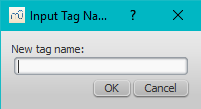
Fill in the name of your new meta tag and click OK (or Cancel). The meta tag will be added to your tag list. You can then fill in the content of the tag.
Header/Footer
You can show the content of meta tags in a header or footer for your score. To create a header or footer for a score with linked parts, make sure the score is in the active tab. To create a header or footer for an individual part, that part needs to be the active tab.
Go to Style → General... to open the Edit Style window and choose Header, Footer, Numbers from the sidebar on the left.
If you hover with your mouse over the Header or Footer text region, a list of macros will appear, showing their meaning, as well as the existing meta tags and their content.

You can use the tags with $:NameOfTheTag: in the appropriate boxes to create headers or footers.
Click Apply to see how the header or footer looks in the score. Click OK to assign the header or footer to the score or the active part. If a part is in the active tab, you can also click Apply to all parts if you want that and then OK to leave the dialog. Cancel allows you to exit without applying the changes.