Kom igang
Dette kapitel hjælper dig med at installere MuseScore og starte programmet første gang. Det introducerer også de forskellige muligheder til at lære programmet, og til at hente hjælp.
Lær MuseScore
MuseScore tilbyder en række faciliteter, som er beregnet på at hjælpe en ny bruger igang, lære at bruge programmet, og producere nodeark.
Rundture
Når MuseScore installeres første gang, vil guiden Startindstillinger blive vist. Her kan man vælge nogle af de grundlæggende indstilliger for programmet. Når siden Rundture vises sættes markering ved "Ja", som svar på spørgsmålet "Ønsker du at se disse rundture?"
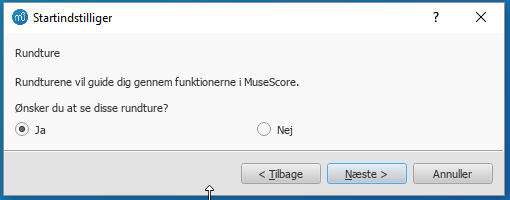
Rundturene, som giver en introduktion til de vigtigste funktioner i brugerinterfacet, vil nu blive vist, når programmet åbnes.
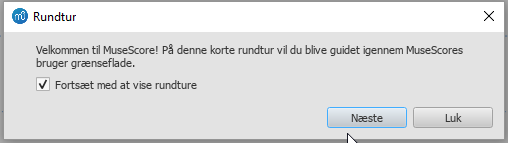
- For at afslutte en rundtur: klik på knappenLuk .
- For at stoppe med at få vist Rundture når MuseScore åbnes:: Fjern markering ved "Fortsæt med at vise rundture".
- For at få vist Rundture igen (når programmet gebåbnes): Marker punktet Hjælp→Rundture→Vis rundture.
- For at se alle Rundture igen (når programmet gebåbnes): Marker punktet Hjælp→Rundture→Nulstil rundture.
Rundturene omfatter bl.a.:
- Introduktion til brugerinterface.
- Indtastning af noder og pauser i et nodeark.
- Indsæt symboler fra en palette.
- Navigering i nodearket ved brug af Tidslinje.
Nodearket Kom igang
Det interaktive nodeark Kom igang er en praktisk introduktion til den grundlæggende indtastning af et nodeark. Når MuseScore åbnes første gang, vil det blive vist i hovedvinduet af Startcenter: det åbnes blot ved at klikke på det. Følger man instruktionerne skrevet med blåt, bliver man ledt igennem de grundlæggende trin til nodeskrivning.
Note: Hvis nodearket Kom igang ikke er synligt, kan man finde det i panelet til højre i Startcenter. Klik på højre eller venstre pilene for at bladre gennem mulighederne, indtil det kommer frem.
Video lektioner
MuseScore tilbyder en hel række af video lektioner, som hver dækker et er enkelt emne. Videoerne an tilgås på flere måder.
- Fra MuseScore's hjemmeside på MuseScore.org: Support/Tutorials
- I Startcenter: bladr frem til Video siden i det højre panel.
- Brug et af linkene i sektionen Videoer (herunder).
- Find dem direkte ved at søge efter "MuseScore in Minutes" på You Tube
Andre vejledninger
I sektionen Tutorials på musescore.org kan man også finde lektioner om mere afgrænsede emner (f.eks . MuseScore Drumline).
Videoer
Note: Video lektionerne er baseret på MuseScore v. 2, men langt det meste af stoffet vil også gælde for v. 3.
- Lesson 1- Score setup
- Lesson 2 - Working with MuseScore
- Lesson 3 - Note Input
- Lesson 4 - MIDI keyboard input
- Lesson 5 - More Input Ideas
- Lesson 6 - Text, Lyrics, and Chords
- Lesson 7 - Tablature and Drum Notation
- Lesson 8 - Repeats and Endings, Part 1
- Lesson 9 - Repeats and Endings, Part 2
- Lesson 10 - Articulations, Dynamics and Text
- Lesson 11 - Layout and Parts
Søg hjælp
Hvis man støder på problemer med at bruge MuseScore, er der flere muligheder for at få hjæp og assistance.
Her
Håndbog
Håndbogen kan nås på flere måder:
- På MuseScore website: vælg Support → Handbook fra menuen.
- Fra MuseScore programmet: vælg Hjæp → Online håndbog fra menuen.
Man kan bladre igennem Håndbogen ved at bruge menuerne, eller lave en søgning.
Kontekst søgning
Hvis man vælger et element i nodearket, og trykker F1 kommer man til en webside, som viser en liste af relevante links til Håndbogen, med forbindelse til elementtypen.
Forummer
MuseScore tilbyder en række on-line Forummer til brugersamarbejde. Her kan man ofte finde svar på sit spørgsmål i de eksisterende indlæg. En generel søgning på hjemmesiden vil returnere en liste med relevante hits fra alle forummer, og fra Håbdbogen.
How To's
Nogle opgaver kræver brug af flere forskellige teknikker. De kan være svære at finde svar på i Håndbogen. Løsninger kan måske i stedet findes i How To's.
Stil et spørgsmål
Hvis man ikke selv kan finde svaret på sit problem, kan man stille et spørgsmål i forummet Support og fejlmedinger, eller det tilsvarende engelske.
Når man stiller et spørgsmål:
- Forsøg at være så præcis som muligt med at beskrive, hvad der skal ske, og hvilke trin der er forsøgt.
- Vedhæft gerne et nodeark, som viser problemet. Det gør det meget lettere for andre, at forstå problemet— brug "Choose a file" i bunden af siden, lige over knapperne Gem og Preview.
Rapporter en fejl
Hvis man støder på noget, der ser ud til at være en fejl, er første skridt at lægge det ud i forummet Support og fejlmedinger. Det vil give andre mulighed for at hjælpe med at checke, om det virkelig er en fejl, og for at komme med alternative løsninger, så man kan komme videre med sin nodeskrivning. Der er mere information at hente i Fejlmedinger og forbedringsforslag.
Installation
MuseScore findes til flere operativsystemer, bl.a. Windows og macOS, plus adskillige Linux distributioner og nogle BSD varianter. De er alle tilgængelige på MuseScore download siden.
Installation
Når softwaren er downloadet følges installationsvejledningen til det ønskede operativsystem:
Install on Windows.
Install on macOS.
Install on Linux.
Install on Chromebook.
Startindstillinger
Når MuseScore startes første gang efter installationen, vil man blive bedt om at bekræfte nogle basale indstilliger:
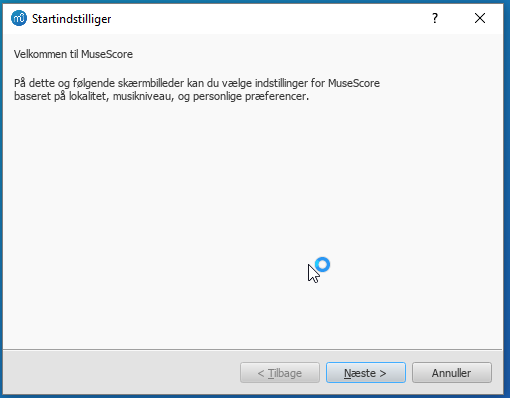
Indstilligerne for sprog og tastatur bliver henter fra systemet, og det vil normalt ikke være nødvendigt at ændre dem. Klik Næste for at fortsætte:
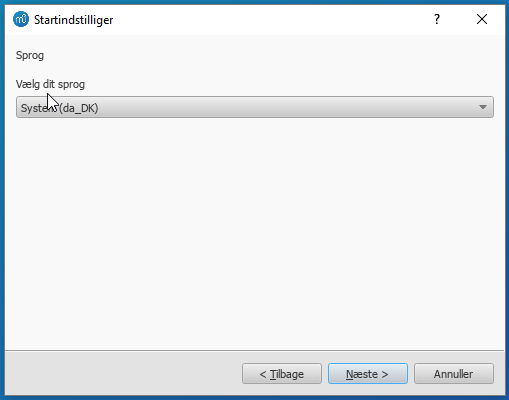
fulgt af:
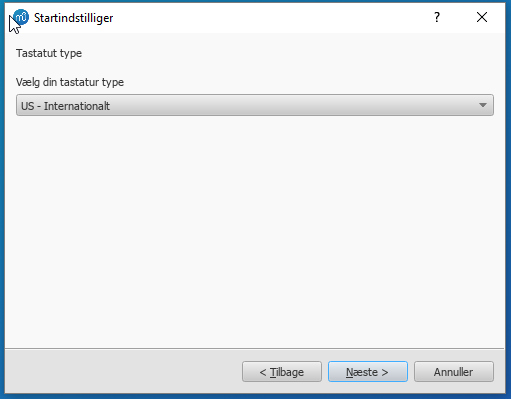
Siden for Arbejdsområder giver mulighed for at vælge standarden for værktøjslinjer og paletter. Vælg en af mulighederne i menuen, og tryk derefter Næste for at fortsætte:
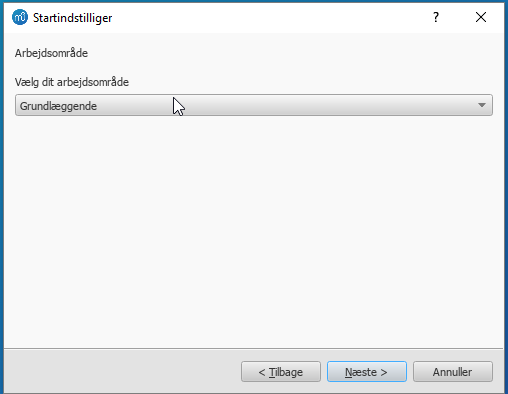
Man vil nu blive spurgt om man ønsker at følge Rundturene. Nye brugere af MuseScore anbefales at lade "Ja" være markeret, og klikke Næste for at fortsætte:
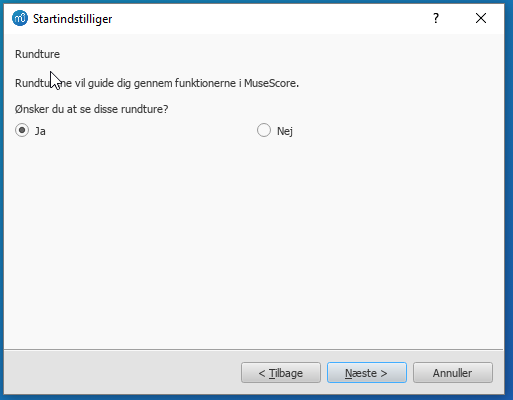
Til sidst klikkes på Afslut for at starte MuseScore.
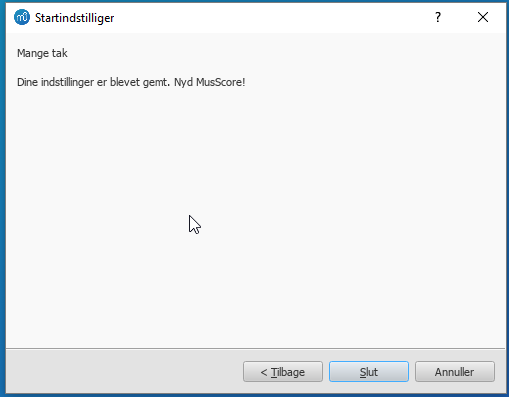
Install on Windows
Install
If you're on Windows 10, a (rather outdated) 32-bit version of MuseScore can be installed from the Windows Store. Clicking here will open MuseScore's page in the Store app. There you will only have to click Get the app > and MuseScore will be downloaded, installed and subsequently automatically updated.
Otherwise you can get the Windows installer from the download page of the MuseScore website. Click on the link to start the download (pick your choice of 64-bit or 32-bit). Your Internet browser will ask you to confirm that you want to download this file. Click Save File.
When the download finishes, double-click on the file to start the installation. Windows may prompt you with a security window to confirm this before running the software. Click Run to continue.
The installation process will now start

If you click Cancel, here or later, you'll see:

If instead you click Next to continue, the setup wizard displays the terms of the free software license.

Read the terms of the license, make sure the box next to "I accept the terms in the License Agreement" is checked, and click Next to continue. Next the installer will ask you to confirm the location in which to install MuseScore.

If you are installing a newer version of MuseScore but still want to keep the old version on your computer, then you should change the folder (note that MuseScore 3 can coexist with MuseScore 2 and 1 with no changes needed). Otherwise click Next to continue.

Click Install to continue.
Give the setup wizard a few minutes to install the necessary files and configurations. You'll see

and finally

Click Finish to exit the installer. You may delete the installer file you downloaded.
Start MuseScore
To start MuseScore, from the menu, select Start→All Programs→MuseScore 3→MuseScore 3.
Advanced users: Silent or unattended install
-
You can install MuseScore silently with the following command
msiexec /i MuseScore-X.Y.msi /qb-
Append ALLUSERS=1 if you want to install it for all users of the system rather than just the current one.
Uninstall
You can uninstall MuseScore from the menu by selecting Start→All Programs→MuseScore 3→Uninstall MuseScore; or via Windows' Control Panel. Note that this will not remove your scores, templates, extensions and plugins nor your MuseScore settings.
Troubleshooting
The installer might be blocked by the system. If you don't manage to install MuseScore, right-click the downloaded file and click Properties. If there is a message "This file came from another computer and might be blocked to help protect this computer", click on "Unblock", "OK" and double-click on the downloaded file again.
External links
- How to install MuseScore on Windows without administrator rights (MuseScore HowTo)
- How to run MuseScore as Administrator on Windows (MuseScore HowTo)
- How to fix MuseScore installation error on Windows (MuseScore HowTo)
- MSI command-line options
- Standard installer command-line options
MuseScore, MuseScore 3, MuseScore 4
What does this handbook cover
This handbook describes features of MuseScore Studio, the music notation program for Windows, macOS, and Linux supporting a wide variety of file formats and input methods. MuseScore Studio features an easy to use WYSIWYG editor with audio score playback for results that look and sound beautiful, rivaling commercial offerings like Finale and Sibelius. "Musescore Studio" was previously named "MuseScore", see online announcement.
MuseScore Studio is released as a free and open-source software. Musescore Studio 3 is released under the GNU General Public License version 2. Musescore Studio 4 is released under the GNU General Public License version 3. To learn more about the GPL license, visit http://www.gnu.org or http://www.gnu.org/licenses/gpl-faq.html. To download MuseScore Studio 3.6.2, see Installation: Download and installation chapter.
MuseScore Studio is developed and supported by non paid volunteers and managed by Muse Group employees. MuseScore BVBA is a subsidiary of Muse Group. Source: wikipedia, forum discussion.
What is not covered in this handbook
The following items are often referred to as "MuseScore". However, as explained above, this handbook uses "MuseScore" to refer to "MuseScore Studio" only, "MuseScore" is not used to refer to any of the following unless otherwise specified.
- The score viewer and playback mobile apps (Android, iOS), or
- The score viewer and playback interface provided by musescore.com
See How and where to ask for support
Different versions of MuseScore Studio
MuseScore Studio is open-source. Its source code is available at github.
MuseScore Studio 3.6.2 is the last official release of MuseScore Studio 3, see Version information. For forks (wikipedia), see "External Link" section.
MuseScore Studio 4 is a result of continuous development from MuseScore Studio 3.6.2. It has huge playback and countless engraving improvements. After MuseScore Studio 3.6.2 was released, most of the software development moved on to MuseScore Studio 4. Muse Group employees no longer work on bug fixing of Musescore Studio 3.6.2. Due to the substantial change in programming framework and library, some proposed improvements of Musescore Studio 3.6.2 are impossible to be merged into MuseScore Studio 4. Reimplementation of important features is not yet complete, see also discussion1, discussion2, discussion3.
When choosing a MuseScore Studio version to create scores, users should take note of the company's distribution versioning and feature implementation philosophy, and consider production needs. For example MuseScore Studio 3.6.2 Linux supports audio and MIDI routing with JACK, which has implications for automation and video synchronization. Source: https://github.com/orgs/musescore/discussions/13745
MuseScore Studio 3 and MuseScore Studio 4 can be installed and opened side by side on the same OS, see Version 3 and 4 installations side-by-side. Score files are opened by default with the last installed Musescore Studio version, see Change default programs in Windows and Problem with Shortcuts to MuseScore 4 files. You can always choose manually with "Right-click > Open with". Note that MuseScore Studio native format (*.mscz and *.mscx) are backward compatible - MuseScore Studio 4 opens MuseScore Studio 3's *.mscz without error, see Native format compatibility
External Links
Notable forks (wikipedia):
- Musescore 3.7 Evolution
- https://github.com/Jojo-Schmitz/MuseScore/wiki
- Forum discussion End of Life plan for 3.x
- MuseScore3.0dev-PianoTutor
Install on macOS
Install
You will find the DMG (disk image) file on the download page of the MuseScore website. Click on the macOS link to start the download. When the download is complete, double-click the DMG file to mount the disk image.

Drag and drop the MuseScore icon to the Applications folder icon.
If you are not logged in as administrator, macOS may ask for a password: click Authenticate and enter your password to proceed.

When the application has finished copying, eject the disk image. You can now launch MuseScore from the Applications folder, Spotlight, or Launchpad.
Note: As of macOS 10.15 "Catalina", the system has to be told to permit MuseScore to be allowed to access user parts of the file system. The first time you use it on Catalina, it will ask you if you wish to permit it; of course, answer "yes", but if you bypass this by accident, you can set it via System Preferences > Security and Privacy > Privacy > Files and Folders. Unlock with your Admin credentials, then navigate to MuseScore (whichever version(s) you have and want), add it or them to the list of apps, and select "Documents" and "Downloads" folders, or as you prefer.
Uninstall
Simply delete MuseScore from Applications folder (Admin access will be required to do that, however). Note that this will not remove your scores, templates, extensions and plugins nor your MuseScore settings.
Install with Apple Remote Desktop
You can deploy MuseScore to multiple computers with the "Copy" feature of ARD. Since MuseScore is a self-contained application you can simply copy the application to the '/Application' folder on the target machines. It is also possible to install multiple versions of the application as long as their names differ.
Install on Linux
Distribution packages for various Linux and BSD variants are available. Building from source is another possibility.
Download
Consider your production needs to choose a MuseScore version that best suits you. For example MuseScore 3.6.2 support JACK, which has implications for automation and video synchronization, JACK support is missing from MuseScore 4.0.2.
The Download page contains basic info on how to download, install and use MuseScore.
- Current page contains info for MuseScore 4, its Older and unsupported versions section contains info for MuseScore up to 3.2.3
- Archived page on Internet Archive contains complete info for MuseScore 3.6.2, links on it may not work.
- Working direct download link for MuseScore 3.6.2 stable:
- AppImages: https://ftp.osuosl.org/pub/musescore-nightlies/linux/3x/stable/ (
musescore-$(your system architecture).AppImage, what is my system architecture?)
- AppImages: https://ftp.osuosl.org/pub/musescore-nightlies/linux/3x/stable/ (
More info on AppImage
AppImage is the recommended way to use Musescore. An AppImage is a software that runs on all Linux (see https://appimage.org). It works like a portable app, all the files needed are contained within the AppImage itself.
To run MuseScore AppImage on your system:
Watch the how-to video, or follow these steps:
Step 1: Download a suitable version for your system architecture
AppImages come in different versions. Make sure you download the right one for your system. To check the architecture of your system:
- Open the Terminal.
- Type
arch
or
uname -m
The output will be something like "i686", "x86_64" or "armv7":
i686(or similar) - 32-bit Intel/AMD processor (found on older machines).x86_64(or similar) - 64-bit Intel/AMD processor (modern laptop and desktop computers, most Chromebooks).armv7(or later) - ARM processor (phones & tablets, Raspberry Pi 2/3 running Ubuntu Mate, some Chromebooks, usually 32-bit at present).
Download (jump to) a suitable version.
Step 2: Give the file permission to execute
There are two ways to do this:
From the File Manager:
- Right-click on the AppImage and select "Properties".
- Open the "Permissions" tab.
- Enable the option labelled "Allow executing file as a program".
The process may be slightly different in other file managers.
From the Terminal:
This command works on all Linux systems (Note: The code below assumes that the AppImage is in the Downloads folder. If not the case then amend the file path accordingly):
cd ~/Downloads chmod u+x MuseScore*.AppImage
Step 3: Run the AppImage
- To run the program, just double-click it.
Note: You can move the AppImage to wherever it is most convenient. And to "uninstall" it, just delete it.
Step 4: Install the AppImage
The above procedure allows you to run the MuseScore AppImage but doesn't integrate it with the rest of your system: it doesn't appear in your App menu, and MuseScore files are neither associated with the program nor do they have the correct icon on them.
To remedy this, you need to actually install the program as follows:
- Open the Terminal.
- Type the following (Note: The code below assumes that the AppImage is in the Downloads folder. If not the case then amend the file path accordingly):
cd ~/Downloads ./MuseScore*.AppImage install
Or, alternatively, you can combine the operation into one command:
~/Downloads/MuseScore*.AppImage install
Use the "--help" and "man" options to get more information about the available command line options:
./MuseScore*.AppImage --help # displays a complete list of command line options ./MuseScore*.AppImage man # displays the manual page (explains what the options do)
More info sorted by Linux and BSD
Debian
(Ideally before, otherwise while or after) installing MuseScore itself, you can install one or more soundfont packages (if none is installed, the dependencies will pull in a suitable soundfont automatically):
musescore-general-soundfont-small: the standard MuseScore_General soundfont in SF3 format, as shipped with MuseScore for other operating systemsmusescore-general-soundfont: the MuseScore_General HQ soundfont in SF3 format, as available via the Extensions managermusescore-general-soundfont-lossless: the MuseScore_General HQ soundfont in uncompressed SF2 format: takes up a lot more space on your hard disc, but offers the highest sound quality and extremely fast startup timesfluidr3mono-gm-soundfont: the old soundfont shipped with MuseScore 2.0 (antecessor of MuseScore_General), use only if resources are very tight or you need ittimgm6mb-soundfont: the old soundfont shipped with MuseScore 1.3; cannot substitute the others; use only if you need it; extremely tiny
Note: only the MuseScore_General soundfont (HQ or regular) supports single-note dynamics (SND), and you need at least version 0.1.6 of those soundfonts (from unstable or backports) for SND support!
The command sudo update-alternatives --config MuseScore_General.sf3 can be used at any time to select the default soundfont used by MuseScore if you install more than one (note timgm6mb-soundfont cannot be selected here).
Then, install the musescore3 package for MuseScore 3.x (the current stable version) or musescore for MuseScore 2.x (there’s also musescore-snapshot for the unstable developer preview). The packages are available in the following distributions:
musescore3: sid (unstable), bullseye (testing/Debian 11), buster-backports (stable/Debian 10), stretch-backports-sloppy (oldstable/Debian 9)musescore: buster (stable/Debian 10), stretch-backports (oldstable/Debian 9), jessie-backports-sloppy (oldoldstable/Debian 8)musescore-snapshot: experimental (usable on unstable)
See https://backports.debian.org/Instructions/ for instructions on how to add an official Debian backports repository to your system and install packages from there.
Note: without the appropriate backports, older versions may be available: MuseScore 2.0.3 on stretch, MuseScore 1.3 on jessie. Using the latest 2.3.2 version for 2.x-format scores instead (or conversion to 3.x) is strongly recommended!
KDE neon 20.04 (focal)
Message https://musescore.com/mirabilos if the regular or PPA packages don’t work.
KDE neon 18.04 (bionic)
KDE neon switched from bionic to focal in 2021, so the following should not be necessary any more, but keeping it for now for reference:
The KDE bionic-neon packages are built on a different repository than the normal Ubuntu PPAs, as this is the only way for us to build packages for KDE neon. Due to limitations of the OpenSuSE Buildservice used, this currently only provides amd64 (64-bit PC) packages, no ARM packages (Slimbook or Pinebook remix).
All commands listed below must be entered in a terminal, in one line each.
-
Remove the Ubuntu PPAs (all three of them) from your system if you’ve ever configured it before. This is generally in
/etc/apt/sources.listor one of the files below/etc/apt/sources.list.d/; if you usedadd-apt-repository(the recommended way) to enable the PPA, you can remove them with:sudo rm -f /etc/apt/sources.list.d/mscore-ubuntu-ubuntu-mscore*KDE bionic-neon is not compatible with the Ubuntu PPAs!
-
Install a few standard packages (usually they are already there, but just in case they aren’t) to be able to securely download the repository signature key:
sudo apt-get install wget ca-certificates
- Download (via secure HTTPS connection) and install the repository signing key:
wget -O - https://download.opensuse.org/repositories/home:/mirabile:/mscore/bionic-neon/Release.key | sudo apt-key add -
- Enable the repository:
echo deb https://download.opensuse.org/repositories/home:/mirabile:/mscore/bionic-neon ./ | sudo tee /etc/apt/sources.list.d/mscore.list
- Make the new packages available:
sudo apt-get update
Now, it’s time to install one or more soundfont packages (ideally install the one you want before installing MuseScore):
musescore-general-soundfont-small: the standard MuseScore_General soundfont in SF3 format, as shipped with MuseScore for other operating systemsmusescore-general-soundfont: the MuseScore_General HQ soundfont in SF3 format, as available via the Extensions managermusescore-general-soundfont-lossless: the MuseScore_General HQ soundfont in uncompressed SF2 format: takes up a lot more space on your hard disc, but offers the highest sound quality and extremely fast startup timesfluidr3mono-gm-soundfont: the old soundfont shipped with MuseScore 2.0 (antecessor of MuseScore_General), use only if resources are very tight or you need ittimgm6mb-soundfont: the old soundfont shipped with MuseScore 1.3; cannot substitute the others; use only if you need it; extremely tiny
If you skip this step, a suitable soundfont will be automatically installed when you install MuseScore itself in the final step.
Note: only the MuseScore_General soundfont (HQ or regular) supports single-note dynamics (SND), and you need at least version 0.1.6 of those soundfonts (from our repository) for SND support!
The command sudo update-alternatives --config MuseScore_General.sf3 can be used at any time to select the default soundfont used by MuseScore if you install more than one (note timgm6mb-soundfont cannot be selected here).
Finally, you can install the latest stable version of MuseScore with sudo apt-get install musescore3 and the old 2.x version with sudo apt-get install musescore (the musescore-snapshot package with an instable developer preview is also available).
Ubuntu, Kubuntu, Xubuntu, …
WARNING: these instructions are not for KDE neon 18.04 (bionic) users (see above)! Later versions, such as KDE neon 20.04 (focal), should work though.
MuseScore 2.x (the old version) is available from 18.10 (cosmic) to 19.10 (eoan) out of the box. Older Ubuntu releases carry older versions (18.04 (bionic) has 2.1, 16.04 (xenial) has 2.0, 14.04 (trusty) and 12.04 (precise) have 1.3 and 1.2, respectively). Similar to the Debian instructions, we recommend using the latest 2.3.2 version for old 2.x scores instead, or migrating those scores to MuseScore 3.
Besides the versions supplied by the distribution itself, the MuseScore Debian packager provides newer versions of MuseScore for older Ubuntu releases in official PPAs (package archives).
Please activate the Stable releases of MuseScore 3 repository on your system and then install the musescore3 package, available for all releases from 18.04 (bionic) onwards. (It is not feasible to provide MuseScore 3 for older Ubuntu releases, as those lack the minimum Qt version required by MuseScore 3.)
If you wish to install the older MuseScore 2, activate the Stable releases of MuseScore 2 PPA and install the musescore package, available for 12.04 (precise), 14.04 (trusty), 16.04 (xenial), and 18.04 (bionic) onwards. (Some intermediate releases may have slightly older MuseScore versions still available, but it’s best to update to the next LTS.) On the ancient 12.04 (precise) and 14.04 (trusty) releases, this will upgrade the Qt library in your system, which may break unrelated software (and on 12.04 even the C++ libraries are upgraded), mind you; best to upgrade to a newer LTS.
There’s also a MuseScore Nightly Builds (unstable development builds) PPA, from which the daring can install the musescore-snapshot package, for LTS, that is, 18.04 (bionic) only.
WARNING: these PPAs are only suitable for Ubuntu/Kubuntu/Xubuntu/… but not for Debian or KDE bionic-neon!
As with Debian, you can install one or more soundfont packages (ideally install the one you want before installing MuseScore, but if you don’t, a suitable one will be installed alongside MuseScore):
musescore-general-soundfont-small: the standard MuseScore_General soundfont in SF3 format, as shipped with MuseScore for other operating systemsmusescore-general-soundfont: the MuseScore_General HQ soundfont in SF3 format, as available via the Extensions managermusescore-general-soundfont-lossless: the MuseScore_General HQ soundfont in uncompressed SF2 format: takes up a lot more space on your hard disc, but offers the highest sound quality and extremely fast startup timesfluidr3mono-gm-soundfont: the old soundfont shipped with MuseScore 2.0 (antecessor of MuseScore_General), use only if resources are very tight or you need ittimgm6mb-soundfont: the old soundfont shipped with MuseScore 1.3; cannot substitute the others; use only if you need it; extremely tiny
Note: only the MuseScore_General soundfont (HQ or regular) supports single-note dynamics (SND), and you need at least version 0.1.6 of those soundfonts (possibly from the PPA) for SND support!
The command sudo update-alternatives --config MuseScore_General.sf3 can be used at any time to select the default soundfont used by MuseScore if you install more than one (note timgm6mb-soundfont cannot be selected here).
See also the hints for the various distributions on the download page.
External links
- How to run the MuseScore AppImage on Linux (MuseScore HowTo, video)
Install on Chromebook
Desktop program
MuseScore runs on Chrome OS within a Linux container (also known as Crostini). There is a special procedure you can use to install MuseScore on a Chromebook if you are not already comfortable with running Linux apps. See the article Install MuseScore on Chromebook for more information. You can also get a special build of MuseScore 3 for ARM processors via that link (the official builds are only for Intel).
Alternatively, if you prefer to use the plain Linux commands, follow the steps described in the video linked below:
- Install Linux Virtual Machine called Crostini. Go to Settings > Linux > Turn On
- Download Musescore AppImage package
- Configure AppImage to run. Set
chmod +xfor the AppImage file - Run AppImage with
./followed by the Musescore package file name -
Install required libraries if necessary, e.g.:
sudo apt-get install libvorbisfile3sudo apt-get install libnss3
-
Install AppImage (using the
installcommand line option) to avoid running it from Linux command line each time - Enjoy!
External links
- Watch this interactive video for more details
- Special article on how to Install MuseScore on Chromebook
- How to run MuseScore on ChromeOS (MuseScore HowTo)
Sprog, oversættelser og udvidelser
MuseScore installeres og arbejder med dit "System" sprog (det som bruges til de fleste programmer, og generelt er baseret på dit land, og spogindstillingerne på PC'en ełler kontoen).
Skift sprog
- Vælg Rdiger→Indstilliger.. (Mac: MuseScore→Indstilliger...) fra menuen;
-
På fanen Generelt vælges det ønskede sprog fra drop-down listen i sektionen Sprog:
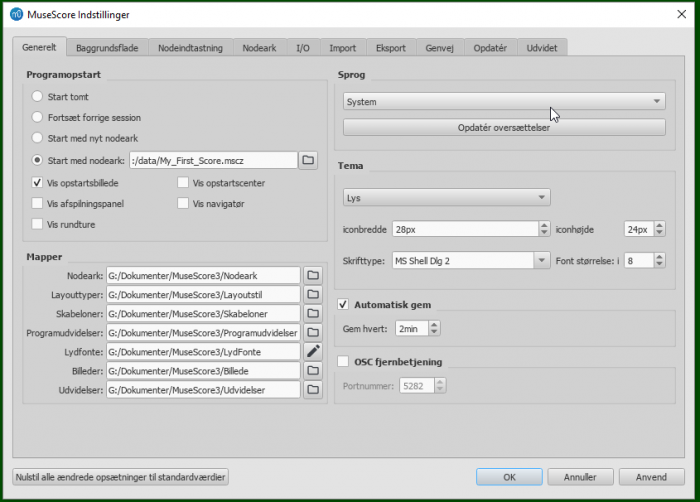
Resourcehåndtering
Resourcehåndtering benyttes til at installere og afinstallerei udvidelser, og til at håndtere opdatering af oversættelser. For at nå den kan man bruge en af disse muligheder:
- Vælg Hjælp→Resourcehåndtering fra menuen.
-
Vælg Rediger→Indstilliger... (Mac: MuseScore→Indstilliger...) fra menuen. Vælg fanen Generelt, og klik på knappen Opdater oversættelse.
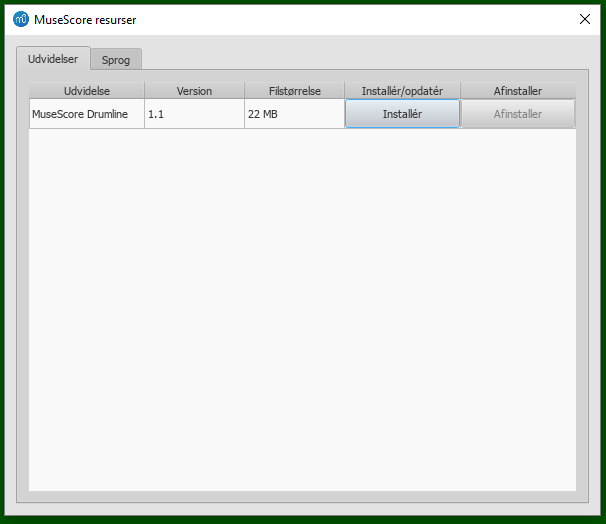
Installer/afinstaller udvidelser
For at installere eller afinstallere en udvidelse:
- Vælg fanen Udvidelser under Resourcehåndtering.
- Vælg udvidelsen.
- Klik på knappen Installer eller Afinstaller.
Opdater oversættelse
For at opdatere oversættelse(r):
- Vælg fanen Sprog under Resourcehåndtering.
- Klik på knappen Opfater for det eller de sprog, der skal opdateres.
Note: Sproget i menuer og dialoger vil skifte med det samme, men Kontrolpanelet vil ikke bruge det nye sprog ełler oversættelse før programmet startes næste gang.
See also
External links
Check for opdateringer
Note: De beskrevne muligheder gælder kun Mac og Windows versionerne af MuseScore (dog ikke versionen i Windows Store), da det kun er disse, der kan opdateres direkte fra MuseScore.org. Linux distributioner (og Windows Store) har andre mekanismer til at gøre opdateringer tilgængelige.
For de versioner af MuseScore, som kan opdateres direkte, er der to måder man kan checke for opdateringer.
Automatisk opdaterings check
- Vælg Rediger→Indstilliger... (Mac: MuseScore→Indstilliger...);
- Vælg fanen Opdater.
- Marker "Check for ny version af MuseScore". (Bør være markeret, som standard):
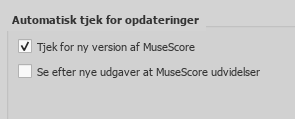
Hvis man tilvælger denne funktion, vil MuseScore checke for opdateringer, hver gang det startes. I Mac og Windows versionerne (undtagen Windows Store versionen), vil download og installation af opdateringer blive startet automatisk.
Check for opdateringer
- Vælg Hjælp→Check for opdateringer:
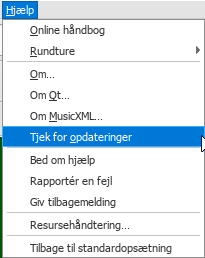
- En dialog vil blive vist, med besked at man har den nyeste version, eller med mulighed for at starte eller udskyde opdateringen.