Hairpins
Types of hairpin
Hairpins are symbols used to indicate gradual changes of volume in the score. There are two kinds: crescendo (getting louder) and decrescendo (getting quieter).
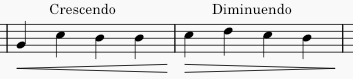
There are also crescendo and diminuendo lines which do the same thing:

All can be found in the Lines or Dynamics palettes.
Adding a hairpin to your score
Lines palette
To enter a hairpin from a palette use one of the following options:
- Select a range of notes or measures, then click on a hairpin in the palette.
- Drag and drop a hairpin onto a notehead. The hairpin will extend to the end of the measure.
Keyboard shortcuts
To enter a hairpin using a keyboard shortcut:
- Select a range of notes or measures;
- Use one of the following options:
- For a crescendo hairpin press < ("less than" sign).
- For a diminuendo hairpin press > ("greater than" sign).
Changing appearance of hairpins
Range
To extend or contract the range of a hairpin, see Changing range of a line.
Height
To change the height, select the height adjustment handle (shaded in the image below) …
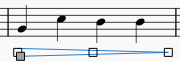
… then use keyboard arrows, offsets (Properties panel), or dragging, to move the handle into the desired position. (See Basics: Adjusting elements directly.)
Alternatively you can adjust the "Height" in the Hairpin: Style section of the Properties panel.
Set at angle
To allow the hairpin to slope at a diagonal, check the "Allow diagonal" box in Hairpin: Style in the Properties panel. Then move the start/end adjustment handles to get the desired slope.
Other adjustments
See Hairpin properties.
Changing playback of hairpins
Hairpin properties
You can edit properties specific to hairpins in the Hairpins section of the Properties panel.
Style tab
Niente circle: Places a small circle at the point of the hairpin.
Allow diagonal: Allows the hairpin to be set at an angle; see Changing appearance of hairpins (above).
Line style: Choose solid, dashed or dotted lines.
Thickness / Height:
Height (new system): Specify the height of subsequent hairpins if the first one spans a system.
Position: Above or Below.
Text tab
Properties here allow you to specify beginning, end, and continuation texts and their vertical offsets.
Hairpin style
See Templates and styles and Dynamics style