Changes in MuseScore 2.0
This is a placeholder page to list all the must-know changes in MuseScore 2.0, answering commonly asked questions such as how to toggle the visibility of a score element.
Please edit this page! Good starting points are Release notes for MuseScore 2.0, What's New in MuseScore 2, New features of 2.0 (from the Handbook), or just your own observations.
Menus
Create menu
The Create menu is gone in 2.0. Some items formerly under that menu have been moved to other menus—for example, Create → Text is now Add → Text, and Create → Instruments is now Edit -> Instruments.
Others, such as Create → Barlines..., have been combined into the new Master Palette.
Save as/Export
File → Save as… now only saves to MSCZ or MSCX, the native format of MuseScore. Other formats, including MIDI, PDF, audio formats and MusicXML, have been moved to File → Export. See also Dateiformate.
Context menus
Set invisible
The context menu item to make something invisible is gone, but you can access the same option if you select an element and press V or uncheck "Visible" in the new Inspector (View → Inspector).
Palettes
Basic and Advanced workspaces
With the new Custom palettes and Nonexistant node nid: 39841, many of the options previously available in the palettes are now in the Advanced workspace but not the Basic (default) workspace. The option to switch to the Advanced workspace is below the palettes.
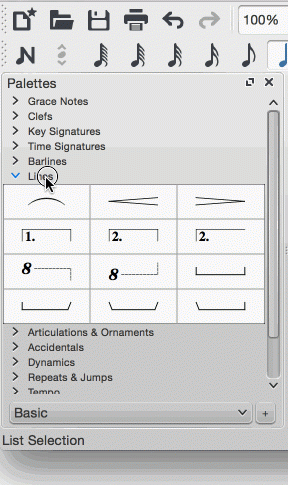
Drum palette
The drum palette used to be among the other palettes. It now appears at the bottom of the screen when in note input mode on a percussion staff.
Miscellaneous changes
Apply to all element of same type
This checkbox was in the Text Properties dialog and applied a change in text properties to all elements of the same type (e.g., all dynamics). You can now get the same effect by modifying the style of that type of text in the Text Style dialog.
Part extraction
Once you have generated parts of your score in File → Parts, rather than being saved separately, the parts are attached the score and saved with it. Parts are now linked to the score, and changes to the score are reflected in the parts and vice versa.
You can also export your parts individually in your choice of file formats with File → Export parts...
Fixed number of measures per system
MuseScore 1.3 used to have a style option in Style → General → System to have a fixed number of measures per system and a fixed measure width. These options are replaced by Edit → Tools → Add/Remove Line Breaks. Then use Layout → Increase/Decrease Stretch (note: you must have at least one measure selected) or Layout → Page settings → Scaling to make sure the music is small enough to fit in all systems.
Tempo text
Instead of providing a set of default tempo markings such as "Allegro" with predefined definitions in terms of BPM (beats per minute), the tempo texts in MuseScore 2 are by default of the form "note = number," and simply changing the number by editing the text will affect the playback as well. If you prefer tempo texts like "Allegro," you can edit the text and then, to ensure MuseScore understands exactly what it means in terms of playback, enter the desired number of beats per minute into the Inspector, after disabling the "Follow Text" option.
Navigator
The navigator is not shown by default in MuseScore 2, as opposed to MuseScore 1. This was a decision made for performance reasons since the navigator consumes quite some hardware resources, especially for larger scores. To show the navigator, go to the View menu and click on Navigator or press shortcut F12. You can chose to display the navigator all the time via the Preferences → General → Show navigator.