Page settings
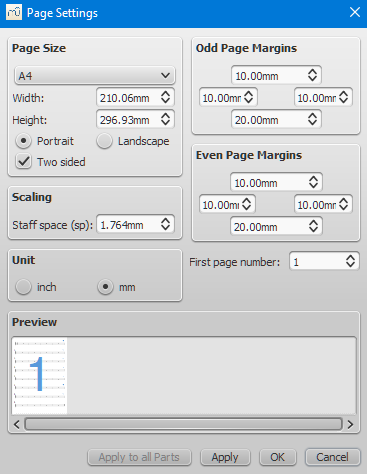
To open the Page settings dialog: from the menu, select Format → Page Settings....
"Page settings" allows you to adjust the overall dimensions of your score such as page size, page margins, and scaling. It contains layout score-wide settings of currently editing "Musescore Part" or "Full Score", see also Musescore Parts chapter.
Other overall size and spacing options:
- Format→Style...→Score, Page, Sizes, System, Measures, for the Measure item see Measure chapter, for others see Layout and formatting chapter.
The individual systems pages specific options:
- See Breaks and spacers chapter
- Stretch commands, see Layout and formatting chapter.
- See Frames chapter
Page size
Here you can select the paper format, either by standard name (e.g., Letter or A4), or by specifying the height and width in either mm or inches (use the radio buttons to choose which unit of measurement to use). The initial default page size depends on your localization—in the United States, Letter size paper is standard.
You can also choose to format your music in Landscape or Portrait orientation using the radio buttons. You can optionally use Two sided layout (i.e., book format, with mirror left and right margins for even and odd pages—see below).
Odd/Even Page Margins
The Even Page Margins and Odd Page Margins settings allow you to define the printable area of your pages. Aside from changing the margins around the music on the page, other settings, such as the positions of headers and footers, are calculated relative to the margins defined here.
If the "Two sided" checkbox under "Page Size" is selected, you can set margins differently for mirroring odd and even pages. Otherwise, only one set of margins can be modified, but will apply to all pages.
To display page margins in your score on screen (though not in print), go to View→Show Page Margins.
Scaling
Staff space (sp) : changes the definition of staff space (sp) itself. See Layout and formatting chapter.
Overriding options for individual object on a score are available:
- Each Text object on a score has a :Follow staff size: checkbox property set in the Inspector, see Text styles and properties chapter.
- Various profiles "style for text inside certain type of object" have :Follow staff size" checkboxes set in Format→Style...→Text Styles, see Layout and formatting chapter.
- Each Image on a score has a "Size in staff space units" checkbox property set in the Inspector.
- [Please add missing options if you find them]
Unit
Select between inches and millimeters for values in this dialog.
First page number
Sets the number of the first page of the particular score. Page numbers below 1 won't get printed—e.g., setting the first page number to -1 would result in the first and second page showing no page number, and page number 1 appearing on the third page.
Apply to all Parts
The Apply to all Parts button is available when modifying a part, rather than the main score (see Part extraction). If you change the page settings of one part and want the rest of the parts to have the same settings, this button will apply the change to all parts in one go.