How to write violin scordatura
It is possible, to write scordatura scores with playback in Musescore (MS). In our example, we will look at Biber: Mystery sonata 5.

We will need:
- String data
- Scordatura signature
- Special Key signature
- (Retuning)
- Transcription to standard pitch notation
This is step by step tutorial, so if You are familiar with MS, You can skip some steps.
1. String data
In MS, string data for bowed string instruments are disabled, but actually, this feature is there, if you choose a String Quartet, or Orchestra template. Other possibility is to use plucked string instrument (Mandolin, ...) instead.
Create new score
Add instruments
We need score with scordatura violin and bass instrument. Choose String Quartet. (Chamber Music → String Quartet).

Key Signature
We choose standard key signature for score (that one from bass instrument, as it is real key signature of piece).

Once score is crated, remove Viola: I → select Viola → Remove from score. OK

Rename staffs
Rename “Violin I” instrument to “Scordatura” instrument (Right click "Violin I" → Staff properties) and “Violin II” to “Transcription”.
Edit string data
“Scordatura” instrument needs “standard tuning” strings data (for violin, it is E5, A4, D4, G3).
“Transcription” instrument needs scordatura data. (In our example, it is C#5, A4, E4, A3).

2. Scordatura sign
Need to decide, which style to use.
Style 1. needs to set X offset to clefs.
Style 2. needs to add some whitespaces to the end of “Long isntrument name”.

Add scordatura sign using Master Palette → Symbols (z)
Add symbols to staves! (drag and drop symbol onto staff), not to rests, or notes, otherwise overwriting, or deleting rest (note) could delete symbols too.
1. Staves → 5-lines staff (wide) (drag and drop it to the first measure)
2. Staves → Ledger lines (Symbols are linked to selected object. Select “5-line staff” symbol and link all other symbols used for scordatura sign to it)
3. Noteheads → Black notehead
4. Standar Accidentals → Shapr (or Flat)

Close Master Palette.
Adjust Symbols positions (in Inspector).
3. Special Key Signature
Open Master Palette → Key Signatures (Shift+K).
Create Custom key signature and add it to to Master palette.
MS has limitation, that different accidentals in different octaves in Key Signature doesn’t affect score (last selected affects all octaves) (see), so we need to decide, which we want more.
(In our exapmle, created f2-natural, then c2-sharp and f1-sharp means key signature is cis + fis. Natural f2 is only visual effect).

Add Key signature to Scordatura staff in score (CTRL+drag and drop it onto staff).
Start transcribing score. Be carfull of key signature limit.
If we need f2 natural, we need to go half step down and hide accidental (select it and press v). If we want to show fis2, we need to add cautionary accidental to note (select note, click sharp).
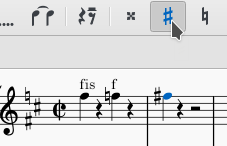
Also “c3” is in fact cis, so we need to do the same (hide accidental). Or, instead of hiding it, we can move it above the note (in inspector), like editors accidental.

4. Retune it
Retuning is not neccesary, if we plan to create standard pitch staff, which will playback correctly.
In retuning, be aware of MS limit, tuning is possible only up to 3 semitones, so for farther scordaturas it is not possible anyway.
As MS supports string data, we can retune aech sting to sound “production” pitch.
To create string data, we need to aply tablature staff. Change Staff type frm Standard to Tablature, or add linked tablature staff.
Show Instruments (I”) and add new Linked staff and set Staff type → Tablature.


Right click some note, on string, we are going to retune. Select → More → Same string.

Now, we have selected all notes on one string. We can retune them in inspector.
E string needs to be retuned to cis, minor third down is -300. G to A = +200, D to E = +200. A string remains as it is.

Now, Scordatura staff is tuned to production pitch so we can hear music and correst potential mistakes by ears.
Sellecting by string is wery effective, as you can easily tune score to “written pitches” (Select all → notes, and Revert to default) or to production pitch any time you need.
If ewerything is fine, we can create:
5. Standard pitch staff
Show temporarrily hidden “Transcription” staff - I, select visible.
Select whole content of Scordatura staff (click first rest/note, press Shift+Ctrl+End), copy content and paste it to “Transcription” staff.
Remove scordatura sign from beginning of “Transcription” staff.
Now remove retuning and transpose notes for each string.
Select → More → Same String, Same Staff.

Reset tuning and transpose (Tools → Transpose) or move it by up / down keybord key.


Do this for each (affected) string (in our example G, D, E).
Finaly, we can add linked tablature to check, if ewerything was transcribed correctly. Both tablatures should be identical.

If we want to mute “Scordatura” staff, we can do it in Mixer (F10).

When we are done, we can edit Time signature properties (eight notes groups), make some visual tweaks, make Transcription staff small, remove linked tablatures, ...

Done

In attachement, there is resulting example and two templates with prepared instruments, scordatura sign and some basic styling.
| Attachment | Size |
|---|---|
| Sonata_V_v2.mscz | 22.18 KB |
| Scordatura_Template.mscx | 27.09 KB |
| Scordatura_Template2.mscx | 27.13 KB |