Lines
Overview
This chapter focuses on Musescore Lines, a type of objects capable of attaching (anchoring) to a horizontal continuous range of more than two notes or rests, or vertical collection of notes (chord). A Musescore Line object contains a length of string or arc, and optionally a text. These objects can functionally affect the score, and share similar configurable properties.
Musescore Line objects include these subtypes, follow the hyperlink on text to read their dedicated main chapters, or "jump to section" on this chapter:
- Line (a simple general purpose, straight line) (jump to section)
- Slurs
- Staff text lines and System text lines (jump to section)
- Hairpins and crescendo, decrescendo lines
- Volta brackets (repeat section brackets on top)
- Octave lines (ottava, 8ve etc)
- Pedal markings (jump to section)
- (Long) Trill lines and upprall, downprall, prallprall are interchangeable by adjusting properties. They affect playback. Accidentals (not affecting playback) can be added.
- Arpeggios
- Glissandi (slides) and portamento between two notes
- Guitar Barre line (jump to section)
- "let ring" line, affects playback
- vibrato line, affects playback
- vibrato sawtooth, tremolo sawtooth, affects playback
- P.M. --- (guitar palm mute), does not affect playback
- Early music features: Ambitus
These markings contain length of string or arc, but do not belong to Musescore Line objects because they cannot attach (anchor) to a continuous range:
- Bends (brass or guitar articulation)
- Ties
- Tremolo
- Single note Articulations and ornaments such as turns, (short) trills and mordent
- (Staff) Brackets
- Barlines
- Staff line (To change global staff line thickness, see Measure and horizontal spacing chapter. Other related settings see Staff / Part properties chapter.)
Standard lines
Standard line or plain line is a simple general purpose, straight line. It can be adjusted to be diagonal or vertical.
Text lines
A text line has text embedded. Examples of this subtype are Staff text lines, ornament lines, pedal, Volta, Octave lines etc.
When you apply a text line to the score from a palette, the line properties always remain unchanged, but the text properties may, under certain circumstances, assume those of the current style for text lines. For details, see Behavior of applied text and lines.
Staff text lines and System text lines
General purpose text-lines. Staff text lines, when attached to a single staff will appear in Parts that feature that staff or tablature. System text lines, appearing in all Parts.
Adding accidentals to an ornament line
To add an accidental to an ornament line (e.g. a trill line) and pralls, select the line and click on a symbol in the Accidentals palette (double-click in versions prior to 3.4), toolbar buttons will not work. Does not affect playback.
Guitar barre line
To add a guitar barre line, use either:
- a Staff text line or System text line, or
- a barre object existed in previous Musescore versions but was since removed, they are the same.
Piano Pedal
This section focuses on the types of piano pedal engraving available, for knowledge of various piano pedals see wikipedia article.
Types of pedal markings
In terms of visual representation
Supported engravings including:
- Line at either or both ends, have no hook or hooks at angles of either 45 or 90 degrees, or "T" end;
- Ped. followed by such a line, or a rosette symbol (*) : The line from the built-in Ped. * palette item is invisible and non-printing. Adjust on-screen display with View menu > Show > Show invisible setting accordingly, see Viewing and navigation: visibility options. To convert the line to visible in printing, or style it as dashed, change properties.;
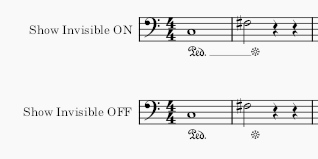
- Sost. (sostenuto pedal) marking and other related symbols and pictogram can be found under Symbols category in Master palette window.
- Create custom sim. or pedal ad lib marking with Staff text.
- Full pedal is implied for playback, embed images to add pedal strength symbols for engraving need.
In terms of function inside Musescore
There are three different subtypes:
Type 1 includes:
- Line with 45 degree angled End hook or no End hook, with or without Ped. beginning text.
- Ped. followed by a rosette symbol (*)
Visually, the line or symbol only extends horizontally to the notehead attached to the end anchor.
Functionally, if that note is attached to another marking's start anchor, the following marking will automatically connect and make a shape resembling "-^-", which is indicative of the piano technique "pedal released and pressed again without releasing this note".
shown above is the auto connect, their playback are also in line with the piano technique
Sustain (MIDI CC 64) is created by the synthesizer. When consecutive type 1 markings create a "-^-", playback matches the piano technique, the first marking is interpreted by synthesizer as released at the note attached to the end anchor. Single or trailing type 1 markings creates playback like type 2: sustain until the note attached to the end anchor ends.
The last two type 1 markings shown above are single or trailing, they create the same playback as type 2
Type 2 includes:
- Line other than described in Type 1, with or without Ped. beginning text.
Visually, the line extends horizontally to an aprpopiate length spanning the full duration of note attached to the end anchor.
Functionally, sustain (MIDI CC 64) is created by the synthesizer. Type 2 always sustain until the note attached to the end anchor ends.
Type 1 and 2 are interchangable by adjusting properties.
Type 3 includes marking added from Symbols category in Master palette window such as sostenuto pedal marking, custom Staff Text markings, and embedded images, they are for engraving purpose only and are non-functional.
Adding pedal markings to your score
shown above a type 2 marking on score
Add pedal markings from Lines palette, see "Applying lines to the score" (jump to). If you add marking to a single note, end anchor is attached to end of its measure.
Adjust with Shift+←/→, switch handle with Tab, see "Line anchors and playback properties" (jump to).
Unfortunately, you might need to make compromise with engraving style or not notate at all if you must create a desired playback, because of the functional limitation of Type 1 and Type 2 explained. Musescore 3 pedal marking always create sustain playback only (cannot be turned off), making it impossible to use "add redundant symbol, make it invisible" trick.
To create shape resembling "-^-" with consecutive Type 1 markings, make sure the end anchor is attached correctly, which is usually to the first note of the next measure instead of the last note of the previous measure. This big picture shows the correct end anchor result.
MuseScore does not offer keyboard shortcut bindings to palette items, but you can configure a shortcut to apply the same (last used) times consecutively to improve efficiency, see Palettes: Apply the last selected item
Pedal properties
Per symbol settings see "Inspector properties of Lines" (jump to). Global settings see Layout and formatting: Pedal, and Layout and formatting: Text-line .
Applying lines to the score
The commonest way to add a new Musescore Line is to use either:
- a predefined keyboard shortcut, for example S to add slurs (see the respective chapter above),
- the Lines palette (see screenshot below), or
- assign and use the keyboard shortcut "Apply current palette element" (jump to section).
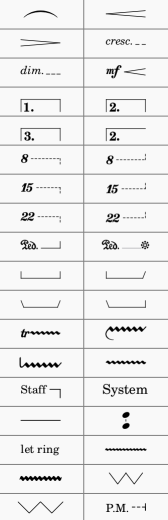
A Line, except Slurs, Volta brackets and Ambitus, can be applied from a palette in the following ways:
To apply a line to just one note
- Click on a note, then Ctrl+Click on the next note;
- In a palette, click on a line (double-click in versions prior to 3.4).
To apply a line across a range of notes
To apply a line from a note to the end of that measure
Use any of the following methods:
- Click on a note, then, in a palette, click on a line (double-click the latter in versions prior to 3.4).
- Drag and drop a line onto the score.
To apply a line across a range of measures
- Select one or more measures;
- In a palette, click on a line (double-click in versions prior to 3.4).
To repeatedly apply the same line
To efficiently apply the same item again, such as adding end to end pedal marks to a piano phrase, setup and use a keyboard shortcut, see Palettes.
Inspector properties of Lines
Any line in the score can be customized by adjusting its properties in the Inspector, as follows:
- Select the line;
- If line hooks are needed, make a selection from Begin hook, End hook and Height (in the Text Line Core section);
- To add text, tick Begin Text, Continue Text or End Text, then type in the "Text" box:
- Begin: Text added here appears at the beginning of the line;
- Continue: Text added here appears at the beginning of the next system if any;
- End: Text added here appears at the end of the line;
- Edit text properties and alignment as required;
- Edit Placement: "Above" or "Below" sets the text so that it is on the line. "Left" places the text to the left of the line;
- Toggle line printing and exporting visibility with "Line visible" checkbox in the Line section.
- Make adjustments to the line color, thickness and style (solid, dashed etc.) in the Line section. The Diagonal option allows you to create a diagonal line by dragging the end handles;
- To save the result for future use, see Custom palettes.
Adjust vertical position
In Normal mode, apply one of the following methods:
- Click on one or more lines and change the vertical offset in the Inspector;
- Click on a line, press and hold Shift and drag it up/down with a mouse.
Note: You can also adjust the vertical position in Edit mode.
Line anchors and playback properties
Some lines, such as Hairpins, Voltas, Ottavas etc. affect playback. The start handle and end handle are connected by a pink dotted line to their respective anchors on the staff, which are visible in Edit mode only. These anchors indicate the extent of the playback effect.
Change length and anchors together
Note: The following two methods adjust the length of the line engraving and the anchors affecting playback together. This ensures that correct playback of the score is maintained (if applicable), and that the line can be extended between systems if required.
Using keyboard shortcuts
- Enter Edit mode, the end handle is automatically selected, if not, click to select it;
- Apply one of the following shortcuts:
- Shift+→ to move the end handle, and its anchor, to the right by one note (or, in the case of Voltas, one measure)
- Shift+← to move the end handle, and its anchor, to the left by one note (or, in the case of Voltas, one measure);
- If you wish to adjust the starting anchor position, Tab once to select the start handle, then Shift+→ and Shift+← to adjust it.
By dragging (as of version 3.5)
- Click on a handle of a line and drag it with the mouse.
Fine adjustment
To make fine adjustments to the position of the line end (without changing the position of the anchor):
- Enter Edit mode and click on an end handle;
- Apply one of the following shortcuts:
- → to move the handle right by 0.1 sp (1 sp = one staff space = the distance between two staff lines).
- ← to move the handle left 0.1 sp.
- Ctrl+→ (Mac: Cmd+→) to move the handle right one sp.
- Ctrl+← (Mac: Cmd+→) to move the handle left one sp.
Copying lines
Once applied to the score, lines cannot be copied using the usual copy and paste procedures. However, you can duplicate lines within a score:
- Press and hold Ctrl+Shift (Mac: Cmd+Shift), click on the line and drag it to the desired location.
External links
- Piano pedal marks at Wikipedia
- Guitar Barre at Wikipedia