Staff Type Change
You can change the appearance of a staff mid-score by adding a Staff type change element to a measure, and adjusting its properties in the Inspector.
Add a Staff Type Change
- Select a measure in the score and, in the "Text" palette, click (double-click prior to version 3.4) the "Staff type change" symbol,
 ; alternatively, drag the "Staff type change" icon onto a measure;
; alternatively, drag the "Staff type change" icon onto a measure; - Select the symbol, and adjust its properties (see below) in the Inspector as required.
Staff type change properties
When you alter a Staff type change property in the Inspector, the new value takes precedence over the value shown in the global Staff properties dialog. Only those property values in "Staff Properties" that cannot be changed in the "Staff type change" dialog will be valid throughout the score.
The properties that can be altered in the Staff type change dialog in the Inspector are:
Offset
How far the changed staff shall be moved up or down: measured in spaces (abbr.: sp) .
Small
Tick the box to create a reduced-size staff.
Scale
Changes the size of the staff and all associated elements, as a percentage.
Lines
The number of lines making up the staff.
Line distance
The distance between two staff lines, measured in spaces (abbr.: sp).
Step offset
How many steps up or down the notes in the staff are offset.
Show barlines
Whether the staff barlines will be shown.
Show ledger lines
Whether ledger lines will be shown for notes above/below the staff lines.
Slash style
Whether the notes shall be shown in standard or slash style.
Notehead scheme
Allows selection of how noteheads are displayed.
Generate clefs
Whether the staff clef will be shown.
Generate time signatures
Whether the staff time signature(s) will be shown or not.
Generate key signatures
Whether the staff key signatures will be shown or not.
Example
To illustrate the use of Staff type change, the staff shown below was created using the following steps:
- Add a Staff type change to measure 2.
- Set size to "Small".
- Set "Lines" to 4.
- Add a second Staff Type Change to measure 3.
-
Change "Lines" to 7,
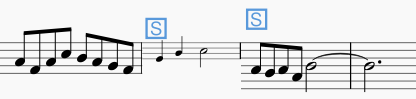
Afterwards the global Staff Properties are changed using Staff properties:
1 Set "Lines" to 2.
2. Change "Staff Line Color".
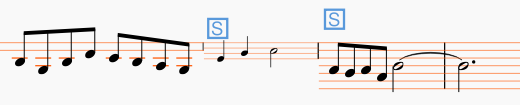
As can be seen, the change in "Lines" is only effective up to the first staff type change, whereas the change to "Staff Line Color" is effective throughout the score.