Mid-score instrument changes
Adding an instrument change
When a musician is required to double on a different instrument for a section of a piece, the instruction to switch instruments is generally placed above the staff at the beginning of that section. A return to the primary instrument is handled in the same manner.
In MuseScore, the instruction to change to a different instrument is handled by the Change Instrument text element, which is found in the Text Palette. This text element is different from Staff Text, System Text and Expression Text in that it is linked to playback, allowing for a change in sound to the new instrument.
To add an instrument change:
- Click on a note or rest to select the start point for the change
- Click on the Change instr. palette item in the Text Palette
- Choose which instrument you wish to change to in the Select instrument dialog that appears
- Click OK
The instruction to change to the new instrument will appear above the selected insertion point in the score.
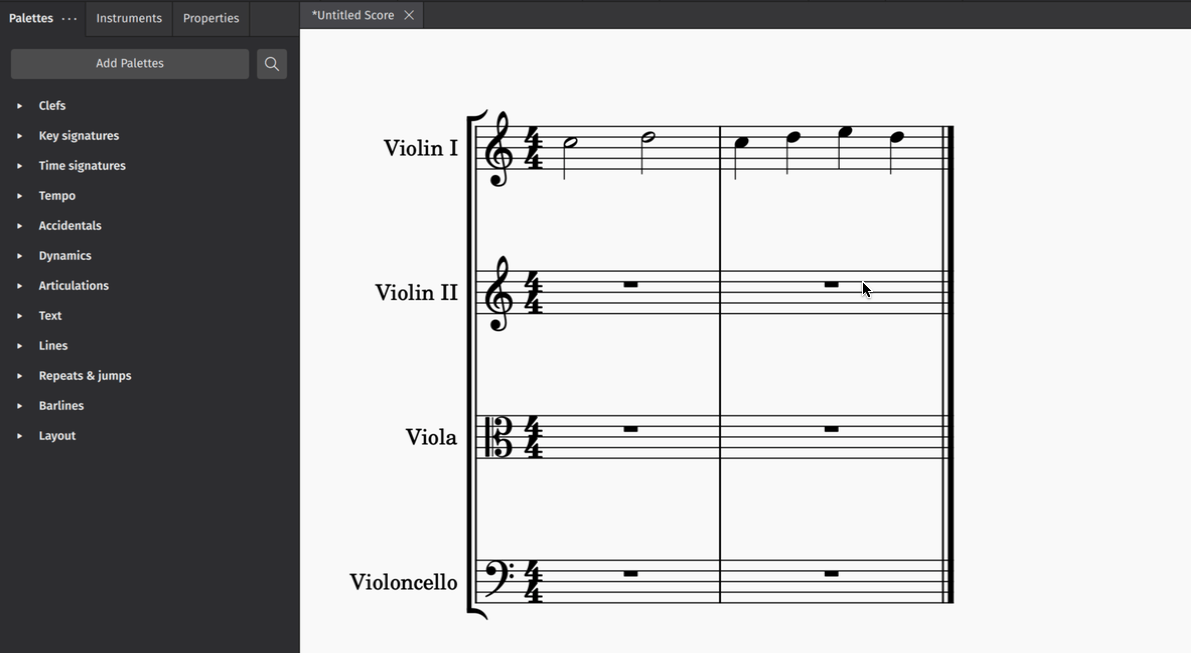
Working with instrument changes
Removing an instrument change
To remove an instrument change, click once on a Change instrument text element to select it, and press either Del or Backspace.
Re-labelling an instrument change
You can re-label any Change instrument text element in the score by double-clicking on it and entering new text. This will not affect the playback sound of the new instrument.
Instrument changes in the mixer
Playback sounds for instrument changes are reflected in the Mixer as separate channel strips stacked to the right of the primary instrument channel strip. These instruments are labelled in parentheses. You can change the assigned playback library, apply effects, adjust the volume, and mute, solo, and pan these channel strips just as you would any other instrument channel strip. For more information, see the Mixer.
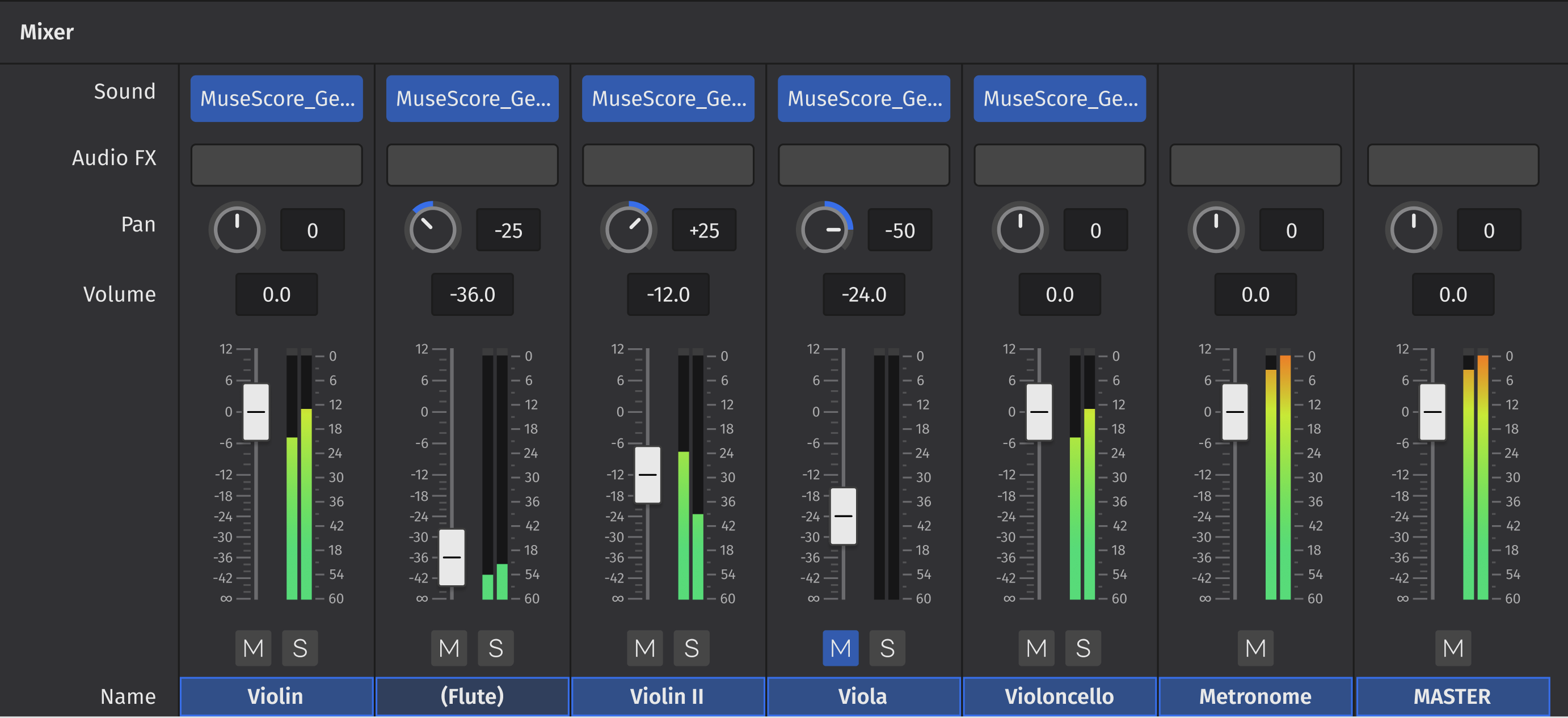
Changing staff type
Changing to a different instrument may necessitate the use of different key signatures, clefs, and even staff type. Learn more about changing staff type in Staff type change.