Formatting text
Overview
Levels of formatting
Layout and formatting in Musescore has 2 main levels, read Templates and styles first. Text objects have finer levels:
- Level 1: Properties of each individual text object in a score file:
- Formatting of individual characters within a text object;
- Formatting of the object that contains all the characters.
- Level 2
- "style for certain type of object": you can change their values in 'Style' window: left pane
- "style for text inside certain type of object": you can change their values inside items under 'Style' window: left pane 'Text style'
Appearance and function of Text objects
The final visual and function of most object in a score file is determined by:
- Characters do not have any specific formatting. When formatting are added to them, they will always be used. See Changing characters below.
- Text objects do not have any specific properties. When properties are Properties panel, they will always be used except for characters that already have their own formatting. see details in "Text properties" below.
- functional settings: all object on a score uses values in "style for certain type of object", this behavior cannot be changed, but you can edit values in them.
- visual settings:
- an object on a score uses values in appropriate "style for text inside certain type of object", such as "Style for text inside Chord symbols", "Style for text inside Lyrics Odd Lines" automatically. This behavior can be changed with the More... > Text Style property in Properties panel. You can also utilize the 12 custom style.
- "Style for text inside Staff Text" is special. Every Text-related object on a score uses its values unless overridden, this behavior cannot be changed, but you can edit values inside.
- A subset of characters always use font settings in 'Style' window > Score : "Musical symbol font" (8 options): musical glyphs such as Segno, Coda, ottavas, dynamics glyphs such as mf and some Special characters. See Musescore 3 handbook Fonts (mostly the same as in musescore 4.1.1 but upgraded and added 2 options).
Options in Properties panel behave differently depending on the current selection.
"Font", "Style", "Size", "Subscript and superscript" are both object properties, and individual character formatting options. When you change an object using the Properties panel, incompatible formatting on individual characters are removed.
"Alignment", "Frame", "Text style" are object properties. When you select individual characters and change these options in the Properties panel, the object properties are changed instead.
Changing formatting of characters
To edit text content, see Entering and editing text instead.
Use the Properties panel to change formatting of individual characters. Musescore 4 updated the Inspector present in Musescore 2 and Musescore 3 and integrated the function of Text Toolbar (Text editing) into the Properties panel.
- enter text edit mode using one of the following methods:
- Double-click on the text object.
- Select the object and press F2 or Alt+Shift+E
- Right-click on the element and select Edit element
- highlighted characters
- apply formatting in Text section of the Properties panel, and/or use keyboard shortcuts (see Editing text).
Changing formatting of a text object
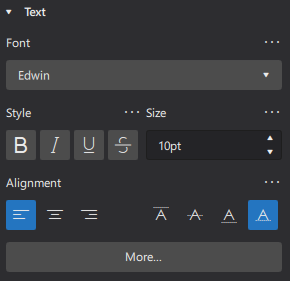
Click More to see:
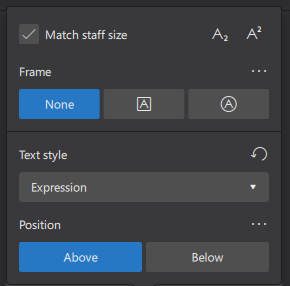
To edit text content, see Entering and editing text instead.
Use the Properties panel to change formatting of the Text object, which may change all of the characters inside:
- Select text object(s) on a score
- Edit settings in the Text section of the Properties panel.
Options are self-explanatory, these special settings are shown after clicking More:
Match staff size: whether text size changes proportionally, see Page layout concepts.
Text style : Changes which style a text object on a score uses, see below
Position : Above or below the staff, see below
Changing which style a text object on a score uses
In the Properties panel, use Text style property under More. Concept of formatting is explained in the overview. Only the "style for text inside certain type of object" a text object on a score uses can be changed, they includes the "User-1" ... "User-12", see below. See Templates and styles.
Position
The Properties panel is used for assigning formatting to the Text object(s). When a Text object is changed, all of the characters inside it may change. The Properties panel also is used for assigning formatting to individual characters inside a Text object, when characters are selected.
It is important to know that, even when characters inside a Text object are selected, some properties shown on the Properties panel are still the Text object's setting, but not the character property. They includes the Position property.
In the Properties panel, Use Position property under More to change layout of the Text object. If a overriding option exists for this type of object, is in "style for certain type of object", but not in "style for text inside certain type of object", see "Changing the values inside a style" section below. See also the main chapter Templates and styles.
Changing the values inside a style
Concept of formatting is explained in the overview.
Understand Templates and styles first. To change values inside a style, use the "Style" window: Format→Style.
- "style for certain type of object": you can change their values in 'Style' window: left pane"
- "style for text inside certain type of object": you can change their values inside items under 'Style' window: left pane 'Text style', or
- Use the more efficient way from the Properties panel:
- Select a score object that use the style;
- Edit a property;
- Click on the ellipsis (…) above the property and select "Save as default style for this score".
- Repeat for other properties as required.
- Use the more efficient way from the Properties panel:
Changing the values inside a User-1 to User-12 style
To assign visual settings values to a custom style: "User-1" to "User-12", use the "Style" window: Format→Style > Text Style > User-1 ... User-12