Text editing
Enter/exit text edit mode
To enter Text edit mode use one of the following methods:
- Double click on a text element.
- Right-click on a text element and select Edit element.
- Click on a text element and press Ctrl+E (Mac: Cmd+E).
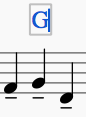
In this mode you can apply formatting to individual characters, including options such as bold, italic, underline, subscript, superscript, font family and font size. These are accessed from the Text toolbar below the document window:
To exit Text edit mode use one of the following:
- Press Esc.
- Click on a part of the score outside the edit window.
Keyboard shortcuts
In Text edit mode, the following keyboard shortcuts are available:
- Ctrl+B (Mac: ⌘+B) toggles bold face.
- Ctrl+I (Mac: ⌘+I) toggles italic.
- Ctrl+U (Mac: ⌘+U) toggles underline.
- Home End ← → ↑ ↓ moves cursor.
- Backspace (Mac: Delete) removes character to the left of the cursor.
- Del (Mac: → Delete or fn+Delete) removes character to the right of the cursor.
- ↵ starts new line.
- F2 (Mac: fn+F2) Inserts special characters (see below).
Symbols and special characters
You can use the Special Characters window to insert quarter notes, fractions, and many other kinds of special symbols or characters into your text. A few symbols can also be accessed by shortcut (see below).
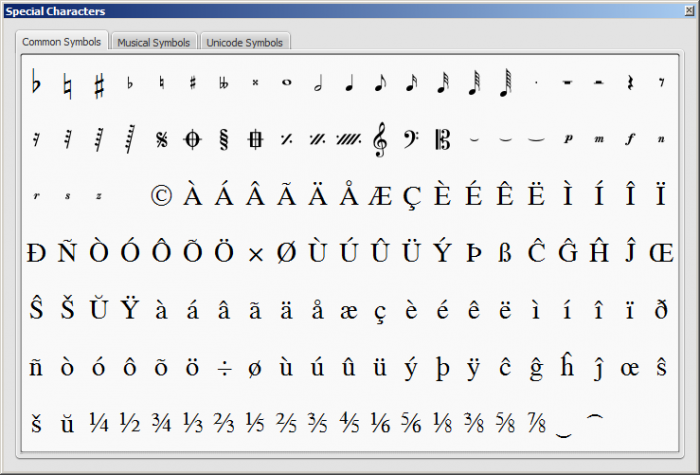
To open Special Characters, use any of the following methods:
- Click on the
 icon in the text toolbar (below the score window).
icon in the text toolbar (below the score window). - Press F2 (Mac: fn+F2).
Note: (1) This only works in Text edit mode; (2) The Special Characters dialog should not be confused with the menu item of the same name in the macOS version of MuseScore.
The dialog is divided into 3 tabs: Common symbols, musical symbols and unicode symbols. The musical and unicode tabs are further subdivided into alphabetically-arranged categories.
Double-clicking an item in the Special Characters dialog immediately adds it to the text where the cursor is positioned. Multiple items can be applied without closing the dialog box, and the user can even continue to type normally, delete characters, enter numerical character codes etc., with it open.
Special character shortcuts
In Text edit mode the following keyboard shortcuts can be used to access certain special characters:
Ctrl+Shift+B: Flat.
Ctrl+Shift+F: Forte.
Ctrl+Shift+H: Natural.
Ctrl+Shift+M: Mezzo.
Ctrl+Shift+N: Niente.
Ctrl+Shift+P: Piano (dynamic mark).
Ctrl+Shift+R: Rinforzando.
Ctrl+Shift+S: Sforzando.
Ctrl+Shift+Z: Z.
Ctrl+Shift+#: Sharp.