Dynamics
Dynamics are symbols indicating the loudness of a note or phrase of music. Symbols can be found in the Dynamics palette in either the Basic or Advanced workspace:
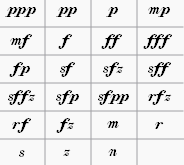
Note: Overall playback volume of the score can be changed using the volume slider in the Play Panel or Synthesizer.
Add a dynamic
To apply a dynamic to the score, use one of the following methods:
- Select a note and double-click a dynamic symbol in a palette.
- Drag a dynamic symbol from a palette onto a note.
For additional dynamics use the Master Palette (Shift+F9). You can also create a custom palette for future use.
To create a crescendo or decrescendo sign, see Hairpin.
Adjusting playback volume for a dynamic
Click on the dynamic to select it, and adjust its Velocity in the Inspector—higher for louder, lower for softer.
Adjusting range for a dynamic
Via the Inspector you can set the staves affected by a dynamic. The "Dynamic range" is by default set to "part," which means all staves for an instrument will be affected. Changing this to "staff" will limit the dynamic to the staff it is entered on only. Changing this to "System" will cause all instruments to play this dynamic.
List of dynamics in palettes
In the Basic workspace, there are 8 options in the Dynamics palette: ppp, pp, p, mp, mf, f, ff, fff.
In the Advanced workspace, there are all of the above plus 15 additional options in the Dynamics palette: fp, sf, sfz, sff, sffz, sfp, sfpp, rfz, rf, fz, m, r, s, z, n.
In the Dynamics section of the Master Palette, there are all of the above plus 6 additional options: pppppp, ppppp, pppp, ffff, fffff, ffffff.
Edit a dynamic
Any dynamic can be edited after being added to the score, just like standard text. See Text editing.