Align elements
While dragging an element:
- To constrain movement to the horizontal only: Click and hold on the element, press Ctrl, then drag the element left or right.
- To constrain movement to the vertical only: Click and hold on the element, press Shift, then drag the element up or down.
Snap to grid
Snap to grid is a feature which allows you to drag an element in precise steps—useful for exact positioning.
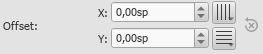
To enable snap to grid, select an element and click one or both of the snap to grid buttons, located to the right of the X (horizontal) and Y (vertical) offset fields in the Inspector. You can then drag the element in steps equal to the grid spacing. The default value is 0.5 sp.
To change the grid spacing:
- Right-click on any of the snap to grid buttons in the Inspector, and select Configure Grid.
- Set values for the horizontal and vertical grid spacing as required. Note that this is a fractional setting.