Sävellajimerkit
Sävellajimerkinnät ovat saatavilla paletissa "Sävellajimerkinnät" perus- tai edistyneessä työtilassa. On myös mahdollista luoda mukautettuja sävellajimerkintöjä (alhaalla).
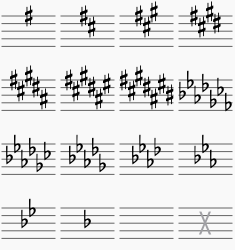
Lisää uusi sävellajimerkintä
Lisää sävellajimerkintä kaikille viivastoille
Use any of the following methods:
- Drag a key signature from the palette onto an empty part of a measure.
- Select a measure and double-click a key signature in the palette.
- Select a note and double-click a key signature in a palette.
Add new key signature to one staff only
If you wish to change the key signature of only one staff line, leaving others unchanged:
- Press Ctrl (Mac: ⌘) and hold while you drag a key signature from a palette onto a measure.
Replace an existing key signature
Replace key signature for all staves
Use any of the following methods:
- Drag a key signature from the palette onto the key signature to be replaced (or onto the measure containing the key signature).
- Select the key signature to be replaced, and double-click a new key signature in a palette.
Replace key signature for one staff only
If you wish to replace the key signature of only one staff, leaving others unchanged:
- Press Ctrl (Mac: ⌘) and hold while you drag a key signature from a palette onto the key signature to be replaced (or onto the measure containing the key signature).
Remove a key signature
Use any of the following methods:
- Click on an existing key signature and press Del.
- Drag the empty key signature from the palette (in the advanced workspace) onto the measure.
Naturals on key signature changes
By default, MuseScore only shows cancelling naturals when the key signature changes to that of C Major/A minor (no sharps or flats). In all other cases, it simply shows the new key signature without cancellations:

However, you can opt to display cancelling naturals for all key signature changes:
-
From the menu, select Style → General... → Accidentals. You'll see the options:

-
Select one of the three options.
- If you are in a part and want the new option to apply to all parts, click on Apply to all parts.
- Click OK to exit.
For example, selecting the option "Before key signature if changing to fewer ♯ or ♭" gives:

And the option "After key signature if changing to fewer ♯ or ♭. Before if changing between ♯ and ♭" gives:

Key signature changes and multi-measure rests
Multi-measure rests are interrupted if there is change of key signature:

Courtesy key signatures
To turn off the display of a particular courtesy key signature:
- Select the relevant key signature and untick "Show courtesy" in the "Key Signature" section of the Inspector.
To turn off the display of all courtesy key signatures:
- From the menu, select Style → General... → Page, and untick "Create courtesy key signatures."
Note: Courtesy key signatures are not displayed at section breaks.
Custom key signatures
To create a custom key signature:
-
Press Shift+K to display the Key signatures section of the Master palette.
-
In the Create Key signature panel, drag accidentals from the palette onto the "staff" above to create the desired key signature. Use the Clear button, if required, to remove all accidentals from the "staff."
- Press Add to move the new key signature into the library (center panel).
Note: Playback of custom key signatures is not currently supported.
To move a key signature from the Master palette to a custom palette:
- Drag and drop the key signature onto a palette.
To apply a key signatures to the score directly from the Master palette, use one of the following methods:
- Select a measure and double-click a key signature in the Master palette.
- Drag a key signature from the Master palette onto a measure.