Tekstin tyylit ja ominaisuudet
Text styles and text properties
Every piece of text has a basic style. Title text, for example, is centered and uses a large font size; Composer text is smaller and aligned to the right within the top vertical frame.
To edit text styles, use any of the following methods:
- From the menu bar, select Style → Text...
- Right-click on a text object and select Text Style...
Note: Changes to a text style will affect all text that uses that style within a score.
To edit a text property (which has the same parameters as the text style):
- Right-click on a text object and select Text Properties....
Unlike changes to a text style, changes to text properties only apply to the single specific piece of text you right-clicked on. The text style for the rest of the score remains unchanged, and other text using the same style is unaffected.
During text editing you can make changes that depart from the basic style and may also differ from the specific text properties of a given piece of text. You can revert changes made through text editing (such as font size and italics) with the reset text to style option.
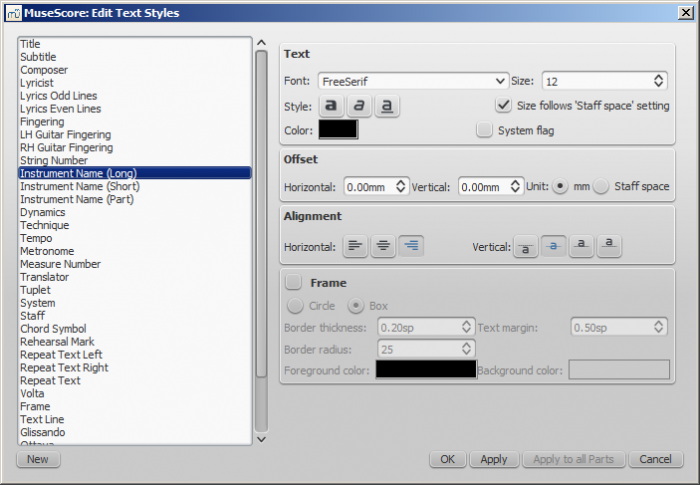
The available options are divided into categories:
- Text
- Font: name of the font such as "Times New Roman" or "Arial"
- Size: size of the font in points
- Style: style of the font, italic, bold, underline
- Color: click on the color demonstrated to change
- Size follows "Staff space" setting: whether size follows the distance between two lines in a 5-lines standard staff
- System flag: text applies to all staves of a system.
- Offset
- Horizontal
- Vertical
- Offset Unit: in mm or Staff space units
- Alignment
- Horizontal: left, right, center
- Vertical: align top edge of text to reference point, center text vertical to reference point, center text vertical to text baseline or align bottom edge of text to reference point
-
Frame
- Frame: add a frame around the text
- Frame Type: Circle or Box
- Border thickness: thickness of the line of the frame in space units
- Border radius: for box frame, radius of rounded corner
- Text margin : inner frame margin in space units
- Foreground color: of the frame border
- Background color: of the background within the frame.
Note: Opacity is set by the parameter "Alpha channel" in the colors dialog: a value between 0, transparent, and 255, opaque.
Text types
- Title, Subtitle, Composer, Poet: anchored to page
- Fingering: Fingerings are anchored to note heads.
- Lyrics: Lyrics are anchored to a time position (a note/chord, but not a rest).
- Chord symbol: Chord symbols are anchored to a time position.
- System text: Applies to all staves in a system. Anchored to a time position.
- Staff text: Applies to a single staff in a system. Anchored to a time position.
The distinction between system text and staff text matters for part extraction in ensemble scores. System text will extract to all parts. Staff text will only extract to the part to which it is anchored. For details, see Text.
Create a new text style
- From the menu bar, select Style → Text...; or right-click on a text object and select Text Style...;
- Click on New ;
- Set a name;
- Set all properties as desired.
This text style will be saved along with the score. It will not be available in other scores, unless you explicitly save the style sheet and load it with another score.
Apply options
You can apply to either the score or part you are seeing, if you hit Apply and then OK.
If you are in one of the parts of your score, you also have the option to use the Apply to all parts button before OK, so you don't have to manipulate all parts individually.
Reset text to style
If you have made changes to an individual piece of text and you want to return it to the defined text style for the score, or if you changed the style with an old version of MuseScore and you want the style to correspond to the default text style in MuseScore 2, you can use the Reset Text to Style option.
Select the text you want to reset to style and click on Reset Text to Style in the Inspector. If you need all text from a given style to be "reset", right-click on one, then from the context menu choose Select → All Similar Elements first.
Save and load text styles
Text styles (together with all other styles in a document) can be saved as a style file and loaded into other MuseScore files. See Save and load style.