Palauta tehdasasetuksiin
Uusissa MuseScore versioissa on mahdollista palauttaa takaisin standardit sisäänrakennetut oletusarvot eli "tehdasasetukset". Joskus tämä on hyödyllistä, jos asetukset ovat vioittuneet. Varoitus: Tehdasasetusten palauttaminen poistaa kaikki tekemäsi muutokset asetuksista, paleteista tai ikkuna-asetuksista. Tämä menettely ei ole yleensä tarpeellinen; kysy foorumeilla ensin neuvoa, sillä niissä saattaa olla ratkaisu ongelmaasi ilman, että tarvitsee nollata kaikkea.
MuseScore 2.0.3 ja korkeammat
In recent versions it is possible to revert from within MuseScore, providing that MuseScore itself is able to start.
Go to Help→Revert to Factory Settings. A warning dialog will appear:
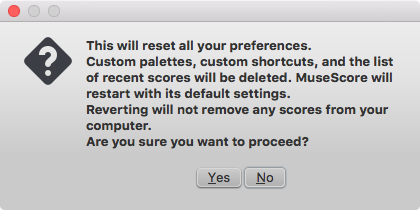
Clicking Yes resets all MuseScore's settings as if the program was installed for the first time, and MuseScore will immediately restart. No will safely cancel the revert.
MuseScore 2.0 through 2.0.2
In older versions of MuseScore, or in later versions if they do not start, you must run this process via the command line.
Instructions for Windows
- If you have MuseScore open, you need to close it first (File→Quit)
- Type Windows key+R to open the Run dialog (The Windows key is the one with the logo for Microsoft Windows). Alternatively select Start using your mouse.
- Click Browse...
- Look for MuseScore.exe on your computer. The location may vary depending on your installation, but it is probably something similar to My Computer → Local Disk → Program Files (or Program Files (x86)) → MuseScore 2 → bin → MuseScore.exe
-
Click Open to leave the Browse dialog and return to the Run dialog. The following text (or something similar) should display in the Run dialog
"C:\Program Files\MuseScore 2\bin\MuseScore.exe"For 64-bit Windows, the location is
"C:\Program Files (x86)\MuseScore 2\bin\MuseScore.exe" -
Click after the quote and add a space followed by a hyphen and a capital F: -F
- Press OK
After a few seconds, MuseScore should start and all the settings reverted to "factory settings".
For advanced users, the main preference file is located at:
- Windows Vista or later: C:\Users\<USERNAME>\AppData\Roaming\MuseScore\MuseScore2.ini
- Windows XP or earlier: C:\Documents and Settings\USERNAME\Application Data\MuseScore\MuseScore2.ini
The other preferences (palette, session...) are in:
- Windows Vista or later: C:\Users\<USERNAME>\AppData\Local\MuseScore\MuseScore2\
- Windows XP or earlier: C:\Documents and Settings\USERNAME\Local Settings\Application Data\MuseScore\MuseScore2\
Instructions for MacOS
- If you have MuseScore open, you need to quit the application first (MuseScore→Quit)
- Open Terminal (in Applications/Utilities, or via Spotlight search) and a session window should appear
-
Type (or copy/paste) the following command into your terminal line (include the '/' at the front):
/Applications/MuseScore\ 2.app/Contents/MacOS/mscore -F
This resets all MuseScore preferences to factory settings and immediately launches the MuseScore application. Note that you cannot quit the Terminal without quitting MuseScore. You can safely quit MuseScore, quit the Terminal, and then reopen MuseScore in the normal fashion, ready to continue using.
For advanced users, the main MuseScore preference file is located at ~/Library/Preferences/org.musescore.MuseScore2.plist.
The other preferences (palette, session...) are in ~/Library/Application\ Support/MuseScore/MuseScore2/
Instructions for Linux
The following is true for Ubuntu, and most likely all other Linux distributions and UNIX-style operating systems.
- If you have MuseScore open, you need to quit the application first (File→Quit)
- From the Ubuntu main menu, choose Applications→Accessories→Terminal. A Terminal session window should appear
-
Type, (or copy/paste) the following command into your terminal line (Ctrl+Shift+V to paste in Terminal):
mscore -FOr, if you are using the AppImage version, you must first use the
cdcommand to change directory to wherever you saved the AppImage. For example, if you saved it to your Desktop:cd ~/Desktop ./MuseScore*.AppImage -F
This resets all MuseScore preferences to factory settings and immediately launches the MuseScore application. You can now quit Terminal, and continue using MuseScore.
For advanced users, the main MuseScore preference file is located at ~/.config/MuseScore/MuseScore2.ini. The other preferences (palette, session...) are in ~/.local/share/data/MuseScore/MuseScore2/