Sanoitukset
Lisää sanoitukset partituuriin
Liittääksesi sanat partituurin nuotteihin:
- Valitse nuotit, joihin aiot liittää sanat.
- Napauta yksittäistä säveltä, josta haluat sanoituksen alkavan.
- Kirjoita Ctrl+L (Mac: ⌘+L); tai valitse päävalikosta Luo→Teksti→Sanoitus. Kirjoita sitten tavu ensimmäiseen nuottiin.
- Käytä seuraavia vaihtoehtoja jatkaaksesi sanojen lisäämistä:
- Kirjoita Välilyönti (tai Ctrl+→) sanan loppuun, jotta pääset seuraavaan nuottiin.
- Lisää väliviiva - tavun loppuun päästääksesi seuraavaan nuottiin. Tavut ovat liitetty toisiinsa viivalla.
- Paina Shift+Välilyönti (tai Ctrl+←) siirtyäksesi edelliseen tavuun.
- Paina ↵ siirtyäksesi alaspäin seuraavaan sanastoriviin (Huomautus: älä käytä Enter-painiketta numeronäppäimistön kautta!)
- Paina Ylänuoli-näppäintä palataksesi ylempänä olevaan sanastoriviin.
- Paina Esc-näppäintä lopettaaksesi sanojen syötön.
- To type a second or further lyric line repeat steps 2 and 3 above, or double-click the first syllable, hit ↵ and type the syllable for the first note, then continue at step 4
Example

Melisma
A melisma is a syllable or word that extends over two or more notes. It is indicated by an underline extending from the base of a syllable to the last note of the melisma. The underline is created by positioning the cursor at the end of a syllable and pressing Shift+_: once for each note in the melisma. See the image below:
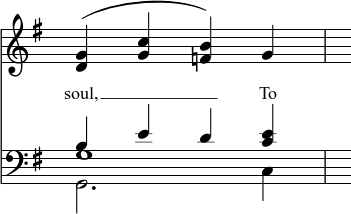
The above lyric was created in the following manner:
- Type the letters, soul,.
- At the end of the word, press Shift+___.
- Type the letters To, then press Esc.
For non-last syllables to extend, just use additional dashes -, only one of them will show, and the syllable will right-align to the first note, similar to last syllables that got notated with a melisma, see above.
Elision / Synalepha / Lyric Slur
Two syllables under a note can be joined with an elision character, also known as a "lyric slur" or "synalepha".
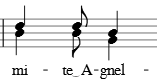
In the text toolbar, click on the keyboard icon  , or hit F2 to open the Text Symbols palette. The synalepha is the 4th from the end (U+203F ‿ "undertie"). The synalepha will be evenly centered separating the syllables with two spaces and by inserting it after the first. For the "e͜ A" example shown above:
, or hit F2 to open the Text Symbols palette. The synalepha is the 4th from the end (U+203F ‿ "undertie"). The synalepha will be evenly centered separating the syllables with two spaces and by inserting it after the first. For the "e͜ A" example shown above:
- Type e
- Insert the synalepha using the F2 palette
- Type Ctrl+Space (Mac: ⌥+Space)
- Type A
Not all fonts include the synalepha character. To find out which fonts on your computer support the synalepha, see "fontlist" (look for any font that shows a tie between "e" and "A" instead of a blank rectangle). The alignment of the character also varies between fonts.
Special characters
Lyrics can be edited as normal text with the exception of a few characters: If you want to add a space, hyphen, or underscore to a single syllable, use the following shortcuts:
-
Ctrl+Space (Mac: ⌥+Space) enters a space ( ) into the lyrics text.
-
Ctrl+- (Mac: ⌥+-) or AltGr+- enters a hyphen ("-") into the lyrics text.
-
Ctrl+↵ (Mac: ⌥+Return) or Enter (from the numeric keypad) enters a line feed into the lyrics text.
Adjusting individual lyric lines
The top margin and line height of all lyric lines can be adjusted globally from the menu, Style→General...→Page.
However, the horizontal (and vertical) offset of individual lyric lines can be finely adjusted by right-clicking on a word in the desired line, and using the various selection options available to select all the words that you wish to change. Then adjust using the offset option in the Inspector.
For example, to change the horizontal position of the lyrics in one staff only of one particular system: right click on a word in that line, choose Select→More..., then tick the boxes labelled "Same Staff" and "Same System". Now use "horizontal offset" in the Inspector to fine tune the line position.
To select lyrics for a range of notes, first select the range of notes (click first note, shift+click last), then right click a lyric and choose Select / All Similar Elements in Range Selection. Now use the Inspector to adjust the lyrics.
Copy lyrics to clipboard
In MuseScore 2.0.3 and above, select Edit→Tools→Copy Lyrics to Clipboard.
Paste lyrics from clipboard
To copy and paste lyrics from a text file into a score:
- Enter the notes in the score to which the lyrics will be attached.
- Set up your lyrics in a text file, with appropriate spaces, hyphens, line-breaks etc.
- Copy the lyrics from the text-file.
- Select the start note in MuseScore, and press Ctrl+L (Mac: Cmd+L) (step 3 under Enter lyrics in a score).
- Repeatedly applying paste will enter successive words of the lyrics. You may need to enter melismas and make other corrections as you go along.