Tuki
Tässä luvussa kerrotaan, miten löytää apua MuseScoren käyttämiseen: parhaat paikat mistä katsoa, paras tapa esittää kysymys foorumeilla, ja vinkkejä vian raportointiin.
Auta kehittämään käännöksiä
You can help translate the MuseScore software and documentation into your own language, as mentioned in Development / Translating.
Software translation
- Ask in the forum to improve translation
- Connect to Transifex/MuseScore http://translate.musescore.org, which will redirect you to https://www.transifex.com/projects/p/musescore
- Select the language and then the section you want to help with (musescore or instruments)
- Click on the "translate" button (the button text will depend on your language...)
- Search for "strings" (informational meaning) you want to translate (you could filter "already translated items")
Here is a technical explanation: Continuous translation for MuseScore 2.0
Website and handbook translation
See also
Kuinka kysytään apua tai raportoidaan virheistä
Ennen kuin lähetät tukipyynnön foorumiin:
- Yritä löytää ratkaisu Käsikirjasta (hae käsikirjasta)
- Tarkista Ohjeet, UKK ja Tutoriaalit
- Hae nettisivun foorumeista nähdäksesi, onko joku kohdannut ennestään saman ongelman
If posting in either the issue tracker (for established reports), or forum (for inquiries/discussions):
- Try to reproduce the issue with the latest nightly. You may also view and version history to check whether it has been fixed/implemented already.
-
Please include as much of the following information as you know and limit each issue to one report:
- Version/revision of MuseScore you are using (e.g. version 2.1, revision 871c8c3). Check Help → About... (Mac: MuseScore → About MuseScore...).
- Operating system being used (e.g. Windows 7, macOS 10.12 or Ubuntu 14.04)
- If reporting a bug, describe the precise steps that lead to the problem (where do you click, what keys do you press, what do you see, etc.).
If you are not able to reproduce the problem with the steps, it is probably not worth reporting it as the developers will not be able to reproduce (and solve) it either. Remember that the goal of a bug report is not only to show the problem, but to allow others to reproduce it easily.
-
Please remember:
- attach the score that shows the problem —use the "File attachments" option at the bottom of the page, just above the Save and Preview buttons when you're typing your post.
External links
Palauta tehdasasetuksiin
Uusissa MuseScore versioissa on mahdollista palauttaa takaisin standardit sisäänrakennetut oletusarvot eli "tehdasasetukset". Joskus tämä on hyödyllistä, jos asetukset ovat vioittuneet. Varoitus: Tehdasasetusten palauttaminen poistaa kaikki tekemäsi muutokset asetuksista, paleteista tai ikkuna-asetuksista. Tämä menettely ei ole yleensä tarpeellinen; kysy foorumeilla ensin neuvoa, sillä niissä saattaa olla ratkaisu ongelmaasi ilman, että tarvitsee nollata kaikkea.
MuseScore 2.0.3 ja korkeammat
In recent versions it is possible to revert from within MuseScore, providing that MuseScore itself is able to start.
Go to Help→Revert to Factory Settings. A warning dialog will appear:
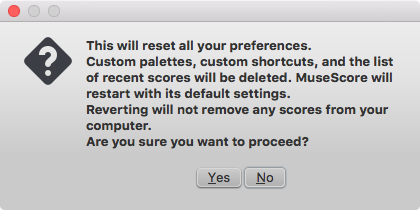
Clicking Yes resets all MuseScore's settings as if the program was installed for the first time, and MuseScore will immediately restart. No will safely cancel the revert.
MuseScore 2.0 through 2.0.2
In older versions of MuseScore, or in later versions if they do not start, you must run this process via the command line.
Instructions for Windows
- If you have MuseScore open, you need to close it first (File→Quit)
- Type Windows key+R to open the Run dialog (The Windows key is the one with the logo for Microsoft Windows). Alternatively select Start using your mouse.
- Click Browse...
- Look for MuseScore.exe on your computer. The location may vary depending on your installation, but it is probably something similar to My Computer → Local Disk → Program Files (or Program Files (x86)) → MuseScore 2 → bin → MuseScore.exe
-
Click Open to leave the Browse dialog and return to the Run dialog. The following text (or something similar) should display in the Run dialog
"C:\Program Files\MuseScore 2\bin\MuseScore.exe"For 64-bit Windows, the location is
"C:\Program Files (x86)\MuseScore 2\bin\MuseScore.exe" -
Click after the quote and add a space followed by a hyphen and a capital F: -F
- Press OK
After a few seconds, MuseScore should start and all the settings reverted to "factory settings".
For advanced users, the main preference file is located at:
- Windows Vista or later: C:\Users\<USERNAME>\AppData\Roaming\MuseScore\MuseScore2.ini
- Windows XP or earlier: C:\Documents and Settings\USERNAME\Application Data\MuseScore\MuseScore2.ini
The other preferences (palette, session...) are in:
- Windows Vista or later: C:\Users\<USERNAME>\AppData\Local\MuseScore\MuseScore2\
- Windows XP or earlier: C:\Documents and Settings\USERNAME\Local Settings\Application Data\MuseScore\MuseScore2\
Instructions for MacOS
- If you have MuseScore open, you need to quit the application first (MuseScore→Quit)
- Open Terminal (in Applications/Utilities, or via Spotlight search) and a session window should appear
-
Type (or copy/paste) the following command into your terminal line (include the '/' at the front):
/Applications/MuseScore\ 2.app/Contents/MacOS/mscore -F
This resets all MuseScore preferences to factory settings and immediately launches the MuseScore application. Note that you cannot quit the Terminal without quitting MuseScore. You can safely quit MuseScore, quit the Terminal, and then reopen MuseScore in the normal fashion, ready to continue using.
For advanced users, the main MuseScore preference file is located at ~/Library/Preferences/org.musescore.MuseScore2.plist.
The other preferences (palette, session...) are in ~/Library/Application\ Support/MuseScore/MuseScore2/
Instructions for Linux
The following is true for Ubuntu, and most likely all other Linux distributions and UNIX-style operating systems.
- If you have MuseScore open, you need to quit the application first (File→Quit)
- From the Ubuntu main menu, choose Applications→Accessories→Terminal. A Terminal session window should appear
-
Type, (or copy/paste) the following command into your terminal line (Ctrl+Shift+V to paste in Terminal):
mscore -FOr, if you are using the AppImage version, you must first use the
cdcommand to change directory to wherever you saved the AppImage. For example, if you saved it to your Desktop:cd ~/Desktop ./MuseScore*.AppImage -F
This resets all MuseScore preferences to factory settings and immediately launches the MuseScore application. You can now quit Terminal, and continue using MuseScore.
For advanced users, the main MuseScore preference file is located at ~/.config/MuseScore/MuseScore2.ini. The other preferences (palette, session...) are in ~/.local/share/data/MuseScore/MuseScore2/
See also
Tunnetut yhteensopivuusongelmat
Laitteiston yhteensopimattomuudet
Seuraavien ohjelmien tiedetään kaatavan MuseScoren käynnistettäessä:
- Samson USB Microphone, ajurin nimi "Samson ASIO Driver", samsonasiodriver.dll. Lisätietoja
- Digidesign MME Refresh Service. Lisätietoa
- Windows XP SP3 + Realtek Azalia Audio Driver. Lisätietoa
- Wacom tablet. Lisätietoa and QTBUG-6127
Ohjelmiston yhteensopimattomuudet
- Maple virtual cable is known to prevent MuseScore from closing properly.
- KDE (Linux) window settings can cause the whole window to move when dragging a note. Changing the window settings of the operating system avoids the problem.
- Nitro PDF Creator may prevent MuseScore 2 from starting on Windows 10, if being used as the default printer. Same for Amyumi/Quickbooks PDF Printer, see here and also some cloud printing services, see here.
- Creative Sound Blaster Z Series ASIO driver may prevent MuseScore 2 from starting on Windows 10.
AVG Internet Security hangs MuseScore
MuseScore requires access to your internet connection with AVG. MuseScore doesn't need an internet connection to function, but if AVG blocks it, MuseScore hangs.
If AVG prompts you, Allow MuseScore and check "Save my answer as a permanent rule and do not ask me next time."
If it doesn't prompt you anymore,
- Open the AVG user interface (right-click on the AVG icon, close to your clock -> Open AVG User Interface
- Click on Firewall
- Click Advanced Settings
- Click Applications
- Find MSCORE.EXE in the list and double click it
- Change Application Action to Allow for All
Font problem on macOS
MuseScore is known to display notes as square when some fonts are damaged on macOS.
To troubleshoot this issue:
- Go to Applications -> Font Book
- Select a font and press ⌘+A to select them all
- Go to File -> Validate Fonts
- If any font is reported as damaged or with minor problems, select it and delete it
- Restart MuseScore if necessary
In Bug in noteheads, a user believes to have found the font "Adobe Jenson Pro (ajenson)" to be the culprit, regardless of not being reported as broken, or problematic as per the above validation, and solved the problem by deleting that font, so this is worth checking too.
Font problem on Linux
If the default desktop environment application font is set to bold, MuseScore will not display the notes properly.
To troubleshoot this issue (gnome 2.*/MATE users):
- Right-click on your desktop and select Change Desktop background
- Click on Fonts tab
- Set Regular style for Application font
- Restart MuseScore if necessary
For GNOME 3/SHELL users
- Open the shell and open "Advanced Settings"
- Click on the Fonts option in the list
- Set the default font to something non-bold
- Restart MuseScore if necessary
Save As dialog empty on Linux
Some users reported that the Save As dialog is empty on Debian 6.0 and Lubuntu 10.10.
To troubleshoot this issue:
-
Type the following in a terminal
which mscore -
The command will answer with the path of mscore. Edit it with your preferred text editor and add the following line at the beginning
export QT_NO_GLIB=1
Launch MuseScore and the problem should be solved.