Pääpaletti
The Master Palette enables you to access all the possible elements that could be added to custom palettes, and, in the case of Time Signatures and Key Signatures, make your own.
To open, use either of the following options:
- Press Shift+F9 (Mac: fn+Shift+F9).
- From the menu, select View → Master Palette.
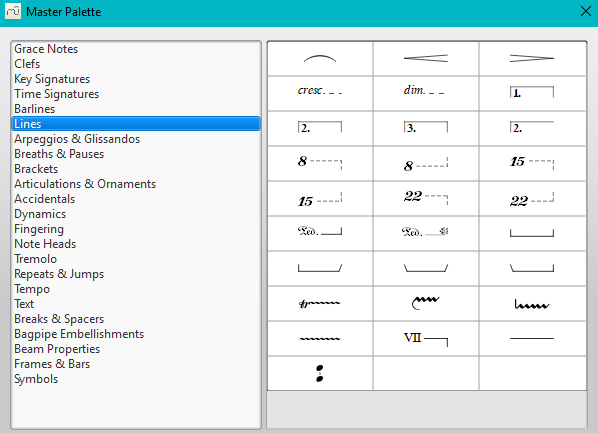
Hovering the mouse over an item shows a tool tip (a short definition in black on yellow background).
Symbols
The Symbols section of the Master Palette is a large repository of hundreds of musical symbols in addition to those found in the default palettes. You can open it from the Master Palette, or directly from the score by using the shortcut Z.
Find a symbol
The symbols are listed under their respective musical font types: use the font menu on the bottom right of the box to specify Emmentaler, Gonville or Bravura. You can search for a particular symbol by entering a keyword in the search box.
Apply a symbol
Symbols are applied to the score by dragging and dropping, or by selecting a note or rest and double-clicking the symbol. The position can then be adjusted by dragging or by changing the horizontal / vertical offsets in the Inspector. Color and visibility can also be adjusted in the Inspector.
Note: Elements from the Symbols section do not follow any positioning rules (in many cases unlike identical elements from other sections of the Master Palette), nor do they affect score playback.
Connect symbols
Elements from the Symbols section can be connected to each other on the score page, so that they can be moved as one unit:
- Apply first symbol to the score. Adjust position as required.
- Double click, or drag-and-drop, a second element onto the first symbol. Adjust position as required.
Drag the first element and the attached element will follow.