Työkalut
A number of useful commands can be found in the Edit → Tools submenu.
Add / Remove line breaks
This tool adds or removes line breaks over all or part of the score:
- Select a range of measures: if no selection is made, the command is applied to the whole score.
-
Chose Edit→Tools→Add/Remove Line Breaks…. The following dialog appears.
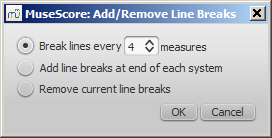
-
Chose one of the following options:
- Break lines every X (select number) measures.
- Add line break at the end of each system.
- Remove current line breaks.
- Press OK.
Explode
The explode command allows you to select a passage of music in a single staff and split (explode) the chords into their constituent notes. The top note of each chord is retained on this "source staff" while lower notes are moved to subsequent staves. Explode only affects notes in voice 1.
Note: If the desired passage also contains notes in other voices apart from voice 1, you should, instead, cut and paste each voice to a separate staff with the help of the selection filter.
To explode a section of the score:
- Make sure all notes to be exploded are in voice 1.
- Ensure that there are enough staves underneath the "source staff" to receive the exploded notes. Create extra staves if necessary in the Instruments dialog.
- Chose one of two options:
- Select a range of measures in the "source staff": this allows all notes to be exploded if there are enough staves available.
- Select a range of measures that includes both the source staff and also extends downwards to include one or more destination staves: This limits the number of exploded notes to the number of selected staves.
- Chose Edit→Tools→Explode.
Notes: (1) MuseScore will discard the lowest note(s) of any chord that contains more notes than the number of staves in the selection. (2) If a given chord has fewer notes than the number of destination staves, then notes will be duplicated as needed so that every staff receives a note. (3) Any existing music in the destination staves is overwritten. (4) If you select a partial measure, the explode command will automatically expand it to a full measure.
Implode
The Implode command works in the opposite way to "explode":
- If several staves are selected, all voice 1 notes in underlying staves are copied to the top staff.
- If just one staff is selected, all notes in voices 1–4 are combined into voice 1.
Note: Implode works best if the rhythms of selected underlying staves are similar to that of the top staff—the latter providing the rhythmic template for the operation.
Apply implode to multiple staves
- Select a range of measures in a staff and extend this selection downwards to include the other staves to be imploded.
- Chose Edit→Tools→Implode.
The voice 1 notes of underlying staves are copied to the top staff in the selection.
Apply implode to a single staff
- Select a range of measures in the desired staff.
- Chose Edit→Tools→Implode.
All selected notes in the staff are now displayed in voice 1.
Fill with slashes
This command fills the selection with slashes, one per beat. For normal (empty) measures, the slashes are added in voice 1.

If there are already notes in a measure in the selection, the command will put the slashes into the first empty voice it finds. If a measure contains notes in all 4 voices, voice 1 will be filled with slashes, over-writing any existing notes. In voices 1 and 2 the slashes will be centered on the middle line of the staff, in voices 3 and 4 they appear small and above or below the staff. All slashes are set to not transpose or playback.
Toggle rhythmic slash notation
This command toggles selected notes between normal notes and rhythmic slash notation: notes with slash heads, set to not transpose or playback. For notes in voices one or two, the notes are fixed to the middle staff line.

For notes in voices three or four, the notes are fixed above or below the staff and are also marked small (also known as "accent" notation). You may find it helpful to use the selection filter to exclude voices one and two from your selection before running this command, so only the notes in voices three and four are affected.
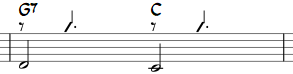
In percussion staves, the notes in voices 3 and 4 are not converted to small slashes but to small notes above or below the staff.

Resequence rehearsal marks
Rehearsal marks added via the text palette will automatically be labeled with the next letter or number (based on whatever you typed into the first rehearsal mark), but with the menu command Edit→Tools→Resequence Rehearsal Marks, you can change all marks at once from letters to numbers (e.g.) or correct marks that have become out of order through use of copy and paste. Select the range of measures you want to apply the command to before running it.
MuseScore automatically detects the sequence based on the first rehearsal mark in the selection—all rehearsal marks in the selection are then altered accordingly.
The sequence can be:
- a, b, c,
- A, B, C,
- numerically simple sequence - 1, 2, 3,
- numerically corresponding to measure numbers
Copy lyrics to clipboard
This command, available in MuseScore 2.0.3 and above, copies all the lyrics of a score, so you can paste them into another document.