Tempo
This page provides information on tempo markings, fermata symbols, their playback details, changing monitoring playback tempo and adding metronome tick sound. To add markings such as ♬ = ♪ 𝅘𝅥𝅯 see Swing chapter.
Tempo marking
Overview
The musical terminology tempo means the speed or pace of a composition. The following Tempo Text can change playback tempo inside Musescore,
- Metronome marks: Consists of a note, an equals sign, and a whole number. For example (crotchet)
♩ = 80 - Verbal tempo indications: Andante, Allegro etc.
- Metric modulations:
♩ = ♪(crotchet = quaver)
Musescore's synthesizer paces based on two settings,
- The real, written tempo of score. It is only determined by tempo markings on the score. Section breaks and barlines do not reset anything. If no tempo marking is present on a score, it plays as if
♩ = 120is used (120 crotchets or quarter notes in one minute), and - The control slider that change pace temporarily, intended for monitoring.
Musicians use tempo markings to help indicate the value of one beat, but Musescore does not - beat information is obtained from Time signatures only, and is referred to in other functions such as navigation, metronome tick sound etc.
Inspector's Tempo field uses a special unit "BPM". "BPM" is the amount of quarter notes would have been within one minute in decimal number. It is not related to the musical beat. It is not the whole number used in metronome marks conventionally, or on the score. This unit is also used in Play panel.
Playback of Metronome marks and Metric modulations follows written numerical content (by default, can be overridden) but ignores accompanying text. Musescore does not understand the content of Verbal tempo indications, they have pre-defined tempo settings that are editable.
Adding tempo marking
All markings are found in the Tempo palette. New tempo markings are positioned at the top of system (a layout term. See the Layout and formatting and the Text type chapters).
To add a Metronome mark, Verbal tempo indication, or Metric modulation, either
- Select a note/rest and click a palette item (double-click in Musescore version 3.3.4 and before),
- Drag a palette item onto a note/rest,
- Click Add → Text → Tempo marking, or
- Use plugins such as Tap tempo.
To add a Metronome mark that use a suitable note value that matches the beat information from the time signature,
- Select a note/rest and press the keyboard shortcut Alt+Shift+T.
Changing appearance
Playback can be configured to follow written content of Metronome mark and Metric modulation, provided that the note symbol and augmentation dot are special characters. The augmentation dot is not a full stop or period. The equal sign and numbers are plain characters. Formatting options are covered in the "Properties and global settings" section.
Adding plain characters
- Select an object.
- Enter edit mode (double click)
- Type text.
Adding special characters
- Select an object.
- Enter edit mode (double click).
- Use Special characters window: Common symbols tab, one way to open the window is F2
Changing playback
To assign a manual overriding tempo setting,
- Select object(s).
- Uncheck Inspector → "Tempo text" : Follow text.
- Enter a value in Tempo, this value use the special BPM unit, which is not related to musical beat. See Overview.
Repeating tempo markings on other staves
Tempo markings anchor and thus are displayed like System Text. To duplicate markings onto multiple staves, see Staff Text and System Text: Repeating System Text on other staves chapter.
Properties and global settings
Selected tempo markings(s) on a score can be edited with Inspector,
Under the "Text" section,
- Fontface: Affects plain characters. Ignored by special characters, which always use fontface selected under Format → Style → Score : Musical text font.
- Remove Custom Formatting: Very rarely used. Removes <sym> internal codings and makes special characters inside incompatible with the "Musical text" global styling functionality. See the Fonts chapter.
- See also the Text basics chapter.
Under the "Tempo text" section,
- Follow text: Toggle Musescore's metronome marking interpretation function.
- Tempo: Manual overriding tempo used when Follow text is unchecked.
- Style: "Text Style" profile applied. See the Text styles and properties chapter.
- Placement: Position, above or below staff.
Global settings are covered in the Layout and formatting chapter.
Creating ritardando and accelerando
Musescore does not understand and does not create playback for any tempo expression text, including ritardando ("rit.") and accelerando ("accel."), and thus cannot create correct playback for these.
To create ritardando ("rit.") and accelerando ("accel.") marking and proper playback:
- Add multiple tempo markings for playback. Make tempo markings invisible as required, visibility does not affect playback. Use the TempoChanges plugin to automate this process.
- Add Staff/System Text for printing and reading.
In the example illustrated below, the tempo was originally 110 crotchets per minute. At the ritardando, the value decreases by 10 on the first note of each measure. Each tempo change is made invisible by unchecking the Visible checkbox in the Inspector (Keyboard Shortcut V), so that only the ritardando shows on the printed score:

Changing monitoring playback tempo in Play Panel
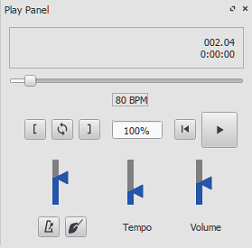
Use Play Panel to change playback tempo temporarily:
- Display the play panel: View→Play Panel or F11 (Mac: Fn+F11):
- Move the tempo slider up or down as required. Double-click the tempo slider to reset it. BPM is a special unit used by Musescore, which is not related to musical beat. See overview.
Fermata
Fermata are available in the Articulations and Ornaments palette.
In playback on a score with multiple instruments, if a note or rest of one instrument is extended with a fermata symbol, every notes sounding the same moment as that note will continue to sound until the extended note ends. Fermatas applied to barlines has no effect
Inspector properties
Select a Fermata symbol, edit its property in Fermata in the Inspector:
Placement: Above or below note
Time stretch: Multiplication of normal time duration to play back the current element. Value 1.00 is meaningless as it means no time extension.
Metronome
Musescore can automatically add metronome ticks sound to playback if desired, use the Playback toolbar or Play Panel, see the Play mode chapter.
How many ticks are added onto each measure is determined by the time signature and tempo. It does not depend on the note value (duration) used on metronome markings (both crotchet ♩ = 60 and quaver ♪ = 120 markings create identical result).
There are two tick sound clips, strong ticks and weak ticks. Which one is added is determined by the beat and written tempo (not affected by the adjustment settings on the Play Panel, but see comments on a related feature request #304412). Beat is dictated by the time signature only, but not affected by the beaming style, or the note value (duration) used on metronome markings.
- For simple meters, the top number of the time signature is the number of beats in each measure. 2 = duple, 3 = triple, 4 = quadruple. Strong ticks are created on each beat. No weak ticks are created.
- For compound meters (6/8, 9/8, etc), the top number of the time signature divided by three, is the number of beats in each measure. 6 = duple, 9 = triple, 12 = quadruple. Strong ticks are created on each beat. Weak ticks (two weaks following one strong) are created only if it is below 60 beats per minute. For example, onto measure using 6/8, both dotted crotchet
♩ . = 59and quaver♪ = 179markings create the result of two strong ticks and four weak ticks in each measure.
These ticks are not added to any exported audio files. If you want to include these ticks to exported audio, try these:
- Add a percussion staff, fill the first measure with the desired rhythm and the rest with measure repeats, then hide that staff, source,
- Metronome SoundFont (CC0) provided by mirabilos,
- Add metronome part plugin by sal.vador.