Clefs
Commonly used Clefs (Treble, Bass, Alto, Tenor) can be found in the Clefs palette in the Basic workspace. For a more complete range, see the Clefs palette in the Advanced workspace (see image below).
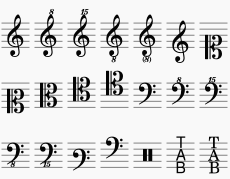
Note: You can tailor the display of clefs to your specific requirements using a custom palette.
Add a clef
Add clef to beginning of measure
Method 1—add clef to beginning of a measure, whether or not it is the first measure in a system
- Select a measure and double-click a clef symbol in the palette, OR
- Drag a clef from the palette onto a measure.
Method 2—only for changing the clef at the start of a system
- Select the existing clef at the beginning of the system and double-click a new clef from the palette, OR
- Drag a new clef from the palette directly onto the existing clef.
Add mid-measure clef
To create a mid-measure clef:
- Click on a note, then double-click a clef in the palette.
Note: If the clef is not the first in the system, it will be drawn smaller.
In this image, the top staff starts with a treble clef and switches immediately to bass clef, then after a note and a rest, changes back to treble clef.
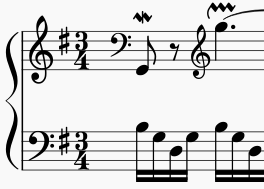
Note: Changing a clef does not change the pitch of any note. Instead, the notes move to preserve pitch. If you want, you can use Transposition in conjunction with a clef change.
Courtesy clefs
When a clef change occurs at the beginning of a system, a courtesy clef will be generated at the end of the previous system.
To show or hide all courtesy clefs:
- From the menu, select Style→General...→Page;
- Check/uncheck "Create courtesy clefs."
It is also possible to show/hide courtesy clefs on a case-by-case basis:
- "Create courtesy clefs" should already be ticked in the "General" menu (see above);
- Select a clef and tick/untick "Show courtesy" in the Inspector.
Remove a clef
- Select a clef and press Del.
Hide clefs
Display clef only in the first measure (for all staves)
- From the menu, select Style→General...→ Page;
- Uncheck "Create clef for all systems."
Display clef only in the first measure (for a particular staff)
- Right click on the staff, select Staff properties... and uncheck "Show clef;"
- Open the master palette and select the "Symbols" section;
- Drag and drop a clef from the master palette onto the first measure of the staff; OR select the first note and double-click a clef in the master palette.
Note: This option may be useful to TAB users who do not want the clef to repeat on every subsequent line.
Hide all clefs in a particular staff
- Right click on the staff, and select Staff properties...;
- Uncheck "Show clef."