Breaks and spacers
The Breaks & Spacers palette in the Advanced workspace contains the following non-printing symbols:
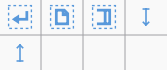
The first three symbols are called breaks; the blue up and down arrows are known as spacers.
Breaks
A break can be applied to either a measure or a frame. There are three types:
- System break (called a line break prior to version 2.2): Forces the next part of the score to start in a new system.
- Page break: Forces the next part of the score to start on a new page.
- Section break: Divides the score into sections (see below), and forces the next part of the score to start in a new system. It can be combined with a page break if required.
Notes: (1) Blue break symbols are visible on the screen, but do not appear on printouts. (2) To add (or remove) system breaks over all or part of the score, see Add/Remove system breaks. (3) To split a measure, see Measure operations: Split and join.
Add a break to a measure
Breaks can be added using either (1) a keyboard shortcut; or (2) a break symbol from a palette.
Using a keyboard shortcut
To add a System (Line) break or a Page break only:
- Click on any one of the following elements:
- Barline;
- Measure;
- Measure range (as of version 2.2);
- Notehead (as of version 2.2);
- A text element associated with a staff (e.g. lyric syllable, chord symbol, staff text etc.) (as of version 2.2);
- Chose one of the following options:
- System (Line) break: Press↵ (toggle).
- Page break: Press Ctrl+↵ (Mac: Cmd+↵) (toggle).
Note: If you select a measure range, the break will be applied before and after the selection.
Using a palette symbol
Any break can be added from a workspace palette:
- Select any one of the following elements:
- Barline;
- Measure;
- Measure range (as of version 2.2);
- Notehead (as of version 2.2);
- A text element associated with a staff (e.g. lyric syllable, chord symbol, staff text etc.) (as of version 2.2);
- Double click a break symbol in a palette (toggle).
Note: If you select a measure range, the break will be applied before and after the selection.
- Alternatively, drag a break symbol from a palette onto a measure.
Add a break to a frame
To add a break to a frame, use one of the following options:
- Drag a break from a palette onto a frame.
- Select a frame then double-click a palette break symbol.
Move a break
To reposition a break:
- Enter edit mode for the break in question;
- Use the keyboard arrow buttons as described in Adjust position of text objects.
Delete breaks
Use one of the following options:
- Select one or more breaks and press Del.
See also: Add / Remove system breaks.
Section break
A Section break, as the name suggests, is used to create separate sections within a score. Like a system break, it forces the next measure or frame to begin a new system, and can also be used in association with a page break if required. A section break could be used, for example, to divide a piece into separate movements.
Each section can have its own measure numbering independent of the rest of the score. By default, the first measure of a section is numbered "1" (see image below), though like the first measure of the score itelf, the number is not displayed unless configured in the measure properties dialog. The same dialog can be used to change the numbering according to your preference.
If you change Time signature or Key signature at the beginning of the new section, there will be no courtesy signature at the end of the previous section. See example below:
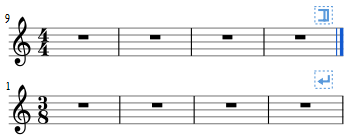
When you play back the score, the program adds a short pause between each section. In addition, the first end repeat barline in a section always sends the playback cursor to the beginning of the section, so a start repeat barline is optional.
Right click a Section break and select Section Break Properties... to specify:
- Pause length;
- If the new section's first system shows long instrument names;
- If the new section starts numbering measures at 1.
Spacers
A Spacer looks like a blue UP or DOWN arrow and is used to add extra space above or below a system (it cannot be applied to a frame).
Add a spacer
Use either of the following options:
- Select a measure, then double-click a palette spacer symbol.
- Drag a spacer symbol from a palette onto a measure.
Blue spacer symbols are visible on the screen, but do not appear on printouts.
Note: Spacers are designed for local adjustments only. If you wish to adjust the space between staves across the whole score, use the settings in Style → General... → Page instead.
Adjust a spacer
To adjust the height of a spacer, chose one of these options:
- Double-click the spacer and drag the blue end-handle up and down.
- Double-click the spacer and use the ↑ ↓ keys and/or Ctrl+↑ ↓ to move the end-handle up and down.
- Click (or double-click) on the spacer and adjust the height property in the Inspector.
Delete a spacer
- Click on the spacer and press the Del key.