Dynamics
Dynamics of a piece is the variation in loudness and timbre between notes or phrases. This chapter covers Dynamics Text that can change note playback loudness inside the program. Hairpin and Articulations (eg Accent >, Marcato ^) score objects also affect dynamics. Overriding setting can be assigned to note directly.
Adding a dynamic to the score
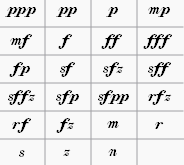
Dynamics symbols can be found in Dynamics palette. Additional symbols are available in the Master Palette (Shift+F9). To apply a dynamic to the score, either,
- Select a note and click a dynamic symbol in a palette (double-click in versions prior to 3.4),
- Drag a dynamic symbol from a palette onto a note, or
- Set up and use keyboard shortcuts with the Dynamics actions plugin.
NOTE:
- Applying new symbol does not replace exisiting score item.
- Placing multiple symbols on voices at the same time position does not create desired playback, because the minimal area of effect (Dynamic Range property) is staff, not voice. Try utilizing multiple Instruments.
Creating a custom dynamic
Editing text
Does not affect playback.
Double-click a score item to edit text content. See also the Text editing chapter.
Professional glyphs for engraving
Musescore is shipped with professional glyphs eg the florin sign (the curvy hooked f, ƒ), which is different from an italic plain character f. Add them in Text editing mode using the special characters palette, or one of the following shortcuts ( MacOS use Cmd in place of Ctrl ),
- Piano p: Ctrl+Shift+P
- Forte f: Ctrl+Shift+F
- Mezzo m: Ctrl+Shift+M
- Rinforzando r: Ctrl+Shift+R
- Sforzando s: Ctrl+Shift+S
- Niente n: Ctrl+Shift+N
- Z z: Ctrl+Shift+Z
Properties and global settings
Selected score items can be edited with Inspector,
Under the "Text" section,
- Fontface: Ignored by glyphs. All default symbols under Dynamics palette use glyphs. Glyphs use fontface selected under Format → Style → Score : Musical text font. See the Fonts chapter.
- Remove Custom Formatting: Very rarely used. Removes <sym> internal codings and makes glyphs inside incompatible with the "Musical text" global styling functionality. See the Fonts chapter.
- See also the Text basics chapter.
Under the "Dynamic" section,
- Dynamic range: Area of effect of the symbol:
- System: every instrument in the score.
- Part: one instrument (all of its staffs), default.
- Staff: one staff (eg one hand in piano) regardless of voices. As of MuseScore 3.6.2, this option is incompatible with the Staff / Part properties: single note dynamics playback mechanism, see forum discussion.
- Velocity: 0 to 127. Use a higher number to make notes sound louder, use lower number to make notes sound softer. For more info, see Loudness of a note.
- Velocity change: -127 to 127. The change in Velocity from the dynamic's parent note to the following one. It is ignored by some instruments. For more information, see SND.
- Change speed: Slow, Normal, Fast. The speed of the change indicated by Velocity change, in real time. This is unaffected by the current Tempo. The default value is Normal.
- Style: "Text Style" profile applied. See the Text styles and properties chapter.
- Placement: Position on score, above or below staff. Press X to flip.
Global settings are covered in the Layout and formatting chapter.
Reusing custom symbol
To save and reuse a custom symbol, see Add an existing score element to a palette.
Loudness of a note
IMPORTANT: When a dynamics symbol is added to the score, it affects playback from the parent note onward until the next dynamic symbol. Final barlines or rests do not reset the loudness to default.
The Synthesizer creates audio for each note based on its assigned MIDI velocity value, ranging from 0 (softest) to 127 (loudest). The possible range of actual loudness is determined by the soundfont creator. A dynamics symbol uses its Velocity property (table of default values) to assign a basic MIDI velocity to the current note and all following notes til another symbol is encountered. Hairpin and Articulations (eg Accent >, Marcato ^) score objects may modify MIDI velocity then. User can also assign velocity to notes directly in the Inspector.
Not specifing any dynamics symbols in a score is similar to using a mf (mezzoforte) through out. This is because Musescore assigns MIDI velocity 80 to notes that are not affected by any dynamics symbol, which is equal to the default Velocity of mf.
There is no interface to adjust individual voice volume. However, the Voice Velocity plugin can batch adjust existing note's Velocity properties based on their voice. Notes added after plugin execution will not be automatically adjusted, the user need to run the plugin again.
The following sliders adjust volume broadly but have nothing to do with MIDI velocity,
- changing the volume of instrument (or channel / playing technique) in Mixer, and
- changing the overall volume of whole score, with slider in the Play Panel or the Synthesizer.
Lastly, using reverb effect in Synthesizer may boost volume.
Single Note Dynamics (SND)
(After Musescore 3.1)
A dynamic symbol with a non-zero Velocity change property can simulate Attack envelope effect (wikipedia) if the Instrument, Synthesizer and Soundfont is setup correctly, such symbol is called Single Note Dynamics (SND), SND also has several different meanings due to continuous software development. SNDs also use Change speed property.
sfz (sforzando) and fp (fortepiano) are designed to work on certain instruments only; e.g. sfz symbol's effect on the violin does not exist on piano.
For more information, see How to setup Musescore for correct playback for all dynamics and hairpins.
See Also
- Text types
- Fonts
- Hairpin
- Articulations
- How to setup Musescore 3.x for correct playback for all dynamics and hairpins