Time signatures
Overview
Time signatures are applied to the score from the "Time Signatures" palette.
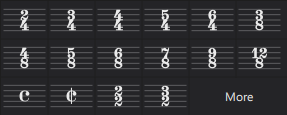
Setting the initial time signature for your score
This is done from page 2 of the New Score dialog.
Adding a time signature change to your score
Use any of the following methods:
- Select an existing time signature, measure, note or rest in the score, and click a time signature in a palette.
- Drag and drop a time signature from a palette onto a space in a measure, or onto an existing time signature.
Deleting a time signature
- To delete a time signature in the score, select it and press Del.
Controlling the visibility of time signatures
To hide/show time signatures on a particular staff:
- Right-click on the staff and choose "Staff/Part properties";
- Uncheck/Check "Show time signature".
To disable/enable all courtesy time signatures (at the end of systems):
- From the menu bar, select Format→Style→Page.
- Uncheck/Check "Create courtesy time signatures".
To hide or show an individual courtesy time signature:
- Select the parent time signature;
- In the Time signature section of the Properties panel, uncheck/check "Show courtesy time signature".
Creating a custom time signature
- In the Time Signatures palette, click on More, then, in the supplementary palette, click on the “Create Time Signature” button;
- In Value enter the Numerator, Denominator, and Text (the latter is optional, when you need the display to be different from the actual time signature);
- Adjust the note beaming in the Beam Groups section (see Beam groups (below)
- Press Add to transfer the newly-created time signature to the Time Signatures palette.
You can also do the same thing from the Master Palette (Shift+F9).
Adding a local time signature for a single staff
In certain cases a score may show staves with different time signatures running at the same time. For example, in the following (J. S. Bach’s Goldberg Variation no. 26):
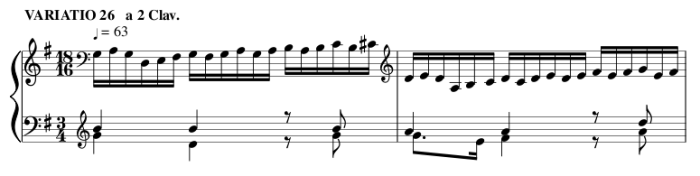
The global time signature is 3/4, but the time signature of the upper staff has been set independently to 18/16.
To set a local time signature for just one staff:
- Hold down Ctrl (Mac: Cmd) and drag and drop a time signature from a palette onto an empty measure.
Resizing a time signature
- Select a time signature
- In the Time signature section of the Properties panel, adjust the horizontal and vertical Scale values.
Time signature properties
To open the Time signature properties dialog use one of the following:
- Right-click on a time signature and from the context menu select "Time signature properties".
- Select a time signature, then click on Time signature properties in the "Time signature" section of the Properties panel.
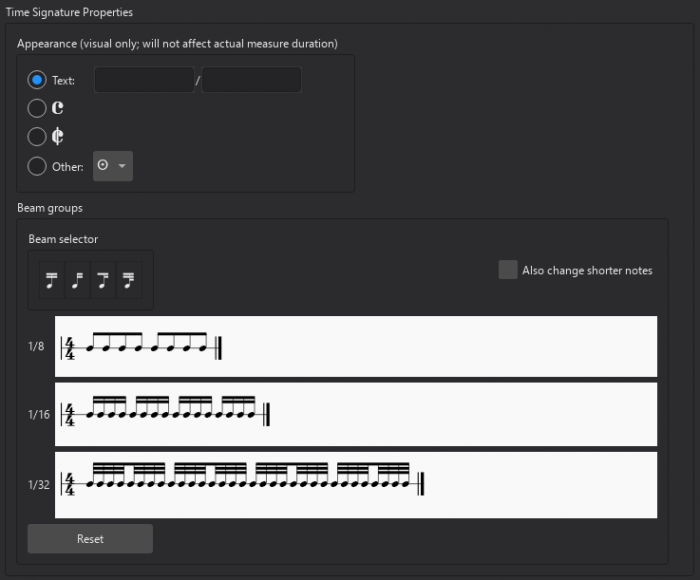
Appearance
This part of the dialog allows you to adjust the nominal appearance of the signature without affecting its underlying rhythmic value.
- Text: Insert the nominal numerator and denominator that you wish to appear on the score.
Alternatively, you can make a selection from a range of time signature symbols below.
Beam Groups
See the Beams chapter.
Time signature style
There are a few global style properties for time signatures (see Format→Style).
- Create courtesy time signatures: Found in the Clefs, key & time signatures section. Check or uncheck to turn on or off.
- Clef to time signature / Key signature to time signature / Barline to time signature / Time signature to barline / Time signature to first note: Found in the Measure section. Allows you to set spacing for various aspects of time signature layout.