Mixer
The Mixer allows you to change instrument sounds and adjust the volume and panning for each staff.
To display/hide the mixer, use one of the following:
- Press F10 (Mac: fn+F10).
- From the main menu, select View→Mixer.
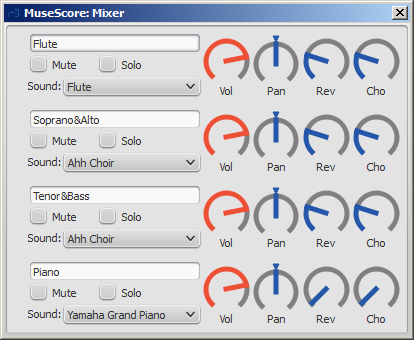
Note: Separate reverb and chorus effects for each channel are not yet implemented; use the synthesizer effects unit instead.
The name of each mixer channel is the same as the Part name in the Staff properties dialog.
Mute and Solo
- To silence a selected staff, tick its "Mute" checkbox. Repeat as required.
- To solo a selected staff, tick the "Solo" checkbox for that staff.
Dials
To turn a dial clockwise, click and drag upwards. To turn a dial counter-clockwise, click and drag downwards. You can also hover the mouse pointer over the dial and then move the mouse wheel. Double-clicking on any dial restores it to its default position.
Sound
The "Sound" drop-down menu lists every instrument supported by your current SoundFont. If you have multiple SoundFonts loaded in the Synthesizer, all the patches from all the SoundFonts (and/or SFZ files) will appear in a single long list—in the order previously set in the Synthesizer.
Tip: To find an instrument, click on the "Sound" list and type the first letter of the instrument name. Repeat as required.
Mid-staff sound change (pizz., con sordino, etc.)
Some instruments come with multiple channels in the Mixer that can be used to change sounds midway through a score. For example, a staff for a stringed instrument (violin, viola, cello etc.) is allocated three channels: one for "arco" (or "normal"), another for "pizzicato" and another for "tremolo." A trumpet staff will have one channel for "normal" and another reserved for "mute," and so on.
The following instructions use pizzicato strings as an example, but the same principle can be applied to any other instrument staff that allows sound changes.
- Select the first note of the section you want to be pizzicato;
- From the main menu, choose Add→Text→Staff Text;
- Type "pizz." This text is for visual reference only and does not affect playback;
- Right-click on the applied staff text and select Staff Text Properties…;
- In the "Change Channel" tab of the "Staff Text Properties" dialog, select one or more voices on the left;
-
From the dropdown menu, select pizzicato;
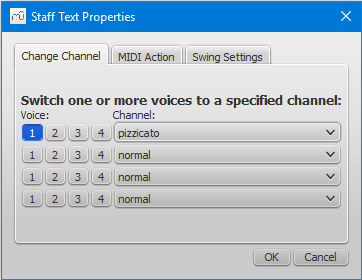
-
Click OK to return to the score.
Every note after the staff text you added now sounds pizzicato. To return to a normal strings sound later in the piece, follow the same guidelines as above except type "arco" in step 3 and select normal in step 6.