Support
This page is an administration page intended for the editing community only. Click this link to go to the handbook front page intended for public viewing.
Helping to improve translations
You can help translate the MuseScore software and documentation into your own language, visit Translation instructions
See also
Revert to factory settings
MuseScore has the option to revert back to the standard built-in presets or "factory-settings". This can be necessary if your settings are corrupted. Warning: Reverting to factory settings removes any changes you have made to the preferences, palettes, or window settings. This is not a commonly needed procedure; consult the forums first, as there may be a way to solve your problem without resetting everything.
Via menu
If MuseScore still starts, it is possible to revert from within MuseScore.
Go to Help→Revert to Factory Settings. A warning dialog will appear:
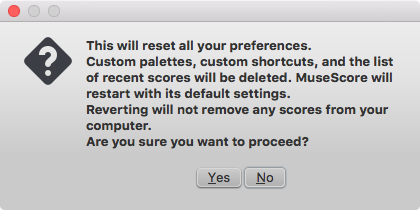
Clicking Yes resets all MuseScore's settings as if the program was installed for the first time, and MuseScore will immediately restart. No will safely cancel the revert.
Via command line
If MuseScore does not start, you must run this process via the command line.
Instructions for Windows
- If you have MuseScore open, you need to close it first (File→Quit)
- Type ⊞ Win+R to open the Run dialog. Alternatively select "Start" using your mouse and type "run," then click the "Run" program.
- Click Browse...
- Look for MuseScore3.exe on your computer. The location may vary depending on your installation, but it is probably something similar to My Computer → Local Disk → Program Files → MuseScore 3 → bin → MuseScore3.exe
-
Click Open to leave the Browse dialog and return to the Run dialog. The following text (or something similar) should display in the Run dialog
C:\Program Files\MuseScore 3\bin\MuseScore3.exe(actually%ProgramFiles%\MuseScore 3\bin\MuseScore3.exe)For the 32-bit version of MuseScore in a 64-bit version of Windows, the location is
C:\Program Files (x86)\MuseScore 3\bin\MuseScore3.exe(actually%ProgramFiles(x86)%\MuseScore 3\bin\MuseScore3.exe)For the Windows Store version (Windows 10), it is pretty well hidden, search for it via Windows Explorer
-
Click after the quote and add a space followed by a hyphen and a capital F: -F
- Press OK
After a few seconds, MuseScore should start and all the settings reverted to "factory settings".
For advanced users, the main preference file is located at:
C:\Users\[USERNAME]\AppData\Roaming\MuseScore\MuseScore3.ini
(actually%APPDATA%\MuseScore\MuseScore3.ini)
The other preferences (palettes, session, shortcuts, workspaces...) are in:
-
C:\Users\[USERNAME]\AppData\Local\MuseScore\MuseScore3\(actually%LOCALAPPDATA%\MuseScore\MuseScore3\)For the Windows Store version (Windows 10), these are pretty well hidden, search for them via Windows Explorer
Instructions for MacOS
- If you have MuseScore open, you need to quit the application first (MuseScore→Quit)
- Open Terminal (in Applications/Utilities, or via Spotlight search) and a session window should appear
-
Type (or copy/paste) the following command into your terminal line (include the '/' at the front):
/Applications/MuseScore\ 3.app/Contents/MacOS/mscore -F
This resets all MuseScore preferences to factory settings and immediately launches the MuseScore application. Note that you cannot quit the Terminal without quitting MuseScore. You can safely quit MuseScore, quit the Terminal, and then reopen MuseScore in the normal fashion, ready to continue using.
For advanced users, the main MuseScore preference file is located at ~/Library/Preferences/org.musescore.MuseScore3.plist. Often, deleting this file has no effect: macOS stores a cached copy of the settings in some unknown location. The correct way to delete this file, is by running the following command in the Terminal app:
defaults delete org.musescore.MuseScore3
The other preferences (palettes, session, shortcuts, workspaces...) are in ~/Library/Application\ Support/MuseScore/MuseScore3/. (Those are not cached by macOS.)
Instructions for Linux
The following is true for Ubuntu, and most likely all other Linux distributions and UNIX-style operating systems.
- If you have MuseScore open, you need to quit the application first (File→Quit)
- From the Ubuntu main menu, choose Applications→Accessories→Terminal. A Terminal session window should appear
-
Type, (or copy/paste) the following command into your terminal line (Ctrl+Shift+V to paste in Terminal):
mscore -FOr, if you are using the AppImage version, you must first use the
cdcommand to change directory to wherever you saved the AppImage. For example, if you saved it to your Desktop (and there is only one):cd ~/Desktop ./MuseScore*.AppImage -F
This resets all MuseScore preferences to factory settings and immediately launches the MuseScore application. You can now quit Terminal, and continue using MuseScore.
For advanced users, the main MuseScore preference file is located at ${XDG_CONFIG_HOME:-~/.config}/MuseScore/MuseScore3.ini.
The other preferences (palettes, session, shortcuts, workspaces, …) are in ${XDG_DATA_HOME:-~/.local/share}/MuseScore/MuseScore3/.
See also
Bug reports and Feature requests
The musescore.org issue tracker has been retired on March 2023, please report bugs on GitHub instead:
https://github.com/musescore/MuseScore/issues
Forum, musescore.org issue tracker and github.com issue tracker
Before filing bug reports or feature requests in the Issue Tracker, it is recommended first to search for similar ones, post in the relevant Forum if none is found, so others may help establish a bug as genuine, provide ideas and second opinions for new features, and gather concensus.
Include a link to such discussion when creating the Issue in Issue Tracker.
The role of Issue Tracker on musescore.org is to triage before opening an issue on github. The expectancy is that the .org tracker will at some point undergo some changes to facilitate it linking to github issues, source.
Once the issue is referred/reposted to github, the one on musescore.org will be marked Duplicate to unclutter the triage system.
Bug reports
- Try to reproduce the issue with the latest nightly. You may also view the version history to check whether it has been fixed/implemented already.
-
Please include as much of the following information as you know and limit each issue to one report:
- Version/revision of MuseScore you are using (e.g. version 3.0, revision 871c8ce). Check Help → About... (Mac: MuseScore → About MuseScore...).
- Operating system being used (e.g. Windows 10, macOS 10.15 or Ubuntu 20.04)
- Describe the precise steps that lead to the problem (where do you click, what keys do you press, what do you see, etc.).
If you are not able to reproduce the problem with the steps, it is probably not worth reporting it as the developers will not be able to reproduce (and solve) it either. Remember that the goal of a bug report is not only to show the problem, but to allow others to reproduce it easily.
-
Attach the score that shows the problem, at least a minimal example —use the "File attachments" option at the bottom of the page, just above the Save and Preview buttons when you're typing your post.
-
Fill in the correct issue detail field, eg If you did not gather any shared experience in forum, use Frequency: Once. Once the issue is referred/reposted to github, the one on musescore.org will be marked Duplicate to unclutter the triage system, jump to triage above.
Feature requests
- Be brief, but describe the goal as precisely as you can
- Describe the context in which the new feature is intended to work
- Suggest a specific workflow, if you can
Cross linking issues
When you write a comment in a forum topic, you can refer to an issue in the issue tracker using the following notation: ´[#number]´
That way the link in the comment will include the issue title and reflect the current status of the issue. Furthermore, it'll lead to the forum topic being listed in the issue itself.
Type [#153286] get #153286: Change instrument causes a crash
External links
- How to write a good bug report: step-by-step instructions (MuseScore HowTo)
- How to attach a file (MuseScore HowTo)
- Compose tips