Playback controls
Overview

Basic playback functions are accessed from the Play toolbar at the top right of the program window, the icons from left to right, the icons are:
- Rewind to start position: Playback returns to the beginning of the score, or to the start of the loop (if one is set).
- Start or stop playback: See Start/stop playback.
- Toggle loop playback: See Loop playback.
- Play metronome: Toggles metronome tick sound playback ON and OFF.
- Playback settings: Opens the playback settings dialog (see below).
- Time elapsed from the start of score to the cursor position.
- Bar number and beat at the cursor position.
- Monitoring tempo, see "Playback position and monitoring tempo" section.
Undock the toolbar to reveal the Playback Panel for additional controls. See "Playback position and monitoring tempo" section.
Playback commands
Start/stop
To play back all the instrument parts
- Click on a note or rest to establish the starting point.
- Press the Play button, or press Space.
To play back selected instrument parts only
- Select a measure that you want to start from (by clicking on a blank space within that measure);
- To play back more than one instrument part, extend the selection up or down as required.
- Press the Play button, or press Space.
Notes: (1) If no selection is made before activating Play, playback returns to the place it stopped at previously; or, if no previous playback, to the start of the score. (2) The Play button changes to a "stop" icon while music is playing.
To stop playback
- Press the Play button; or press Space.
Rewind
To rewind playback click on the Rewind icon on the Play toolbar. Rewind returns the playback to the beginning of the score or, if a loop is set, to the beginning of the loop.
Loop
To loop playback over a section of music:
- Stop playback (if it is on);
- Ensure that the loop playback button is "off" (i.e. not colored blue);
- Select a range in the score, encompassing the instrument staves you want to play back;
- Click on the loop playback button in the Play toolbar. Flags will appear around the selection and the button change color.
- Click on the Play button.
In the example below, playback will cycle over the selected two bars of Violin 2 and Viola, the region marked by the blue flags. Use the "Loop playback" button to toggle the loop on or off.
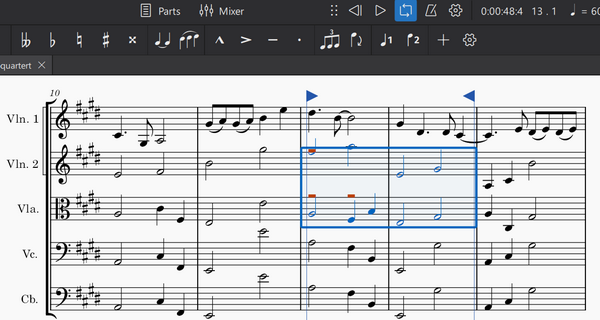
Metronome
To automatically add metronome ticks sound to playback, use the metronome button.
The number of ticks added onto each measure is determined by
- the beat. Number of beats per measure is dictated by the time signature only, it does not depend on the beaming style, or the note value (duration) used on metronome markings. Both crotchet ♩ = 60 and quaver ♪ = 120 markings create identical result; and
- the written tempo on the score; and
- the current slider setting of Monitoring tempo, see "Playback position and monitoring tempo" section.
The following logic is used,
- For simple meters, the top number of the time signature is the number of beats in each measure. 2 = duple, 3 = triple, 4 = quadruple. A tick is added to each beat.
-
For compound meters (6/8, 9/8, etc), the top number of the time signature divided by three, is the number of beats in each measure. 6 = duple, 9 = triple, 12 = quadruple. A tick is added to each beat. Two additional ticks per beat are added to passages where the resultant Monitoring tempo of the measure is below 60 beats per minute. The 60 is not referring to Play Toolbar / Play Panel's top right corner metronome symbol.
Shown above is a demo of compound meters metronome handling, the demo score file is available under the External links section. To a measure using 9/8 where there is a written tempo marking dotted crotchet ♩ . = 59, and the monitoring tempo slider is at 100%, nine ticks are added. Using a quaver ♪ = 179 marking creates identical result. Whereas, to a measure using 9/8 where there is a written tempo marking dotted crotchet ♩ . = 60, and the monitoring tempo slider is at 100%, three ticks are added. Using a quaver ♪ = 180 marking creates identical result. Lowering the monitoring tempo slider to 90% creates nine ticks in that measure.
The default Metronome uses MS Basic. It has two tick sound clips, a high pitched ticks (T1) and a low pitched ticks (T2). T1 is used on the very first tick of each measure, T2 is used on all other places. Alternative sound source can be selected in the Mixer, T1 play note E5, and T2 play note F5.
These ticks are added to any exported audio files. For more control of the ticks in the audio file, or during playback, try these:
- Add a percussion staff, fill the first measure with the desired rhythm and the rest with measure repeats, then hide that staff, source,
- Metronome SoundFont (CC0) provided by mirabilos,
- Add metronome part plugin by sal.vador.
Playback position and monitoring tempo
The current playback position is shown by two counters to the right of the playback controls. One shows the position in terms of time elapsed, the other in measures and beats (see image in overview). To jump to a timestamp or measure or beat manually, click a counter and enter a number.
The item at the very right end is monitoring tempo. It shows the tempo would have been in the unit of crotchet (quarter notes) within one minute at the current cursor position. It is not exact mirror appearance of any particular written tempo marking on the score. Its crotchet is not related to the musical beat of the score.
To reveal additional controls, undock the toolbar. Click and hold down the "6 dots", then drag away from the top right of the MuseScore screen and release, see Toolbars and windows:Docking and undocking panels chapter. Undocked toolbar automatically expands into a small Playback Panel that has two sliders. The slider on top shows the current playback position . the slider below shows monitoring tempo . Monitoring tempo overrides score tempo temporarily, the setting of each written tempo markings on the score remains unchanged. Returning the slider to default position, 100%, restores tempo to that as written on score.
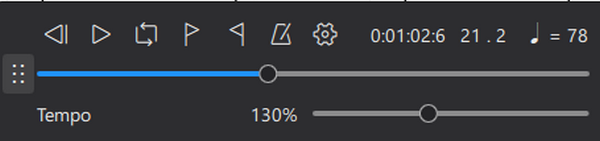
In the example screen capture shown above. The knob on the top current playback position slider is at one third from the left, suggesting it is currently about one third of the way through the score. The knob on the lower monitoring tempo slider is adjusted slightly to the right of the default position. It reads 130%, suggesting the tempo of playback is currently speeded up to 130% of written tempo. The written tempo is crotchet = 60, it is designated by a Tempo marking not shown in the picture. The top right corner metronome symbol shows crotchet = 78, meaning there would have been 78 crotchet (quarter notes) within one minute at the current cursor position.
To change the playback tempo temporarily, either:
- Left click, hold and drag the monitoring tempo slider left or right. This will adjust the playback tempo in 5% increments; or
- Left click on the Playback tempo percentage number. This will highlight the number
-
Edit the Playback tempo. It can be adjusted in 1% increments. In the image below the tempo will playback at 96% of the current metronome speed
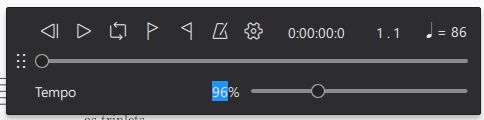
Other commands
Click the settings button (cogged gear) on the Play toolbar to show the following controls:
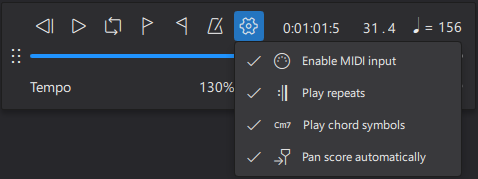
You can uncheck or check these options as desired.
Enable MIDI input
Enable MIDI input to write music to your score with a linked MIDI device (such as a keyboard or drum machine) during playback. See Working with Midi for details.
Play repeats
Uncheck this option if you want playback to ignore any repeat indications in the score.
Play chord symbols
Uncheck this option if you want playback to ignore chord symbols in the score.
Pan score automatically
When checked, this option pans the score during playback; uncheck if you want the view to remain stationary.
External links
Metronome tick demo score file https://musescore.org/en/node/357722#comment-1220561