마디의 조작
추가
-
악보의 끝에 하나의 빈 마디를 추가하기 위해서는 Ctrl+B (Mac: ⌘+B)을 누르거나, 메뉴의 추가(Add) → 마디 (Measures) → 한 마디 추가 (Append One Measure)를 차례로 선택 합니다.
-
악보의 끝에 여러개의 빈 마디를 추가하기 위해서는 Alt+Shift+B (Mac: Option+Shift+B) 을 누르거나, 메뉴의 추가(Add) → 마디(Measures) → 마디 추가.. (Append Measures..). 를 선택한 후 표시되는 다이아로그에서 추가하고자 하는 마디수를 설정, OK를 클릭합니다.
삽입
-
악보에 마디 하나를 삽입하고자 할때에는 먼저 삽입위치의 마디를 선택한 다음 Ins 를 누르거나, 메뉴의 추가(Add) → 마디(Measures) → 마디하나삽입(Insert Measure)을 차례로 선택하면 처음에 선택했던 마디 앞에 하나의 마디가 삽입 됩니다.
-
악보에 여러 마디를 삽입하고자 할때에는 먼저 삽입위치의 마디를 선택한 다음 Ctrl+Ins 를 차례로 누르거나, 메뉴의 추가(Add) → 마디(Measures) → 마디삽입..(Insert Measures...)을 차례로 선택한 후 표시되는 다이아로그에 삽입할 마디수를 지정하면 됩니다.
삭제
-
하나의 마디를 삭제하고자 할때 먼저 삭제할 마디를 선택한 다음 Ctrl+Del (Mac: Cmd+Del)를 누릅니다.
-
여러 마디를 삭제하고자 할때에는 먼저 삭제할 처음 마디를 선택한 다음 Shift키를 누른 채 삭제할 마지막 마디를 클릭 합니다. 그 다음Shift 키를 떼고 Ctrl+Del (Mac: Cmd+Del)키를 누릅니다.
-
악보의 중간에서 부터 마지막까지 삭제하고자 할때 먼저 삭제할 처음 마디를 선택한 다음 Ctrl+Shift+End (Mac: Cmd+Shift+End)를 눌러 마지막 까지 범위를 정한 다음 Ctrl+Del (Mac: Cmd+Del)을 누릅니다.
-
악보의 처음부터 중간까지 삭제 하고자 할때에는 삭제할 마지막 마디를 선택한 다음 Ctrl+Shift+Home (Mac: Cmd+Shift+Home)를 눌러 삭제범위를 정한 다음 Ctrl+Del (Mac: Cmd+Del)를 누릅니다.
주 : 오선보에 여러파트가 존재할 경우 하나의 파트에 대한 삭제 조작이 이루어 지더라도 모든 파트의 해당 마디가 함께 삭제 됩니다.
속성
마디의 속성을 변경하고자 할때 마디의 빈 공간에서 오른쪽 클릭 한 후 마디속성..( Measure Properties...)을 선택 합니다:
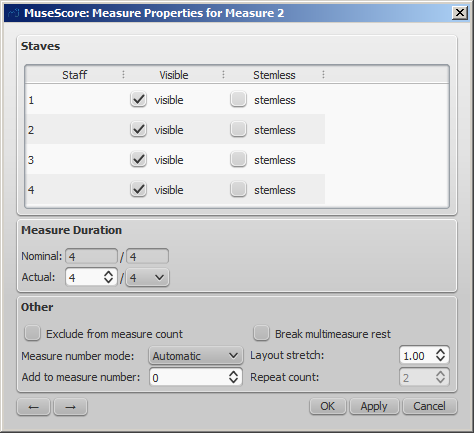
마디 속성 윈도우가 표시되었을때 아래쪽 부분의 화살표 키에 의해 이전 마디, 혹은 다음 마디의 속성을 편집할 수 있습니다.:  (주 : 표시 창이 변경되면 처음 선택한 마디가 아니라는 점에 주의하여 주십시요).
(주 : 표시 창이 변경되면 처음 선택한 마디가 아니라는 점에 주의하여 주십시요).
오선 보표
- 표시 ( visible ) 속성의 설정으로 마디의 음표와 오선보를 표시/비표시 를 지정 할 수 있습니다.
- 음표기둥( stemless) 속성의 설정으로 음표기둥의 표시/비표시 를 지정할 수 있습니다. 단 이 기능은 2분음표와 4분음표에 대해서만 적용됩니다.
마디의 길이
- 명목 Nominal 길이 (변경할 수 없습니다) 는 악보의 박자 기호와 같습니다.
- 실제 Actual 길이는 악보의 박자표에 관계없이 변경 가능 합니다.
일반적으로 명목 길이와 실제 길이는 별도로 구분됩니다. 마디의 실제 길이는 못갖춤 마디와 같이 정해진 박자보다 적거나, 죠인트 된 마디와 같이 긴 길이를 가질수 있습니다. ( 다음의 을 참조 바랍니다).
다음 그림에서는 4분음표의 여린박, 즉 못갖춘 마디로 시작 되므로 명목 길이는 4분음표 4개, 4/4 이지만 실제 길이는 1/4 가 됩니다. 가운데 두 마디는 명목, 실제 길이 모두 4/4 이며, 마지막 마디는 점2분음표로 끝나므로 실제 길이는 3/4가 됩니다.:

기타
-
마디 번호에서 제외
이 "마디수 제외 Exclude from measure count" 는 "불규칙적인" 마디에 적용 하며, 마디 번호를 부여할 때 계산에서 제외 됩니다. 통상 못갖춘 마디 등 에 "마디수 제외 Exclude from measure count" 기능을 사용합니다. -
마디 번호에 추가
이 "마디번호에 추가 Add to measure number" 옵션을 사용하면 마디번호에 영향을 주게되며 양수와 음수를 지정 함으로써 마디번호의 증감 효과를 얻게 됩니다. "-1" 을 지정함으로 마디번호 카운트에서 제외하는 효과를 얻을수 있습니다. -
간격 조정
이 기능은 기보 요소들 (음표나 쉼표 등)의 수평 간격을 넓히거나 좁힐 수 있습니다. This provides a more precise control over the exact same measure spacing property as the menu commands or keyboard shortcuts for Increase/Decrease Stretch ({ and }), which are accessed outside of the Measure Properties dialog while a measure is selected. -
Repeat count
If the measure is the last of a repeat, you can define how often it is played. -
Break multimeasure rests
This property will separate a multimeasure rest at the start of the selected measure. This option should be checked before you turn on the "Create multimeasure rests" option in Style → General..., in the "Score" tab.
Multimeasure rests are automatically broken at important breaks, such as rehearsal marks, time signature changes, double barlines, irregular measures, etc.
The default for scores is off, for parts is on.
Numbering
MuseScore automatically numbers the first measure of each System (except for the first system, actually except for a measure with the number 1), but more numbering options are possible. From the main menu, choose Style → General..., in the left pane, choose the "Header, Footer, Numbers" tab. At the bottom of the right pane is the "Measure Numbers" ("Bar Numbers") section.
Mark the checkbox next to the "Measure Numbers" ("Bar Numbers") to turn on automatic measure numbers.
Mark "Show first" if you want the first measure numbered.
Mark "All staves" if you want numbers on all staves. Otherwise, only the top staff of each system shows measure numbers.
Choose to show numbers on "Every system" which numbers the first measure of each line, or show numbers by "Interval" and specify the size of the interval. For example, an interval of 1 numbers every measure; an interval of 5 numbers every fifth measure.
나누기 와 합치기 (Split and join)
You may want have to have a longer or shorter measure without changing the time signature. You can change a measure's duration in Measure Properties, but there is now a new option to split or join measures. (Beams may be automatically modified.)
-
Join
- Select the measures you want to join
- Edit → Measure → Join Measures
Note: If you select measures on only one staff in a score with multiple staves, the same measures will be joined in each staff of the system.
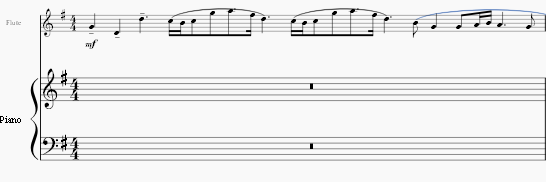
-
Split
- Select a note (or chord)
- Edit → Measure → Split Measures
Note: If you select only one note from one staff, each staff of the system will be split at the same place.