사운드폰트와 SFZ 파일
MuseScore는 아래의 가상의 (소프트웨어) 악기를 통해 오디오를 재생합니다.
SF2/SF3 사운드폰트
사운드폰트(.sf2, .sf3(압축된 샘플 사용))는 하나 이상의 악기의 합성된 오디오 샘플을 포함하는 파일로, MIDI 파일을 재생하는 데 사용됩니다. MuseScore 2.2는 128개 이상의 악기와 다양한 종류의 드럼·타악기 세트로 구성된 자체 일반 MIDI(General MIDI, GM) 사운드폰트 MuseScore_General.sf3와 함께 제공됩니다.
참고: MuseScore 2.0–2.1은 이전의 사운드폰트 FluidR3Mono_GM.sf3를 사용했고 MuseScore 1는 TimGM6mb.sf2를 사용했습니다.
일반 MIDI(GM)는 전 세계 표준이기 때문에 일반 MIDI를 사용하면 악보, 내보낸 MusicXML, MIDI 파일이 어떤 컴퓨터에서든 재생할 수 있습니다.
인터넷에는 다양한 유·무료 사운드폰트가 있습니다. 용량이 큰 사운드폰트는 보통 더 나은 소리가 나지만 컴퓨터에서 실행하기에 너무 무거울 수 있습니다. 용량이 큰 사운드폰트를 설치한 뒤 MuseScore가 느리게 실행되거나 컴퓨터가 음악 재생 동안 작동하지 않는다면, 더 가벼운 사운드폰트를 사용하세요.
사운드폰트를 설치한 뒤에는, 신디사이저를 사용하여 MuseScore에서 재생하는 데 (그리고 오디오 출력을 조절하는 데) 사용할 수 있습니다. 신디사이저를 표시하려면, 보기 → 신디사이저로 이동하세요.
사운드폰트 설치
After finding and decompressing a SoundFont (see →below), double-click to open it. In most cases, the SoundFont file type will already be associated with MuseScore, and MuseScore will start and a dialog will appear asking if you want to install the SoundFont. Occasionally an application other than MuseScore will be associated with the SoundFont file type; if this is the case, you will need to right-click or control-click on the file, so as to display a menu from which you can choose to open the file in MuseScore. In either case, when the dialog appears asking if you want to install the SoundFont, click "Yes" to place a copy of the SoundFont file in MuseScore's SoundFonts directory. This directory can be viewed or changed in MuseScore's Preferences, but the default location is:
-
Windows:
%HOMEPATH%\Documents\MuseScore2\Soundfonts -
macOS and Linux:
~/Documents/MuseScore2/Soundfonts
In contrast to user-added SoundFonts, the initial default SoundFont installed with MuseScore is located in a system directory, meant only for that purpose, which should not be modified. This directory and its default SoundFont file is:
- Windows (32-bit):
%ProgramFiles%\MuseScore 2\sound\MuseScore_General.sf3 -
Windows (64-bit):
%ProgramFiles(x86)%\MuseScore 2\sound\MuseScore_General.sf3 -
macOS:
/Applications/MuseScore 2.app/Contents/Resources/sound/MuseScore_General.sf3 -
Linux (Ubuntu):
/usr/share/mscore-xxx/sounds/MuseScore_General.sf3(withxxxbeing the MuseScore version)
Uninstall
To uninstall a SoundFont, simply open the folder where its file is installed and delete it.
SFZ
An SFZ consists of a bunch of files and directories, an SFZ file and a bunch of actual sound files in WAV or FLAC format, with the SFZ file being a text file that basically describes what sound file is located where and to be used for what instrument and pitch range.
Note: For full support of SFZ, MuseScore 2.1 or later is need, prior versions had only limited support, namely for Salamander Grand Piano
Install an SFZ
After finding an SFZ (see →below), you'd need to manually extract all the files that belong to the SZF (the SFZ file itself and all the subdirectories and the actual sound files within) into the directory listed above.
Uninstall
To uninstall an SFZ, simply open the folder where its files are installed (see above) and delete them all.
Synthesizer
The Synthesizer is MuseScore's central control panel for sound output. Once a SoundFont has been installed, it needs to be loaded into the Synthesizer in order for MuseScore to use it for playback. To make a different SoundFont the default, load it in the Synthesizer and click Set as Default.
To display the Synthesizer, go to View → Synthesizer. For more details, see Synthesizer.
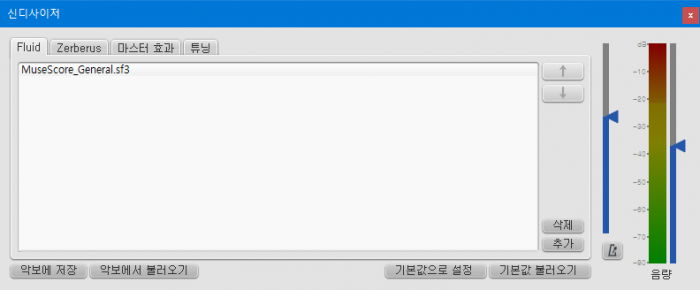
List of downloadable soundfiles
GM SoundFonts
The following sound libraries conform to the General MIDI (GM2) standard. This specification gives you a sound set of 128 virtual instruments, plus percussion kits.
- GeneralUser GS (29.8 MB uncompressed)
Courtesy of S. Christian Collins - Magic Sound Font, version 2.0 (67.8 MB uncompressed)
- Arachno SoundFont, version 1.0 (148MB uncompressed)
Courtesy of Maxime Abbey - MuseScore 1 came with TimGM6mb (5.7 MB uncompressed)
License: GNU GPL, version 2
Courtesy of Tim Brechbill - MuseScore 2 (up to version 2.1) comes with
FluidR3Mono_GM.sf3(13.8 MB). - MuseScore 2 (as of version 2.2) comes with
MuseScore_General.sf3(35.9 MB) (SF2 version (208 MB)).
License: released under the MIT license
Courtesy of S. Christian Collins - Timbres of Heaven, version 3.2 (369 MB uncompressed)
Courtesy of Don Allen
Orchestral soundfiles
- Sonatina Symphonic Orchestra (503 MB uncompressed)
Downloads: SoundFont | SFZ format
License: Creative Commons Sampling Plus 1.0 - Aegean Symphonic Orchestra
Courtesy of Ziya Mete Demircan (352 MB uncompressed)
Piano soundfiles
SF2 Pianos
- Acoustic grand piano, release 2016-08-04
Description: Yamaha Disklavier Pro Grand Piano, sf2 format, 36MiB compressed, 113MiB uncompressed, 121 samples, 5 velocity layers
More information: http://freepats.zenvoid.org/ including other soundfonts.
License: Creative Commons Attribution 3.0
Courtesy of Roberto Gordo Saez - Salamander C5 Light
Courtesy of Ziya Mete Demircan (24.5 MB uncompressed)
SFZ Pianos
- Salamander Grand Piano
Downloads: version 2 | version 3
Description: Yamaha C5, 48kHz, 24bit, 16 velocity layers, between 80 MB and 1.9 GB uncompressed
License: Creative Commons Attribution 3.0
Courtesy of Alexander Holm - Detuned Piano (244 MB uncompressed)
License: Creative Commons Attribution-ShareAlike 3.0 - Plucked Piano Strings
Description: 44.1kHz, 16bit, stereo, 168 MB uncompressed
License: Creative Commons Attribution-ShareAlike 3.0 - The City Piano
Description: Baldwin Baby Grand, 4 velocity layers, 696 MB uncompressed
License: Public domain
Courtesy of Big Cat Instruments - Kawai Upright Piano, release 2017-01-28
Description: 68 samples, 44KHz, 24bit, stereo, 2 velocity layers, 58MiB uncompressed
License: GNU General Public License version 3 or later, with a special exception
Courtesy of Gonzalo and Roberto
Unzipping downloaded soundfiles
Since soundfiles are large, they are often zipped (compressed) into a variety of formats, including .zip, .sfArk, and .tar.gz. You need to unzip (decompress) these files before they can be used.
-
ZIP is standard compression format supported by most operating systems.
-
sfArk is a compression format designed especially for compressing SoundFont files. Use the special sfArk software to decompress it, or use this online service: https://cloudconvert.com/sfark-to-sf2
-
.tar.gz is a popular compression format for Linux. Windows users can use 7-Zip; Mac users can use The Unarchiver, or macOS' built-in Archive Utility. Note that if using 7-Zip, you will need to apply decompression twice—once for GZip and once for TAR.
Troubleshooting
If the toolbar play panel is greyed out, or not visible, follow the instructions below to get your sound working again:
- Right-click on the menu bar and make sure there is a check mark next to the Playback Controls menu item. If this step does not solve your problem, go to Step 2.
- If the play panel disappears after changing the SoundFont, go to Edit → Preferences... → I/O tab and click OK without making any changes. After restarting MuseScore, the play panel should reappear.
If you are setting up a SoundFont for the first time, please use one of the recommended SoundFonts listed above.
If playback stutters, then your computer may not not able to handle the SoundFont being used. The following advice may help:
- Reduce the amount of RAM (memory) used by MuseScore by using a smaller SoundFont. See the list above for suggestions.
- Increase the amount of RAM available for MuseScore by quitting all applications except MuseScore. If you still have problems and a large SoundFont is important to you, consider more RAM for your computer.
See also
External links
- How to change the SoundFont or add another
- The SFZ Format (for details about the sfz specification)