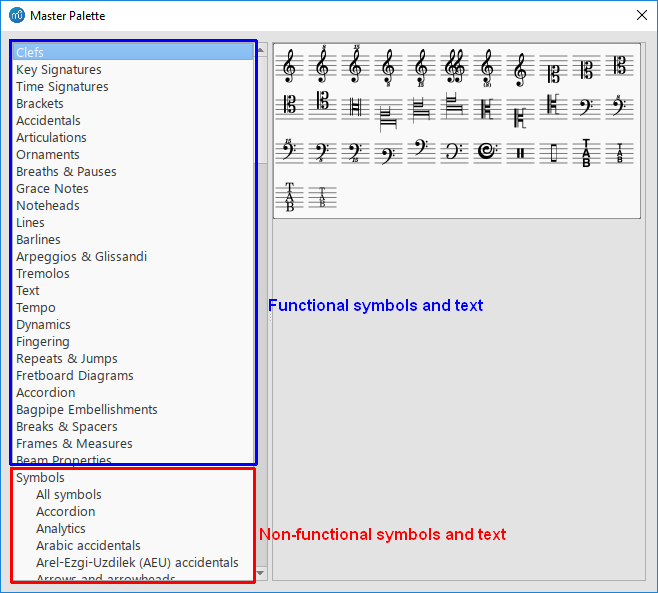Master palette
Overview
The Master Palette window can be used to,
- Edit and compose custom Palettes,
- Create new Time Signatures or Key Signatures, and
- Add (rare) text and symbol to a score directly.
To open this window, either,
- Press Shift+F9 (Mac: fn+Shift+F9), or
- From the menu, select View → Master Palette.
To open the Symbols category directly, press Z, which is the "Show symbol palette" keyboard shortcut.
Editing and composing custom palette
Not to be confused with editing toolbar . See Viewing and navigation: Toolbars chapter.
See the Palettes : Customize palettes chapter.
Creating new Time Signatures or Key Signatures
See the Time Signatures and the Key Signatures chapters.
Adding an item to the score directly
Notation items inside the Master Palette under Symbols category can be added to the score freely, either as a new Symbol type item, or as a new character inside an existing score Text. To search for a specific symbol, use the font drop down list on the bottom right of the box to specify Emmentaler-, Gonville- or Bravura-specific symbols. Then enter keywords in the search box at the top.
Those under other categories must be added onto a compatible score item. For example, items under Tremolo category cannot be added onto a rest.
Position the mouse cursor over any item on the right pane to show a descriptive popup tooltip.
Add from categories other than Symbols
- Drag a Master Palette item and drop on score/frame/measure/staff/note/rest, or
- Select a score item and click a Master Palette item.
Add Symbols category item as Symbol type
- Drag a Master Palette item and drop on any score item, or
- Select a score item and click a Master Palette item.
The new Symbol type item has a pre-determined, unadjustable size but scales with the score master scaling. See the Layout and formatting chapter.
Add Symbols category item as character
- Double click a Text on the score to enter Text editing mode.
- Click a Master Palette item.
- Optionally assign custom font size and other font settings.
Alternatively, use the Special Characters window.
Connecting multiple Symbol type to move together
Items can be connected to each other,
- Add a symbol to the score.
- Add a second symbol onto the first symbol. Adjust position of the second one as required.
- Adjusting the position of the first element now moves the second attached element.
See also
- Notation types
- Fonts
- Palettes
- Workspaces
- Symbols and special characters (add musical symbols to text objects)