Bijlagen
Command line usage
PLEASE NOTE: This page was copied from the equivalent page in the MuseScore 3 Handbook. If you find an option that no longer works in MuseScore 4, please report it on GitHub and add a note next to that option on this page. If the option was intentionally removed from MuseScore 4 then please delete it from this page.
MSCORE(1) — General Commands Manual Page
NAME
mscore, MuseScore4 — MuseScore 4 sheet music editor
SYNOPSIS
You can launch MuseScore from the command line by typing
- mscore [options] [filename …] (Mac and Linux/BSD/Unix)
- musescore [options] [filename …] (Linux/BSD/Unix)
- mscore4portable [options] [filename …] (Linux AppImage)
- MuseScore4.exe [options] [filename …] (Windows)
[options] and [filename] are optional. For this to work the MuseScore executable must be in %PATH% (Windows) resp. $PATH (Mac and Linux). If it is not, see Revert to factory settings for detailed instructions on how and where to find and execute the MuseScore executable from the command line on the various supported platforms.
A more detailed synopsis follows:
mscore [-deFfhIiLmnOPRstvw]
[-b | --bitrate bitrate]
[-c | --config-folder pathname]
[-D | --monitor-resolution DPI]
[-d | --debug]
[-E | --install-extension extension file]
[-e | --experimental]
[-F | --factory-settings]
[-f | --force]
[-h | -? | --help]
[-I | --dump-midi-in]
[-i | --load-icons]
[-j | --job file.json]
[-L | --layout-debug]
[-M | --midi-operations file]
[-m | --no-midi]
[-n | --new-score]
[-O | --dump-midi-out]
[-o | --export-to file]
[-P | --export-score-parts]
[-p | --plugin name]
[-R | --revert-settings]
[-r | --image-resolution DPI]
[-S | --style style]
[-s | --no-synthesizer]
[-T | --trim-image margin]
[-t | --test-mode]
[-v | --version]
[-w | --no-webview]
[-x | --gui-scaling factor]
[--diff]
[--long-version]
[--no-fallback-font]
[--raw-diff]
[--run-test-script]
[--score-media]
[--score-meta]
[--highlight-config]
[--score-parts]
[--score-parts-pdf]
[--score-transpose]
[--sound-profile]
[--source-update]
[--template-mode]
[file ...]
DESCRIPTION
MuseScore is a Free and Open Source WYSIWYG cross-platform multi-lingual music composition and notation software, released under the GNU General Public Licence (GPLv3).
Running mscore without any extra options launches the full graphical MuseScore program and opens any files specified on the command line.
The options are as follows:
- -b | --bitrate bitrate
-
Set MP3 output bitrate in kbit/s
- -c | --config-folder pathname
-
Override configuration and settings directory
- -D | --monitor-resolution DPI
-
Specify monitor resolution (override autodetection)
- -d | --debug
-
Start MuseScore in debug mode
- -E | --install-extension extension file
-
Install an extension file; soundfonts are loaded by default unless -e is also specified
- -e | --experimental
-
Enable experimental features, such as layers
- -F | --factory-settings
-
Use only the standard built-in presets (“factory settings”) and delete user preferences; compare with the -R option (see also Revert to factory settings)
- -f | --force
-
Ignore score corruption and version mismatch warnings in “converter mode”
- -h | -? | --help
-
Display an overview of invocation instructions (doesn’t work on Windows)
- -I | --dump-midi-in
-
Display all MIDI input on the console
- -i | --load-icons
-
Load icons from the filesystem; useful if you want to edit the MuseScore icons and preview the changes
- -j | --job file.json
-
Process a conversion job (see EXAMPLES below)
- -L | --layout-debug
-
Start MuseScore in layout debug mode
- -M | --midi-operations file
-
Specify MIDI import operations file (see EXAMPLES below)
- -m | --no-midi
-
Disable MIDI input
- -n | --new-score
-
Start with the New Score wizard regardless whether it’s enabled or disabled in the user preferences
- -O | --dump-midi-out
-
Display all MIDI output on the console
- -o | --export-to file
-
Export the given (or currently opened) file to the specified output file. The file type depends on the extension of the filename given. This option switches to “converter mode” and avoids the graphical user interface.
- -P | --export-score-parts
-
When converting to PDF with the -o option, append each part’s pages to the created PDF file. If the score has no parts, all default parts will temporarily be generated automatically.
- -p | --plugin name
-
Execute the named plugin
- -R | --revert-settings
-
Use only the standard built-in presets (“factory settings”) but do not delete user preferences; compare with the -F option
- -r | --image-resolution DPI
-
Set image resolution for conversion to PNG files. Default: 300 DPI (actually, the value of “Resolution” of the PNG option group in the Export tab of the preferences)
- -S | --style style
-
Load a style file first; useful for use with the -o option
- -s | --no-synthesizer
-
Disable the integrated software synthesizer
- -T | --trim-image margin
-
Trim exported PNG and SVG images to remove whitespace surrounding the score. The specified margin, in pixels, will be retained (use
0for a tightly cropped image). When exporting to SVG, this option only works with single-page scores. - -t | --test-mode
-
Set test mode flag for all files, includes --template-mode
- -v | --version
-
Display the name and version of the application without starting the graphical user interface (doesn’t work on Windows)
- -w | --no-webview
-
Disable the web view component in the Start Center
- -x | --gui-scaling factor
-
Scale the score display and other GUI elements by the specified factor; intended for use with high-resolution displays
- --diff
-
Print a conditioned diff between the given scores
- --long-version
-
Display the full name, version and git revision of the application without starting the graphical user interface (doesn’t work on Windows)
- --no-fallback-font
-
Don’t use Bravura as fallback musical font
- --raw-diff
-
Print a raw diff between the given scores
- --run-test-script
-
Run script tests listed in the command line arguments
- --score-media
-
Export all media (except MP3) for a given score as a single JSON document to stdout
- --highlight-config
-
Set highlight to svg, generated from a given score
- --score-meta
-
Export score metadata to JSON document and print it to stdout
- --score-parts
-
Generate parts data for the given score and save them to separate mscz files
- --score-parts-pdf
-
Generate parts data for the given score and export it as a single JSON document to stdout
- --score-transpose
-
Transpose the given score and export the data to a single JSON file, print it to stdout
- --sound-profile sound-profile
-
Use with '-o .mp3' or with '-j ', override the sound profile in the given score(s).
Possible values: "MuseScore Basic", "Muse Sounds" - --source-update
-
Update the source in the given score
- --template-mode
-
Save files in template mode (e.g. without page sizes)
MuseScore also supports the automatic Qt command line options.
Batch conversion job JSON format
The argument to the -j option must be the pathname of a file comprised of a valid JSON document honoring the following specification:
-
The top-level element must be a JSONArray, which may be empty.
-
Each array element must be a JSONObject with the following keys:
in: Value is the name of the input file (score to convert), as JSONString.plugin: Value is the filename of a plugin (with the.qmlextension), which will be read from either the global or per-user plugin path and executed before the conversion output happens, as JSONString. Optional, but at least one ofpluginandoutmust be given.out: Value is the conversion output target, as defined below. Optional, but at least one ofpluginandoutmust be given.
-
The conversion output target may be a filename (with extension, which decided the format to convert to), as JSONString.
-
The conversion output target may be a JSONArray of filenames as JSONString, as above, which will cause the score to be written to multiple output files (in multiple output formats) sequentially, without being closed, re-opened and re-processed in between.
-
If the conversion output target is a JSONArray, one or more of its elements may also be, each, a JSONArray of two JSONStrings (called first and second half in the following description). This will cause part extraction: for each such two-tuple, all extant parts of the score will be saved individually, with filenames being composed by concatenating the first half, the name (title) of the part, and the second half. The resulting string must be a valid filename (with extension, determining the output format). If a score has no parts (excerpts) defined, this will be silently ignored without error.
-
Valid file extensions for output are:
flac- Free Lossless Audio Codec (compressed audio)
metajson- various score metadata (JSON)
mid- standard MIDI file
midi- standard MIDI file
mlog- internal file sanity check log (JSON)
mp3- MPEG Layer III (lossy compressed audio)
mpos- measure positions (XML)
mscx- uncompressed MuseScore file
mscz- compressed MuseScore file
musicxml- uncompressed MusicXML file
mxl- compressed MusicXML file
ogg- OGG Vorbis (lossy compressed audio)
pdf- portable document file (print)
png- portable network graphics (image) — Individual files, one per score page, with a hyphen-minus followed by the page number placed before the file extension, will be generated.
spos- segment positions (XML)
svg- scalable vector graphics (image)
wav- RIFF Waveform (uncompressed audio)
xml- uncompressed MusicXML file
See below for an example.
ENVIRONMENT
SKIP_LIBJACK- Set this (the value does not matter) to skip initialization of the JACK Audio Connection Kit library, in case it causes trouble.
XDG_CONFIG_HOME- User configuration location; defaults to
~/.configif unset. XDG_DATA_HOME- User data location; defaults to
~/.local/shareif unset.
Note that MuseScore also supports the normal Qt environment variables such as QT_QPA_GENERIC_PLUGINS, QT_QPA_PLATFORM, QT_QPA_PLATFORMTHEME, QT_QPA_PLATFORM_PLUGIN_PATH, QT_STYLE_OVERRIDE, DISPLAY, etc.
FILES
/usr/share/mscore-4.0/ contains the application support data (demos, instruments, localization, system-wide plugins, soundfonts, styles, chords, templates and wallpapers). In the Debian packages, system-wide soundfonts are installed into /usr/share/sounds/sf2/, /usr/share/sounds/sf3/ or /usr/share/sounds/sfz/, respectively, instead.
The per-user data (extensions, plugins, soundfonts, styles, templates) and files (images, scores) are normally installed into subdirectories under ~/MuseScore4/ but may be changed in the configuration. Note that snapshot, alpha and beta versions use MuseScore4Development instead of MuseScore4 in all of these paths.
$XDG_CONFIG_HOME/MuseScore/MuseScore4.ini contains the user preferences, list of recently used files and their locations, window sizes and positions, etc. See above for development version paths.
$XDG_DATA_HOME/data/MuseScore/MuseScore4/ contains updated localization files downloaded from within the program, plugin information, cached scores, credentials for the musescore.com community site, session information, synthesizer settings, custom key and time signatures and shortcuts. See above for development version paths.
EXAMPLES
Convert a score to PDF from the command line
mscore -o 'My Score.pdf' 'My Score.mscz'
Run a batch job converting multiple documents
mscore -j job.json
This requires assumes a file job.json exists in the current working directory with content similar to the following:
[
{
"in": "MyScore1.mscz",
"out": "MyScore1.pdf"
},
{
"in": "MyScore2.mscz",
"plugin": "colornotes.qml",
"out": [
"MyScore2-notecolors.pdf",
"MyScore2-notecolors.svg"
]
},
{
"in": "MyScore3.mscz",
"out": [
"MyScore3.pdf",
"MyScore3.musicxml",
"MyScore3.mid",
[
"MyScore3 (",
" part).pdf"
]
]
}
]
If MyScore3.mscz contains excerpts (instrumental parts) then the syntax above would cause files like “MyScore3 (Violin part).pdf” to be generated alongside the conductor’s PDF and MusicXML files, as well as a MIDI file with the full orchestral sound. If MyScore3.mscz has no excerpts defined then only the conductor’s PDF, MusicXML, and orchestral MIDI files will be generated, while the request for part PDFs is silently ignored.
MIDI import operations
The attached midi_import_options.xml is a sample MIDI import operations file for the -M option.
DIAGNOSTICS
The mscore utility exits 0 on success, and >0 if an error occurs.
SEE ALSO
fluidsynth(1), midicsv(1), timidity(1), qtoptions(7)
- https://musescore.org/handbook
-
Online Handbook, full user manual
- https://musescore.org/forum
-
Support Forum
- https://musescore.org/en/node/278582
-
Reverting to factory settings (troubleshooting)
- https://github.com/musescore/MuseScore/issues
-
Project Issue Tracker — Please check first to if the bug you’re encountering has already been reported. If you just need help with something, then please use the support forum instead.
- http://doc.qt.io/qt-5/qguiapplication.html#supported-command-line-optio…
-
Documentation of automatic Qt command line options
STANDARDS
MuseScore attempts to implement the following standards:
- MusicXML 3.1 (score interchange format)
- SF2 (SoundFont 2.01)
- SF3 (SoundFont with OGG Vorbis-compressed samples)
- SFZ (Sforzato soundfont)
- SMuFL (Standard Music Font Layout 1.20)
HISTORY
MuseScore was split off the MusE sequencer in 2002 and has since become the foremost Open Source notation software.
AUTHORS
MuseScore is developed by MuseScore BVBA and others.
This manual page was written by mirabilos <tg@debian.org>.
CAVEATS
The automatic Qt command line options are removed from the argument vector before the application has a chance at option processing; this means that an invocation like mscore -S -reverse has no chance at working because the -reverse is removed by Qt first.
BUGS
-
MuseScore Studio does not honor /etc/papersize.
-
Probably some more; check the project’s bug tracker (cf. SEE ALSO).
Alle standaard sneltoetsten
Maak op macOS de volgende vervangingen:
- Vervang Ctrl door Cmd (of ⌘)
- Vervang Alt door Option (of ⌥)
- Vervang Home door Fn+Links
- Vervang End door Fn+Rechts
- Vervang PgUp door Fn+Omhoog
- Vervang PgDn door Fn+Omlaag
- Gebruik Fn met functietoetsen
Toetsenbord overzicht
Klik voor volledige resolutie. Printvriendelijke PDF-versie
Navigatie
Pagina navigatie
| Actie | Windows/Linux | macOS |
|---|---|---|
| Zoom in | Ctrl+= | Cmd+= |
| Zoom uit | Ctrl+- | Cmd+- |
| Zoom naar 100% | Ctrl+0 | Cmd+0 |
| Ga naar eerste element in de partituur | Ctrl+Home | Cmd+Fn+Links |
| Ga naar laatste element in de partituur | Ctrl+End | Cmd+Fn+Rechts |
| Spring naar volgend scherm | PgDn | Fn+Omlaag |
| Spring naar vorig scherm | PgUp | Fn+Omhoog |
| Spring naar het begin van de eerste pagina | Home | Fn+Links |
| Spring naar het einde van de laatste pagina | End | Fn+Rechts |
| Spring naar volgende pagina | Ctrl+PgDn | Cmd+Fn+Omlaag |
| Spring naar vorige pagina | Ctrl+PgUp | Cmd+Fn+Omhoog |
| Zoek / ga naar | Ctrl+F | Cmd+F |
| Toegangkelijkheid: vraag positie op | Shift+L | Shift+L |
| Toon/verberg tijdslijn | F12 | Fn+F12 |
Partituur navigatie
| Actie | Windows/Linux | macOS |
|---|---|---|
| Selecteer volgend akkoord | Rechts | Rechts |
| Selecteer vorig akkoord | Links | Links |
| Ga naar volgende maat | Ctrl+Rechts | Cmd+Rechts |
| Ga naar vorige maat | Ctrl+Links | Cmd+Links |
| Selecteer volgend element in partituur | Alt+Rechts | Option+Rechts |
| Selecteer vorig element in partituur | Alt+Links | Option+Links |
| Selecteer volgend element in notenbalk | Ctrl+Alt+Shift+Rechts | Cmd+Option+Shift+Rechts |
| Selecteer vorig element in notenbalk | Ctrl+Alt+Shift+Links | Cmd+Option+Shift+Links |
| Selecteer noot/rust erboven | Alt+Omhoog | Option+Omhoog |
| Selecteer noot/rust eronder | Alt+Omlaag | Option+Omlaag |
| Selecteer bovenste noot in akkoord | Ctrl+Alt+Omhoog | Cmd+Option+Omhoog |
| Selecteer onderste noot in akkoord | Ctrl+Alt+Omlaag | Cmd+Option+Omlaag |
| Ga naar bovenste notenbalk | Alt+Shift+Omhoog | Option+Shift+Omhoog |
| Ga naar onderste notenbalk | Alt+Shift+Omlaag | Option+Shift+Omlaag |
Noot-invoer
Algemeen
| Actie | Windows/Linux | macOS |
|---|---|---|
| Noot-invoer: schakel 'invoermodus' in/uit | N | N |
| Noot-invoer: schakel 'toonhoogteherstel modus' in/uit | Ctrl+Shift+I | Cmd+Shift+I |
| Noot-invoer: schakel 'invoeg modus' in/uit | Ctrl+I | Cmd+I |
| Toon/verberg pianoklavier | P | P |
| Gebruik stem 1 | Ctrl+Alt+1 | Cmd+Option+1 |
| Gebruik stem 2 | Ctrl+Alt+2 | Cmd+Option+2 |
| Gebruik stem 3 | Ctrl+Alt+3 | Cmd+Option+3 |
| Gebruik stem 4 | Ctrl+Alt+4 | Cmd+Option+4 |
Duur
| Actie | Windows/Linux | macOS |
|---|---|---|
| Duur instellen | 1 – 9 | 1 – 9 |
| Duur instellen: 64ste noot | 1 | 1 |
| Duur instellen: 32ste noot | 2 | 2 |
| Duur instellen: 16de noot | 3 | 3 |
| Duur instellen: 8ste noot | 4 | 4 |
| Duur instellen: kwartnoot | 5 | 5 |
| Duur instellen: halve noot | 6 | 6 |
| Duur instellen: hele noot | 7 | 7 |
| Duur instellen: dubbele hele noot | 8 | 8 |
| Duur instellen: longa | 9 | 9 |
| Schakel 'Puntering' in/uit | . | . |
| Voer antimetrisch figuur in | Ctrl+2 – Ctrl+9 | Cmd+2 – Cmd+9 |
| Voer antimetrisch figuur in: duool | Ctrl+2 | Cmd+2 |
| Voer antimetrisch figuur in: triool | Ctrl+3 | Cmd+3 |
| Voer antimetrisch figuur in: kwartool | Ctrl+4 | Cmd+4 |
| Voer antimetrisch figuur in: kwintool | Ctrl+5 | Cmd+5 |
| Voer antimetrisch figuur in: sextool | Ctrl+6 | Cmd+6 |
| Voer antimetrisch figuur in: septool | Ctrl+7 | Cmd+7 |
| Voer antimetrisch figuur in: octool | Ctrl+8 | Cmd+8 |
| Voer antimetrisch figuur in: nonool | Ctrl+9 | Cmd+9 |
| Voeg overgebonden noot toe | T | T |
| Halveer geselecteerde duur | Q | Q |
| Verdubbel geselecteerde duur | W | W |
| Halveer geselecteerde duur (inclusief gepunteerde waarde) | Shift+Q | Shift+Q |
| Verdubbel geselecteerde duur (inclusief gepunteerde waarde) | Shift+W | Shift+W |
| Voeg helemaatrust in | Ctrl+Shift+Del | Cmd+Shift+Del |
Toonhoogte
| Actie | Windows/Linux | macOS |
|---|---|---|
| Voer noot in | A – G | A – G |
| Voer noot A in | A | A |
| Voer noot B in | B | B |
| Voer noot C in | C | C |
| Voer noot D in | D | D |
| Voer noot E in | E | E |
| Voer noot F in | F | F |
| Voer noot G in | G | G |
| Voeg noot aan akkoord toe | Shift+A – Shift+G | Shift+A – Shift+G |
| Voeg noot A toe aan akkoord | Shift+A | Shift+A |
| Voeg noot B toe aan akkoord | Shift+B | Shift+B |
| Voeg noot C toe aan akkoord | Shift+C | Shift+C |
| Voeg noot D toe aan akkoord | Shift+D | Shift+D |
| Voeg noot E toe aan akkoord | Shift+E | Shift+E |
| Voeg noot F toe aan akkoord | Shift+F | Shift+F |
| Voeg noot G toe aan akkoord | Shift+G | Shift+G |
| Voer interval in | Alt+1 – Alt+9 | Option+1 – Option+9 |
| Voer interval in: unison | Alt+1 | Option+1 |
| Voer interval in: secunde erboven | Alt+2 | Option+2 |
| Voer interval in: terts erboven | Alt+3 | Option+3 |
| Voer interval in: kwart erboven | Alt+4 | Option+4 |
| Voer interval in: kwint erboven | Alt+5 | Option+5 |
| Voer interval in: sext erboven | Alt+6 | Option+6 |
| Voer interval in: septiem erboven | Alt+7 | Option+7 |
| Voer interval in: octaaf erboven | Alt+8 | Option+8 |
| Voer interval in: none erboven | Alt+9 | Option+9 |
| Schakel 'Voorteken: mol' in/uit | - | - |
| Schakel 'Voorteken: herstellingsteken' in/uit | = | = |
| Schakel 'Voorteken: kruis' in/uit | + | + |
| Voer rust in | 0 | 0 |
| Voeg siernoot toe: acciaccatura | / | / |
Tablatuur
| Actie | Windows/Linux | macOS |
|---|---|---|
| Duur instellen (TAB) | Shift+0 – Shift+9 | Shift+0 – Shift+9 |
| Duur instellen: 128ste noot (TAB) | Shift+0 | Shift+0 |
| Duur instellen: 64ste noot (TAB) | Shift+1 | Shift+1 |
| Duur instellen: 32ste noot (TAB) | Shift+2 | Shift+2 |
| Duur instellen: 16de noot (TAB) | Shift+3 | Shift+3 |
| Duur instellen: 8ste noot (TAB) | Shift+4 | Shift+4 |
| Duur instellen: kwartnoot (TAB) | Shift+5 | Shift+5 |
| Duur instellen: halve noot (TAB) | Shift+6 | Shift+6 |
| Duur instellen: hele noot (TAB) | Shift+7 | Shift+7 |
| Voer TAB fret in | 0 – 9 | 0 – 9 |
| Voer TAB fret in | A – K | A – K |
| Voer TAB in: fret 0 | 0 | 0 |
| Voer TAB in: fret 1 | 1 | 1 |
| Voer TAB in: fret 2 | 2 | 2 |
| Voer TAB in: fret 3 | 3 | 3 |
| Voer TAB in: fret 4 | 4 | 4 |
| Voer TAB in: fret 5 | 5 | 5 |
| Voer TAB in: fret 6 | 6 | 6 |
| Voer TAB in: fret 7 | 7 | 7 |
| Voer TAB in: fret 8 | 8 | 8 |
| Voer TAB in: fret 9 | 9 | 9 |
| Voer TAB in: fret 0 | A | A |
| Voer TAB in: fret 1 | B | B |
| Voer TAB in: fret 2 | C | C |
| Voer TAB in: fret 3 | D | D |
| Voer TAB in: fret 4 | E | E |
| Voer TAB in: fret 5 | F | F |
| Voer TAB in: fret 6 | G | G |
| Voer TAB in: fret 7 | H | H |
| Voer TAB in: fret 8 | J | J |
| Voer TAB in: fret 9 | K | K |
| Ga snaar omhoog (TAB) | Omhoog | Omhoog |
| Ga snaar omlaag (TAB) | Omlaag | Omlaag |
| Schakel 'ghost note' in/uit | Shift+X | Shift+X |
Selecteren
| Actie | Windows/Linux | macOS |
|---|---|---|
| Selecteer alles | Ctrl+A | Cmd+A |
| Voeg aan selectie toe: vorige noot/rust | Shift+Links | Shift+Links |
| Voeg aan selectie toe: noot/rust | Shift+Rechts | Shift+Rechts |
| Voeg aan selectie toe: notenbalk erboven | Shift+Omhoog | Shift+Omhoog |
| Voeg aan selectie toe: notenbalk eronder | Shift+Omlaag | Shift+Omlaag |
| Selecteer tot en met het begin van de maat | Ctrl+Shift+Links | Cmd+Shift+Links |
| Selecteer tot en met het einde van de maat | Ctrl+Shift+Rechts | Cmd+Shift+Rechts |
| Selecteer tot en met het begin van de regel | Shift+Home | Shift+Fn+Links |
| Selecteer tot en met het einde van de regel | Shift+End | Shift+Fn+Rechts |
| Selecteer tot en met het begin van de partituur | Ctrl+Shift+Home | Cmd+Shift+Fn+Links |
| Selecteer tot en met het einde van de partituur | Ctrl+Shift+End | Cmd+Shift+Fn+Rechts |
Bewerken
Algemeen
| Actie | Windows/Linux | macOS |
|---|---|---|
| Verlaten | Esc | Esc |
| Maak ongedaan | Ctrl+Z | Cmd+Z |
| Doe opnieuw | Ctrl+Shift+Z | Cmd+Shift+Z |
| Kopieer | Ctrl+C | Cmd+C |
| Knip | Ctrl+X | Cmd+X |
| Plak | Ctrl+V | Cmd+V |
| Kopieer/plakken: wissel om met klembord | Ctrl+Shift+X | Cmd+Shift+X |
| Herhaal de huidige selectie | R | R |
| Voeg één maat in voor selectie | Ins | Ins |
| Voeg maten in voor selectie | Ctrl+Ins | Cmd+Ins |
| Voeg één maat toe aan het einde | Ctrl+B | Cmd+B |
| Voeg maten toe aan het einde | Alt+Shift+B | Option+Shift+B |
| Verwijder | Del | Del |
| Verwijder geselecteerde maten | Ctrl+Del | Cmd+Del |
| Toon/verberg eigenschappen | F8 | Fn+F8 |
| Bewerk element | F2 | Fn+F2 |
| Verplaats akkoord/rust naar links | Shift+Links | Shift+Links |
| Verplaats akkoord/rust naar rechts | Shift+Rechts | Shift+Rechts |
Duur
| Actie | Windows/Linux | macOS |
|---|---|---|
| Duur instellen | 1 – 9 | 1 – 9 |
| Antimetrisch figuur invoeren | Ctrl+2 – Ctrl+9 | Cmd+2 – Cmd+9 |
| Voeg overgebonden noot toe | T | T |
| Halveer geselecteerde duur | Q | Q |
| Verdubbel geselecteerde duur | W | W |
| Halveer geselecteerde duur (inclusief gepunteerde waarde) | Shift+Q | Shift+Q |
| Verdubbel geselecteerde duur (inclusief gepunteerde waarde) | Shift+W | Shift+W |
| Halve duur plakken | Ctrl+Shift+Q | Cmd+Shift+Q |
| Dubbele duur plakken | Ctrl+Shift+W | Cmd+Shift+W |
| Voeg helemaatrust in | Ctrl+Shift+Del | Cmd+Shift+Del |
Toonhoogte
| Actie | Windows/Linux | macOS |
|---|---|---|
| Schakel 'Voorteken: mol' in/uit | - | - |
| Schakel 'Voorteken: herstellingsteken' in/uit | = | = |
| Schakel 'Voorteken: kruis' in/uit | + | + |
| Verhoog toon/verplaats selectie omhoog | Omhoog | Omhoog |
| Verlaag toon/verplaats selectie omlaag | Omlaag | Omlaag |
| Verhoog toon met een octaaf | Ctrl+Omhoog | Cmd+Omhoog |
| Verlaag toon met een octaaf | Ctrl+Omlaag | Cmd+Omlaag |
| Verhoog toon diatonisch | Alt+Shift+Omhoog | Option+Shift+Omhoog |
| Verlaag toon diatonisch | Alt+Shift+Omlaag | Option+Shift+Omlaag |
| Wijzig enharmonische notatie (werkelijke en geschreven toonhoogte) | J | J |
| Wijzig enharmonische notatie (alleen huidige modus) | Ctrl+J | Cmd+J |
| Ga snaar omhoog (TAB) | Ctrl+Omhoog | Cmd+Omhoog |
| Ga snaar omlaag (TAB) | Ctrl+Omlaag | Cmd+Omlaag |
| Schakel 'ghost note' in/uit (TAB) | Shift+X | Shift+X |
Notatie
| Actie | Windows/Linux | macOS |
|---|---|---|
| Wissel stokrichting | X | X |
| Spiegel de nootkop | Shift+X | Shift+X |
| Gebruik stem 1 | Ctrl+Alt+1 | Cmd+Option+1 |
| Gebruik stem 2 | Ctrl+Alt+2 | Cmd+Option+2 |
| Gebruik stem 3 | Ctrl+Alt+3 | Cmd+Option+3 |
| Gebruik stem 4 | Ctrl+Alt+4 | Cmd+Option+4 |
| Verplaats geselecteerde noot/rust naar notenbalk hierboven | Ctrl+Shift+Omhoog | Cmd+Shift+Omhoog |
| Verplaats geselecteerde noot/rust naar notenbalk hieronder | Ctrl+Shift+Omlaag | Cmd+Shift+Omlaag |
| Schakel 'Meermaatsrusten' in/uit | M | M |
Handmatige aanpassing
| Actie | Windows/Linux | macOS |
|---|---|---|
| Verplaats tekst naar links | Links | Links |
| Verplaats tekst naar rechts | Rechts | Rechts |
| Verplaats tekst snel naar links | Ctrl+Links | Cmd+Links |
| Verplaats tekst snel naar links | Ctrl+Rechts | Cmd+Rechts |
| Verplaats selectie omhoog | Omhoog | Omhoog |
| Verplaats selectie omlaag | Omlaag | Omlaag |
| Verplaats selectie snel omhoog | Ctrl+Omhoog | Cmd+Omhoog |
| Verplaats selectie snel omlaag | Ctrl+Omlaag | Cmd+Omlaag |
Tekst
Algemeen
| Actie | Windows/Linux | macOS |
|---|---|---|
| Voeg tekst toe: notenbalktekst | Ctrl+T | Cmd+T |
| Voeg tekst toe: expressietekst | Ctrl+E | Cmd+E |
| Voeg tekst toe: systeemtekst | Ctrl+Shift+T | Cmd+Shift+T |
| Voeg tekst toe: tempomarkering | Alt+Shift+T | Option+Shift+T |
| Voeg tekst toe: repetitieteken | Ctrl+M | Cmd+M |
| Voeg speciale tekens in | Shift+F2 | Shift+Fn+F2 |
Opmaak
| Actie | Windows/Linux | macOS |
|---|---|---|
| Opmaak tekst: vet | Ctrl+B | Cmd+B |
| Opmaak tekst: cursief | Ctrl+I | Cmd+I |
| Opmaak tekst: onderstreept | Ctrl+U | Cmd+U |
| Voeg mol in | Ctrl+Shift+B | Cmd+Shift+B |
| Voeg herstellingsteken in | Ctrl+Shift+H | Cmd+Shift+H |
| Voeg kruis in | Ctrl+Shift+# | Cmd+Shift+# |
| Voeg dynamiek p in | Ctrl+Shift+P | Cmd+Shift+P |
| Voeg dynamiek m in | Ctrl+Shift+M | Cmd+Shift+M |
| Voeg dynamiek f in | Ctrl+Shift+F | Cmd+Shift+F |
| Voeg dynamiek n in | Ctrl+Shift+N | Cmd+Shift+N |
| Voeg dynamiek r in | Ctrl+Shift+R | Cmd+Shift+R |
| Voeg dynamiek s in | Ctrl+Shift+S | Cmd+Shift+S |
| Voeg dynamiek z in | Ctrl+Shift+Z | Cmd+Shift+Z |
Liedtekst
| Actie | Windows/Linux | macOS |
|---|---|---|
| Voeg tekst toe: liedtekst | Ctrl+L | Cmd+L |
| Ga naar volgende lettergreep | Spatie | Spatie |
| Ga naar vorige lettergreep | Shift+Spatie | Shift+Spatie |
| Liedtekst: voer koppelteken in | - | - |
| Liedtekst: voer melisme in | _ | _ |
| Voeg liedtekst vers toe | Enter | Enter |
| Ga naar volgend vers liedtekst | Omlaag | Omlaag |
| Ga naar vorig vers liedtekst | Omhoog | Omhoog |
Akkoordsymbolen, Romeinse cijferanalyse, Nashville nummers, becijferde bas (basso continuo)
| Actie | Windows/Linux | macOS |
|---|---|---|
| Voeg tekst toe: akkoord symbool | Ctrl+K | Cmd+K |
| Voeg tekst toe: basso continuo | Ctrl+G | Cmd+G |
| Ga naar volgend tekst element | Spatie | Spatie |
| Ga naar vorig tekst element | Shift+Spatie | Shift+Spatie |
| Verplaats cursor: naar volgende tel | ; | ; |
| Verplaats cursor: naar vorige tel | Shift+; | Shift+; |
| Verplaats cursor: duur | Ctrl+1 – Ctrl+9 | Cmd+1 – Cmd+9 |
Andere partituur elementen
| Actie | Windows/Linux | macOS |
|---|---|---|
| Toon/verberg paletten | F9 | Fn+F9 |
| Zoek in paletten | Ctrl+F9 | Cmd+Fn+F9 |
| Open hoofdpalet | Shift+F9 | Shift+Fn+F9 |
| Voeg legatoboog toe | S | S |
| Voeg articulatie toe: accent | Shift+V | Shift+V |
| Voeg articulatie toe: marcato | Shift+O | Shift+O |
| Voeg articulatie toe: staccato | Shift+S | Shift+S |
| Voeg articulatie toe: tenuto | Shift+N | Shift+N |
| Voeg teken toe: crescendo | < | < |
| Voeg teken toe: decrescendo | > | > |
| Voeg haakjes toe aan element | ( | ( |
Partituur opzetten en opmaak
| Actie | Windows/Linux | macOS |
|---|---|---|
| Instrumenten toevoegen/verwijderen | I | I |
| Open instrumenten-dialoogvenster | F7 | Fn+F7 |
| Schakel 'Zichtbaarheid' in/uit | V | V |
| Verminder de uitrekking van de opmaak | { | { |
| Vergroot de uitrekking van de opmaak | } | } |
| Systeemomslag toevoegen/verwijderen | Enter | Enter |
| Pagina-einde toevoegen/verwijderen | Ctrl+Enter | Cmd+Enter |
| Herstel vormen en posities | Ctrl+R | Cmd+R |
Bestandsbewerkingen
| Actie | Windows/Linux | macOS |
|---|---|---|
| Nieuw | Ctrl+N | Cmd+N |
| Open | Ctrl+O | Cmd+O |
| Sluit | Ctrl+W | Cmd+W |
| Sla op | Ctrl+S | Cmd+S |
| Sla op als | Ctrl+Shift+S | Cmd+Shift+S |
| Druk af | Ctrl+P | Cmd+P |
| Sluit af | Ctrl+Q | Cmd+Q |
Gebruikersinterface
Afspelen
| Actie | Windows/Linux | macOS |
|---|---|---|
| Speel af | Spatie | Spatie |
| Toon/verberg mixer | F10 | Fn+F10 |
Toegangkelijkheid
| Actie | Windows/Linux | macOS |
|---|---|---|
| Volgende UI groep | Tab | Tab |
| Vorige UI groep | Shift+Tab | Shift+Tab |
| Volgende UI paneel/venster | F6 | Fn+F6 |
| Vorige UI paneel/venster | Shift+F6 | Shift+Fn+F6 |
Andere
| Actie | Windows/Linux | macOS |
|---|---|---|
| Meerdere-instanties | Ctrl+F3 | Cmd+Fn+F3 |
| Volledig scherm | F11 | Fn+F11 |
Known incompatibilities
Changes for MDL percussion
Muse Drumline (MDL2) is a free Muse Sounds library available for MuseScore Studio. It’s the successor to MuseScore Drumline (MDL1), an optional extension for MuseScore 3.
If you open a MuseScore 3 score in MuseScore Studio, a dialog appears informing you about changes to the appearance of your score. Starting in MuseScore Studio 4.4, this dialog now includes a checkbox to enable our new notation and sound mapping for MDL percussion.
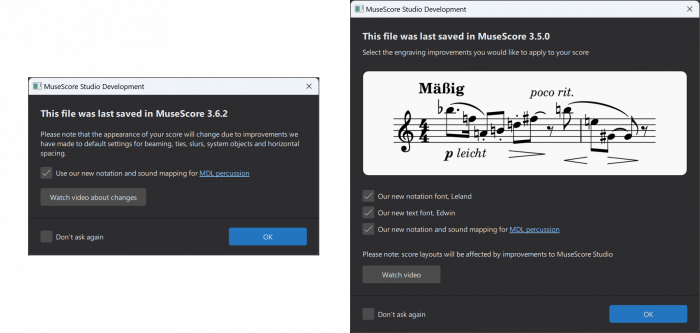
This checkbox must be checked in order for marching percussion instruments from MDL1 to sound correct during playback with MS Basic and Muse Sounds. The checkbox has no effect on other instruments besides the ones from MDL1.
Sound mapping
MDL2 and MS Basic use a particular set of MIDI pitches to represent percussion sounds. This means scores created with MDL2 are compatible with MS Basic, and vice versa.
However, MDL1 used a different set of MIDI pitches to represent percussion sounds, so when opening a score that contains notes for MDL1 instruments, it’s necessary to convert these to the MDL2 pitches, otherwise playback would sound wrong (you might hear a rimshot instead of a roll, for example).
Some sounds from MDL1 don’t have an exact match in MDL2. In a few cases, multiple MDL1 pitches are mapped to a single pitch in MDL2. This means some percussion notes that looked and sounded different in MuseScore 3 might now look and sound the same as each other in MuseScore Studio.
Conversion to the new pitch mapping is a one-way process, and it must be done when you first open the score in MuseScore 4. As always, if you’re not ready to fully commit to the new version, we recommend that you save the score as a new file, leaving the original file from MuseScore 3 unmodified.
Notation
In addition to some previously distinct notes now looking the same as each other, the conversion process also applies a new drumset definition to MDL1 percussion instruments. This further alters the notation of these instruments, changing the shapes of some noteheads and making them appear lower or higher on the staff.
Unlike the pitch mapping, which is fixed, the drumset notation changes can be freely altered via the Edit Drumset dialog after the score is loaded.
Upgrade vanaf MuseScore 3.x
Overzicht
Opmerking: er is Nederlandse ondertiteling beschikbaar voor deze video.
Sneltoetsen
Enkele veelvoorkomende sneltoetsen zijn opnieuw toegewezen en er zijn enkele nieuwe geïntroduceerd:
| Actie | MS3 | MS4 |
|---|---|---|
| Overbinding | + | T |
| Volgende maat (Akkoordsymboolinvoer) |
Tab | Ctrl/Cmd+→ |
| Vorige maat (Akkoordsymboolinvoer) |
SHift+Tab | Ctrl/Cmd+← |
| Schakel 'Voorteken: mol' in/uit | Geen | - |
| Schakel 'Voorteken: herstellingsteken' in/uit | Geen | = |
| Schakel 'Voorteken: kruis' in/uit | Geen | + |
| Bewerk element | Alt+Shift+E | F2 or Alt+Shift+E |
| Voeg speciale tekens in... | F2 | Shift+F2 |
| Ga naar het volgende UI-venster | Geen | F6 of ` (backtick / accent grave) |
| Ga naar het vorige UI-venster | Geen | Shift+F6 of Shift+` |
| Toon/verberg selectiefilter | F6 | Geen |
Upgrade from MuseScore 2.x or 1.x
Handboek voor MuseScore 3.x
Handboek voor MuseScore 2.x
Handboek voor MuseScore 1.x
Begrippenlijst
De onderstaande lijst is een verklarende woordenlijst van veelgebruikte termen in MuseScore en hun betekenis.
A
- Acciaccatura
 Een korte siernoot die wordt weergegeven als een kleine noot met een schuine streep door de stok. Deze wordt kort uitgevoerd en verandert niets aan de waarde van de noot waaraan deze gekoppeld is.
Een korte siernoot die wordt weergegeven als een kleine noot met een schuine streep door de stok. Deze wordt kort uitgevoerd en verandert niets aan de waarde van de noot waaraan deze gekoppeld is.- Achtste noot
- Een noot waarvan de duur een achtste van een hele noot is.
- Akkoord
- Een groep van twee of meer noten die samen klinken. Als je een akkoord in MuseScore wilt selecteren, druk je op Shift en klik je op een noot.
- Ambitus
- Noot (of vocaal) bereik gebruikt in een notenbalk. Vooral gebruikt in oude muziek.
- Anacrouse
- Zie opmaat.
- Anker
- Het bevestigingspunt in de partituur van objecten zoals tekst en lijnen: wanneer het object wordt gesleept, verschijnt het anker als een kleine bruine cirkel die met een stippellijn is verbonden met het object. Afhankelijk van het geselecteerde object, kan het anker ervan worden bevestigd aan (a) een noot (bijvoorbeeld vingerzetting), (b) een notenbalklijn (bijvoorbeeld notenbalktekst) of (c) een maatstreep (bijvoorbeeld herhalingen).
- Antimetrisch figuur
- Een antimetrisch figuur deelt een hogere nootwaarde door een aantal andere noten dan aangegeven door de maatsoort. Een triool verdeelt bijvoorbeeld de hogere nootwaarde in drie delen in plaats van twee. Voorbeeld van antimetrische figuren zijn o.a.: triolen, duolen en kwintolen
- Appoggiatura
- Een lange siernoot die waarde van de bijbehorende noot afhaalt. De functies zijn onder meer: doorgeven toon, anticipatie, geslagen dempen en ontsnapping toon.
- Arpeggio
- Een arpeggio vertelt de uitvoerder om het akkoord op te splitsen in de losse noten die afzonderlijk, de een na de ander, worden gespeeld. Een pijl op het arpeggio geeft de richting aan waarin de speler de noten van het akkoord moet spelen.
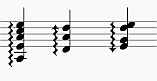
- Articulatie
- Een markering of symbool dat aangeeft hoe een noot moet worden gespeeld, meestal door de lengte van een noot te wijzigen of de attack en het verval ervan te bepalen.
B
- Besturingssysteem
- Operating System (OS)
- Onderliggende set van programma's die een computer instellen, waardoor extra programma's (zoals MuseScore) mogelijk worden. Populaire besturingssystemen zijn Microsoft Windows, macOS en GNU / Linux.
Niet te verwarren met een bladmuziek systeem. - Bewerkingsmodus
- De programmamodus waarin je ofwel tekst in tekstobjecten kunt bewerken of waarmee je niet-tekstuele objecten kunt verplaatsen met de toetsenbordpijlen (waar dit niet is toegestaan in de normale modus). Er zijn een aantal manieren om naar deze modus te gaan nadat je op het gewenste object hebt geklikt: (1) Dubbelklik (alleen tekst), (2) Druk op F2 of Alt+Shift+E, (3) Klik met de rechtermuisknop en kies "Bewerk element".
- BPM
- Beats Per Minute is de eenheid voor het meten van tempo, traditioneel geteld in kwartnoot duren. Zie metronoom markering
- Brevis
- Een dubbele hele noot of breve is een noot die de duur heeft van twee hele noten.
C
- Caesura
- Een caesura (//) is een korte, stille pauze. De tijd wordt niet geteld voor deze periode en muziek hervat wanneer de dirigent dit aangeeft.
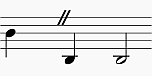
- Cent
- Een interval gelijk aan een honderdste van een halve toon.
D
- Dubbele notenbalk
- Een systeem van twee of meer notenbalken met viool (g) en bas (f) sleutels, bijvoorbeeld gebruikt voor de muzieknotatie voor toetsinstrumenten en de harp.
- Dubbelkruis
- Een dubbelkruis (♯♯ of 𝄪) is een teken dat aangeeft dat de toonhoogte van een noot twee halve tonen moet worden verhoogd.
- Dubbelmol
- Een dubbelmol (♭♭ of 𝄫) is een teken dat aangeeft dat de toonhoogte van een noot twee halve tonen moet worden verlaagd.
- Duool
- Zie antimetrisch figuur.
- Dynamiek
- Een symbool dat de relatieve sterkte van een noot of muziekfragment aangeeft—zoals mf (mezzoforte), p (piano), f (forte) etc., beginnend bij de noot waar het teken staat.
E
- 1st en 2de Einden
- Zie volta.
- Enharmonische noten
- Noten met dezelfde toonhoogte maar die verschillende geschreven zijn. Bijvoorbeeld: G♯ en A♭. Druk op J om te wisselen tussen enharmonische spellingen.
G
- Gedeelde nootkop
 Een enkele nootkop met twee stokken - één omhoog, één omlaag. Vooral gebruikelijk in bijvoorbeeld gitaarmuziek. Zie nootkoppen
Een enkele nootkop met twee stokken - één omhoog, één omlaag. Vooral gebruikelijk in bijvoorbeeld gitaarmuziek. Zie nootkoppen- Geluidsstrekte
- De geluidssterkte eigenschap van een noot bepaalt hoe hard de noot wordt gespeeld. Dit gebruik van de term komt van MIDI-synthesizers. Op een toetsinstrument is het de snelheid waarmee een toets wordt ingedrukt die het volume regelt. De gebruikelijke schaal voor geluidssterkte is 0 (stil) tot 127 (maximum).
- Geschreven toonhoogte
- Transponerende instrumenten (zoals de klarinet, hoorn, trompet etc.) worden op een andere toonhoogte (en toonsoort) genoteerd dan hoe ze klinken. De genoteerde toonhoogte wordt de geschreven toonhoogte genoemd,
H
- Halve noot
- Een noot waarvan de duur de helft van een hele noot.
- Herbepaal toonhoogtes
- Probeert de juiste voortekens te raden voor de hele partituur (zie voortekens).
- Herinneringsmuzieksleutel
- Een verkleinde sleutel toegepast op het einde van een systeem dat een sleutelverandering aangeeft aan het begin van het volgende systeem.
- Herstellingsteken
- Een herstellingsteken (♮) is een teken dat een eerdere wijziging voor noten van dezelfde toonhoogte opheft.
- Hulplijn
- Lijn(en) die worden toegevoegd boven of onder de notenbalk.
I
- Interval
- Het verschil in toonhoogte tussen twee noten, uitgedrukt in de trap van de toonladder (bijvoorbeeld grote secunde, kleine terts, reine kwint enz.). Zie trap (muziek) (Wikipedia).
K
- Koron
- Een Iraans voorteken dat een verlaging van de toon aangeeft en deze wordt verlaagd met een kwart toon (in vergelijking tot een mol die de noot verlaagd met een halve toon). Het is mogelijk om dit voorteken in de toonsoort te gebruiken.
Zie ook Sori. - Kruis
- Teken (♯) dat aangeeft dat de toonhoogte van een noot een halve toon moet worden verhoogd.
- Kwartnoot
- Een noot waarvan de duur een kwart van een hele noot is.
- Kwartool
- Zie antimetrisch figuur.
- Kwintool
- Zie antimetrisch figuur.
L
- Legato
- Legato is een speelstijl waarbij de muzieknoten zo worden gespeeld of gezongen dat ze in elkaar overlopen of naadloos aan elkaar klinken. Legato kan worden geschreven als tekst of weergegeven door het gebruik van legatobogen.
- Legatoboog
- Een gebogen lijn over of onder twee of meer noten, wat betekent dat de noten vloeiend en verbonden worden gespeeld (legato).
Zie ook overbinding. - Lokale maatsoort
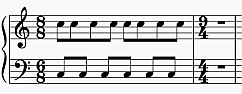
De maatsoort op een enkele notenbalk wanneer deze verschilt van de maatsoort van de algehele partituur. Zie Een lokale maatsoort toevoegen voor een enkele notenbalk.- Longa
- Een longa is een viervoudige hele noot.
M
- Maat
- Een tijdsegment gedefinieerd door een bepaald aantal tellen. Door muziek in maten te verdelen, krijg je regelmatig referentiepunten voor het lokaliseren van locaties binnen een muziekstuk.
- Maatstreep
- Een verticale lijn door een notenbalk of een volledig systeem die de maten van elkaar scheiden.
- Metronoommarkering
- Metronoommarkeringen worden meestal aangegeven door een nootlengte die gelijk is aan een bepaalde afspeelsnelheid in BPM. In MuseScore worden metronoommarkering gebruikt in tempomarkeringen.
- Mol
- Een teken (♭) dat aangeeft dat de toonhoogte van een noot een halve toon moet worden verlaagd.
- Muzieksleutel
- Teken aan het begin van een notenbalk, gebruikt om aan te geven welke muzieknoten op de lijnen en tussen de lijnen staan. Sommige transponerende instrumenten maken gebruik van octaaftransponerende sleutels of hebben verschillende sleutels in [werkelijke toonhoogte] (#concert-pitch) versus transponerende toonhoogte. Zie ook herinneringsmuzieksleutel
N
- Notatie over meerdere notenbalken
- Een muzikale frase die zich uitstrekt over twee notenbalken: b.v. bas notenbalk en viool notenbalk.
- Om
 te noteren, zie notatie over meerdere notenbalken.
te noteren, zie notatie over meerdere notenbalken. - Om
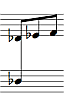 te noteren, zie Hoe span je een akkoord of stem over twee notenbalken.
te noteren, zie Hoe span je een akkoord of stem over twee notenbalken. - Normale modus
- De programma modus wanneer de noteninvoermodus of bewerkingsmodus niet actief is. Druk op Esc om deze te activeren. In de normale modus kun je door de partituur navigeren, selecteren, elementen verplaatsen, eigenschappen in het instellingenoverzicht aanpassen en de toonhoogte veranderen van bestaande noten.
- Notenbalk
- Een set lijnen en spaties, die elk een toonhoogte vertegenwoordigen, waarop muziek wordt geschreven. In oude muzieknotatie (vóór de 11e eeuw) kan de notenbalk een willekeurig aantal lijnen hebben.
- Notenbalkafstand
- Zie Spatie.
- Noteninvoermodus
- De programma modus die gebruik wordt voor het invoeren van noten. Activeer het in door op N te drukken of op het penpictogram in de noteninvoer-werkbalk te klikken.
O
- Opmaat (ook bekent als anacrusis)
- Onvolledige eerste maat van een stuk of gedeelte van een muziekstuk. Zie maatduur en maak een nieuwe partituur: opmaat en ook sluit uit van matentelling. Kan al dan niet worden gecompenseerd aan het einde van de partituur of sectie.
- Ossia

- Een alternatieve passage die gespeeld kan worden in plaats van de originele passage (van het Italiaans voor "alternatief", wat betekent "of zij het").
- Overbinding
-
Een gebogen lijn tussen twee of meer noten op dezelfde toonhoogte om een enkele noot van gecombineerde duur aan te geven:
- Kwartnoot + overbinding + kwartnoot = halve noot
- Kwartnoot + overbinding + achtste noot = gepunteerde kwartnoot
- Kwartnoot + overbinding + achtste noot + overbinding + zestiende noot = dubbel gepunteerde kwartnoot
Zie ook legatoboog.
P
- Partij
- 1. In MuseScore, de muzieknotatie voor een individuele notenbalk uit de hoofdpartituur. Zie partijen.
- 2. Een enkele melodielijn in een meerstemmige muzikale compositie. MuseScore 4 gebruikt deze definitie niet, maar er is een vergelijkbare functie stem.
- 3. Instrument(en) of hun notenbalken. MuseScore 4 gebruikt deze definitie niet.
R
S
- Schuine streep akkoord
- Zie Slash chord (Wikipedia) (Engelstalig)
- Schuine streep-notatie
- Een vorm van muzieknotatie met schuine strepen op of boven/onder de notenbalk om het ritme van een begeleiding aan te geven, vaak gebruikt in combinatie met akkoordsymbolen. Er zijn twee soorten: (1) schuine streep-notatie die bestaat uit een ritmische schuine streep op iedere tel, de exacte interpretatie wordt aan de speler overgelaten (zie vul met schuine strepen); (2) Ritmische schuine streep notatie die het precieze ritme aangeeft voor de begeleiding (zie Schakel 'ritmische schuine streep-notatie' om).
- Sectie
- In MuseScore, een deel van de partituur tussen sectie-einden, ook vanaf het begin van een partituur tot de eerste sectie-onderbreking en vanaf de laatste sectie-onderbreking tot het einde van de partituur.
- Sextool
- Zie antimetrisch figuur.
- SF2
- Een virtueel instrumentformaat ontwikkeld door E-mu Systems en Creative Labs. Zie SoundFonts.
SF3
Een uitvinding van Werner Schweer, de ontwikkelaar van Musescore (source). Dit formaat ondersteunt compressie van geluidssamples. Zie SoundFonts.
- Siernoot
- Siernoten verschijnen als kleine noten voor een hoofdnoot van normale grootte. Zie acciaccatura en appoggiatura.
- Sori
- Een Iraans voorteken dat een verhoging van de toon aangeeft en deze wordt verhoogd met een kwart toon (in vergelijking tot een kruis die de noot verhoogd met een halve toon). Het is mogelijk om dit voorteken in de toonsoort te gebruiken.
Zie ook Koron. - SoundFont
- Een virtueel instrumentformaat ondersteund door MuseScore. Een Soundfont is een speciaal bestandstype (extensie .sf2 of .sf3 indien gecomprimeerd) met geluidssamples van één of meer muziekinstrumenten. In feite een virtuele synthesizer die fungeert als een geluidsbron voor MIDI-bestanden. MuseScore 4 wordt geleverd met zijn eigen soundfont "MS Basic".
- Spatie / Ruimte / sp. (afkorting/eenheid)
- De afstand tussen de middelpunten van twee lijnen van een notenbalk (of een kwart van de grootte van de volledige vijf-lijns notenbalk, uitgaande van een hypothetische notenbalklijndikte van 0). De grootte van de meeste elementen in de partituur is gebaseerd op deze instelling (zie Pagina-instellingen).
- Sprong
- In MuseScore zijn "sprongen" notaties zoals "D.S. al Coda", deze zijn beschikbaar in het "herhalingen & sprongen" palet.
- Staptijd invoer
- De standaard invoermodus van MuseScore, waarmee je de muzieknotatie per noot (of rust) kunt invoeren.
- Stem
- 1. In Musescore is stem een softwarefunctie, je kunt maximaal 4 stemmen per notenbalk gebruiken, zie werken met meerdere stemmen, zie ook notenbalk.
- 2. De muzikale term "stem" verwijst naar een muzikale lijn of een deel dat zijn eigen ritme kan hebben. MuseScore heeft geen functie om exact hetzelfde idee te implementeren. Als de stemfunctie niet aan je behoefte voldoet, probeer dan in plaats daarvan afzonderlijke instrumenten toe te voegen.
- Systeem
- Een aantal notenbalken die gelijktijdig worden gelezen in de partituur.
Zie ook Operating System (OS).
T
- Toonhoogteherstel modus
- Hiermee kun je een bestaande passage van muziek herschrijven door de toonhoogtes te wijzigen zonder het ritme te wijzigen.
- Toonsoort
- Set van kruisen of mollen aan het begin van de notenbalk. Het geeft een idee over de tonaliteit en vermijdt herhaling van die tekens in de notenbalk.
Een toonsoort van Bes betekent F majeur of D mineur tonaliteit. - Transpositie
-
De handeling waarbij de toonhoogtes van één of meerdere noten met een constante interval omhoog of omlaag worden verplaatst. Er kunnen verschillende redenen zijn om een stuk om te transponeren, bijvoorbeeld:
- De melodie is te laag of te hoog voor een zanger. In dit geval moet het hele orkest ook worden omgezet - dit is eenvoudig te doen met MuseScore.
- De partij is geschreven voor een bepaald instrument, maar moet door een andere worden gespeeld.
- De partituur is geschreven voor een orkest en je wilt horen hoe de afzonderlijke instrumenten klinken. Dit vereist het veranderen van de transponerende instrumentonderdelen naar werkelijke toonhoogte.
- Een donkerder of een meer briljant geluid is gewenst.
- Triool
- Zie antimetrisch figuur.
U
- Upbeat
- Zie opmaat.
V
- Verdeel
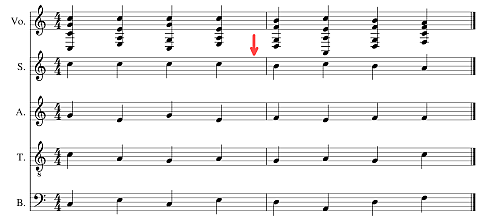
- Een functie waarmee de gebruiker de akkoorden in een muziekpassage in een enkele notenbalk kan splitsen (of verdelen) in hun samenstellende noten of stemmen. Zie voeg samen en verdeel.
- Zie ook, Voeg samen
- Vlag
- Zie waardestreep.
- Voeg samen
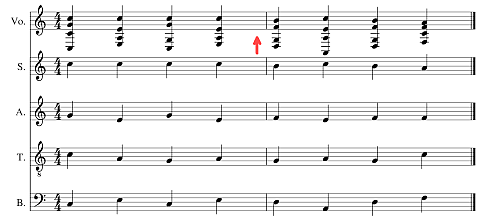
- Een functie waarmee de gebruiker stemmen van afzonderlijke notenbalken op één notenbalk kan combineren. Zie Voeg samen en verdeel. Dit is vergelijkbaar met, maar niet precies, orkestuittreksel (wikipedia).
- Zie ook verdeel
- Volta
- In een herhaald gedeelte van de muziek is het gebruikelijk dat de laatste paar maten van het gedeelte verschillen. Markeringen genaamd volta's worden gebruikt om aan te geven hoe de sectie elke keer moet worden beëindigd. Deze markeringen worden vaak eenvoudigweg einden genoemd.
- Voortekens
- Een teken dat geplaatst wordt voor een noot waarmee de toonhoogte verhoogt of verlaagt word. De meest gebruikelijke voortekens zijn kruis, mol of herstellingsteken, maar dubbelkruisen of dubbelmollen kunnen ook worden gebruikt. Ook zijn er koron en sori en andere kwart toon voortekens. Voortekens zijn van toepassing op alle noten met dezelfde notenbalk positie voor de rest van de maat maar ze kunnen ook worden opgeheven door een ander voorteken. Wanneer noten over een maatstreep zijn verbonden dan geldt het voorteken tot en met de overgebonden noot na de maatstreep maar niet voor de noten die daarop volgen op dezelfde notenbalk positie in die maat.
W
- Waardestreep
- Noten met een duur van een achtste of korter hebben ofwel een vlag of een waardestreep. Waardestrepen worden gebruikt voor het groeperen van noten.
- Werkelijke toonhoogte
- 1. De klinkende of werkelijke toonhoogte van een noot, in tegenstelling tot de geschreven toonhoogte. Zie werken met transponerende instrumenten.
- 2. Een partituurweergavemodus in Musescore, zie werkelijke toonhoogte in de statusbalk.
- 3. De frequentie van A4.
Externe links
- http://www.robertcarney.net/musical-terms-definitions.htm (Engelstalig)
- https://en.wikipedia.org/wiki/List_of_musical_symbols (Engelstalig)
Volledige inhoudsopgave
Over het handboek
Handboek bewerken (Engelstalig)
Guidelines for writing articles
Structure - General principles
- Start with an overview
- Establish a hierarchy
- Group information logically
- Focus on user tasks, not just UI components
- Create a table of contents
Headings
Content
- Descriptive material
- Goal-oriented instructions
Use of non-written media
- Creating animated GIFs
Linking to other pages
- Use the right syntax
- Link to the page's node number, not the page's URL
Syntax
- Writing keyboard shortcuts
Leaving a revision log message
Introductie tot MuseScore 4
Downloaden en installeren
Windows
macOS
Linux
- AppImage
- Installeren
- Verwijderen
Maak je eerste partituur
Overzicht
Maak snel een nieuwe partituur
Partituurgegevens invoeren
Noten en rusten invoeren
Items uit de paletten toevoegen
Luisteren naar het resultaat
Aanpassingen maken in Eigenschappen paneel
Maten invoegen en verwijderen
Je partituur opslaan
Je partituur exporteren
Nieuwe functies in MuseScore 4
Nieuwe gebruikersinterface
Instrumenten en partijen
Instellingenoverzicht
Nieuwe afspeel mogelijkheden en VSTi-ondersteuning
Muziekschrift verbeteringen
Cloud opslag
Andere veranderingen
Weergave en navigatie
Toegankelijkheid
Schermlezers
- Spraak op Windows
- Spraak op macOS
- Spraak op Linux
Toetsenbord gebruik
- Navigeren door de gebruikersinterface
- Navigeren door de partituur
Video zelfstudies
De gebruikersinterface
Menubalk
Start tab
- Mijn account
- Partituren
- Plugins
- Leren
Partituur tab
Publiceren tab
Contextmenu's
- Contextmenu's van elementen
- UI-contextmenu's
Navigeren door je partituur
Scrollen
- Muiswiel
- Schuifbalken
- Toetsenbord
Element navigatie
Navigator
Tijdslijn
Weergaven
- Pagina weergave
- Doorlopende weergave (horizontaal)
- Doorlopende weergave (verticaal)
Zoom
- Inzoomen
- Uitzoomen
- Zoombediening statusbalk
- 100% zoom herstellen
Zoek/ga naar
- Navigeren naar een specifieke maat
- Navigeren naar een paginanummer
- Navigeren naar een numeriek repetitieteken
- Navigeren naar een alfabetisch repetitieteken
Tijdslijn
Overzicht
- Meta-labels
- Instrumentenlabels
- Meta-rijen
- Hoofdraster
Meta-elementen
Basis interacties
- Een maat selecteren
- Meerdere maten selecteren
- Sleep selectie
- [Shift] selectie
- [Ctrl] selectie
- Selectie wissen
- Selectie van metawaarden
Scrollen
- Standaard scrollen
- [Shift] scrollen
- [Alt] scrollen
- Slepen
Labels interactie
- Meta-labels herschikken
- Meta-labels samenvouwen
- Instrumenten verbergen
Zoomen
Basisfuncties
Een partituur opzetten
Overzicht
Instrumenten
- Kies instrumenten
- Instrumenten toevoegen
- De volgorde van instrumenten veranderen door ze solist te maken
- Volgorde van instrumenten handmatig wijzigen
- Instrumenten verwijderen
- Maak van sjabloon
Aanvullende partituur informatie
- Toonsoort
- Maatsoort
- Tempo
- Maten
- Titel en andere tekst
Wisselen van instrumenten na het maken van de partituur
Noten en rusten invoeren
Overzicht
Noten invoeren
- Een startpunt selecteren
- Noteninvoermodus starten
- Duur selecteren
- Toonhoogte selecteren
- Toonhoogte selecteren met het computertoetsenbord
- Toonhoogte selecteren met de muis
- Toonhoogte selecteren met een MIDI-keyboard
- Toonhoogte selecteren met het virtuele pianoklavier
Akkoorden invoeren
Rusten invoeren
Voortekens
- Voorteken selecteren voor het invoeren van de toonhoogte
- Voorteken na het invoeren van de toonhoogte
- Toevoegen van herinneringsvoortekens
Overbindingen
Zie ook
Werken met meerdere stemmen
Overzicht
Noten en rusten in meerdere stemmen invoeren
- Meerdere instrumenten gebruiken
- Voer noten en rusten in meerdere stemmen in één notenbalk in
Noten en rusten in meerdere stemmen bewerken
- Rusten aanpassen
- Rusten verbergen of verwijderen
- Rusten positioneren
- Stem wijzigen van bestaande noten
- Stemmen combineren tot akkoorden
- Splits akkoorden in stemmen
Zie ook
Alternatieve invoermethoden voor noten
Toegang tot alternatieve invoermethoden voor noten
Alleen ritme
Toonhoogteherstel
Real-time
- Real-time (metronoom)
- Real-time (voetpedaal)
- Real-time vooruitgaan sneltoets
Invoegen
Maten toevoegen en verwijderen
Maten invoegen
- Het Eigenschappen paneel
- Noteninvoerwerkbalk
- Menubalk
- Maten invoegen met sneltoetsen
- Voeg maten toe aan een kader
Maten verwijderen
- Verwijder lege maten aan het einde
Zie ook
Elementen selecteren
Een enkel element selecteren
- Noten
- Akkoorden
- Overlappende elementen
Een lijst met afzonderlijke elementen selecteren
- Meerdere elementen handmatig selecteren
- Automatisch vergelijkbare elementen selecteren
Een reeks maten en notenbalken selecteren
- Een bereik selecteren door te slepen
- Een bereik selecteren door te klikken
- Een bereik selecteren met het toetsenbord
- Speciale bereikselecties
Elementen uitsluiten van een bereikselectie
Noten en rusten bewerken
Overzicht
Wijzigingen aanbrengen in de noteninvoermodus
- De duur wijzigen in de noteninvoermodus
- De toonhoogte wijzigen in de noteninvoermodus
- Noten en rusten vervangen in de noteninvoermodus
- Noten verwijderen in de noteninvoermodus
- Noten verplaatsen in noteninvoermodus
Wijzigingen aanbrengen in de normale modus
- Wijziging van de duur in de normale modus
- Geselecteerde noten veranderen in een specifieke nootwaarde
- De duur van een geselecteerde noot verhogen of verlagen
- Alle nootwaarden in een bereikselectie verdubbelen of halveren
- Veranderen van toonhoogte in de normale modus
- Noten en rusten wissen in de normale modus
- Het verwijderen van noten en rusten en de bijbehorende tijd
- Overbindingen toevoegen in de normale modus
- Veranderen van de stem in de normale modus
- Geselecteerde noten verplaatsen naar een andere stem
- De inhoud van twee stemmen uitwisselen
Zie ook
Kopiëren en plakken
Toegang tot de opdrachten
Een bereik kopiëren
Een enkel element of een lijst met elementen kopiëren
Elementen verplaatsen
Een selectie verwisselen met het klembord
Een selectie herhalen
Een selectie kopiëren naar meerdere notenbalken
Plak halve/dubbele duur
Dupliceren van individuele elementen
Zie ook
De paletten gebruiken
Overzicht
Toegang tot het palettenpaneel
Paletitems aan je partituur toevoegen
- Items toegepast op individuele partituur-elementen
- Items toegepast op bereiken
- Items toegepast op volledige maten
Paletten uitvouwen en samenvouwen
Door de paletten zoeken en navigeren
- Zoeken
- Navigatie
Toegang tot meer paletitems
Meer paletten toevoegen
Het hoofdpalet
Zie ook
Eigenschappen paneel
Toegang tot het Eigenschappen paneel
Eigenschappen voor de partituur
Eigenschappen voor objecten
- Binnen het tabblad Afspelen
- Binnen het tabblad Uiterlijk
Eigenschappen voor tekens in tekstobjecten
Standaardwaarde opslaan en herstellen
Elementen aanpassen
De positie van elementen wijzigen
De vorm van elementen veranderen
Werken met lijnen
- Het bereik van een lijn wijzigen
- Diagonale lijnen maken
- Lijntekst bewerken
Zie ook
Partijen
Een partij openen
Een partij sluiten
Aangepaste partijen maken
- Toon instrumenten in standaard partijen
- Maak een nieuwe partij
- Kies welke stemmen in een partij verschijnen
Stijlen toepassen op partijen
Partijen hernoemen, dupliceren en verwijderen
Partijen exporteren en afdrukken
Standaard sneltoetsen
Navigatie
- Pagina navigatie
- Partituur navigatie
Noot-invoer
- Algemeen
- Duur
- Toonhoogte
- Tablatuur
Selecteren
Bewerken
- Algemeen
- Duur
- Toonhoogte
- Notatie
- Handmatige aanpassing
Tekst
- Algemeen
- Opmaak
- Liedtekst
- Akkoordsymbolen, Romeinse cijferanalyse, Nashville nummers, becijferde bas (basso continuo)
Andere partituur elementen
Partituur instellen en opmaak
Bestandsbewerkingen
Gebruikersinterface
- Afspelen
Notatie: Instrumenten, notenbalken en systemen
Werken met instrumenten
Overzicht
Instrumenten toevoegen en rangschikken
- Toegang tot het instrumenten paneel
- Instrumenten toevoegen
- Instrumenten verwijderen
- De volgorde van instrumenten wijzigen
Instrument instellingen
- Instrumenten tonen/verbergen
- Instrumenten hernoemen
- Instrumenten vervangen
Notenbalken toevoegen en configureren
- Een notenbalk toevoegen aan een bestaand instrument
- Een gekoppelde notenbalk toe te voegen aan een bestaand instrument
- Notenbalk configureren
Notenbalken verwijderen
- Een notenbalk van een bestaand instrument verwijderen
Notenbalken alleen weergeven waar nodig
Lege notenbalk verbergen
- Alle lege notenbalken verbergen
- Uitsluiten dat specifieke notenbalken worden verborgen
Tijdelijke notenbalken
- Notenbalk kiezen die moet worden weergegeven als alle notenbalken in een systeem leeg zijn
Lege maat verbergen
- Onderbroken notenbalken
- Ossia
- Andere onzichtbare maten
Voeg samen en verdeel
Voeg samen
- Combineer noten van meerdere stemmen in één notenbalk tot één stem
- Combineer noten van meerdere notenbalken tot meerdere stemmen op één notenbalk
Verdeel
- Kopieer de passage van enkele noten naar meerdere notenbalken
- Afzonderlijke passage van akkoorden in samenstellende noten
Instrumentwisselingen in de notenbalk
Een instrumentwissel toevoegen
Werken met instrumentwisselingen
- Een instrumentwissel verwijderen
- Een instrumentwissel hernoemen
- Instrumentwisselingen in de mixer
- Notenbalktype veranderen
Notenbalktype wijzigen
Notenbalktype wijziging toevoegen
Notenbalk eigenschappen instellen
Notenbalk/partij-eigenschappen
Overzicht
Notenbalk eigenschappen
Geavanceerde stijl-eigenschappen
- Geavanceerde stijl-eigenschappen: gemeenschappelijk voor alle vier notenbalktypes
- Geavanceerde stijl-eigenschappen: instellingen voor standaard en percussie notenbalk (type 1a, type 1b en type 3)
- Standaard en percussie notenbalk opties
- Geavanceerde stijl-eigenschappen: instellingen voor standaard notenbalk (type 1a, type 1b)
- Geavanceerde stijl-eigenschappen: instellingen voor tablatuur notenbalk (Type 2)
Partij-eigenschappen
- Instrument
- Namen
- Bruikbaar toonbereik
- Transpositie
- Partij-eigenschappen: instellingen alleen voor tokkelende snaren (Type 1b en type 2)
Haken
Haken toevoegen
Haken bewerken
- Haaktype wijzigen
- Haak omspanning wijzigen
Haken verwijderen
Het uiterlijk van de haak aanpassen
Notatie: Ritme, maatsoort en maten
Maatsoorten
Overzicht
De initiële maatsoort instellen voor je partituur
Een maatsoortwijziging aan de partituur toevoegen
Een maatsoort verwijderen
De zichtbaarheid van maatsoorten instellen
Een aangepaste maatsoort maken
Een lokale maatsoort toevoegen voor een enkele notenbalk
Het formaat van een maatsoort wijzigen
Maatsoort eigenschappen
- Vorm
- Waardestreep groepen
Maatsoort stijl
Stokken en vlaggen
Stokrichting
- Standaard stokrichting
- Stokrichting wisselen
Stoklengte wijzigen
Maak noten zonder stokken
Stok en vlag eigenschappen
Stok en vlag stijl
Zie ook
Waardestrepen
Overzicht
Bepalen welke noten worden voorzien van een waardestreep
- De standaard waardestreepgroepen instellen voor een maatsoort
- De waardestrepen voor specifieke noten wijzigen
Het uiterlijk van waardestrepen bepalen
- Een gevederde waardestreep maken
- De hoek van een waardestreep wijzigen
Waardestreep-eigenschappen
Waardestreep stijl
Ritmes hergroeperen
Overzicht
Hergroepeer ritmes
Zie ook
Antimetrische figuren
Antimetrische figuren maken
- Eenvoudige antimetrische figuren
- In noteninvoermodus
- In normale modus
- Opeenvolgende antimetrische figuren
- Aangepaste antimetrische figuren
- Geneste antimetrische figuren
Weergave van antimetrische figuren aanpassen
Antimetrisch figuur eigenschappen
Antimetrische figuren stijl
Maatstrepen
Dubbele en andere speciale maatstrepen toevoegen
- Type maatstreep wijzigen voor alle notenbalken
- Type maatstreep wijzigen voor een enkele notenbalk
- Maatstreep in de maat toevoegen
De lengte van de maatstreep wijzigen
- Alle maatstrepen in een notenbalk verlengen
- Bepaalde maatstrepen in een notenbalk verlengen
- Gedeeltelijke maatstrepen maken
- Maatstrepen tussen notenbalken maken (Mensurstrich)
Maatstreep eigenschappen
Maatstreep stijl
Zie ook
Maatnummering
Maatnummers tonen en verbergen
- Maatnummers automatisch weergeven
- Maatnummers handmatig weergeven
- Maatnummers verbergen
Veranderen van de maatnummerreeks
- Een maat uitsluiten van de telling
- Het nummer van een maat wijzigen
- Maatnummering opnieuw instellen voor een nieuwe sectie
De positie van maatnummers veranderen
Maatnummer eigenschappen
Maatnummers stijl
Zie ook
Maatrusten en meermaatsrusten
Maatrust
- Eén of meer volledige maatrusten maken
- Een volledige maatrust maken in een bepaalde stem
Meermaatsrust
- Meermaatsrusten in- en uitschakelen
- Meermaatsrusten onderbreken
- Meermaatsrust eigenschappen
- Meermaatsrust stijl
Zie ook
Opmaat en maten met afwijkende duur
Een opmaat maken
- De opmaatduur specificeren tijdens het maken van de partituur
- Een maat omzetten in een opmaat
Maten met afwijkende maatduur maken
- Noten en rusten invoegen
- Een sneltoets gebruiken
- De invoegmodus gebruiken
- Maten samenvoegen
- Maat splitsen
Zie ook
Maat-eigenschappen
Het dialoogvenster openen en gebruiken
Notenbalken
Maatduur
Anders
Zie ook
Notatie: Toonhoogte
Muzieksleutels
De initiële sleutel voor een notenbalk instellen
Een sleutel toevoegen of wijzigen
- Een initiële toevoegen/wijzigen
- Een sleutel midden in de maat toevoegen/wijzigen
Verwijderen
De zichtbaarheid van sleutels bepalen
- Standaard sleutels
- Muzieksleutelherinneringen
Sleutels en transposities
- Gebruik octaafsleutels
- Verschillende sleutels gebruiken voor getransponeerde toonhoogte en werkelijke toonhoogte
Sleutel eigenschappen
Muzieksleutel stijl
Toonsoorten
Overzicht
De initiële toonsoort instellen voor de partituur
Een wijziging in de toonsoort aan de partituur toevoegen
Een lokale toonsoort toevoegen voor een enkele notenbalk
Een toonsoort selecteren in een enkele notenbalk
Een bestaande toonsoort vervangen
Een toonsoort verwijderen
De zichtbaarheid van sleutelhandtekeningen bepalen
Toonsoorten en transponerende instrumenten
- Open/atonale toonsoort
Een aangepaste toonsoort maken
Toonsoort eigenschappen
Toonsoort stijl
- Opmaak→Stijl→Pagina
- Opmaak→Stijl→Voortekens
- Opmaak→Stijl→Maat
Zie ook
Transpositie
Overzicht
Transponeren met sneltoetsen
- Chromatisch transponeren
- Diatonisch transponeren
- Transponeren met een octaaf
Het transponeer dialoogvenster gebruiken
- Chromatisch transponeren
- Om chromatisch naar een specifieke toonsoort te transponeren:
- Chromatisch op interval transponeren
- Diatonisch transponeren
Werken met transponerende instrumenten
- Getransponeerde en werkelijke toonhoogte
- Instellen van het transpositie-interval
- Enharmonische spelling bepalen
Octaaf lijnen
Overzicht
Een octaaf lijn aan je partituur toevoegen
Octaaf lijn eigenschappen
- Stijl tab
- Tekst tab
Octaaf lijnstijl
Nootkoppen
Overzicht
- Notenkopschema's
- Vorm van de nootkop
- Toonhoogtefactor
- Duurfactor
- Nootkoptypefactor
De vorm van de nootkop veranderen
Toonhoogte-informatie toevoegen aan noten
De richting van de nootkop veranderen
Nootkop eigenschappen
Notenkopstijl en lettertype
Nootkoppen delen tussen stemmen
- Verwijder dubbele fretmarkeringen in tablatuur
Zie ook
Externe links
Ambitus
Een ambitie toevoegen aan je partituur
Het bereik van een ambitus wijzigen
Ambitus-eigenschappen
Herbepaal toonhoogtes
Handmatig de enharmonische spelling van noten wijzigen
Alle noten in een selectie automatisch opnieuw spellen
- Herbepaal toonhoogtes
Notatie: Expressie markeringen
Articulaties
Articulaties aan je partituur toevoegen
- Sneltoetsen
- Werkbalk
- Articulaties palet
Articulaties afspelen
Articulatie eigenschappen
Articulaties stijl
- Uitlijningsopties
- Gecombineerde articulatiemogelijkheden
Dynamiek
Dynamiek toevoegen aan een partituur
- Het palet gebruiken
- Sneltoetsen gebruiken
Verander het uiterlijk van een dynamisch symbool
- Gewone tekens toevoegen
- Professionele symbolen toevoegen
- Dynamiek combineren met expressietekst
- Uitlijnen op (een automatische opmaakfunctie)
- De opmaak van tekens binnen een dynamieksymbool wijzigen
Het afspelen van een dynamieksymbool wijzigen
Dynamieksymbool eigenschappen
Dynamiek stijl
Crescendo/decrescendo-tekens
Soorten crescendo/decrescendo-tekens
Een crescendo/decrescendo-teken aan je partituur toevoegen
- Lijnen palet
- Sneltoetsen
Het uiterlijk van crescendo/decrescendo-tekens aanpassen
- Bereik
- Hoogte
- Onder een hoek gezet
- Andere aanpassingen
Afspelen van crescendo/decrescendo-tekens wijzigen
Crescendo/decrescendo-teken eigenschappen
- Stijl tab
- Tekst tab
Crescendo/decrescendo-teken stijl
Legatobogen
Een legatoboog toevoegen aan je partituur
- Legatobogen toevoegen in de normale modus
- Methode 1
- Methode 2
- Legatobogen toevoegen in de invoermodus
Meerstemmige en legatobogen over verschillende notenbalk
Uiterlijk van legatobogen aanpassen
Legatoboog eigenschappen
Legatobogen stijl
Ademhalingen en pauzes
Soorten pauzes
- Fermate
- Ademhalingsteken
- Cesuur
Een pauze toevoegen aan je partituur
Pauze afspelen aanpassen
Pauze eigenschappen
Pauze stijl
Versieringen
Een versiering aan je partituur toevoegen
- Voeg een gewone versiering toe
- Voeg een versieringslijn toe
Voortekens toevoegen aan versieringen
Versieringen eigenschappen
Versieringen stijl
Arpeggio's en glissando's
Arpeggio's
- Een arpeggio/strum aan je partituur toevoegen
- De hoogte van een arpeggio/strum aanpassen
- Het maken van meerstemmige of arpeggio's over verschillende notenbalken
- Het afspelen van arpeggio's aanpassen
- Arpeggio stijl
Portamento
Glissando
- Een glissando toevoegen aan je partituur
- Bereik van een glissando aanpassen
- Verander het uiterlijk van glissando's
- Het afspelen van glissando's aanpassen
- Glissando eigenschappen
Toonbuiging
- Soorten toonbuigingen
- Een toonbuiging toevoegen aan je partituur
- Verander het uiterlijk van toonbuigingen
Siernoten
Soorten siernoten
Een siernoot aan je partituur toevoegen
- Voeg een siernoot toe met de sneltoets
- Voeg een siernoot toe vanuit het palet
Meerdere siernoten
- Sequentiële siernoten
- Siernoot akkoorden
Siernoten bewerken
- Wijzig duur
- Wijzig toonhoogte
Het afspelen van siernoten aanpassen
Siernoot stijl
Tremolo en roffels
Soorten tremolo en roffels
- Tremolo met enkele noot
- Tremolo tussen noten
- Buzz roffel
Een tremolo toevoegen aan een enkele noot
Een tremolo toevoegen tussen noten/akkoorden
Uiterlijk van tremolo's aanpassen
Andere lijnen
Overzicht
Een lijn toevoegen aan je partituur
Een lijn aanpassen
Soorten lijnen
- Standaardlijnen
- Notenbalk- en Systeemtekstlijnen
- Tempolijnen
- Gitaar gerelateerde lijnen
- Trillerlijnen
Lijn eigenschappen
- Stijl tab
- Tekst tab
Lijn stijl
Andere symbolen
Het symbolen palet
- Weergave
- Zoeken
Symbolen toevoegen aan je partituur
- Voeg een symbool toe
- Voeg een symbool toe aan andere symbolen
- Symbolen verplaatsen
- Zie ook
Notatie: Herhalingen
Herhalingstekens
Herhalingstekens toevoegen aan je partituur
- Eenvoudige herhalingen
- Herhalingen met meerdere einden
Afspelen van herhalingstekens aanpassen
Uiterlijk van herhalingstekens aanpassen
Herhaling eigenschappen
Herhalingsstijl
Volta's (1ste en 2de einden)
Volta's toevoegen aan je partituur
Uiterlijk van volta's aanpassen
Afspelen van volta's aanpassen
Volta eigenschappen
Volta stijl
Sprongen en markeringen
Soorten sprongen en markeringen
Een sprong of markering toevoegen aan je partituur
Uiterlijk van sprongen en markeringen aanpassen
Het afspelen van sprongen en markeringen aanpassen
Sprongen en markeringen eigenschappen
Sprongen en markeringen eigenschappen
Maatherhaling en herhalingen van meerdere maten
Een maatherhaling of herhaling van meerdere maten toevoegen aan je partituur
Maatherhaling eigenschappen
Maatherhaling stijl
Herhalingen afspelen
Herhalingen afspelen in- en uitschakelen
Specifieke notatie: Toetsen
Pedaal
Soorten pedaalmarkeringen
- Visuele representatie
- Functie binnen MuseScore
Pedaalmarkeringen toevoegen aan de partituur
Pedaalwisselingen creëren
Pedaal eigenschappen
Pedaal stijl
Notatie over meerdere notenbalken
Notatie over meerdere notenbalken maken
Uiterlijk notatie over meerdere notenbalken aanpassen
Zie ook
Accordion notation
Adding accordion symbols to your score
Specifieke notatie: Gitaar
Fretborddiagrammen
Een fretborddiagram toevoegen aan je partituur
- Akkoordsymbolen gekoppeld aan fretborddiagrammen
Een aangepast fretborddiagram maken
- Vingermarkeringen
- Alternatieve notatiestijlen
Fretborddiagram uiterlijk
Fretborddiagram eigenschappen
- Algemeen (tab)
- Instellingen (tab)
Fretborddiagram stijl
Zie ook
Gitaar technieken
Een bend toevoegen aan je partituur
- Een bend toevoegen
- Een bend bewerken
- Bend hoogte aanpassen
- Bend positioneren
Een tremolohendel symbool toevoegen aan je partituur
Een slide toevoegen aan je partituur
- Een slide toevoegen
- Eigenschappen bewerken
- Begin- en eindpunten van een slide aanpassen
Een barre-lijn toevoegen aan je partituur
Hammer-on en pull-off symbolen toevoegen aan je partituur
Harmonische noteren
- Standaard notenbalk
- Tablatuur
- Notenbalk/tablatuur paren
Gitaarvingerzetting noteren
Een tablatuur notenbalk maken
Overzicht
Soorten tablatuur notenbalken
Een tablatuurbalk toevoegen aan je partituur
- Maak een tablatuur als onderdeel van een nieuwe partituur
- Voeg tablatuur toe met het instrument dialoogvenster
- Verander een bestaande notenbalk van standaard naar tabulatuur
Gepaarde standaard- en tablatuurbalken maken
- Maak gepaarde standaard/tab notenbalken met behulp van de nieuwe partituur wizard
- Maak gepaarde standaard/tab notenbalken met behulp van het Instrumenten dialoogvenster
Tablatuurnotatie invoeren en bewerken
Computertoetsenbord invoer
Muis invoer
Nootduur selecteren
Historische tablatuurnotatie
Tablatuurnotatie bewerken
- De toonhoogte veranderen
- De fretmarkering naar een andere snaar verplaatsen
- Wijzigen van de duur
- Crosshead/Ghost-noten
Een tablatuur notenbalk aanpassen
Wijzig stemming
Snaren toevoegen of verwijderen
- Voeg een snaar toe
- Verwijder een snaar
Markeer niet-gefrette snaar "open"
Wijzig het aantal frets
Tablatuur notenbalktype wijzigen
- Wijzig het notenbalktype in het instrumenten paneel
- Wijzig het notenbalktype in het Notenbalk/partij-eigenschappen
Tablatuur uiterlijk aanpassen
- Tablatuur notenbalkeigenschappen
- Tablatuur stijl
Capo's gebruiken
Overzicht
Een capo toepassen op je partituur
- Om een capo op een notenbalk toe te passen:
Capo instellingen aanpassen
- Capo in- of uitschakelen
- Fretpositie instellen
- Gedeeltelijke capo plaatsing opgeven
- Het uiterlijk van capo tekst aanpassen
- Capo tekst onder de notenbalk plaatsen
De capo instelling wijzigen midden in de partituur
Alternatieve snaarstemming
Instructies voor het stemmen van snaren toepassen
Snaarstemmingen opgeven
Alternatieve stemmingen beïnvloeden de posities van de tablatuurfrets
Lezen van getransponeerde toonhoogtes op de standaard notenbalk
Gitaar bends
Bends toevoegen aan je partituur
Algemene informatie over bends in MuseScore
Een bend toepassen
- Standard bends
- Siernoot bends
- Pre-bends
- Lichte bends
- Vasthouden
Bends aanpassen
- Aanpassen van bends in de standaard notenbalk
- Bends aanpassen in het Eigenschappen paneel
Bends aan akkoorden toevoegen
Bend stijl aanpassen
Specifieke notatie: Harp
Specifieke notatie: Percussie
Percussienotatie invoeren en bewerken
Overzicht
- Soorten percussie notenbalken
- Een percussie notenbalk toevoegen aan je partituur
Noten en rusten invoeren in percussiebalken
- Muisinvoer met behulp van het drum-invoerpalet
- Sneltoetsen gebruiken
- Een MIDI-keyboard gebruiken
- Het pianoklavier op het scherm gebruiken
Drumset aanpassen
Introductie
De definitie van een drumset aanpassen
- Een geluid selecteren
- De noot definiëren
- Naam
- Nootkoppen
- Andere eigenschappen
Drumset definities opslaan en laden
Andere percussienotatie
Diddles
Pedaallijnen
Roffels
Stok-/handzetting
Alternatieve notatie
Mensurale notatie en Mensurstrich
Een mensurale maatsoort aan de partituur toevoegen
Het gebruik van mensurale nootsymbolen
Notatie zonder maatverdeling of maatsoort
Werken met Mensurstrich
- Maatstrepen tussen notenbalken toevoegen
Toon nootwaarden over maatgrenzen heen
Zie ook
Schuine streep-notatie
Een bereik vullen met schuine strepen per tel
Ritmische schuine streep-notatie creëren
- Begeleidingsritmes op de notenbalk
- Accentritmes boven of onder de notenbalk
Aangepaste notenbalktypen
Overzicht
Het uiterlijk van notenbalklijnen aanpassen
Het uiterlijk van gegenereerde elementen aanpassen
Het uiterlijk van de noten aanpassen
- Notenkopschema's
Notenbalktype wijziging in het midden van de partituur
Externe links
Tekst
Tekst invoeren en bewerken
Overzicht
Soorten tekst
Tekst toevoegen aan je partituur
- Tekst toevoegen vanuit het palet
- Tekst toevoegen vanuit het menu
- Tekst toevoegen met een sneltoets
Tekstobjecten uit je partituur verwijderen
Tekst bewerken
- Sneltoetsen
- Speciale tekens
Tekst opmaken
Overzicht
- Niveaus van opmaak
- Uiterlijk en functie van tekst-objecten
Opmaak van tekens wijzigen
Opmaak van een tekst-object wijzigen
- Wijzigen welke stijl een tekstobject in een partituur gebruikt
- Positie
De waarden in een stijl wijzigen
- De waarden in de Gebruiker-1 t/m Gebruiker-12-stijl wijzigen
Notenbalk-, systeem- en expressietekst
Overzicht
- Overeenkomst en verschil tussen notenbalk- en systeemtekst
Notenbalktekst toevoegen aan je partituur
Expressietekst toevoegen aan je partituur
Systeemtekst toevoegen aan je partituur
Systeemtekst herhalen op andere notenbalken
Eigenschappen
- Notenbalktekst-eigenschappen venster
- Systeemtekst-eigenschappen venster
Stijl
Tempomarkeringen
Overzicht
- Metronoommarkeringen en metrische modulaties gebruiken
- Tempowijzigingslijnen gebruiken
- Tempo tekst aanduidingen gebruiken
Een tempomarkering aan je partituur toevoegen
Uiterlijk aanpassen
- Reguliere tekens toevoegen
- Professionele symbolen toevoegen
- Tempowijzigingslijnen
Afspelen wijzigen
- Metronoommarkering, metrische modulatie en tekstuele tempo aanduiding
- Tempowijzigingslijn
Herhaalde tempomarkeringen op andere notenbalken
Tempo-eigenschappen
Tempostijl
Externe links
Liedtekst
Overzicht
Liedtekst toevoegen aan je partituur
- Lettergrepen invoeren
- Een melisme invoeren
- Meerdere verzen invoeren
- Liedteksten bij rusten invoeren
- Speciale tekens in liedtekst
- Elisie boog
- Speciale karakters (die normaal niet kunnen worden getypt tijdens het invoeren van liedteksten)
Bestaande liedteksten bewerken
Liedtekst verwijderen
Liedtekst invoeren boven de notenbalk
Versnummer van liedtekst aanpassen
Liedtekst kopiëren
- Liedtekst kopiëren in MuseScore
- Kopiëren naar hetzelfde vers
- Kopiëren naar een ander vers
- Liedtekst kopiëren naar andere programma's
Liedtekst eigenschappen
Liedtekst stijl
- Liedtekst
- Liedtekststreep
- Liedtekst melisme/zangtoon
Vingerzetting
Soorten vingerzetting
Vingerzetting toevoegen aan je partituur
- Vingerzetting toevoegen vanuit een palet
- Vingerzetting toevoegen met een sneltoets
- Vingerzetting toevoegen met behulp van het menu
Positie aanpassen
Het uiterlijk van vingerzetting aanpassen
Vingerzetting eigenschappen
Vingerzetting stijl
Zie ook
Akkoordsymbolen
Overzicht
Akkoordsymbolen toevoegen aan je partituur
- Een akkoordsymbool invoeren
- Akkoordnamen en voortekens
- Navigatie commando's
- Akkoordsymbolen syntaxis
- Een akkoordsymbool bewerken
- Romeins Cijferanalyse invoeren
- RNA-voortekens en opmaak
- Voorbeelden van RNA
- Nashville nummer invoeren
Uiterlijk en functieoverzicht
Akkoordsymbolen uitlijnen
- Het stijl menu gebruiken
- "Stijl voor akkoordsymbolen"
- "Stijl voor tekst in een bepaald object"
- Het Eigenschappen paneel gebruiken
Transpositie van akkoordsymbolen
- Transponerende instrumenten
- Transponeer dialoog
- Automatische maken van extra akkoordsymbolen (niet NNS of RNA) inschakelen met capo
Spelling van akkoordsymbolen wijzigen (niet NNS of RNA)
- Akkoord spelling systemen
- Automatische hoofdletters
Uiterlijk van akkoordsymbolen aanpassen
- Lettertype
- Weergavestijl van akkoordsymbolen en NNS (maar niet RNA)
Het afspelen van akkoordsymbolen wijzigen
- Afspelen in- en uitschakelen
- Afspelen aanpassen
- Akkoordsymbolen in de notenbalk genereren
Akkoordsymbool eigenschappen
Akkoordsymbool stijl
Externe links
Basso continuo (becijferde bas)
Overzicht
Basso continuo aan je partituur toevoegen
- Een figuur invoeren
- Tekst formaat
- Getallen
- Voortekens
- Gecombineerde figuren
- Haakjes
- Bestaande basso continuo figuren bewerken
- Navigeren per noot, tel of maat
- Duur
- Vervolglijnen invoeren
Basso continuo eigenschappen
Basso continuo stijl
Basso continuo sneltoetsen
Repetitietekens
Overzicht
Een repetitieteken toevoegen aan je partituur
- Handmatig plaatsen en naamgeving
- Automatisch plaatsen en naamgeving
Maatnummers gebruiken in repetitietekens
Herbepaal opeenvolgende repetitietekens
Repetitietekens zoeken
Repetitietekens herhalen op andere notenbalken
Uiterlijk van repetitietekens aanpassen
Repetitietekens eigenschappen
Repetitietekens stijl
Externe links
Kop- en voettekst
Overzicht
Een kop- of voettekst toevoegen aan je partituur
Metadata gebruiken
Wijzigen hoe kop- en voetteksten worden weergegeven
Kop- en voettekst eigenschappen
Kop- en voettekst stijl
Tekstblokken
Overzicht
Tekstblokken toevoegen aan je partituur
Het uiterlijk van tekstblokken aanpassen
Tekstblok tekst eigenschappen
Tekstblok tekst stijl
Opmaak
Pagina opmaak concepten
Definities
- Spatie / Ruimte / Notenbalkruimte / sp.
- Notenbalk
- Dubbele notenbalk
- Systeem
- Kader
- Marges
Positionering van elementen
Standaard positie
Automatisch plaatsen
- Vermijden van verticale botsingen
- Vermijden van horizontale botsingen
- Verticale uitlijning
- Automatisch plaatsen uitschakelen
Handmatige aanpassing
Handmatig uitlijnen
Partituur formaat en afstanden
Pagina-instellingen
- Pagina-afmeting en marges
- Schaalfactor
- Andere instellingen
- Acties
Stijl instellingen
- Horizontale uitvulling
- Verticale uitvulling
- Muziek marges
- Afstand tussen notenbalken binnen systemen
- Afstand tussen systemen
Notenbalk/partij-eigenschappen
Systemen en horizontale uitvulling
Functies
- Systeemomslagen
- Opmaak uitrekken
- Horizontale kaders
- Houd maten op hetzelfde systeem
Taken
- Minder maten op een systeem plaatsen
- Meer maten op een systeem plaatsen
- De relatieve afstand van maten binnen een systeem wijzigen
- Ruimte creëren tussen maten
- Ruimte creëren aan het begin of einde van een systeem
- De breedte van het laatste systeem aanpassen
- Groeperen van maten
Pagina's en verticale uitvulling
Functies
- Pagina-einde
- Afstandshouders
- Verticale kaders
- Systeemscheidingstekens
Taken
- Minder systemen op een pagina plaatsen
- Meer systemen op een pagina plaatsen
- De afstand op minimaal gevulde pagina's aanpassen
- Ruimte tussen specifieke systemen aanpassen
- Ruimte tussen specifieke notenbalken aanpassen
Kaders gebruiken voor extra inhoud
Overzicht
Gebruik van kaders
Kaders toevoegen tussen of voor/na systemen
- Tekstkaders
- Een tekstkader toevoegen
- Tekst toevoegen
- Verticale kaders
- Een verticaal kader toevoegen
- Tekst toevoegen
- Een afbeelding toevoegen
- Formaat
- Positie en uitlijning van de inhoud
- Ruimte
Kaders toevoegen tussen maten
- Horizontale kaders
- Een horizontaal kader toevoegen
- Tekst toevoegen
- Een afbeelding toevoegen
- Formaat
- Ruimte
- Andere horizontale kader-eigenschappen
Zie ook
Afbeeldingen gebruiken
- Afbeeldingen importeren
- Afbeeldingen toevoegen aan paletten
- Geïmporteerde afbeeldingen kopiëren
- Afbeeldingen aanpassen
- Wijzig de hoogte/breedte van de afbeelding
- Afbeelding schalen
- Afbeelding positie aanpassen
- Afbeeldingseigenschappen
Zie ook
Secties gebruiken voor meerdere delen of liedjes
Overzicht
- Functies
- Maat- en toonsoorten
Sectie-einde toevoegen
Sectie-einde eigenschappen
- Pauze
- Instrument namen
- Maatnummers
Geluid en afspelen
Afspeelbediening
Overzicht
Afspeelcommando's
- Start/stop
- Om alle instrumentpartijen af te spelen
- Om alleen geselecteerde instrumentpartijen af te spelen
- Om het afspelen te stoppen
- Spoel terug
- Lus
- Metronoom
- Afspeelpositie en tempo
Andere commando's
- Schakel MIDI-invoer in/uit
- Speel herhalingen af
- Speel akkoordsymbolen
- Verschuif partituur automatisch
Externe links
Mixer
Overzicht
Mixer openen
Mixer mogelijkheden
Geluid
- Het geluid van een instrument veranderen
Audio FX
- Om een Audio FX-plug-in toe te voegen
- Een VST effect uitschakelen
- Een VST effect verwijderen
- Muse Reverb
Aux signaal
- Een Aux signaal-rij (slot) tonen/verbergen
- Een Aux signaal-rij (slot) uitschakelen
Aux-kanalen
- Aux-kanalen tonen/verbergen
- Audio FX toevoegen aan een Aux-kanaal
- Het niveau van een Aux-kanaal aanpassen
- Om de effecten van een Aux-kanaal op een instrument toe te passen
Zie ook
SoundFonts
Een SoundFont installeren
- Installatie dmv slepen
- Installatie dmv bestandsmap
- SoundFont-map toevoegen of wijzigen
Geluiden van een SoundFont gebruiken
- Individuele geluiden selecteren
SoundFont bewerken
SoundFont verwijderen
Een opmerking over de Zerberus-speler en SFZ's
Zie ook
Muse Sounds installeren
Installeren via Muse Hub
Muse Sounds gebruiken in MuseScore
Beschikbare geluiden in Muse Sounds
- Choir (Koor)
- Strings (StrIjkers)
- Woodwinds (Houtblazers)
- Brass (Koperblazers)
- Percussion (Percussie)
- Keys (Toetsen)
- Harp
- Guitars (Gitaars)
Capo afspelen (MS 4.0.2 en eerder)
Een capo-markering aan je partituur toevoegen (vóór MuseScore 4.1)
- Aan een enkele notenbalk
- Aan een notenbalk/tabulatuur paar
Zie ook
Swing afspelen
Overzicht
Een swing of straight markering aan je partituur toevoegen
- Een swing markering toevoegen
- Een straight markering toevoegen
Swing-afspelen aanpassen
- Pas het type en de mate van swing aan
- Pas swing toe op slechts één notenbalk
Working with MIDI
Werken met VST en VSTi
Inleiding tot VST
VST's installeren
VST-plug-ins inschakelen, uitschakelen, verwijderen en vervangen
- Zie ook
Bestandsbeheer
Partituren openen en opslaan
Overzicht
Een partituur openen
- Bestand → Open
- Bestand → Open recent
- Start tab → Partituren
Bestandsformaten importeren
Een partituur opslaan
- Sla op computer op
- Sla op in de cloud
- Naam
- Zichtbaarheid
- Nooit
- Altijd
- Elke x keer opslaan
Bestand exporteren
Overzicht
Je partituur exporteren
Bestandsformaten
- Grafische formaten
- SVG
- PNG
- Audio formaten
- OGG
- MP3
- FLAC
- WAV
- Andere audioformaten
- Hybride formaten
- MIDI
- MuziekXML
- MEI
MIDI import
Werken met MusicXML bestanden
Overzicht
Een MusicXML-bestand openen
Een geïmporteerde partituur opschonen
- Stokken herstellen
- Standaard voorloopruimte herstellen
- Onderbrekingen/omslagen verwijderen
- Standaard tekststijlen herstellen
- Standaard tekstposities opnieuw instellen
- Kader
- Partituur tekst
Een partituur voorbereiden voor export
- Instellingen exporteren
Backup and recovered files
Project-eigenschappen
Overzicht
Project-eigenschappen wijzigen
Nieuwe projecte-igenschappen toevoegen en verwijderen
Toegang tot project-eigenschappen in je partituur
Score comparison
Publiceer op Musescore.com
Overzicht
- Publicatiekosten en winst
- Publicatierechten
Een MuseScore-account aanmaken
Alleen opslaan op Musescore.com
Publiceer lokaal opgeslagen partituren
Zichtbaarheid in partituur beheerder
Beheer het genereren van mp3 tijdens het uploaden
- Nooit
- Altijd
- Elke x keer opslaan
Deel op Audio.com
Overzicht
- Audio van je partituur delen op Audio.com
- Om te delen op Audio.com telkens wanneer u een partituur publiceert
Aanpassingen
Taal
Overzicht
- Taal wijzigen
- Vertaling bijwerken
- Zie ook
Uiterlijk
Overzicht
Thema en kleuren
Lettertype
Werkbalken en vensters
Overzicht
Werkbalken
- Werkbalken weergeven en verbergen
- Werkbalken herschikken
- Inhoud van werkbalken aanpassen
Vensters en panelen
- Panelen dokken en loskoppelen
- Inhoud van panelen aanpassen
Sjablonen en stijlen
Overzicht
Sjablonen
- Je partituur opslaan als een sjabloon
- Een partituur maken op basis van je sjabloon
Stijl bestanden
- Stijlinstellingen van je partituur opslaan in een bestand
- Stijlinstellingen vanuit een bestand in je partituur laden
- Een standaardstijl instellen voor je partituur
Paletten
Paletten toevoegen
Paletten verbergen en verwijderen
De volgorde van paletten wijzigen
Paletinhoud aanpassen
- Elementen uit het hoofdpalet toevoegen
- Elementen uit je partituur toevoegen
- Elementen verplaatsen tussen paletten
- Elementen uit paletten verwijderen
- Een palet herstellen
Paletten opslaan en laden
Paletten menu
Palet-eigenschappen
Zie ook
Werkruimtes
Overzicht
Een nieuwe werkruimte maken
Een werkruimte verwijderen
Wisselen tussen werkruimtes
Toetsenbord sneltoetsen
Overzicht
Sneltoets definiëren
Sneltoetsen opnieuw instellen en wissen
- Een sneltoets terugzetten naar de standaardwaarde:
- Een sneltoets wissen (d.w.z. verwijderen):
Sneltoetsen importeren en exporteren
Voorkeuren
Algemeen
Uiterlijk
Werkblad
Noteninvoer
MIDI-toewijzingen
Partituur
I/O
Importeer
Sneltoetsen
Werk bij
Geavanceerd
Plugins
Overview
Managing plugins
- Installing a new plugin
- Updating an existing plugins
- Enabling and disabling plugins
Running a plugin
Pre-installed plugins
Create a plugin
See also
Support
Getting help
Overview
Learn
Forums
Issue tracker
GitHub
Mastering MuseScore
Fabrieksinstellingen herstellen
Overzicht
Fabrieksinstellingen herstellen vanuit het menu
Fabrieksinstellingen herstellen vanaf de opdrachtregel
- Windows
- macOS
- Linux
Troubleshooting
Installation issues
Score issues
Display issues
Sound issues
Printing issues
Known incompatibilities
Bijlagen
Command line usage
- NAME
- SYNOPSIS
- DESCRIPTION
- Batch conversion job JSON format
- ENVIRONMENT
- FILES
- EXAMPLES
- Convert a score to PDF from the command line
- Run a batch job converting multiple documents
- MIDI import operations
- DIAGNOSTICS
- SEE ALSO
- STANDARDS
- HISTORY
- AUTHORS
- CAVEATS
- BUGS
Alle standaard sneltoetsten
Toetsenbord overzicht
Navigatie
- Pagina navigatie
- Partituur navigatie
Noot-invoer
- Algemeen
- Duur
- Toonhoogte
- Tablatuur
Selecteren
Bewerken
- Algemeen
- Duur
- Toonhoogte
- Notatie
- Handmatige aanpassing
Tekst
- Algemeen
- Opmaak
- Liedtekst
- Akkoordsymbolen, Romeinse cijferanalyse, Nashville nummers, becijferde bas (basso continuo)
Andere partituur elementen
Partituur opzetten en opmaak
Bestandsbewerkingen
Gebruikersinterface
- Afspelen
- Toegangkelijkheid
- Andere
Known incompatibilities
Upgrade vanaf MuseScore 3.x
Overzicht
Sneltoetsen
Upgrade from MuseScore 2.x or 1.x
Handboek voor MuseScore 3.x
Handboek voor MuseScore 2.x
Handboek voor MuseScore 1.x
Begrippenlijst
- A
- B
- C
- D
- E
- G
- H
- I
- K
- L
- M
- N
- O
- P
- R
- S
- T
- U
- V
- W
- Externe links