Appendix
Command line usage
PLEASE NOTE: This page was copied from the equivalent page in the MuseScore 3 Handbook. If you find an option that no longer works in MuseScore 4, please report it on GitHub and add a note next to that option on this page. If the option was intentionally removed from MuseScore 4 then please delete it from this page.
MSCORE(1) — General Commands Manual Page
NAME
mscore, MuseScore4 — MuseScore 4 sheet music editor
SYNOPSIS
You can launch MuseScore from the command line by typing
- mscore [options] [filename …] (Mac and Linux/BSD/Unix)
- musescore [options] [filename …] (Linux/BSD/Unix)
- mscore4portable [options] [filename …] (Linux AppImage)
- MuseScore4.exe [options] [filename …] (Windows)
[options] and [filename] are optional. For this to work the MuseScore executable must be in %PATH% (Windows) resp. $PATH (Mac and Linux). If it is not, see Revert to factory settings for detailed instructions on how and where to find and execute the MuseScore executable from the command line on the various supported platforms.
A more detailed synopsis follows:
mscore [-deFfhIiLmnOPRstvw]
[-b | --bitrate bitrate]
[-c | --config-folder pathname]
[-D | --monitor-resolution DPI]
[-d | --debug]
[-E | --install-extension extension file]
[-e | --experimental]
[-F | --factory-settings]
[-f | --force]
[-h | -? | --help]
[-I | --dump-midi-in]
[-i | --load-icons]
[-j | --job file.json]
[-L | --layout-debug]
[-M | --midi-operations file]
[-m | --no-midi]
[-n | --new-score]
[-O | --dump-midi-out]
[-o | --export-to file]
[-P | --export-score-parts]
[-p | --plugin name]
[-R | --revert-settings]
[-r | --image-resolution DPI]
[-S | --style style]
[-s | --no-synthesizer]
[-T | --trim-image margin]
[-t | --test-mode]
[-v | --version]
[-w | --no-webview]
[-x | --gui-scaling factor]
[--diff]
[--long-version]
[--no-fallback-font]
[--raw-diff]
[--run-test-script]
[--score-media]
[--score-meta]
[--highlight-config]
[--score-parts]
[--score-parts-pdf]
[--score-transpose]
[--sound-profile]
[--source-update]
[--template-mode]
[file ...]
DESCRIPTION
MuseScore is a Free and Open Source WYSIWYG cross-platform multi-lingual music composition and notation software, released under the GNU General Public Licence (GPLv3).
Running mscore without any extra options launches the full graphical MuseScore program and opens any files specified on the command line.
The options are as follows:
- -b | --bitrate bitrate
-
Set MP3 output bitrate in kbit/s
- -c | --config-folder pathname
-
Override configuration and settings directory
- -D | --monitor-resolution DPI
-
Specify monitor resolution (override autodetection)
- -d | --debug
-
Start MuseScore in debug mode
- -E | --install-extension extension file
-
Install an extension file; soundfonts are loaded by default unless -e is also specified
- -e | --experimental
-
Enable experimental features, such as layers
- -F | --factory-settings
-
Use only the standard built-in presets (“factory settings”) and delete user preferences; compare with the -R option (see also Revert to factory settings)
- -f | --force
-
Ignore score corruption and version mismatch warnings in “converter mode”
- -h | -? | --help
-
Display an overview of invocation instructions (doesn’t work on Windows)
- -I | --dump-midi-in
-
Display all MIDI input on the console
- -i | --load-icons
-
Load icons from the filesystem; useful if you want to edit the MuseScore icons and preview the changes
- -j | --job file.json
-
Process a conversion job (see EXAMPLES below)
- -L | --layout-debug
-
Start MuseScore in layout debug mode
- -M | --midi-operations file
-
Specify MIDI import operations file (see EXAMPLES below)
- -m | --no-midi
-
Disable MIDI input
- -n | --new-score
-
Start with the New Score wizard regardless whether it’s enabled or disabled in the user preferences
- -O | --dump-midi-out
-
Display all MIDI output on the console
- -o | --export-to file
-
Export the given (or currently opened) file to the specified output file. The file type depends on the extension of the filename given. This option switches to “converter mode” and avoids the graphical user interface.
- -P | --export-score-parts
-
When converting to PDF with the -o option, append each part’s pages to the created PDF file. If the score has no parts, all default parts will temporarily be generated automatically.
- -p | --plugin name
-
Execute the named plugin
- -R | --revert-settings
-
Use only the standard built-in presets (“factory settings”) but do not delete user preferences; compare with the -F option
- -r | --image-resolution DPI
-
Set image resolution for conversion to PNG files. Default: 300 DPI (actually, the value of “Resolution” of the PNG option group in the Export tab of the preferences)
- -S | --style style
-
Load a style file first; useful for use with the -o option
- -s | --no-synthesizer
-
Disable the integrated software synthesizer
- -T | --trim-image margin
-
Trim exported PNG and SVG images to remove whitespace surrounding the score. The specified margin, in pixels, will be retained (use
0for a tightly cropped image). When exporting to SVG, this option only works with single-page scores. - -t | --test-mode
-
Set test mode flag for all files, includes --template-mode
- -v | --version
-
Display the name and version of the application without starting the graphical user interface (doesn’t work on Windows)
- -w | --no-webview
-
Disable the web view component in the Start Center
- -x | --gui-scaling factor
-
Scale the score display and other GUI elements by the specified factor; intended for use with high-resolution displays
- --diff
-
Print a conditioned diff between the given scores
- --long-version
-
Display the full name, version and git revision of the application without starting the graphical user interface (doesn’t work on Windows)
- --no-fallback-font
-
Don’t use Bravura as fallback musical font
- --raw-diff
-
Print a raw diff between the given scores
- --run-test-script
-
Run script tests listed in the command line arguments
- --score-media
-
Export all media (except MP3) for a given score as a single JSON document to stdout
- --highlight-config
-
Set highlight to svg, generated from a given score
- --score-meta
-
Export score metadata to JSON document and print it to stdout
- --score-parts
-
Generate parts data for the given score and save them to separate mscz files
- --score-parts-pdf
-
Generate parts data for the given score and export it as a single JSON document to stdout
- --score-transpose
-
Transpose the given score and export the data to a single JSON file, print it to stdout
- --sound-profile sound-profile
-
Use with '-o .mp3' or with '-j ', override the sound profile in the given score(s).
Possible values: "MuseScore Basic", "Muse Sounds" - --source-update
-
Update the source in the given score
- --template-mode
-
Save files in template mode (e.g. without page sizes)
MuseScore also supports the automatic Qt command line options.
Batch conversion job JSON format
The argument to the -j option must be the pathname of a file comprised of a valid JSON document honoring the following specification:
-
The top-level element must be a JSONArray, which may be empty.
-
Each array element must be a JSONObject with the following keys:
in: Value is the name of the input file (score to convert), as JSONString.plugin: Value is the filename of a plugin (with the.qmlextension), which will be read from either the global or per-user plugin path and executed before the conversion output happens, as JSONString. Optional, but at least one ofpluginandoutmust be given.out: Value is the conversion output target, as defined below. Optional, but at least one ofpluginandoutmust be given.
-
The conversion output target may be a filename (with extension, which decided the format to convert to), as JSONString.
-
The conversion output target may be a JSONArray of filenames as JSONString, as above, which will cause the score to be written to multiple output files (in multiple output formats) sequentially, without being closed, re-opened and re-processed in between.
-
If the conversion output target is a JSONArray, one or more of its elements may also be, each, a JSONArray of two JSONStrings (called first and second half in the following description). This will cause part extraction: for each such two-tuple, all extant parts of the score will be saved individually, with filenames being composed by concatenating the first half, the name (title) of the part, and the second half. The resulting string must be a valid filename (with extension, determining the output format). If a score has no parts (excerpts) defined, this will be silently ignored without error.
-
Valid file extensions for output are:
flac- Free Lossless Audio Codec (compressed audio)
metajson- various score metadata (JSON)
mid- standard MIDI file
midi- standard MIDI file
mlog- internal file sanity check log (JSON)
mp3- MPEG Layer III (lossy compressed audio)
mpos- measure positions (XML)
mscx- uncompressed MuseScore file
mscz- compressed MuseScore file
musicxml- uncompressed MusicXML file
mxl- compressed MusicXML file
ogg- OGG Vorbis (lossy compressed audio)
pdf- portable document file (print)
png- portable network graphics (image) — Individual files, one per score page, with a hyphen-minus followed by the page number placed before the file extension, will be generated.
spos- segment positions (XML)
svg- scalable vector graphics (image)
wav- RIFF Waveform (uncompressed audio)
xml- uncompressed MusicXML file
See below for an example.
ENVIRONMENT
SKIP_LIBJACK- Set this (the value does not matter) to skip initialization of the JACK Audio Connection Kit library, in case it causes trouble.
XDG_CONFIG_HOME- User configuration location; defaults to
~/.configif unset. XDG_DATA_HOME- User data location; defaults to
~/.local/shareif unset.
Note that MuseScore also supports the normal Qt environment variables such as QT_QPA_GENERIC_PLUGINS, QT_QPA_PLATFORM, QT_QPA_PLATFORMTHEME, QT_QPA_PLATFORM_PLUGIN_PATH, QT_STYLE_OVERRIDE, DISPLAY, etc.
FILES
/usr/share/mscore-4.0/ contains the application support data (demos, instruments, localization, system-wide plugins, soundfonts, styles, chords, templates and wallpapers). In the Debian packages, system-wide soundfonts are installed into /usr/share/sounds/sf2/, /usr/share/sounds/sf3/ or /usr/share/sounds/sfz/, respectively, instead.
The per-user data (extensions, plugins, soundfonts, styles, templates) and files (images, scores) are normally installed into subdirectories under ~/MuseScore4/ but may be changed in the configuration. Note that snapshot, alpha and beta versions use MuseScore4Development instead of MuseScore4 in all of these paths.
$XDG_CONFIG_HOME/MuseScore/MuseScore4.ini contains the user preferences, list of recently used files and their locations, window sizes and positions, etc. See above for development version paths.
$XDG_DATA_HOME/data/MuseScore/MuseScore4/ contains updated localization files downloaded from within the program, plugin information, cached scores, credentials for the musescore.com community site, session information, synthesizer settings, custom key and time signatures and shortcuts. See above for development version paths.
EXAMPLES
Convert a score to PDF from the command line
mscore -o 'My Score.pdf' 'My Score.mscz'
Run a batch job converting multiple documents
mscore -j job.json
This requires assumes a file job.json exists in the current working directory with content similar to the following:
[
{
"in": "MyScore1.mscz",
"out": "MyScore1.pdf"
},
{
"in": "MyScore2.mscz",
"plugin": "colornotes.qml",
"out": [
"MyScore2-notecolors.pdf",
"MyScore2-notecolors.svg"
]
},
{
"in": "MyScore3.mscz",
"out": [
"MyScore3.pdf",
"MyScore3.musicxml",
"MyScore3.mid",
[
"MyScore3 (",
" part).pdf"
]
]
}
]
If MyScore3.mscz contains excerpts (instrumental parts) then the syntax above would cause files like “MyScore3 (Violin part).pdf” to be generated alongside the conductor’s PDF and MusicXML files, as well as a MIDI file with the full orchestral sound. If MyScore3.mscz has no excerpts defined then only the conductor’s PDF, MusicXML, and orchestral MIDI files will be generated, while the request for part PDFs is silently ignored.
MIDI import operations
The attached midi_import_options.xml is a sample MIDI import operations file for the -M option.
DIAGNOSTICS
The mscore utility exits 0 on success, and >0 if an error occurs.
SEE ALSO
fluidsynth(1), midicsv(1), timidity(1), qtoptions(7)
- https://musescore.org/handbook
-
Online Handbook, full user manual
- https://musescore.org/forum
-
Support Forum
- https://musescore.org/en/node/278582
-
Reverting to factory settings (troubleshooting)
- https://github.com/musescore/MuseScore/issues
-
Project Issue Tracker — Please check first to if the bug you’re encountering has already been reported. If you just need help with something, then please use the support forum instead.
- http://doc.qt.io/qt-5/qguiapplication.html#supported-command-line-optio…
-
Documentation of automatic Qt command line options
STANDARDS
MuseScore attempts to implement the following standards:
- MusicXML 3.1 (score interchange format)
- SF2 (SoundFont 2.01)
- SF3 (SoundFont with OGG Vorbis-compressed samples)
- SFZ (Sforzato soundfont)
- SMuFL (Standard Music Font Layout 1.20)
HISTORY
MuseScore was split off the MusE sequencer in 2002 and has since become the foremost Open Source notation software.
AUTHORS
MuseScore is developed by MuseScore BVBA and others.
This manual page was written by mirabilos <tg@debian.org>.
CAVEATS
The automatic Qt command line options are removed from the argument vector before the application has a chance at option processing; this means that an invocation like mscore -S -reverse has no chance at working because the -reverse is removed by Qt first.
BUGS
-
MuseScore Studio does not honor /etc/papersize.
-
Probably some more; check the project’s bug tracker (cf. SEE ALSO).
All keyboard shortcuts
On macOS, make the following substitutions:
- Replace Ctrl with Cmd (or ⌘)
- Replace Alt with Option (or ⌥)
- Replace Home with Fn+Left
- Replace End with Fn+Right
- Replace PgUp with Fn+Up
- Replace PgDn with Fn+Down
- Add Fn with function keys
Keyboard Map
Click on image for full resolution. Or use this Print Friendly PDF version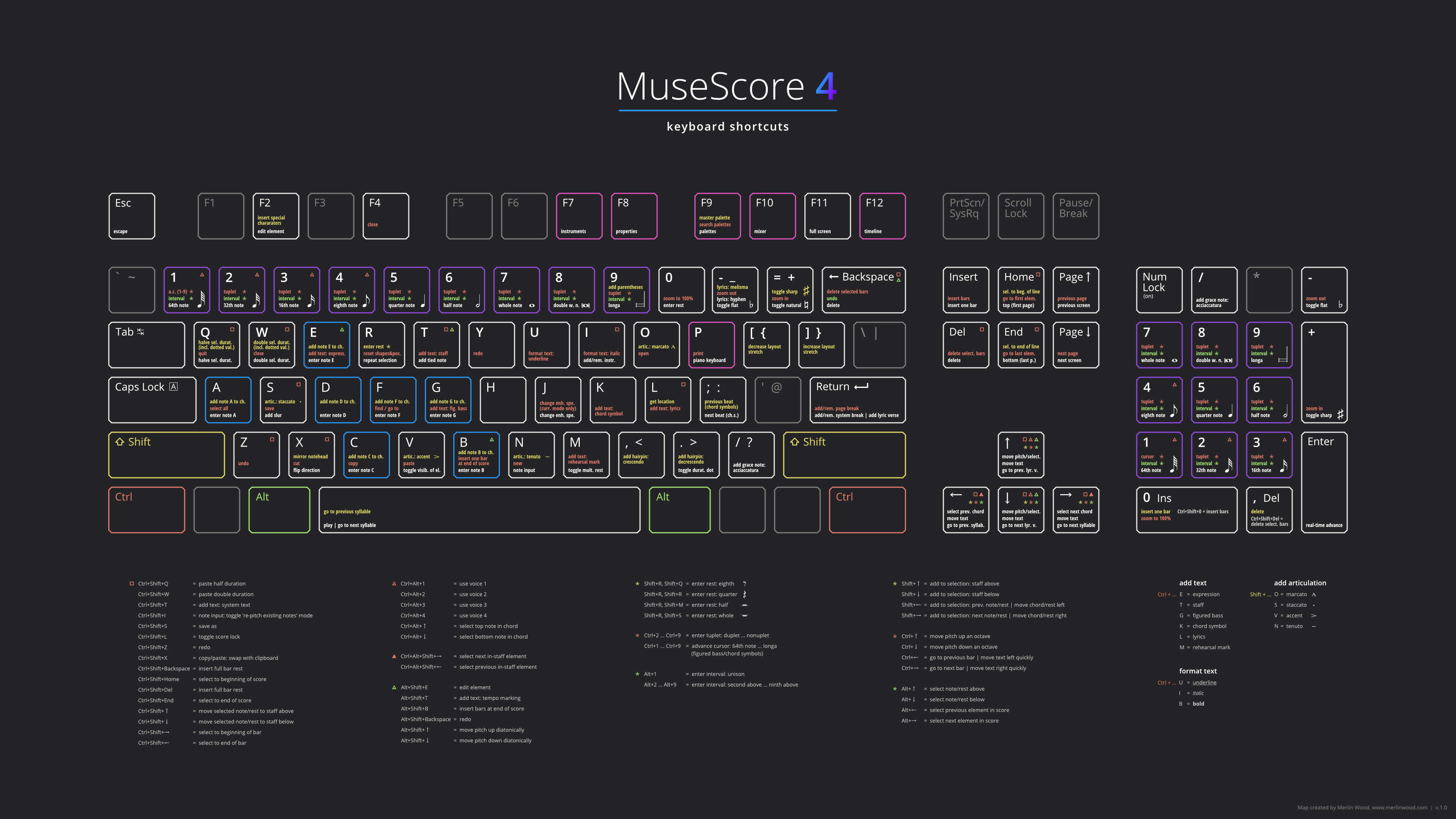
Navigation
Page navigation
| Action | Windows/Linux | macOS |
|---|---|---|
| Zoom in | Ctrl+= | Cmd+= |
| Zoom out | Ctrl+- | Cmd+- |
| Zoom to 100% | Ctrl+0 | Cmd+0 |
| Go to first element in score | Ctrl+Home | Cmd+Fn+Left |
| Go to last element in score | Ctrl+End | Cmd+Fn+Right |
| Jump to next screen | PgUp | Fn+Up |
| Jump to previous screen | PgDn | Fn+Down |
| Jump to top of first page | Home | Fn+Left |
| Jump to bottom of last page | End | Fn+Right |
| Jump to next page | Ctrl+PgUp | Cmd+Fn+Up |
| Jump to previous page | Ctrl+PgDn | Cmd+Fn+Down |
| Find / Go to | Ctrl+F | Cmd+F |
| Accessibility: get location | Shift+L | Shift+L |
| Show/hide timeline | F12 | Fn+F12 |
Score navigation
| Action | Windows/Linux | macOS |
|---|---|---|
| Select next chord | Right | Right |
| Select previous chord | Left | Left |
| Go to next measure | Ctrl+Right | Cmd+Right |
| Go to previous measure | Ctrl+Left | Cmd+Left |
| Select next element in score | Alt+Right | Option+Right |
| Select previous element in score | Alt+Left | Option+Left |
| Select next in-staff element | Ctrl+Alt+Shift+Right | Cmd+Option+Shift+Right |
| Select previous in-staff element | Ctrl+Alt+Shift+Left | Cmd+Option+Shift+Left |
| Select note/rest above | Alt+Up | Option+Up |
| Select note/rest below | Alt+Down | Option+Down |
| Select top note in chord | Ctrl+Alt+Up | Cmd+Option+Up |
| Select bottom note in chord | Ctrl+Alt+Down | Cmd+Option+Down |
Note input
General
| Action | Windows/Linux | macOS |
|---|---|---|
| Note input: toggle note input mode | N | N |
| Note input: toggle 're-pitch existing notes' mode | Ctrl+Shift+I | Cmd+Shift+I |
| Note input: toggle 'insert' mode | Ctrl+I | Cmd+I |
| Show/hide piano keyboard | P | P |
| Use voice 1 | Ctrl+Alt+1 | Cmd+Option+1 |
| Use voice 2 | Ctrl+Alt+2 | Cmd+Option+2 |
| Use voice 3 | Ctrl+Alt+3 | Cmd+Option+3 |
| Use voice 4 | Ctrl+Alt+4 | Cmd+Option+4 |
Duration
| Action | Windows/Linux | macOS |
|---|---|---|
| Set duration | 1 – 9 | 1 – 9 |
| Set duration: 64th note | 1 | 1 |
| Set duration: 32nd note | 2 | 2 |
| Set duration: 16th note | 3 | 3 |
| Set duration: 8th note | 4 | 4 |
| Set duration: quarter note | 5 | 5 |
| Set duration: half note | 6 | 6 |
| Set duration: whole note | 7 | 7 |
| Set duration: double whole note | 8 | 8 |
| Set duration: longa | 9 | 9 |
| Toggle duration dot | . | . |
| Enter tuplet | Ctrl+2 – Ctrl+9 | Cmd+2 – Cmd+9 |
| Enter tuplet: duplet | Ctrl+2 | Cmd+2 |
| Enter tuplet: triplet | Ctrl+3 | Cmd+3 |
| Enter tuplet: quadruplet | Ctrl+4 | Cmd+4 |
| Enter tuplet: quintuplet | Ctrl+5 | Cmd+5 |
| Enter tuplet: sextuplet | Ctrl+6 | Cmd+6 |
| Enter tuplet: septuplet | Ctrl+7 | Cmd+7 |
| Enter tuplet: octuplet | Ctrl+8 | Cmd+8 |
| Enter tuplet: nonuplet | Ctrl+9 | Cmd+9 |
| Add tied note | T | T |
| Halve selected duration | Q | Q |
| Double selected duration | W | W |
| Halve selected duration (includes dotted values) | Shift+Q | Shift+Q |
| Double select duration (includes dotted values) | Shift+W | Shift+W |
| Insert full measure rest | Ctrl+Shift+Del | Cmd+Shift+Del |
Pitch
| Action | Windows/Linux | macOS |
|---|---|---|
| Enter note | A – G | A – G |
| Enter note A | A | A |
| Enter note B | B | B |
| Enter note C | C | C |
| Enter note D | D | D |
| Enter note E | E | E |
| Enter note F | F | F |
| Enter note G | G | G |
| Add note to chord | Shift+A – Shift+G | Shift+A – Shift+G |
| Add note A to chord | Shift+A | Shift+A |
| Add note B to chord | Shift+B | Shift+B |
| Add note C to chord | Shift+C | Shift+C |
| Add note D to chord | Shift+D | Shift+D |
| Add note E to chord | Shift+E | Shift+E |
| Add note F to chord | Shift+F | Shift+F |
| Add note G to chord | Shift+G | Shift+G |
| Enter interval | Alt+1 – Alt+9 | Option+1 – Option+9 |
| Enter interval: unison | Alt+1 | Option+1 |
| Enter interval: second above | Alt+2 | Option+2 |
| Enter interval: third above | Alt+3 | Option+3 |
| Enter interval: fourth above | Alt+4 | Option+4 |
| Enter interval: fifth above | Alt+5 | Option+5 |
| Enter interval: sixth above | Alt+6 | Option+6 |
| Enter interval: seventh above | Alt+7 | Option+7 |
| Enter interval: octave above | Alt+8 | Option+8 |
| Enter interval: ninth above | Alt+9 | Option+9 |
| Toggle accidental: flat | - | - |
| Toggle accidental: natural | = | = |
| Toggle accidental: sharp | + | + |
| Enter rest | 0 | 0 |
| Add grace note: acciaccatura | / | / |
Tablature
| Action | Windows/Linux | macOS |
|---|---|---|
| Set duration (TAB) | Shift+0 – Shift+9 | Shift+0 – Shift+9 |
| Set duration: 128th note (TAB) | Shift+0 | Shift+0 |
| Set duration: 64th note (TAB) | Shift+1 | Shift+1 |
| Set duration: 32nd note (TAB) | Shift+2 | Shift+2 |
| Set duration: 16th note (TAB) | Shift+3 | Shift+3 |
| Set duration: 8th note (TAB) | Shift+4 | Shift+4 |
| Set duration: quarter note (TAB) | Shift+5 | Shift+5 |
| Set duration: half note (TAB) | Shift+6 | Shift+6 |
| Set duration: whole note (TAB) | Shift+7 | Shift+7 |
| Enter TAB: fret | 0 – 9 | 0 – 9 |
| Enter TAB: fret | A – K | A – K |
| Enter TAB: fret 0 | 0 | 0 |
| Enter TAB: fret 1 | 1 | 1 |
| Enter TAB: fret 2 | 2 | 2 |
| Enter TAB: fret 3 | 3 | 3 |
| Enter TAB: fret 4 | 4 | 4 |
| Enter TAB: fret 5 | 5 | 5 |
| Enter TAB: fret 6 | 6 | 6 |
| Enter TAB: fret 7 | 7 | 7 |
| Enter TAB: fret 8 | 8 | 8 |
| Enter TAB: fret 9 | 9 | 9 |
| Enter TAB: fret 0 | A | A |
| Enter TAB: fret 1 | B | B |
| Enter TAB: fret 2 | C | C |
| Enter TAB: fret 3 | D | D |
| Enter TAB: fret 4 | E | E |
| Enter TAB: fret 5 | F | F |
| Enter TAB: fret 6 | G | G |
| Enter TAB: fret 7 | H | H |
| Enter TAB: fret 8 | J | J |
| Enter TAB: fret 9 | K | K |
| Go to string above (TAB) | Up | Up |
| Go to string below (TAB) | Down | Down |
| Toggle ghost note | Shift+X | Shift+X |
Selecting
| Action | Windows/Linux | macOS |
|---|---|---|
| Select all | Ctrl+A | Cmd+A |
| Add to selection: previous note/rest | Shift+Left | Shift+Left |
| Add to selection: next note/rest | Shift+Right | Shift+Right |
| Add to selection: staff above | Shift+Up | Shift+Up |
| Add to selection: staff below | Shift+Down | Shift+Down |
| Select to beginning of measure | Ctrl+Shift+Left | Cmd+Shift+Left |
| Select to end of measure | Ctrl+Shift+Right | Cmd+Shift+Right |
| Select to beginning of line | Shift+Home | Shift+Fn+Left |
| Select to end of line | Shift+End | Shift+Fn+Right |
| Select to beginning of score | Ctrl+Shift+Home | Cmd+Shift+Fn+Left |
| Select to end of score | Ctrl+Shift+End | Cmd+Shift+Fn+Right |
Editing
General
| Action | Windows/Linux | macOS |
|---|---|---|
| Escape | Esc | Esc |
| Undo | Ctrl+Z | Cmd+Z |
| Redo | Ctrl+Shift+Z | Cmd+Shift+Z |
| Copy | Ctrl+C | Cmd+C |
| Cut | Ctrl+X | Cmd+X |
| Paste | Ctrl+V | Cmd+V |
| Copy/paste: swap with clipboard | Ctrl+Shift+X | Cmd+Shift+X |
| Repeat selection | R | R |
| Insert one measure before selection | Ins | Ins |
| Insert measures before selection | Ctrl+Ins | Cmd+Ins |
| Insert one measure at end of score | Ctrl+B | Cmd+B |
| Insert measures at end of score | Alt+Shift+B | Option+Shift+B |
| Delete | Del | Del |
| Delete selected measures | Ctrl+Del | Cmd+Del |
| Show/hide properties | F8 | Fn+F8 |
| Edit element | F2 | Fn+F2 |
| Move chord/rest left | Shift+Left | Shift+Left |
| Move chord/rest right | Shift+Right | Shift+Right |
Duration
| Action | Windows/Linux | macOS |
|---|---|---|
| Set duration | 1 – 9 | 1 – 9 |
| Enter tuplet | Ctrl+2 – Ctrl+9 | Cmd+2 – Cmd+9 |
| Add tied note | T | T |
| Halve selected duration | Q | Q |
| Double select duration | W | W |
| Halve selected duration (includes dotted values) | Shift+Q | Shift+Q |
| Double selected duration (includes dotted values) | Shift+W | Shift+W |
| Paste half duration | Ctrl+Shift+Q | Cmd+Shift+Q (prior to 4.2) Ctrl+Shift+Q (as of 4.2) |
| Paste double duration | Ctrl+Shift+W | Crrl+Shift+W (prior to 4.2) Crrl+Shift+W (as of 4.2) |
| Insert full measure rest | Ctrl+Shift+Del | Cmd+Shift+Del |
Pitch
| Action | Windows/Linux | macOS |
|---|---|---|
| Toggle accidental: flat | - | - |
| Toggle accidental: natural | = | = |
| Toggle accidental: sharp | + | + |
| Move pitch/selection up | Up | Up |
| Move pitch/selection down | Down | Down |
| Move pitch up an octave | Ctrl+Up | Cmd+Up |
| Move pitch down an octave | Ctrl+Down | Cmd+Down |
| Move pitch up diatonically | Alt+Shift+Up | Option+Shift+Up |
| Move pitch down diatonically | Alt+Shift+Down | Option+Shift+Down |
| Change enharmonic spelling (concert and written pitch) | J | J |
| Change enharmonic spelling (current pitch only) | Ctrl+J | Cmd+J |
| Move note to higher string (TAB) | Ctrl+Up | Cmd+Up |
| Move note to lower string (TAB) | Ctrl+Down | Cmd+Down |
| Toggle ghost note (TAB) | Shift+X | Shift+X |
Notation
| Action | Windows/Linux | macOS |
|---|---|---|
| Flip direction | X | X |
| Mirror notehead | Shift+X | Shift+X |
| Use voice 1 | Ctrl+Alt+1 | Cmd+Option+1 |
| Use voice 2 | Ctrl+Alt+2 | Cmd+Option+2 |
| Use voice 3 | Ctrl+Alt+3 | Cmd+Option+3 |
| Use voice 4 | Ctrl+Alt+4 | Cmd+Option+4 |
| Move selected note/rest to staff above | Ctrl+Shift+Up | Cmd+Shift+Up |
| Move selected note/rest to staff below | Ctrl+Shift+Down | Cmd+Shift+Down |
| Toggle multimeasure rest (prior to 4.4) | M | M |
| Toggle multimeasure rest (as of 4.4) | Ctrl+Shift+M | Cmd+Shift+M |
Manual adjustment
| Action | Windows/Linux | macOS |
|---|---|---|
| Move text left | Left | Left |
| Move text right | Right | Right |
| Move text left quickly | Ctrl+Left | Cmd+Left |
| Move text right quickly | Ctrl+Right | Cmd+Right |
| Move selection up | Up | Up |
| Move selection down | Down | Down |
| Move selection up quickly | Ctrl+Up | Cmd+Up |
| Move selection down quickly | Ctrl+Down | Cmd+Down |
Text
General
| Action | Windows/Linux | macOS |
|---|---|---|
| Add text: staff text | Ctrl+T | Cmd+T |
| Add text: expression text | Ctrl+E | Cmd+E |
| Add text: system text | Ctrl+Shift+T | Cmd+Shift+T |
| Add text: tempo marking | Alt+Shift+T | Option+Shift+T |
| Add text: rehearsal mark | Ctrl+M | Cmd+M |
| Insert special characters | Shift+F2 | Shift+Fn+F2 |
Formatting
| Action | Windows/Linux | macOS |
|---|---|---|
| Format text: bold face | Ctrl+B | Cmd+B |
| Format text: italic | Ctrl+I | Cmd+I |
| Format text: underline | Ctrl+U | Cmd+U |
| Insert flat | Ctrl+Shift+B | Cmd+Shift+B |
| Insert natural | Ctrl+Shift+H | Cmd+Shift+H |
| Insert sharp | Ctrl+Shift+# | Cmd+Shift+# |
| Insert dynamics p | Ctrl+Shift+P | Cmd+Shift+P |
| Insert dynamics m | Ctrl+Shift+M | Cmd+Shift+M |
| Insert dynamics f | Ctrl+Shift+F | Cmd+Shift+F |
| Insert dynamics n | Ctrl+Shift+N | Cmd+Shift+N |
| Insert dynamics r | Ctrl+Shift+R | Cmd+Shift+R |
| Insert dynamics s | Ctrl+Shift+S | Cmd+Shift+S |
| Insert dynamics z | Ctrl+Shift+Z | Cmd+Shift+Z |
Lyrics
| Action | Windows/Linux | macOS |
|---|---|---|
| Add text: lyrics | Ctrl+L | Cmd+L |
| Go to next syllable | Space | Space |
| Go to previous syllable | Shift+Space | Shift+Space |
| Lyrics: enter hyphen | - | - |
| Lyrics: enter melisma | _ | _ |
| Add lyric verse | Return | Return |
| Go to next lyric verse | Down | Down |
| Go to previous lyric verse | Up | Up |
Chord symbols, Roman numeral analysis, Nashville numbers, figured bass
| Action | Windows/Linux | macOS |
|---|---|---|
| Add text: chord symbol | Ctrl+K | Cmd+K |
| Add text: figured bass | Ctrl+G | Cmd+G |
| Next text element | Space | Space |
| Previous text element | Shift+Space | Shift+Space |
| Advance cursor: next beat | ; | ; |
| Advance cursor: previous beat | Shift+; | Shift+; |
| Advance cursor: duration | Ctrl+1 – Ctrl+9 | Cmd+1 – Cmd+9 |
Other score elements
| Action | Windows/Linux | macOS |
|---|---|---|
| Show/hide palettes | F9 | Fn+F9 |
| Search palettes | Ctrl+F9 | Cmd+Fn+F9 |
| Open master palette | Shift+F9 | Shift+Fn+F9 |
| Add slur | S | S |
| Add articulation: accent | Shift+V | Shift+V |
| Add articulation: marcato | Shift+O | Shift+O |
| Add articulation: staccato | Shift+S | Shift+S |
| Add articulation: tenuto | Shift+N | Shift+N |
| Add hairpin: crescendo | < | < |
| Add hairpin: decrescendo | > | > |
| Add parentheses to element | ( | ( |
Score setup and formatting
| Action | Windows/Linux | macOS |
|---|---|---|
| Add/remove instruments | I | I |
| Open instruments dialog | F7 | Fn+F7 |
| Toggle visibility of elements | V | V |
| Decrease layout stretch | { | { |
| Increase layout stretch | } | } |
| Add/remove system break | Return | Return |
| Add/remove page break | Ctrl+Return | Cmd+Return |
| Reset shapes and positions | Ctrl+R | Cmd+R |
File Operations
| Action | Windows/Linux | macOS |
|---|---|---|
| New | Ctrl+N | Cmd+N |
| Open | Ctrl+O | Cmd+O |
| Close | Ctrl+W | Cmd+W |
| Save | Ctrl+S | Cmd+S |
| Save as | Ctrl+Shift+S | Cmd+Shift+S |
| Ctrl+P | Cmd+P | |
| Quit | Ctrl+Q | Cmd+Q |
User interface
Playback
| Action | Windows/Linux | macOS |
|---|---|---|
| Play | Space | Space |
| Show/hide mixer | F10 | Fn+F10 |
Accessibility
| Action | Windows/Linux | macOS |
|---|---|---|
| Next UI group | Tab | Tab |
| Previous UI group | Shift+Tab | Shift+Tab |
| Next UI pane/window | F6 | Fn+F6 |
| Previous UI pane/window | Shift+F6 | Shift+Fn+F6 |
Other
| Action | Windows/Linux | macOS |
|---|---|---|
| Multiinstances | Ctrl+F3 | Cmd+Fn+F3 |
| Full screen | F11 | Fn+F11 |
Known incompatibilities
Changes for MDL percussion
Muse Drumline (MDL2) is a free Muse Sounds library available for MuseScore Studio. It’s the successor to MuseScore Drumline (MDL1), an optional extension for MuseScore 3.
If you open a MuseScore 3 score in MuseScore Studio, a dialog appears informing you about changes to the appearance of your score. Starting in MuseScore Studio 4.4, this dialog now includes a checkbox to enable our new notation and sound mapping for MDL percussion.
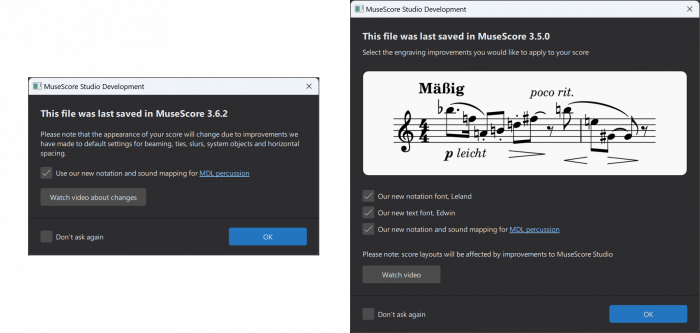
This checkbox must be checked in order for marching percussion instruments from MDL1 to sound correct during playback with MS Basic and Muse Sounds. The checkbox has no effect on other instruments besides the ones from MDL1.
Sound mapping
MDL2 and MS Basic use a particular set of MIDI pitches to represent percussion sounds. This means scores created with MDL2 are compatible with MS Basic, and vice versa.
However, MDL1 used a different set of MIDI pitches to represent percussion sounds, so when opening a score that contains notes for MDL1 instruments, it’s necessary to convert these to the MDL2 pitches, otherwise playback would sound wrong (you might hear a rimshot instead of a roll, for example).
Some sounds from MDL1 don’t have an exact match in MDL2. In a few cases, multiple MDL1 pitches are mapped to a single pitch in MDL2. This means some percussion notes that looked and sounded different in MuseScore 3 might now look and sound the same as each other in MuseScore Studio.
Conversion to the new pitch mapping is a one-way process, and it must be done when you first open the score in MuseScore 4. As always, if you’re not ready to fully commit to the new version, we recommend that you save the score as a new file, leaving the original file from MuseScore 3 unmodified.
Notation
In addition to some previously distinct notes now looking the same as each other, the conversion process also applies a new drumset definition to MDL1 percussion instruments. This further alters the notation of these instruments, changing the shapes of some noteheads and making them appear lower or higher on the staff.
Unlike the pitch mapping, which is fixed, the drumset notation changes can be freely altered via the Edit Drumset dialog after the score is loaded.
Upgrade from MuseScore 3.x
Overview
Keyboard Shortcuts
See All keyboard shortcuts for MuseScore 4. Here are the common ones that have changed or are entirely new:
| Action | MuseScore 3 | MuseScore 4 |
|---|---|---|
| Add tied note | + | T |
| Next Measure (Chord Symbol Entry) | Tab | Ctrl/Cmd+→ |
| Previous Measure (Chord Symbol Entry) | Shift+Tab | Ctrl/Cmd+← |
| Toggle accidental: flat | None | - |
| Toggle accidental: natural | None | = |
| Toggle accidental: sharp | None | + |
| Edit element | Alt+Shift+E | F2 or Alt+Shift+E |
| Insert special characters... | F2 | Shift+F2 |
| Jump to next UI pane | None | F6 or ` (backtick / grave accent) |
| Jump to previous UI pane | None | Shift+F6 or Shift+` |
| Show / hide selection filter | F6 | None |
Other changes
- What used to be the Inspector in MuseScore 3 is the Properties tab in MuseScore 4.
- The tool to switch between page view and continuous view is now at the bottom right of the MuseScore window.
- Same for the Zoom control.
- Same for the Concert pitch toggle.
- To (temporarily) change the playback speed you now need to undock the Play Panel.
- The "Toggle MIDI" button now is behind the Play Panel's cog wheel.
- Fermata is now in the Breaths & Pauses palette
- Hiding an instrument now mutes it by default. However, you can now hide the individual staves of the instrument, which is more flexible.
- The Text tool is now in the Text Properties, partly 'hidden' behind the More botton.
Missing Features
Due to the nature of the upgrade some features previously present in MuseScore 3 have not (yet) been included. See this page in the developers' handbook for a listing of those items.
Upgrade from MuseScore 2.x or 1.x
Handbook for MuseScore 3.x
Handbook for MuseScore 2.x
Handbook for MuseScore 1.x
Glossary
Listed below are technicial terms and musical terms, which are frequently used in MuseScore or in the Handbook. Links to relevant handbook chapter are provided. To help musicians who are capable of reading a notation but do not know its proper name, image is provided. This chapter does not aim to be a dictionary of all musical notations, see External links.
The differences between American English and British English are marked with "(AE)" and "(BE)", respectively. Editors and translators of this chapter should add the individual entry for each term.
A
- Acciaccatura
 A short grace note which appears as a small note with a stroke through the stem. Musescore creates a quick playback, the playback duration is not affected by duration of the parent note.
A short grace note which appears as a small note with a stroke through the stem. Musescore creates a quick playback, the playback duration is not affected by duration of the parent note.- Accidental
- An accidental is a sign appearing in front of a note that raises or lowers its pitch. See Entering notes and rests:Accidentals. chapter. Musescore creates playback for common accidentals only, they includes sharps, flats, naturals, double sharps, double flats, and triple flats. To create microtonal accidentals such as quarter tone, see Tuning systems, microtonal notation system, and playback Chapter.
- Ambitus
- Note (or vocal) range used in a staff. Used particularly in early music. See Ambitus chapter.
- Anacrusis (mostly BE)
- See Pickup measure.
- Anchor
- The point of attachment to the score of objects such as Text and Lines: When the object is dragged, the anchor appears as small brown circle connected to the object by a dotted line. Depending on the object selected, its anchor may be attached to either (a) a note (e.g. fingering), (b) a staff line (e.g. staff text), or (c) a barline (e.g. repeats).
- Appoggiatura
- A long grace note which takes value from its associated note. Musescore creates playback as such. It is acceptable to execute written appoggiatura as acciaccatura nowadays but Musescore does not create such playback. Appoggiatura's functions include: passing tone, anticipation, struck suspension, and escape tone.
- Arpeggio
- An arpeggio tells the performer to break up the chord into the constituent notes, playing them separately and one after the other. The arrow arpeggio symbol indicates the direction in which the player should play the notes of the chord. See Arpeggios and glissandi chapter.
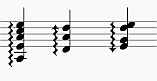
- Articulation
- A marking or symbol indicating how a note should be played, usually by altering the length of a note or shaping its attack and decay. See Articulation chapter.
B
- Bar (BE)
- See measure.
- Barline
- Vertical line through a staff, staves, or a full system that separates measures. See Barline chapter.
- Beam
- Notes with a duration of an eighth or shorter either carry a flag or a beam. Beams are used for grouping notes. See also French Beam. See Beam chapter.
- BPM
- A tempo displaying unit only used inside Musescore's Play toolbar. BPM is the amount of quarter notes would have been within one minute. It is not the number used in metronome tempo markings on a score. See Playback controls chapter.
- Breve, or Brevis
- A double whole note or breve is a note that has the duration of two whole notes.
C
- Caesura
- A caesura (//) is a brief, silent pause. Time is not counted for this period, and music resumes when the director signals. See Breaths and pauses chapter.
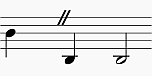
- Capo (text)
- A text to indicate the setting of the transposing device used on an instrument. See Applying capos. Not to be confused with Da capo (D.C.).
- Cent
- An interval equal to one hundredth of a semitone, used by Tuning property of a note. See Properties panel chapter.
- Chord
- 1. A group of two or more notes sounding together.
- 2. In Musescore, only notes sounding together that have same duration inside one Musescore Voice constitute a chord. To select a chord in MuseScore, press Shift and click on a note. See Working with multiple voices chapter.
- 3. In Musescore, a chord symbol. See Chord symbols chapter.
- Clef
- A musical symbol used to indicate which notes are represented by the lines and spaces on a →staff. See Clefs chapter. See also courtesy clef.
- Coda
- 1. A passage that brings a piece (or a movement) to an end.
- 2. The navigation marker which resembles a set of crosshairs. It is used where the exit from a repeated section is within that section rather than at the end. See also segno sign. See Jumps and markers chapter.
- Concert pitch
- 1. The sounding, or real pitch of a note—as opposed to the written pitch. See Working with transposing instruments chapter.
- 2. A score viewing mode in Musescore, see Concert pitch box in the status bar chapter.
- 3. The frequency of A4.
- Courtesy clef
- A reduced-size clef applied to the end of a system indicating a clef change at the start of the next system. See Clefs chapter.
- Cross-staff notation
- A musical phrase extending across two neighboring staffs: e.g. bass staff and treble staff.

- To create notation where the two stems are at opposite sides of the beam, as shown above, see Cross-staff notation chapter.
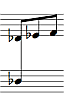
- To create notation where the stems are on the same side of the beam, as shown above, see How to span a chord or stem over two staves chapter.
- Crotchet (BE)
- See Quarter note.
D
- Da capo (D.C.)
- A directive to repeat the previous part of music. See Jumps and markers chapter. Not to be confused with capo (text).
- Dead note
- See ghost note.
- Demisemiquaver (BE)
- A thirty-second note.
- Double Flat
- A double flat (♭♭ or 𝄫) is a sign that indicates that the pitch of a note has to be lowered two semitones.
- Double Sharp
- A double sharp (♯♯ or 𝄪) is a sign that indicates that the pitch of a note has to be raised two semitones.
- Duplet
- See tuplet.
- Dynamic, dynamics, dynamic symbol, dynamics symbol
- A symbol indicating the relative loudness of a note or phrase of music—such as mf (mezzoforte), p (piano), f (forte) etc., starting at that note. See Dynamic chapter.
E
- Edit mode, text edit mode
- Used to edit adjust literal layout position and content of Text, contrast with normal mode and note input mode. See Adjusting elements directly and Entering and editing text : Editing text object content chapters.
- Eighth note
- A note whose duration is an eighth of a whole note (semibreve). Same as a quaver (BE).
- Endecalineo
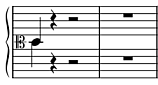
- Endecalineo or endecagram, the stave for Solfège. See Solmisation (tutorial for MuseScore 3, pending update)
- Endings
- See volta.
- Enharmonic notes
- Notes that sound the same pitch but are written differently. Example: G♯ and A♭ are enharmonic notes. To quickly switch between enharmonic spellings, press J. See Entering notes and rests chapter.
- Explode
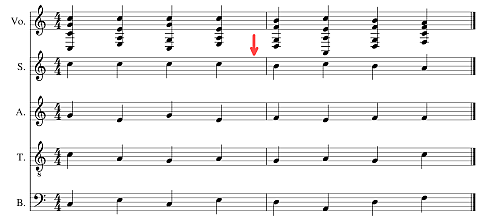
- A feature that allows the user to split (or explode) the chords in a passage of music in a single staff into their constituent notes or voices. See Implode and explode chapter. See also implode.
F
- Flag
- See beam.
- Flat
- Sign (♭) that indicates that the pitch of a note has to be lowered one semitone, see accidentals and key signature.
- French Beam

- Beams where the stems only extend to the first beam, but don't intersect all the way through. To create use the French Beams plugin.
G
- Ghost note
- In music, notably in jazz, a ghost note (or a dead, muted, silenced or false note) is a musical note with a rhythmic value, but no discernible pitch when played. Musescore supports crosshead (cross notehead), diamond notehead(the small diamond same as musescore 3), slash/diamond notehead (new in musescore 4), and adding brackets (parentheses) to a note, see Noteheads chapter.
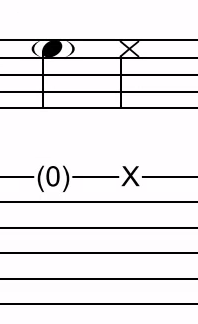
- Grace note
- Grace notes appear as small notes in front of a normal-sized main note. See acciaccatura and appoggiatura. See Grace note chapter.
- Grand Staff (AE)
- Great Stave (BE)
- An instrument with two or more staves, featuring treble and bass clefs, used to notate music for keyboard instruments and the harp, in MuseScore: Any number of Staves connected by a curly brace.
H
- Half Note
- A note whose duration is half of a whole note (semibreve). Same as a minim (BE).
- Hemidemisemiquaver (BE)
- A sixty-fourth note.
I
- Implode
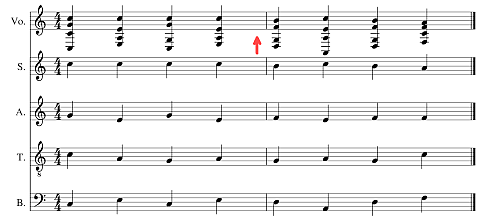
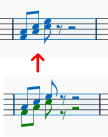
- A feature allowing the user to combine voices from separate staves onto one staff. See Implode and explode chapter. This is similar to, but not exactly, score reduction (wikipedia). See also explode.
- Interval
- The difference in pitch between two notes, expressed in terms of the scale degree (e.g. major second, minor third, perfect fifth etc.). See Degree (Music) (Wikipedia).
- Interleaved

- A term used to describe two interlocking, oppositely-beamed sets of notes. To create, use the voice function and the beam palette. See Interleaved beam directions
- Instrument
- 1. Musescore Instrument, see Setting up your score chapter.
- 2. Real world instrument
- Irregular measure marker
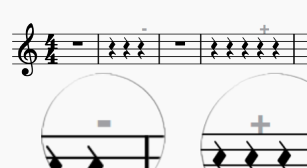
- A plus sign or minus sign at the top right of a measure indicates that its duration differs from that set by the time signature. See The user interface and Measure properties chapters.
J
- Jump
- Jump objects are notations such as "D.S. al Coda", found in the "Repeats & Jumps" palette. See Jumps and markers chapter.
K
- Key Signature
- Set of sharps or flats at the beginning of the staves. It gives an idea about the tonality and avoids repeating those signs all along the staff. A key signature with B flat means F major or D minor tonality. See Key Signature chapter.
L
- Legato
- Legato is a play style which involves playing the notes in a slurred manner. Legato may be written as text or shown through the use of slurs.
- Local time signature
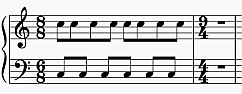
The time signature on a single staff when different from the overall score time signature. See Adding a local time signature for a single staff.- Longa
- A longa is a quadruple whole note.
- Ledger Line (AE)
- Leger Line (BE)
- Line(s) that are added with and for notes above or below the staff.
- Line
- Musescore Lines, a type of objects capable of attaching (anchoring) to a horizontal continuous range of more than two notes or rests, or vertical collection of notes (chord). See Other lines chapter.
M
- Measure (AE)
- A segment of time defined by a given number of beats. Dividing music into measures provides regular reference points to pinpoint locations within a piece of music. Same as bar (BE).
- Measure repeat sign
- A measure repeat sign looks like a "percentage" symbol having the two circles filled, or a slash with a dot at each side. See Measure and multi-measure repeats chapter.
- Metronome mark
- A kind of tempo marking. See Tempo markings.
- Minim (BE)
- See Half note.
- Multimeasure rest
- See Measure rests and multimeasure rests chapter.

N
- Natural
- A natural (♮) is a sign that cancels a previous alteration on notes of the same pitch, see →accidentals and →key signature.
- Normal mode
- The operating mode of MuseScore outside note input mode or edit mode: press Esc to enter it. In Normal mode you can navigate through the score, select and move elements, adjust Inspector properties, and alter the pitches of existing notes.
- Note input mode
- The program mode used for entering music notation, contrast with normal mode and edit mode. Enter it by pressing N or clicking on the pen icon in the note input toolbar. See Entering notes and rests chapter.
O
- Operating System (OS)
- Underlying software that controls and manages the hardware and other software on a computer. Popular OSes are Microsoft Windows, macOS, and GNU/Linux.
- Ossia

- An alternative passage which may be played instead of the original passage (from the Italian for "alternatively", meaning "or be it"). See Ossia chapter.
P
- Part
- 1. Musescore's automatic staff extraction function, see Parts.
- 2. A single melody line in a polyphonic musical composition. MuseScore 4 never uses this definition, but there is a similar feature Voice.
- 3. Instrument(s) or their staves. MuseScore 4.1.1 uses this definition only on the window title and one subheading in "Staff/Part Properties".
- Pickup Measure (mostly AE, also known as an Anacrusis (mostly BE) or Upbeat)
- Incomplete first measure of a piece or a section of a piece of music. See Measure duration, Create new score: Pickup measure, and Measure properties:Exclude from measure count chapters. May or may not be compensated for at the end of the score or section.
- Properties
- 1. Settings of an individual object on a score in Musescore, contrast with style (profile).
- 2. Musescore's panel, see Properties panel chapter.
Q
- Quadruplet
- See tuplet.
- Quarter note
- A note whose duration is a quarter of a whole note (semibreve). Same as a crotchet (BE).
- Quaver (BE)
- See eighth note.
- Quintuplet
- See tuplet.
R
- Respell Pitches
- Change accidental used on a note but keep note's pitch. See Entering notes and rests:Accidentals chapter.
- Rest
- A musical symbol that indicates silence. See Entering notes and rests chapter.
- Re-pitch mode
- One of the note input modes. Alternative note input methods: Re-pitch mode
S
- Score
- 1. In MuseScore support forums and the MuseScore Handbook, score generally refers to a computer file with the suffix .mscz - and to its visual representation on a computer screen as well as its audio playback.
- 2. In some chapters of the MuseScore Handbook, score means the layout and formatting of "Full score" or one particular Musescore part. See Musescore Part.
- 3. In other contexts (for example the IMSLP score-sharing website at https://imslp.org), a score generally refers either to a PDF file of the sheet music for a specific work or to an actual paper copy of the sheet music.
- Section
- In MuseScore, a region of the score between section breaks; also from the start of a score to the first section break, and from the last section break to the end of the score.
- Segno
A navigation marker. See Jumps and markers chapter.
- Semibreve (BE)
- A whole note (AE). It lasts a whole measure in 4/4 time.
- Semiquaver (BE)
- A sixteenth note.
- Semihemidemisemiquaver (Quasihemidemisemiquaver) (BE)
- A hundred and twenty eighth note.
- Sextuplet
- See tuplet.
- SF2
- A virtual instrument format developed by E-mu Systems and Creative Labs. See SoundFonts.
- SF3
- An invention of Werner Schweer, the Musescore developer (source). This format supports sound sample compression. See SoundFonts.
- Shared note head
 A single notehead with two beams—one up, one down. Especially common in guitar music, for example. See Noteheads
A single notehead with two beams—one up, one down. Especially common in guitar music, for example. See Noteheads- Sharp
- Sign (♯) that indicates that the pitch of a note has to be raised one semitone , see accidentals and key signature.
- Slash (slash chord, slash notehead)
- Indicates strum. See Slash chord (Wikipedia).
- Slash notation
- A form of music notation using slash marks placed on or above/below the staff to indicate the rhythm of an accompaniment: often found in association with chord symbols. There are two types: (1) Slash notation consists of a rhythm slash on each beat: the exact interpretation is left to the player (see Fill with slashes); (2) Rhythmic slash notation indicates the precise rhythm for the accompaniment (see Toggle rhythmic slash notation).
- Slur
- A curved line over or under two or more notes, meaning that the notes will be played smooth and connected (legato). See Slur chapter. A slur is not a tie.
- Solmisation
- see Endecalineo
- SoundFont
- A virtual instrument format supported by MuseScore. A SoundFont is a special type of file (extension .sf2, or .sf3 if compressed) containing sound samples of one or more musical instruments. In effect, a virtual synthesizer which acts as a sound source for MIDI files. MuseScore 4 comes with its own native soundfont, MS Basic. See SoundFont chapter.
- Spatium (plural: Spatia) / Space / Staff Space / sp. (abbr./unit)
- A unit of measurement, see Page layout concepts.
- Staff / Staffs
- A set of lines and spaces, each representing a pitch, on which music is written. In period music notation (before 11th century) the staff may have any number of lines.
- Staff Space
- See Spatium (above).
- Stave / Staves (BE)
- See Staff (above).
- Step-time input
- MuseScore's default note input mode. See Entering notes and rests chapter.
- Style
- The profile that contains settings in MuseScore, contrast with Properties. See Templates and styles chapter.
- System
- Set of staves to be read simultaneously in a score. See Page layout concepts chapter.
See also Operating System (OS). - System divider
- Separates systems on the same page. Can be switched on for the score in Format→Style→System, see Formatting chapter. Also available in master palette, see Other symbols chapter.
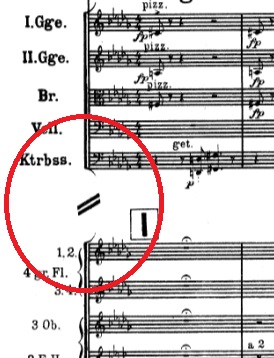
T
- Text
- A Musescore Text object is an object that contains individual characters that can be entered and removed by using (typing on) a computer keyboard. See Entering and editing text chapter.
- Tie
-
A curved line between two adjacent notes of the same pitch to indicate a single note of combined duration. See Tie chapter. A tie is not a slur.
- Quarter note + Tie + Quarter note = Half note
- Quarter note + Tie + Eighth note = Dotted Quarter note
- Quarter note + Tie + Eighth note + Tie + 16th note = Double Dotted Quarter note
- Transposition
-
The act of moving the pitches of one or more notes up or down by a constant interval. See Transposition chapter. There may be several reasons for transposing a piece, for example:
- The tune is too low or too high for a singer. In this case the whole orchestra will have to be transposed as well—easily done using MuseScore.
- The part is written for a particular instrument but needs to be played by a different one.
- The score is written for an orchestra and you want to hear what the individual instruments sound like. This requires changing the transposing instrument parts to concert pitch.
- A darker or a more brilliant sound is desired.
- Triplet
- See tuplet.
- Tuplet
- A tuplet divides its next higher note value by a number of notes other than given by the time signature. See Tuplet chapter. For example a triplet divides the next higher note value into three parts, rather than two. Tuplets may be: triplets, duplets, quintuplets, and other.
U
- Upbeat
- See pickup measure.
V
- Velocity
- A property of objects inside Musescore that controls how loudly note(s) are played, see musescore 3 handbook Loudness of a note chapter. Velocity property of notes are edited using Properties panel: Playback tab, see Properties panel chapter.
- Voice
- 1. In Musescore, voice is a software feature, you can use up to 4 voices per staff, see Working with multiple voices, also see staff.
- 2. The musical term "voice" refers to a musical line or part which can have its own rhythm. MuseScore does not have a feature to implement the exact same idea, if the voice feature does not suit your need, try adding separate instruments instead.
- Volta
- In a repeated section of music, it is common for the last few measures of the section to differ. Markings called voltas are used to indicate how the section is to be ended each time. These markings are often referred to simply as endings. See Volta chapter.
W
- Written pitch
- Transposing instruments (such as the clarinet, French horn, trumpet etc.) are notated at a different pitch (and key signature) to how they sound. The notated pitch is called the written pitch. Contrast with concert pitch. See Staff / Part properties chapter.
External links
Full Table of Contents
About the handbook
Editing the Handbook
Guidelines for writing articles
Structure - General principles
- Start with an overview
- Establish a hierarchy
- Group information logically
- Focus on user tasks, not just UI components
- Create a table of contents
Headings
Content
- Descriptive material
- Goal-oriented instructions
Use of non-written media
- Creating animated GIFs
Linking to other pages
- Use the right syntax
- Link to the page's node number, not the page's URL
- Use a bookmarklet to autogenerate links
Syntax
- Examples for stuff beyond MarkDown
- Writing keyboard shortcuts
Leaving a revision log message
Introduction to MuseScore 4
Download and installation
Windows
macOS
Linux
- AppImage
- Install
- Uninstall
Create your first score
Overview
Create a quick new score
Entering score information
Entering notes and rests
Adding items from the palettes
Listening to the result
Making adjustments in Properties Panel
Inserting and deleting measures
Saving your score
Exporting your score
New features in MuseScore 4
New user interface
Instruments and parts
Inspector
New playback and VSTi support
Engraving improvements
Cloud storage
Other changes
Viewing and navigation
Accessibility
Screen readers
- Speech on Windows
- Speech on macOS
- Speech on Linux
Keyboard access
- Navigating the UI
- Navigating the score
Video tutorials
The user interface
Menu bar
Home tab
- My account
- Scores
- Plugins
- Learn
Score tab
Publish tab
Context menus
- Element context menus
- UI context menus
Navigating your score
Scrolling
- Mouse wheel
- Scrollbars
- Keyboard
Element navigation
Navigator
Timeline
Views
- Page view
- Continuous view (horizontal)
- Continuous view (vertical)
Zoom
- Zoom in
- Zoom out
- Status bar zoom controls
- Restoring 100% zoom
Find/Go to
- Navigating to a numbered measure
- Navigating to a numbered page
- Navigating to a numerical rehearsal mark
- Navigating to an alphabetic rehearsal mark
Timeline
Overview
- Meta labels
- Instrument labels
- Meta rows
- Main grid
Meta elements
Basic interactions
- Selecting a measure
- Selecting multiple measures
- Drag selection
- [Shift] selection
- [Ctrl] selection
- Clearing a selection
- Meta values selection
Scrolling
- Standard scrolling
- [Shift] scrolling
- [Alt] scrolling
- Dragging
Labels interaction
- Rearranging meta labels
- Collapsing the meta labels
- Hiding instruments
Zooming
Basics
Setting up your score
Overview
Instruments
- Choose instruments
- Adding instruments
- Changing order of instruments by making them soloist
- Changing order of instruments manually
- Removing instruments
- Create from template
Additional score information
- Key signature
- Time signature
- Tempo
- Measures
- Title and other text
Changing instruments after score creation
Entering notes and rests
Overview
Entering notes
- Selecting a start point
- Entering note input mode
- Selecting duration
- Selecting pitch
- Selecting pitch using the computer keyboard
- Selecting pitch using the mouse
- Selecting pitch using a MIDI keyboard
- Selecting pitch using the virtual piano keyboard
Entering chords
Entering rests
Accidentals
- Selecting an accidental before entering a pitch
- Adding an accidental after entering a pitch
- Adding courtesy/cautionary accidentals
Ties
See also
Working with multiple voices
Overview
Entering notes and rests in multiple voices
- Using multiple instruments
- Enter notes and rests in multiple voices in one staff
Editing notes and rests in multiple voices
- Adjusting rests
- Hiding or deleting rests
- Positioning rests
- Changing voice of existing notes
- Combining voices into chords
- Separate chords into Voices
See also
Alternative note input methods
Accessing alternative note input methods
Rhythm only
Re-pitch
Real-time
- Real-time (metronome)
- Real-time (foot pedal)
- Real-time Advance shortcut
Insert
Adding and removing measures
Inserting measures
- Measure context menu
- The Properties panel
- Note input toolbar
- Menu bar
- Inserting measures with keyboard shortcuts
- Add measures to a frame
Deleting measures
- Remove empty trailing measures
See also
Selecting elements
Selecting a single element
- Overlapping elements
- Selecting individual element inside a note
Different ways of selecting notes in a chord
Creating a List Selection
- Selecting multiple elements manually
- Selecting similar elements automatically
Creating a Range Selection
- Range Selection by dragging
- Range Selection by clicking
- Range Selection using the keyboard
- Special Range Selections
Excluding elements from a Range Selection
Editing notes and rests
Overview
Making changes in note input mode
- Changing duration in note input mode
- Changing pitch in note input mode
- Replacing notes and rests in note input mode
- Deleting notes in note input mode
- Moving notes in note input mode
Making changes in normal mode
- Changing duration in normal mode
- Changing selected notes to a specific note value
- Increasing or decreasing the duration of a selected note
- Doubling or halving all note values in a range selection
- Changing pitch in normal mode
- Deleting notes and rests in normal mode
- Removing notes and rests and their associated time
- Adding ties in normal mode
- Changing voice in normal mode
- Moving selected notes into another voice
- Exchanging the contents of two voices
See also
Copy and paste
Accessing the commands
Copying a Range Selection
Copying a single element or a List Selection
Moving elements
Swapping a selection with the clipboard
Repeating a selection
Copying a Range Selection to multiple staves
Paste half/double duration
Duplicating individual elements
See also
Using the palettes
Overview
Accessing the palettes panel
Adding palette items to your score
- Items applied to individual score elements
- Items applied to ranges
- Items applied to full measures
Expanding and collapsing palettes
Searching and navigating the palettes
- Search
- Navigation
Accessing more palette items
Adding more palettes
The Master palette
See also
Properties panel
Accessing the Properties panel
Properties for the score
Properties for objects
- Inside the Playback tab
- Inside the Appearance tab
Properties for characters inside Text objects
Saving and restoring default values
Adjusting elements directly
Changing the position of elements
Changing the shape of elements
Working with lines
- Changing the range of a line
- Creating diagonal lines
- Editing text of Text line objects
See also
Parts
Opening a part
Closing a part
Creating custom parts
- Reveal instruments in default parts
- Create a new part
- Choose which voices appear in each part
Applying styles to parts
Managing synchronisation of score and parts
- Excluding items from parts or score
Renaming, duplicating and deleting parts
Exporting and printing parts
Default keyboard shortcuts
Navigation
- Page navigation
- Score navigation
Note input
- General
- Duration
- Pitch
- Tablature
Selecting
Editing
- General
- Duration
- Pitch
- Notation
- Manual adjustment
Text
- General
- Formatting
- Lyrics
- Chord symbols, Roman numeral analysis, Nashville numbers, figured bass
Other score elements
Score setup and formatting
File Operations
User interface
- Playback
Notation: Instruments, staves, and systems
Working with instruments
Overview
Adding and ordering instruments
- Accessing the Instruments panel
- Adding instruments
- Deleting instruments
- Changing the order of instruments
Instrument settings
- Hiding/showing instruments
- Renaming instruments
- Replacing instruments
Adding and configuring staves
- To add a staff to an existing instrument
- To add a linked staff to an existing instrument
- Configuring a staff
Hiding a staff but keeping its playback
Deleting instruments and staves
Showing staves only where needed
Hiding empty staff along one system (all its measures along that system)
- Hiding all empty staves
- Excluding specific staves from being hidden
- Temporary staves
- Choosing the staff to show when all staffs in a system are empty
Hiding empty measure
- Cutaway staves
- Ossia
- Other invisible measures
Implode and explode
Implode
- Combine notes from multiple voices in a single staff into one voice
- Combine notes from multiple staves into multiple voices on a single staff
Explode
- Copy passage of single notes to multiple staves
- Separate a passage of chords into its constituent notes
Mid-score instrument changes
Adding an instrument change
Working with instrument changes
- Removing an instrument change
- Re-labelling an instrument change
- Instrument changes in the mixer
- Changing staff type
Staff type change
Adding a staff type change
Setting staff properties
Staff/Part properties
Overview
Staff properties
Advanced style properties
- Advanced Style Properties: common to all four staff types
- Advanced Style Properties: settings for standard and percussion staff (Type 1a, type 1b and type 3)
- Advanced Style Properties: settings for standard staff (Type 1a, type 1b)
- Advanced Style Properties: settings for tablature staff (Type 2)
Part properties
- Instrument
- Names
- Usable pitch range
- Transposition
- Part Properties: settings for plucked strings only (Type 1b and type 2)
Brackets
Adding brackets
Editing brackets
- Changing bracket type
- Changing bracket span
Deleting brackets
Customizing bracket appearance
Notation: Rhythm, meter, and measures
Time signatures
Overview
Setting the initial time signature for your score
Adding a time signature change to your score
Deleting a time signature
Controlling the visibility of time signatures
Creating a custom time signature
Adding a local time signature for a single staff
Resizing a time signature
Time signature properties
- Appearance
- Beam Groups
Time signature style
Stems and flags
Stem direction
- Default stem direction
- Flipping stem direction
Changing stem length
Creating stemless notes
Stem and flag properties
Stem and flag style
See also
Beams
Overview
Controlling which notes are beamed
- Changing the beaming setting inside a time signature
- Changing the beaming for selected notes
Controlling the appearance of beams
- Creating a feathered beam
- Changing the angle of a selected beam
Beam properties
Beam style
Regroup rhythms
Overview
Regrouping rhythms
See also
Tuplets
Creating tuplets
- Simple tuplets
- In note input mode
- In normal mode
- Consecutive tuplets
- Custom tuplets
- Nested tuplets
Changing the display of tuplets
Tuplet properties
Tuplet style
Barlines
Adding double and other special barlines
- Changing barline type for all staves
- Changing barline type for a single staff
- Adding mid-measure barlines
Changing barline length
- Extending all barlines in a staff
- Extending selected barlines in a staff
- Creating partial barlines
- Creating barlines between staves only (Mensurstrich)
Barline properties
Barline style
See also
Measure numbering
Showing and hiding measure numbers
- Showing measure numbers automatically
- Showing measure numbers manually
- Hiding measure numbers
Changing the measure number sequence
- Excluding a measure from the count
- Altering the numbering of a measure
- Resetting measure numbering for a new section
Changing the position of measure numbers
Measure number properties
Measure number style
See also
Measure rests and multimeasure rests
Measure rest
- To create one or more full measure rests
- To create a full measure rest in a particular voice
Multimeasure rest
- Enabling and disabling multimeasure rests
- Breaking multimeasure rests
- Multimeasure rest properties
- Multimeasure rest style
See also
Pickup and non-metered measures
Creating a pickup measure
- Specifying the pickup duration during score creation
- Converting a measure into a pickup
Creating non-metered measures
- Inserting notes and rests
- Using a keyboard shortcut
- Using Insert mode
- Joining measures
- Splitting a measure
See also
Measure properties
Opening and using the dialog
Staves
Measure duration
Other
See also
Notation: Pitch
Clefs
Setting the initial clef for a staff
Adding or changing a clef
- Add/Change a start clef
- Add/Change a mid-measure clef
Delete
Controlling the visibility of clefs
- Standard clefs
- Courtesy clefs
Clefs and transposition
- Using octave clefs
- Using different clefs for transposed and concert pitch
Clef properties
Clef style
Key signatures
Overview
Setting the initial key signature for your score
Adding a key signature change to your score
Adding a local key signature for a single staff
Selecting a key signature for a single staff
Replacing an existing key signature
Deleting a key signature
Controlling the visibility of key signatures
Key signatures and transposing instruments
- Open/Atonal key signature
Creating a custom key signature
Key signature properties
Key signature style
- Format→Style→Page
- Format→Style→Accidentals
- Format→Style→Measure
See also
Transposition
Overview
Transposing with keyboard shortcuts
- Transpose chromatically
- Transpose diatonically
- Transpose by an octave
Using the transpose dialog
- Transpose Chromatically
- To transpose chromatically to a specific key:
- To transpose chromatically by interval
- Transpose Diatonically
Working with transposing instruments
- Transposed and concert pitch
- Setting the interval of transposition
- Controlling enharmonic spelling
Octave lines
Overview
Adding an octave line to your score
Octave line properties
- Style tab
- Text tab
Octave line style
Noteheads
Overview
- Notehead schemes
- Notehead shape
- Pitch factor
- Duration factor
- Notehead type factor
Changing notehead shape
Adding pitch information to notes
Changing notehead direction
Notehead properties
Notehead style and font
Sharing noteheads between voices
- Remove duplicate fretmarks in tablature
See also
External links
Ambitus
Adding an ambitus to your score
Changing the range of an ambitus
Ambitus properties
Respell pitches
Manually changing the enharmonic spelling of notes
Automatically respelling all notes in a selection
- Respell pitches
Notation: Expressive markings
Articulations
Adding articulations to a score
- Keyboard shortcuts
- Toolbar
- Articulations palette
Articulations playback
Articulation properties
Articulation style
- Alignment options
- Combined articulation options
Dynamics
Adding a dynamics symbol to a score
- Using the palette
- Using a keyboard shortcuts
Changing appearance of a dynamics symbol
- Adding plain characters
- Adding profession glyphs
- Combining dynamics with Expression Text
- Snap to (An automatic layout feature)
- Changing formatting of characters inside a dynamics symbol
Changing playback of a dynamics symbol
Dynamics symbols properties
Dynamics symbols style
Hairpins
Types of hairpin
Adding a hairpin to your score
- Lines palette
- Keyboard shortcuts
Changing appearance of hairpins
- Range
- Height
- Set at angle
- Other adjustments
Changing playback of hairpins
Hairpin properties
- Style tab
- Text tab
Hairpin style
Slurs
Adding a slur to your score
- Adding slurs in normal mode
- Method 1
- Method 2
- Adding slurs in note input mode
Multi-voice and cross-staff slurs
Changing appearance of slurs
Slur properties
Slur style
Breaths and pauses
Types of pauses
- Fermata
- Breath mark
- Caesura
Adding a pause to your score
Changing pause playback
Pause properties
Pause style
Ornaments
Adding an ornament to your score
- Add an ornament
- Add an ornament line
Changing ornament intervals (adding accidentals)
Ornament properties
- Accidental visibility
- Placement
- Accidental properties
Ornament style
Arpeggios and glissandi
Arpeggios
- Adding an arpeggio/strum to your score
- Adjusting the height of an arpeggio/strum
- Creating multi-voice or cross-staff arpeggios
- Changing playback of arpeggios
- Arpeggio style
Portamento
Glissandi
- Adding a glissando to your score
- Editing range of a glissando
- Changing appearance of glissandi
- Changing playback of glissandi
- Glissando properties
Bends
- Types of bends
- Adding a bend to your score
- Changing appearance of bends
Grace notes
Types of grace notes
Adding a grace note to your score
- Add grace note with keyboard shortcut
- Add grace note from palette
Multiple grace notes
- Sequential grace notes
- Grace note chords
Editing grace notes
- Change duration
- Change pitch
Changing playback of grace notes
Grace note style
Tremolo and rolls
Types of tremolo and rolls
- Single note tremolo
- Tremolo between notes
- Buzz roll
Adding a tremolo to a single note
Adding a tremolo between notes/chords
Changing appearance of tremolos
Other lines
Overview
Adding a line to your score
Adjusting a line
Types of lines
- Standard lines
- Staff and System Text lines
- Tempo lines
- Guitar-related lines
- Trill lines
Line properties
- Style tab
- Text tab
Line style
Other symbols
The Symbols palette
- View
- Search
Adding symbols to your score
- Add a symbol
- Add to other symbols
- Reposition symbols
- See also
Notation: Repeats
Repeat signs
Adding repeat signs to your score
- Simple repeats
- Multiple ending repeats
Changing playback of repeat signs
Changing appearance of repeat signs
Repeat properties
Repeat style
Voltas
Adding voltas to your score
Changing appearance of voltas
Changing playback of voltas
- Example of a complex Volta setting
Volta properties
Voltas style
Jumps and markers
Types of jumps and markers
Adding a jump or marker to your score
Changing appearance of jumps and markers
Changing playback of jumps and markers
Jump and marker properties
Jump and marker style
Measure and multi-measure repeats
Adding a measure or multi-measure repeat to your score
Measure repeat properties
Measure repeat style
Repeat playback
Turning repeat playback on and off
Idiomatic notation: Keyboard
Pedal
Types of pedal markings
- In terms of visual representation
- In terms of function inside Musescore
Adding pedal markings to your score
Creating pedal changes
Pedal properties
Pedal style
Cross-staff notation
Creating cross-staff notation
Changing appearance of cross-staff notation
See also
Accordion notation
Adding accordion symbols to your score
Idiomatic notation: Guitar
Fretboard diagrams
Adding a fretboard diagram to your score
- Chord symbols linked to fretboard diagrams
Creating a custom fretboard diagram
- Finger markers
- Alternative notation styles
Fretboard diagram appearance
Fretboard diagram properties
- General (tab)
- Settings (tab)
Fretboard diagram style
See also
Guitar techniques
Adding a bend symbol to your score
- Apply a bend
- Edit a bend
- Adjust bend height
- Reposition bend
Adding a tremolo bar symbol to your score
Adding a slide to your score
- Add a slide
- Edit properties
- Adjust start and end points of a slide
Adding a barre line to your score
Adding hammer-on and pull-off symbols to your score
Notating harmonics
- Standard staff
- Tablature
- Staff/Tablature pairs
Notating guitar fingering
Creating a tablature staff
Overview
Types of tablature staves
Adding a tablature staff to your score
- Add tablature using the New Score dialog
- Add tablature using the "Add or remove Instruments" dialog
- Change an existing staff from standard to tablature
Creating paired standard and tablature staves
- Create paired standard/tab staves using the New Score Wizard
- Create paired standard/tab staves using the Instruments dialog
Entering and editing tablature notation
Computer keyboard entry
Mouse entry
Selecting note duration
Period tablature notation
Editing tablature notation
- Changing the pitch
- Moving the fretmark to a different string
- Changing the duration
- Crosshead/Ghost notes
Customizing a tablature staff
Changing tuning
Adding or removing strings
- Add a string
- Delete a string
Mark unfretted string “open”
Change number of instrument frets
Changing tablature staff type
- Change staff type from Instruments panel
- Change staff type from Staff/Part properties
Customizing appearance of tablature
- Tablature staff properties
- Tablature staff style
Applying capos
Overview
Applying a capo to your score
- To apply a capo to a staff:
Adjusting capo settings
- Turning capo on or off
- Setting capo fret position
- Specifying partial capo placement
- Customizing capo text appearance
- To place the capo text beneath the staff:
Changing capo setting mid-score
Alternate string tunings
Applying string tuning instructions
Specifying string tunings
Alternate tunings affect tablature fret positions
Reading transposed pitches on the standard stave
Guitar bends
Adding bends to your score
General points about bends in MuseScore
Applying a bend
- Standard bends
- Grace note bends
- Pre-bends
- Slight bends
- Holds
Modifying bends
- Modifying bends in the standard stave
- Modifying bends in the Properties panel
Adding bends to chords
Customising bends styles
Idiomatic notation: Harp
Idiomatic notation: Percussion
Entering and editing percussion notation
Overview
- Types of percussion staves
- Adding a percussion staff to your score
Entering notes and rests in percussion staves
- Mouse entry using the Drum input palette
- Using keyboard shortcuts
- Using a MIDI controller
- Using the on-screen piano keyboard
Drumset customization
Introduction
Customizing a drumset definition
- Selecting a sound
- Defining the note
- Name
- Noteheads
- Other properties
Saving and loading drumset definitions
Other percussion notation
Diddles
Pedal lines
Rolls
Sticking
Alternative notation
Mensural notation and Mensurstrich
Adding a mensural time signature to your score
Using mensural note symbols
Working with non-metered music
Working with Mensurstrich
- Adding barlines between staves
Displaying note values across measure boundaries
See also
Slash notation
Filling a range with beat slashes
Creating rhythmic slash notation
- Accompaniment rhythms on the staff
- Accent rhythms above or below the staff
Custom staff types
Overview
Customizing appearance of staff lines
Customizing appearance of generated elements
Customizing appearance of notes
- Notehead schemes
Changing staff type mid-score
External links
Text
Entering and editing text
Overview
Types of text
- Musescore Text object
- Score settings
Adding text object to a score
- From a palette
- From the menu
- Using a keyboard shortcut
Deleting text object on a score
Editing text object content
- Keyboard shortcuts available inside text edit mode
- Special characters
Formatting text
Overview
- Levels of formatting
- Appearance and function of Text objects
Changing formatting of characters
Changing formatting of a text object
- Changing which style a text object on a score uses
- Position
Changing the values inside a style
- Changing the values inside a User-1 to User-12 style
Staff Text, System Text and Expression Text
Overview
- Similarity and difference between Staff Text and System Text
Adding Staff Text to your score
Adding expression text to your score
Adding System Text to your score
Repeating System Text on other staves
Properties
- "Staff Text properties" window
- "System Text properties" window
Style
Tempo markings
Overview
- Using Metronome marks and Metric modulations
- Using Tempo change lines
- Using Verbal tempo indications
Adding tempo marks to your score
Changing appearance
- Adding plain characters
- Adding profession glyphs
- Tempo change lines
Changing playback
- Metronome mark, Metric modulation, and Verbal tempo indication
- Tempo change line
Repeating tempo markings on other staves
Tempo properties
Tempo style
External links
Lyrics
Overview
Adding lyrics to your score
- Entering syllables
- Entering a melisma
- Entering multiple verses
- Entering lyrics onto rests
- Special characters within lyrics
- Elision slur
- Entering reserved characters
Editing existing lyrics
Delete lyrics
Entering lyrics above the staff
Changing verse number of lyrics
Copying lyrics
- Copying lyrics within MuseScore
- Copy to the same verse
- Copy to a different verse
- Copying lyrics to other programs
Lyrics properties
Lyrics style
- Lyrics text
- Lyrics dash
- Lyrics melisma
Fingering
Types of fingering
Adding fingering to your score
- Adding fingering from a palette
- Adding fingering using a keyboard shortcut
- Adding fingering using the menu
Adjusting position
Changing the appearance of fingering
Fingering properties
Fingering style
See also
Chord symbols
Overview
Adding chord symbols to a score
- Entering a chord symbol
- Chord names, accidentals and formatting
- Navigation commands
- Chord symbol syntax
- Editing a chord symbol
- Entering Roman numeral analysis
- RNA accidentals and formatting
- Examples of RNA
- Entering a Nashville number
Appearance and function overview
Aligning chord symbols
- Using the Style menu
- "Style for Chord Symbols"
- "Style for text inside certain object"
- Using the Properties panel
Transposition of chord symbols
- Transposing instruments
- Transpose dialog
- Enabling automatic creation of extra chord symbols (not NNS or RNA) with capo
Changing Spelling of Chord Symbols (not NNS or RNA)
- Chord Spelling Systems
- Automatic Capitalization
Changing appearance
- Font
- Rendering style of chord symbols and NNS (but not RNA)
Changing Playback of Chord Symbols
- Enabling and disabling playback
- Customizing playback
- Generating chord voicings onto a staff
Chord symbol properties
Chord symbol style
External links
Figured bass
Overview
Adding figured bass to your score
- Entering a figure
- Text format
- Digits
- Accidentals
- Combined shapes
- Parentheses
- Editing existing figured basses
- Navigating by note, beat, or measure
- Duration
- Entering continuation lines
Figured bass properties
Figured bass style
Figured bass keyboard shortcuts
Rehearsal marks
Overview
Adding a rehearsal mark to your score
- Manual placement and naming
- Automatic placement and naming
Using measure numbers in rehearsal marks
Resequencing rehearsal marks
Finding rehearsal marks
Repeating rehearsal marks on other staves
Changing appearance of rehearsal marks
Rehearsal mark properties
Rehearsal mark style
External links
Header and footer
Overview
Adding a header or footer to your score
- Entering information
- Using metadata
Changing the appearance of headers and footers
Header and footer Properties
Header and footer Style
See also
Text blocks
Overview
Adding text blocks to your score
Changing the appearance of text blocks
Text block text Properties
Text block text Style
See also
Formatting
Page layout concepts
Definitions
- Spatium (plural: Spatia) / Space / Staff Space / sp.
- Staff
- Grand staff
- System
- Frame
- Margin
Positioning of elements
Default position
Auto-place
- Vertical collision avoidance
- Horizontal collision avoidance
- Vertical alignment
- Disabling auto-place
Manual adjustment
Manual alignment
Score size and spacing
Page settings
- Page and margin sizes
- Scaling
- Other settings
- Actions
Style settings
- Horizontal spacing
- Vertical spacing
- Music margins
- Distance between staves within systems
- Distance between systems
Staff/part properties
Systems and horizontal spacing
Features
- System breaks
- Layout stretch
- Horizontal frames
- Keep measures on the same system
Tasks
- Placing fewer measures on a system
- Placing more measures on a system
- Changing the relative spacing of measures within a system
- Creating space between measures
- Creating space at the beginning or end of a system
- Adjusting the width of the final system
- Grouping measures
Pages and vertical spacing
Features
- Page breaks
- Spacers
- Vertical frames
- System dividers
Tasks
- Placing fewer systems on a page
- Placing more systems on a page
- Adjusting the spacing on sparse pages
- Adjusting space between specific systems
- Adjusting space between specific staves
Using frames for additional content
Overview
Uses of frames
Adding frames between or before/after systems
- Text frames
- Adding a text frame
- Adding text
- Vertical frames
- Adding a vertical frame
- Adding text
- Adding an image
- Size
- Position and alignment of content
- Spacing
Adding frames between measures
- Horizontal frames
- Adding a horizontal frame
- Adding text
- Adding an image
- Size
- Spacing
- Other horizontal frame properties
See also
Working with images
- Importing images
- Saving images to palettes
- Copying imported images
- Adjusting images
- Change image height/width
- Scale image
- Adjust image position
- Image properties
See also
Using sections for multiple movements or songs
Overview
- Features
- Time and key signatures
Adding section breaks
Section break properties
- Pause
- Instrument names
- Bar numbers
Sound and playback
Playback controls
Overview
Playback commands
- Start/stop
- To play back all the instrument parts
- To play back selected instrument parts only
- To stop playback
- Rewind
- Loop
- Metronome
- Playback position and monitoring tempo
Other commands
- Enable MIDI input
- Play repeats
- Play chord symbols
- Pan score automatically
External links
Mixer
Overview
Opening the mixer
Mixer controls
Sound
- To change an instrument's sound
Audio FX
- To add an Audio FX plugin
- To disable an Audio FX plugin
- To remove an Audio FX plugin
- Muse Reverb
Aux sends
- To show/hide an Aux send row (slot)
- To disable an Aux send row (slot)
Aux channels
- To show/hide Aux channels
- To add Audio FX to an Aux channel
- To adjust an Aux channel's level
- To apply the effect(s) of an Aux channel to an instrument
See also
SoundFonts
Install a SoundFont
- Drag and drop installation
- File directory installation
- Add or change SoundFont directory
Using sounds from a SoundFont
- Selecting individual sounds
Editing Soundfonts
Uninstall a SoundFont
A note on the Zerberus player and SFZs
See also
Installing Muse Sounds
Installation via Muse Hub
Using Muse Sounds in MuseScore
Available sounds in Muse Sounds
- Choir
- Strings
- Woodwinds
- Brass
- Percussion
- Keys
- Harp
- Guitars
Capo playback (MS 4.0.2 and before)
Adding a capo marking to your score (before MuseScore 4.1)
- Adding a capo to a single staff
- Adding a capo to a staff / tablature pair
See also
Swing playback
Overview
Adding a swing or straight marking to your score
- To add a swing marking
- To add a straight marking
Changing swing playback
- Adjust the type and degree of swing
- Apply swing to one staff only
Working with MIDI
Working with VST and VSTi
Introduction to VST
Installing VSTs
Enabling, disabling, removing and replacing VST plugins
- See also
File management
Opening and saving scores
Overview
Opening a score
- File → Open
- File → Open recent
- Home tab → Scores
Import file formats
Saving a score
- Save to computer
- Save to the cloud
- Name
- Visibility
- Never
- Always
- Every x saves
File export
Overview
Exporting your score
File formats
- Graphical formats
- SVG
- PNG
- Audio formats
- OGG
- MP3
- FLAC
- WAV
- Other audio formats
- Hybrid formats
- MIDI
- Score formats
- MusicXML
- Braille
- MEI
- Customizing export settings
MIDI import
Working with MusicXML files
Overview
Opening a MusicXML file
Cleaning up an imported score
- Restoring stems
- Restoring default leading spaces
- Removing breaks
- Restoring default text styles
- Resetting default text positions
- Frame
- Score text
Preparing a score for export
- Export settings
Backup and recovered files
Project properties
Overview
Changing Project properties
Adding and deleting new project properties
Accessing project properties in a score
Score comparison
Publish to musescore.com
Overview
- Publishing cost and profit
- Publishing rights
Creating a MuseScore account
Saving only to Musescore.com
Publish locally saved scores
Visibility in score manager
Manage generation of mp3 during upload
- Never
- Always
- Every x saves
Share on Audio.com
Overview
- To share audio from your score on Audio.com:
- To share on Audio.com every time you publish a score:
Customization
Language
Overview
- Change language
- Update translations
- See also
Appearance
Overview
Theme and Colors
Fonts
Toolbars and windows
Overview
Toolbars
- Showing and hiding toolbars
- Rearranging toolbars
- Customizing contents of toolbars
Windows and Panels
- Docking and undocking panels
- Customizing contents of panels
Templates and styles
Overview
- Style
- Layout and formatting in Musescore
- Reusing Layout and formatting information
Style files
- Saving settings of all styles of "Full score" or "Part" you are currently editing to a separate .mss file
- Loading from .mss file into "Full score" or "Part" you are currently editing
Default "level 2 information" for new score file and Musescore Part
Templates
- Save a score as a custom template
- Creating a score from a custom template
Palettes
Adding palettes
Hiding and deleting palettes
Changing the order of palettes
Customizing palette contents
- Adding elements from the Master Palette window
- Adding elements from the score
- Moving elements between palettes
- Deleting elements from palettes
- Resetting a palette
Saving and loading palettes
Palettes menu
Palette properties
See also
Workspaces
Overview
Creating a new workspace
Deleting a workspace
Switching between workspaces
Keyboard shortcuts
Overview
Defining a shortcut
Resetting and clearing shortcuts
- To reset a shortcut to its default:
- To clear (i.e. delete) a shortcut:
Importing and exporting shortcuts
Preferences
General
Appearance
Canvas
Note input
MIDI device mapping
Score
I/O
Import
Shortcuts
Update
Advanced
Plugins
Overview
Managing plugins
- Installing a new plugin
- Updating an existing plugins
- Enabling and disabling plugins
Running a plugin
Pre-installed plugins
Create a plugin
See also
Support
Getting help
Overview
Learn
Forums
Issue tracker
GitHub
Mastering MuseScore
Revert to factory settings
Overview
Reverting to factory settings from the menu
Reverting to factory settings from the command line
- Windows
- macOS
- Linux
Troubleshooting
Installation issues
Score issues
Display issues
Sound issues
Printing issues
Known incompatibilities
Appendix
Command line usage
- NAME
- SYNOPSIS
- DESCRIPTION
- Batch conversion job JSON format
- ENVIRONMENT
- FILES
- EXAMPLES
- Convert a score to PDF from the command line
- Run a batch job converting multiple documents
- MIDI import operations
- DIAGNOSTICS
- SEE ALSO
- STANDARDS
- HISTORY
- AUTHORS
- CAVEATS
- BUGS
All keyboard shortcuts
Keyboard Map
Navigation
- Page navigation
- Score navigation
Note input
- General
- Duration
- Pitch
- Tablature
Selecting
Editing
- General
- Duration
- Pitch
- Notation
- Manual adjustment
Text
- General
- Formatting
- Lyrics
- Chord symbols, Roman numeral analysis, Nashville numbers, figured bass
Other score elements
Score setup and formatting
File Operations
User interface
- Playback
- Accessibility
- Other
Known incompatibilities
Upgrade from MuseScore 3.x
Overview
Keyboard Shortcuts
Other changes
Missing Features
Upgrade from MuseScore 2.x or 1.x
Handbook for MuseScore 3.x
Handbook for MuseScore 2.x
Handbook for MuseScore 1.x
Glossary
- A
- B
- C
- D
- E
- F
- G
- H
- I
- J
- K
- L
- M
- N
- O
- P
- Q
- R
- S
- T
- U
- V
- W
- External links